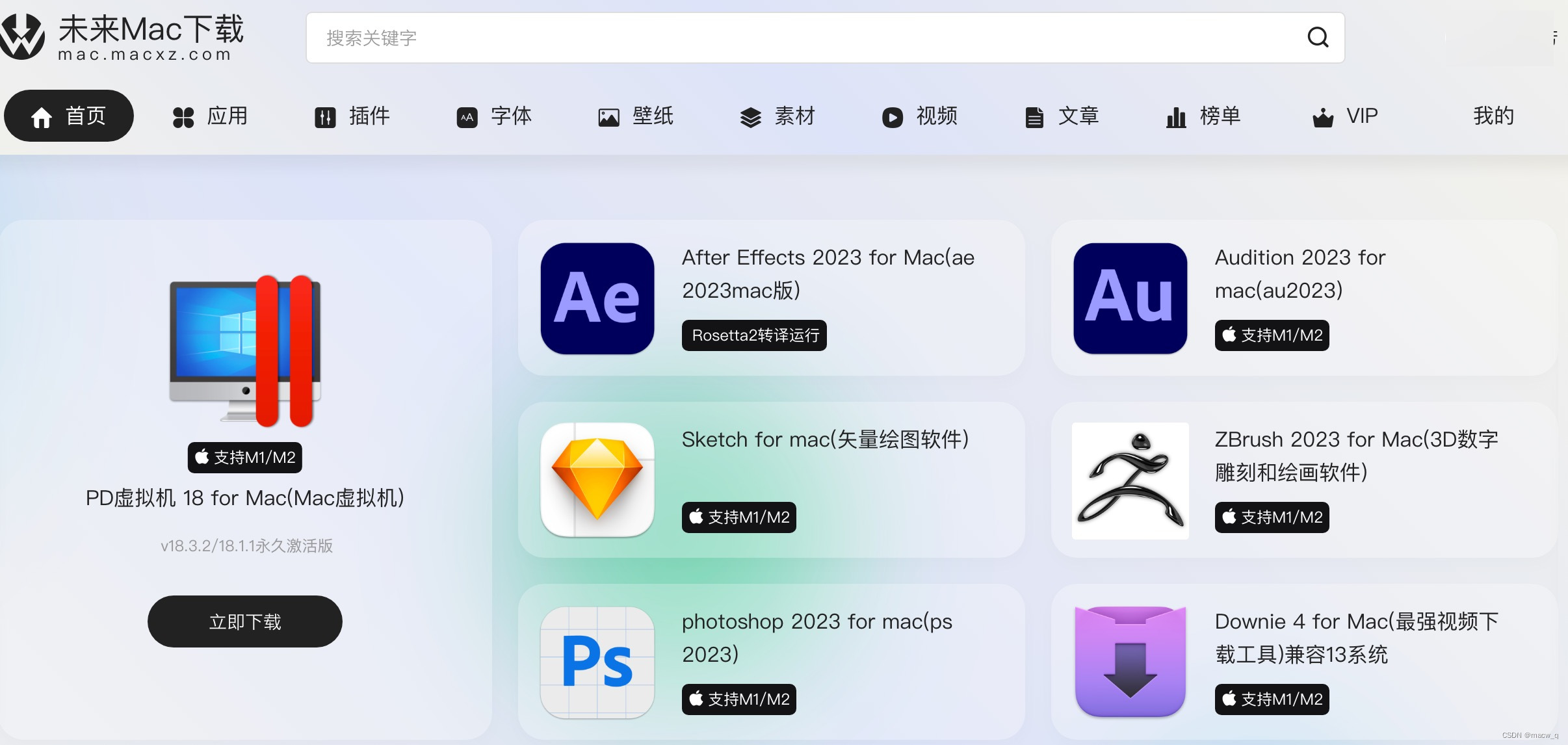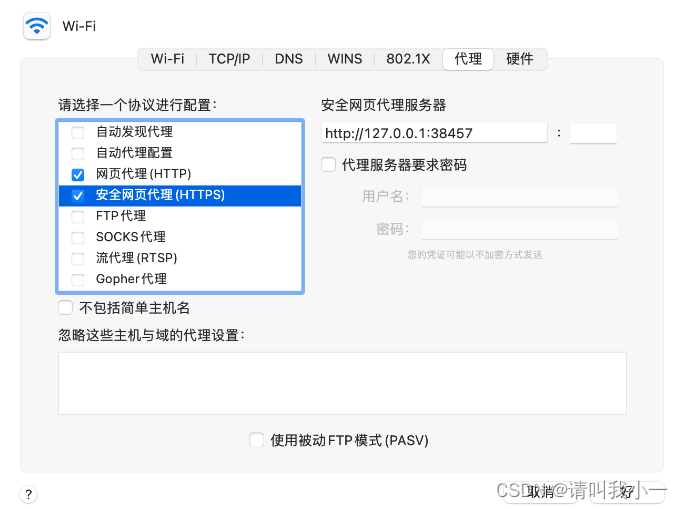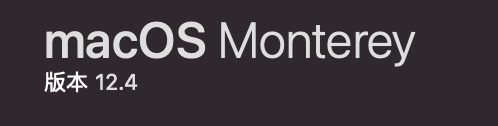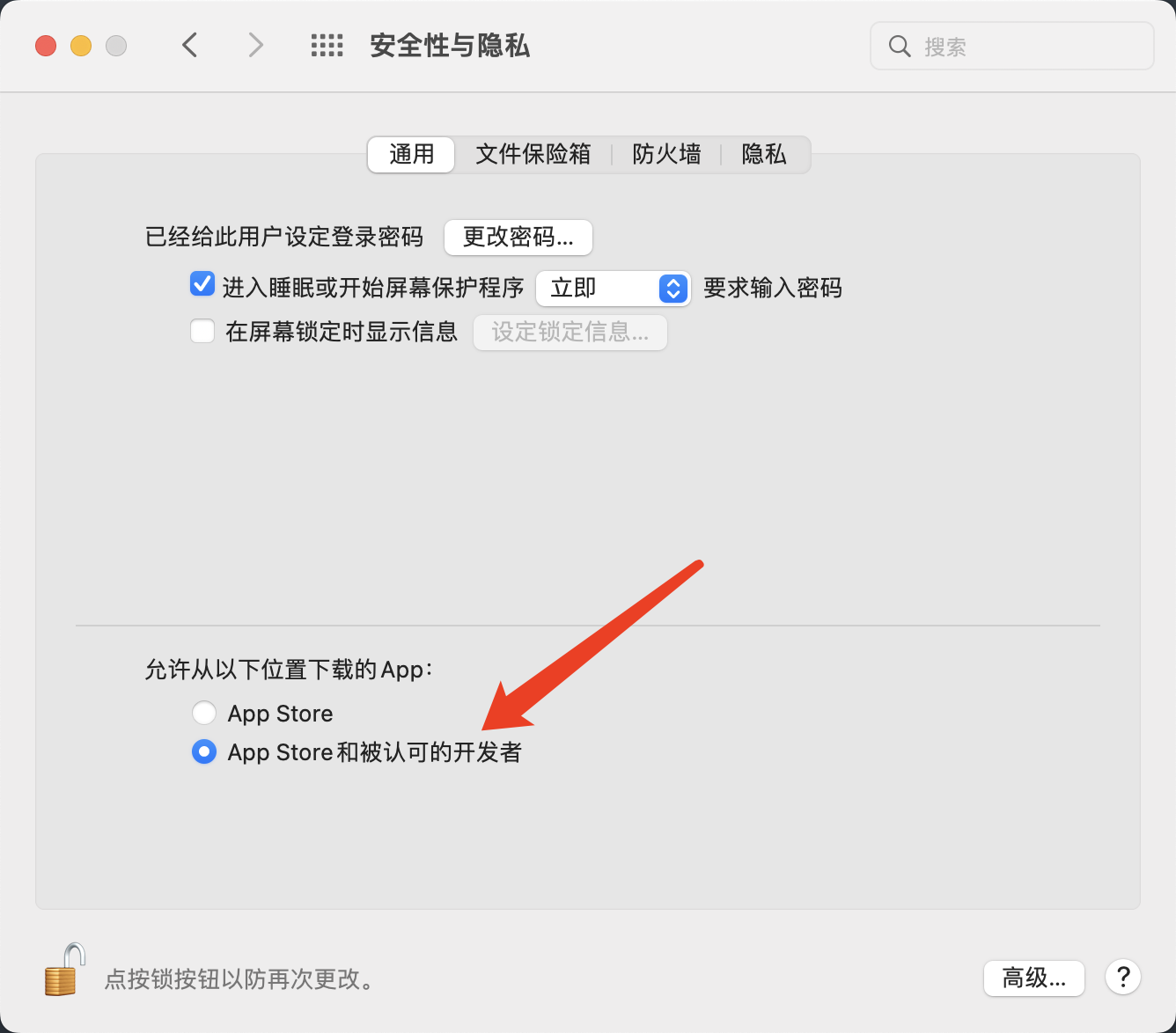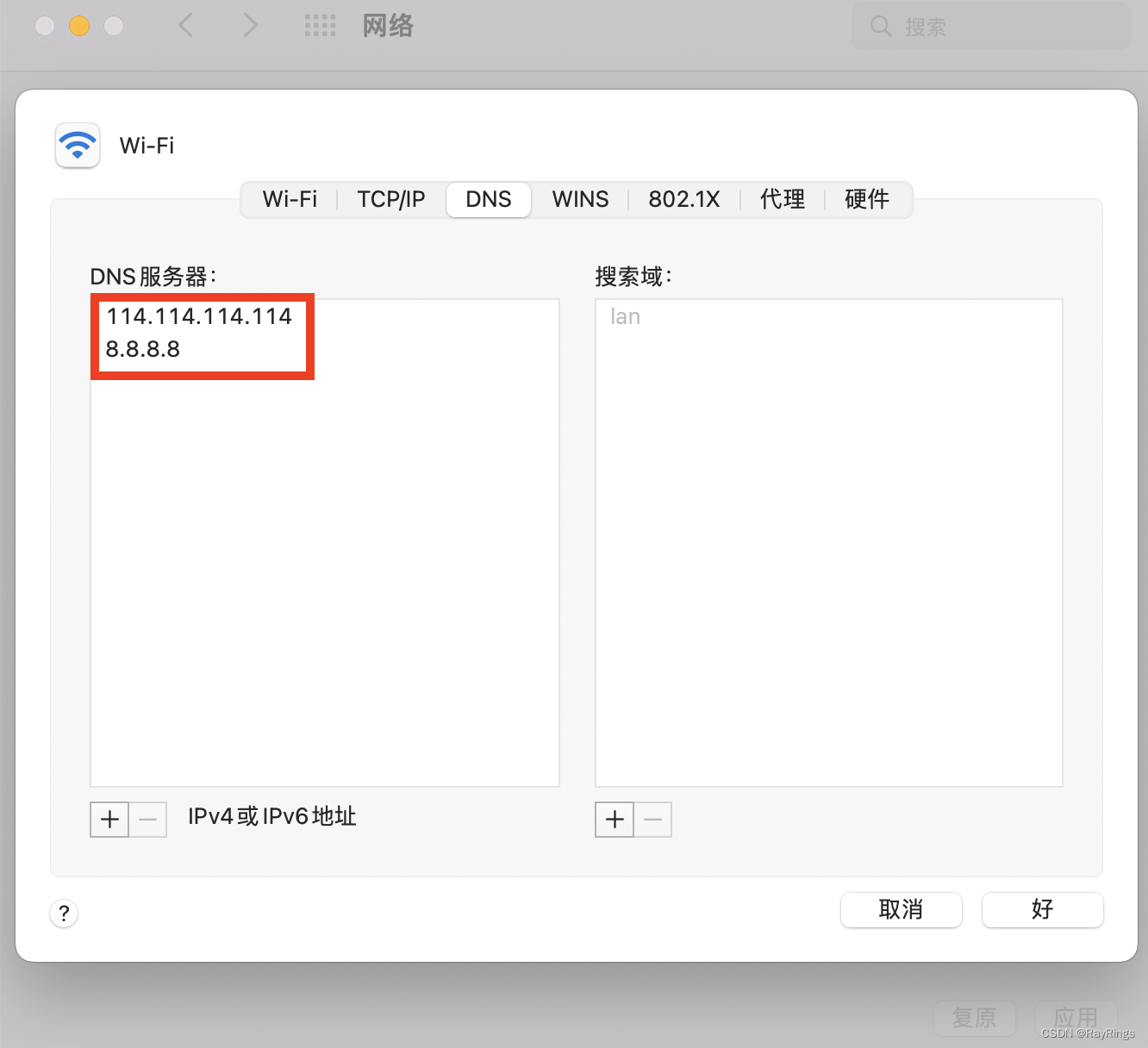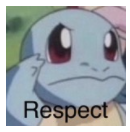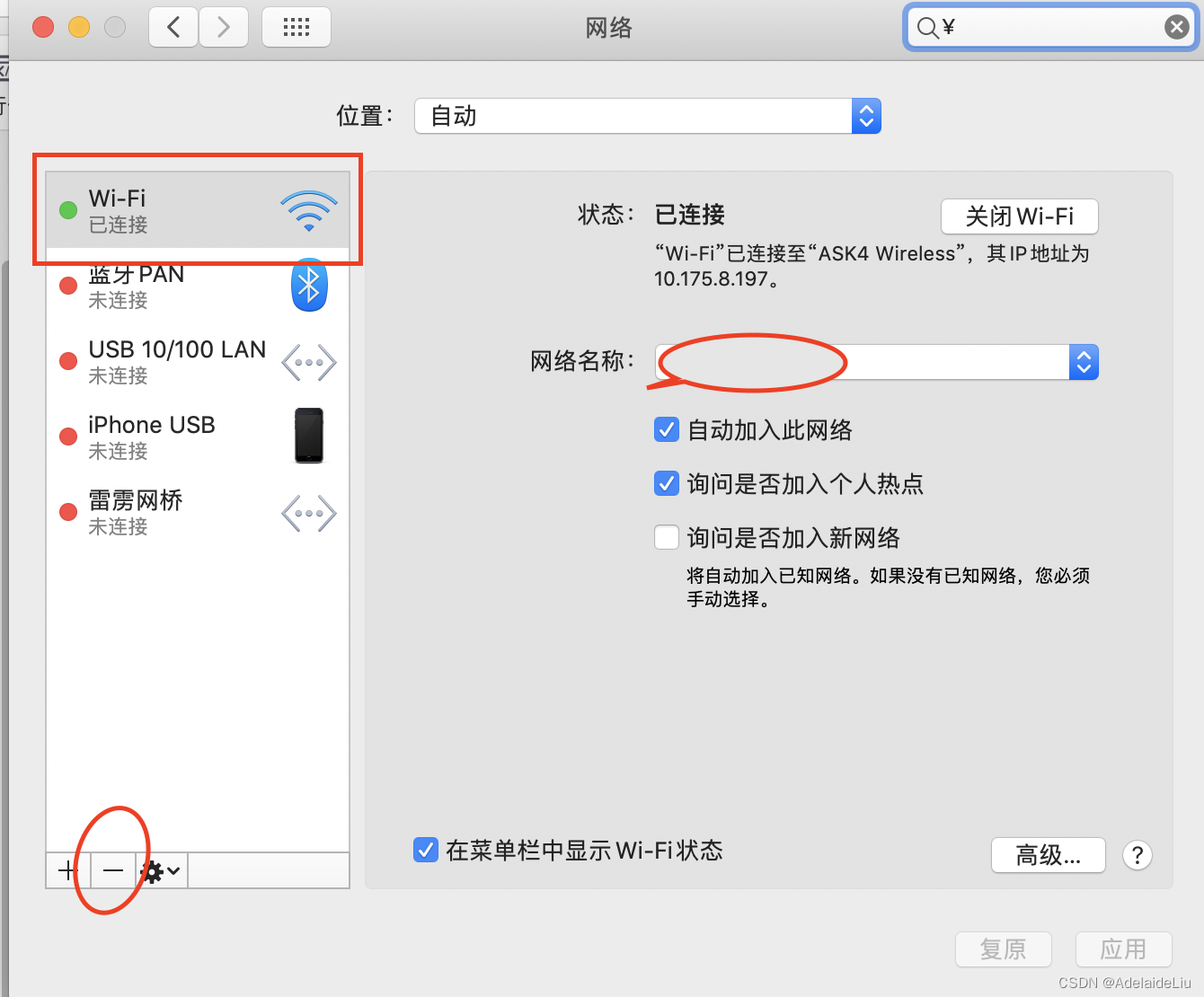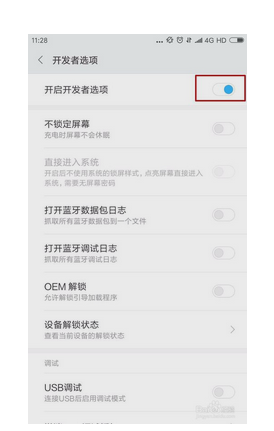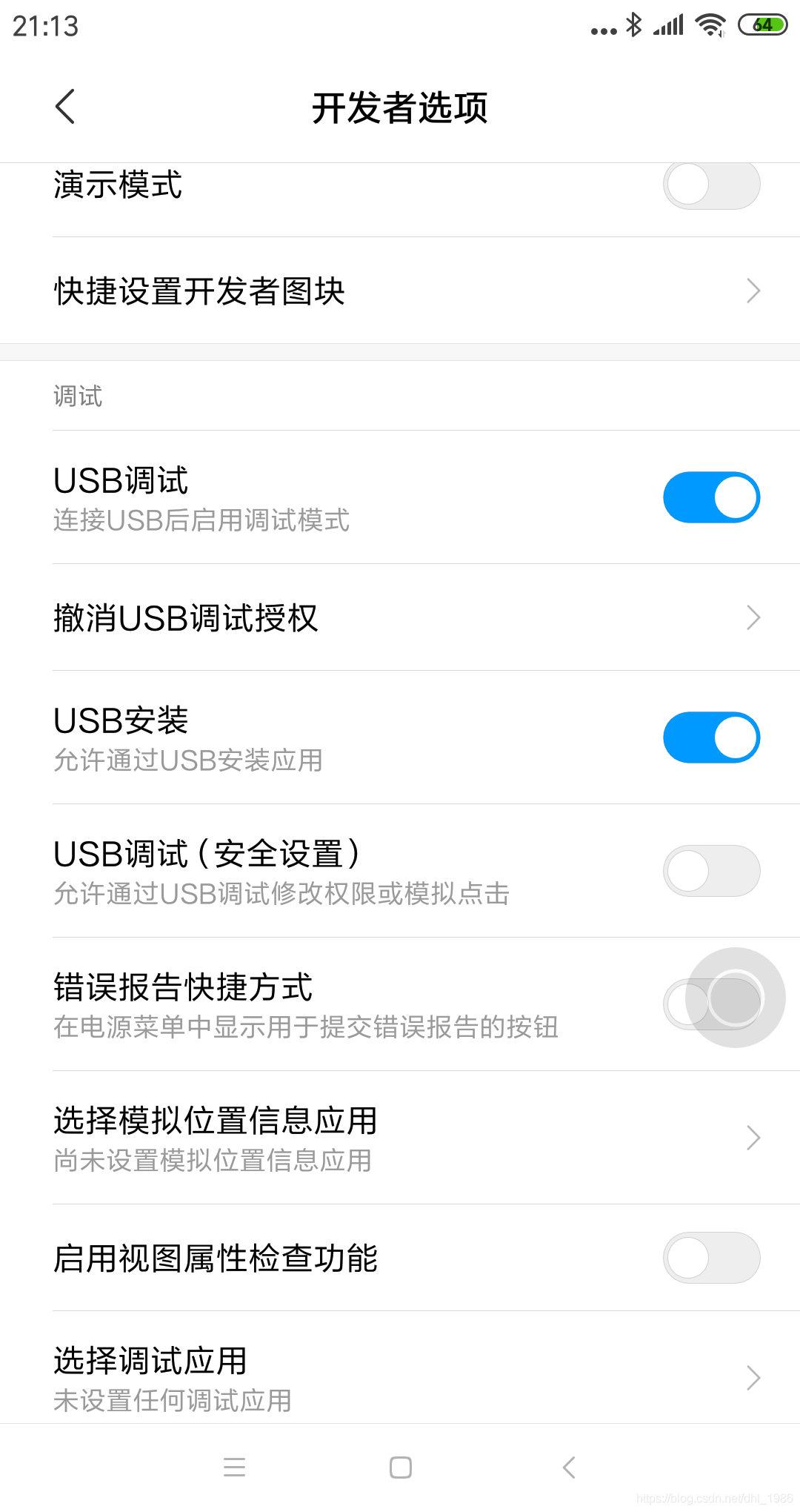一.mac电脑(mac电脑亲测有效)
1.新建一个访达窗口,同时按住shift command G三个键,进入前往文件夹页面
2.在输入框内输入/etc/hosts
3.找到hosts文件夹
4.由于hosts文件夹不可编辑,所以复制一份hosts文件先保存到本地桌面
5.在新的hosts文件夹里输入如下代码
http://github.com 204.232.175.94 http://gist.github.com 107.21.116.220 http://help.github.com 207.97.227.252 http://nodeload.github.com 199.27.76.130 http://raw.github.com 107.22.3.110 http://status.github.com 204.232.175.78 http://training.github.com 207.97.227.243 http://www.github.com

然后点击保存
6.将/etc/hosts原来的文件删除,删除的时候需要输入你的电脑开机密码
7.再将修改后的保存到桌面的hosts文件拖拽到/etc文件夹下,期间有可能需要你输入开机密码,文件名最好是hosts
8.接下来我们来浏览器里最终检测下是否可以访问github
二 window电脑(window电脑是复制别人的,自己没有window电脑)
修改hosts文件
hosts文件的所在目录:C:\Windows\System32\drivers\etc
使用记事本打开,记事本需要用管理员权限打开,方法如下:
1、在搜索栏搜索记事本
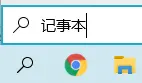
2、右键单击以管理员权限打开记事本
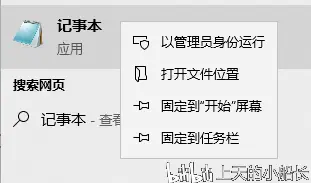
3、在记事本中选择左上角的文件—>打开

5、将右下角改为所有文件
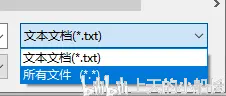
6、选择hosts文件,点击打开
在末尾添加以下内容:
192.30.253.112 github.com
192.30.253.119 gist.github.com
151.101.100.133 assets-cdn.github.com
151.101.100.133 raw.githubusercontent.com
151.101.100.133 gist.githubusercontent.com
151.101.100.133 cloud.githubusercontent.com
151.101.100.133 camo.githubusercontent.com
151.101.100.133 avatars0.githubusercontent.com
151.101.100.133 avatars1.githubusercontent.com
151.101.100.133 avatars2.githubusercontent.com
151.101.100.133 avatars3.githubusercontent.com
151.101.100.133 avatars4.githubusercontent.com
151.101.100.133 avatars5.githubusercontent.com
151.101.100.133 avatars6.githubusercontent.com
151.101.100.133 avatars7.githubusercontent.com
151.101.100.133 avatars8.githubusercontent.com

7、按CTRL+S保存,随后关闭即可