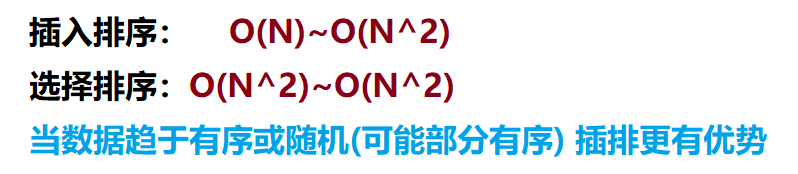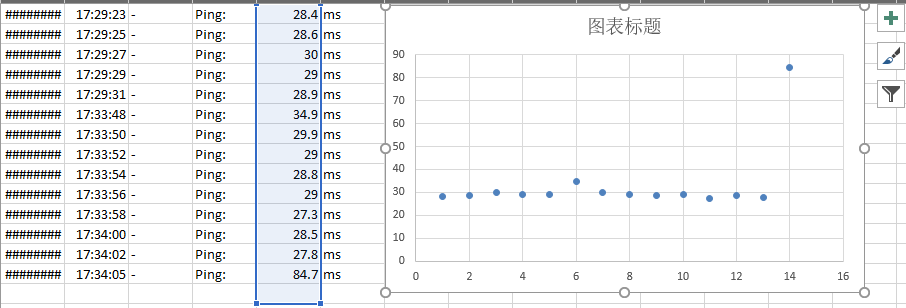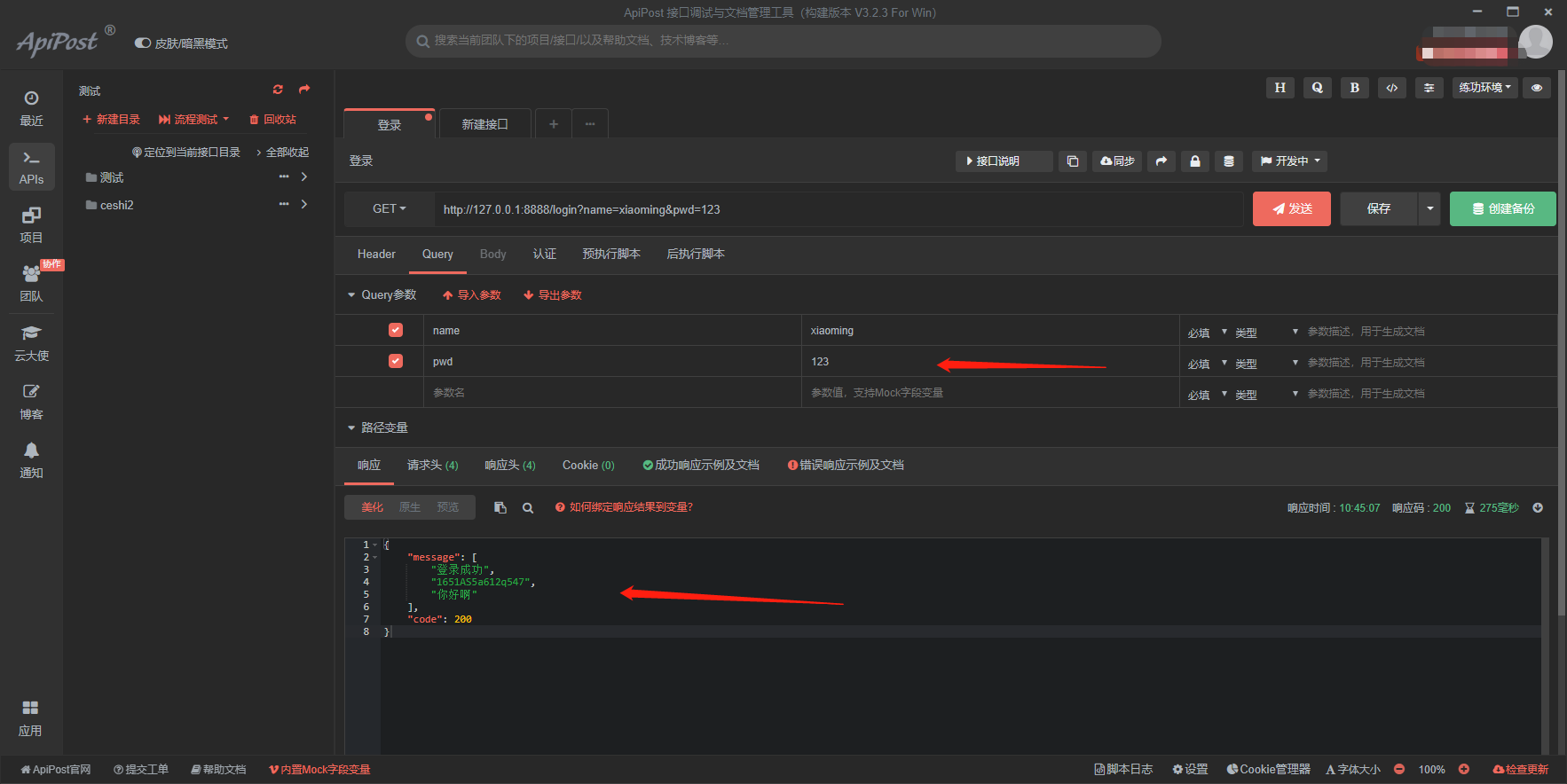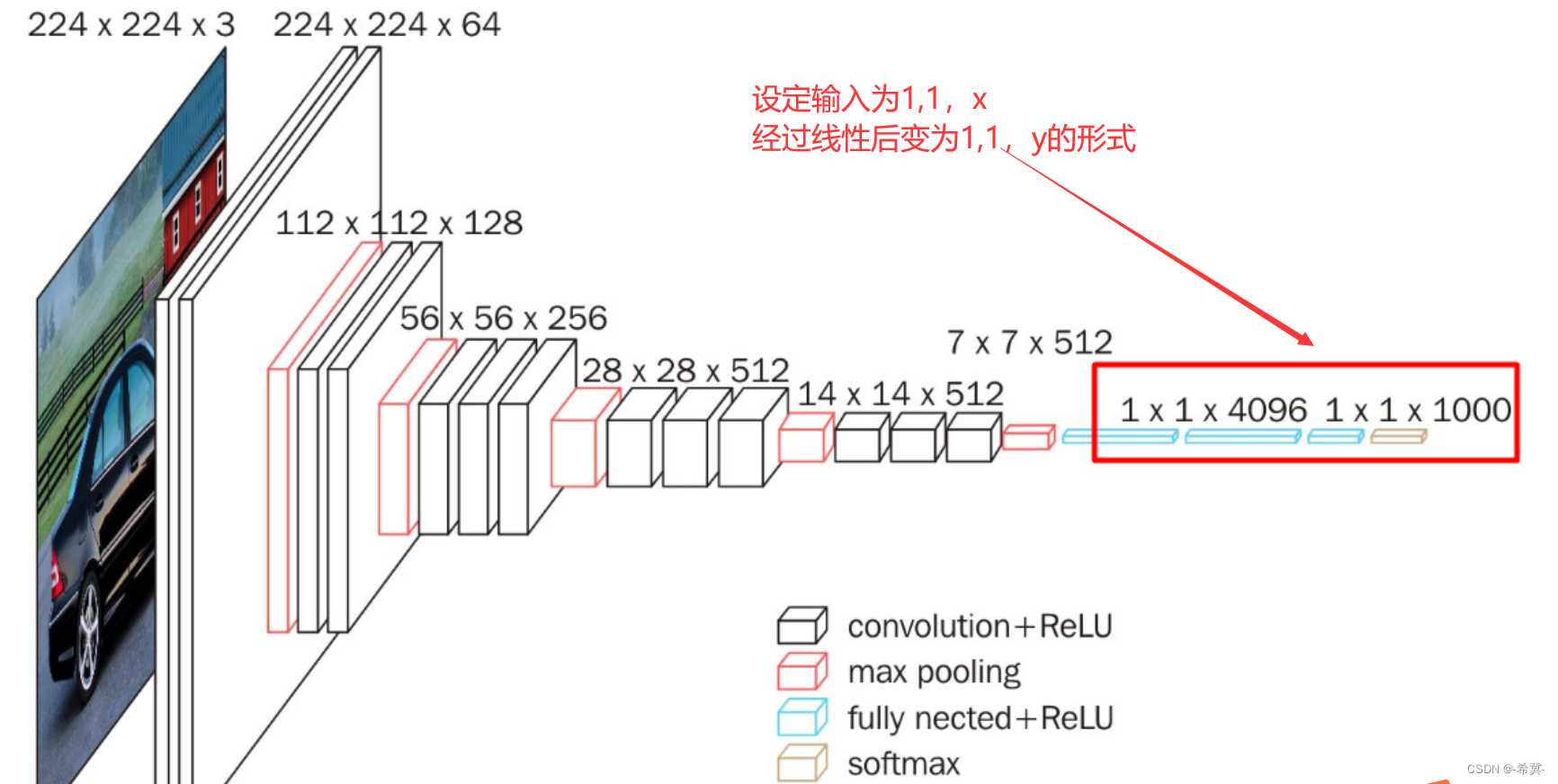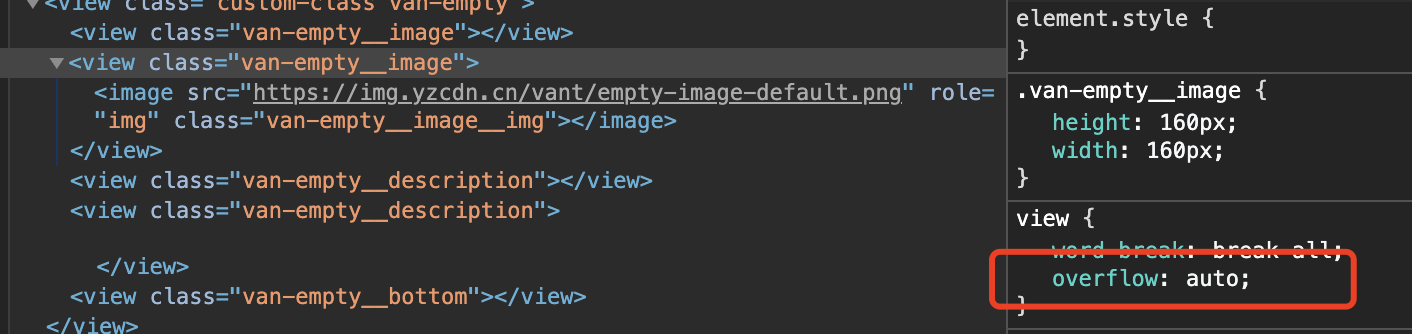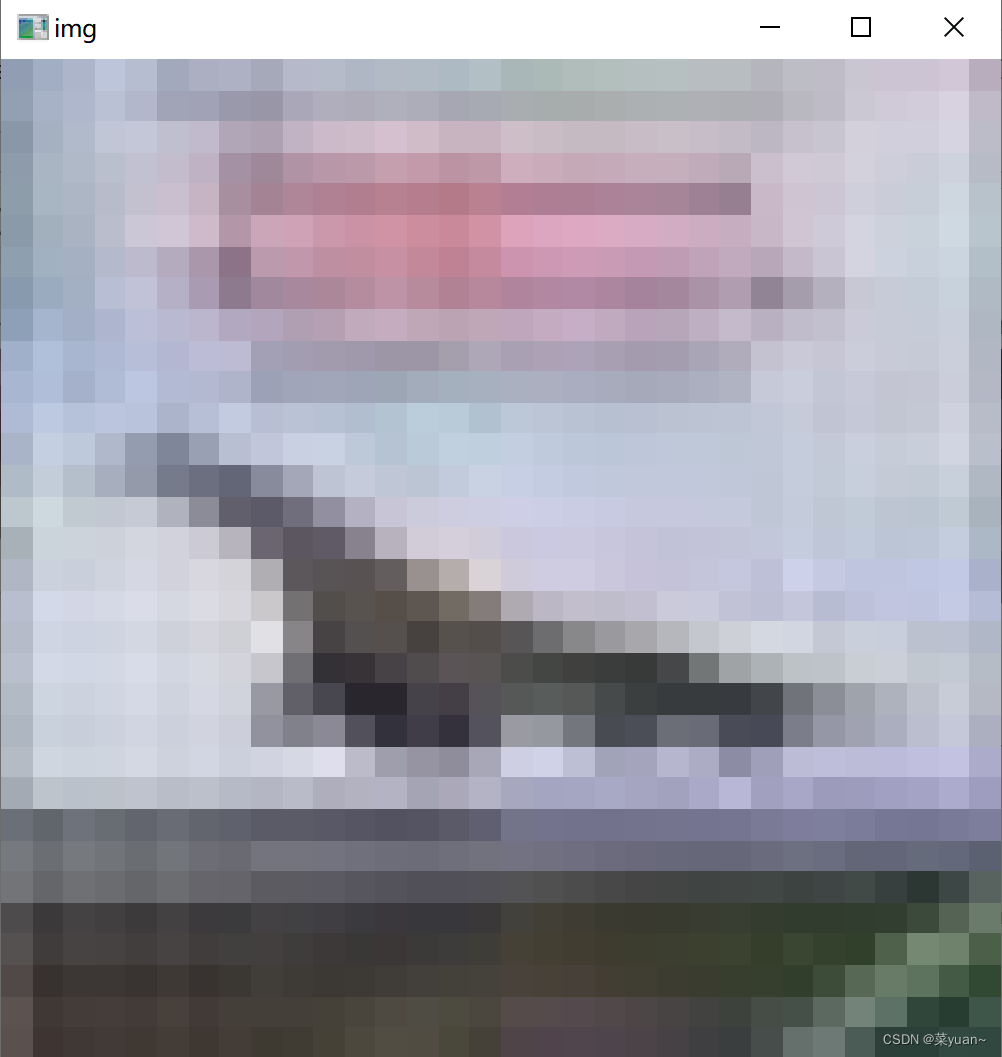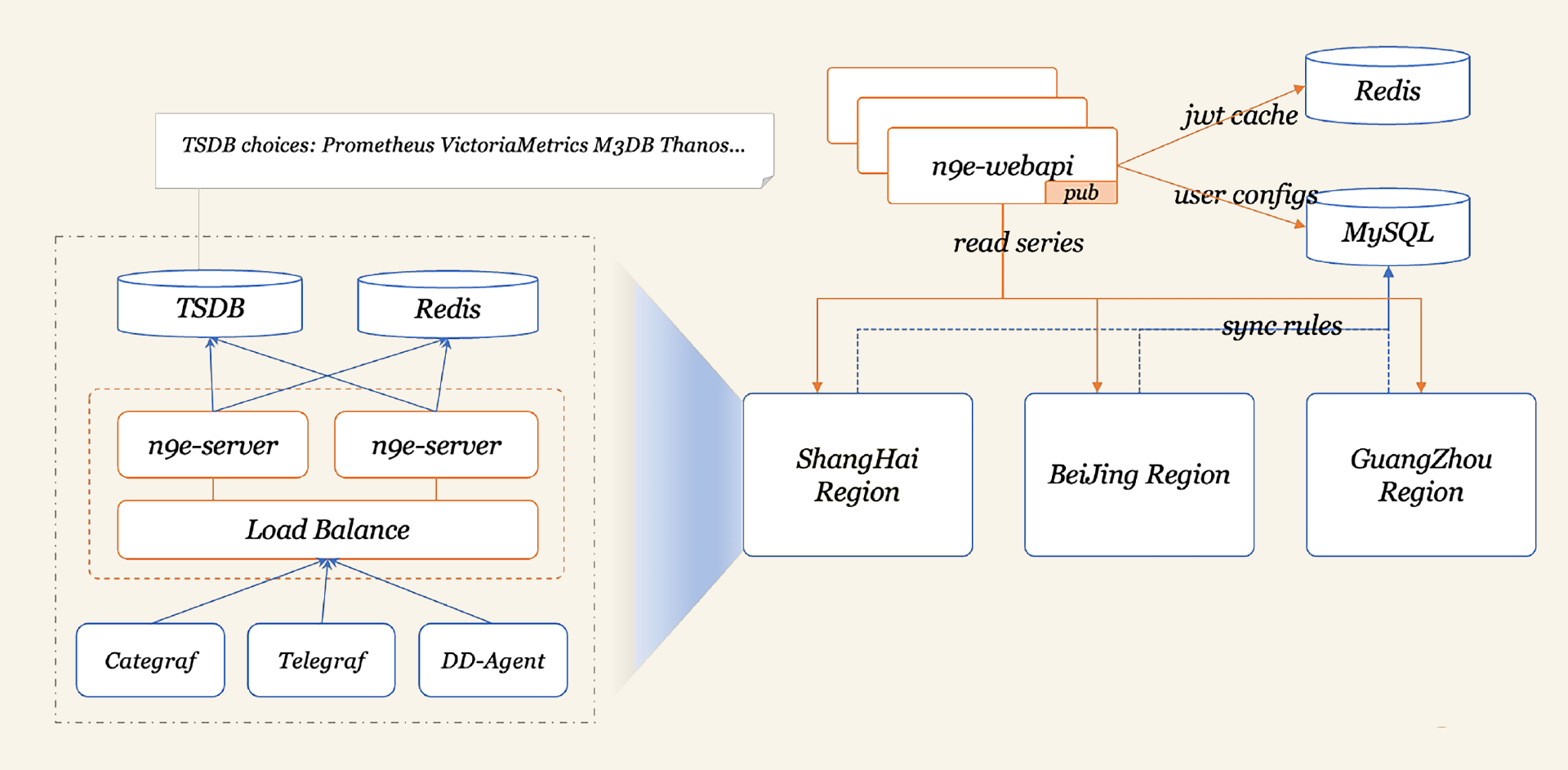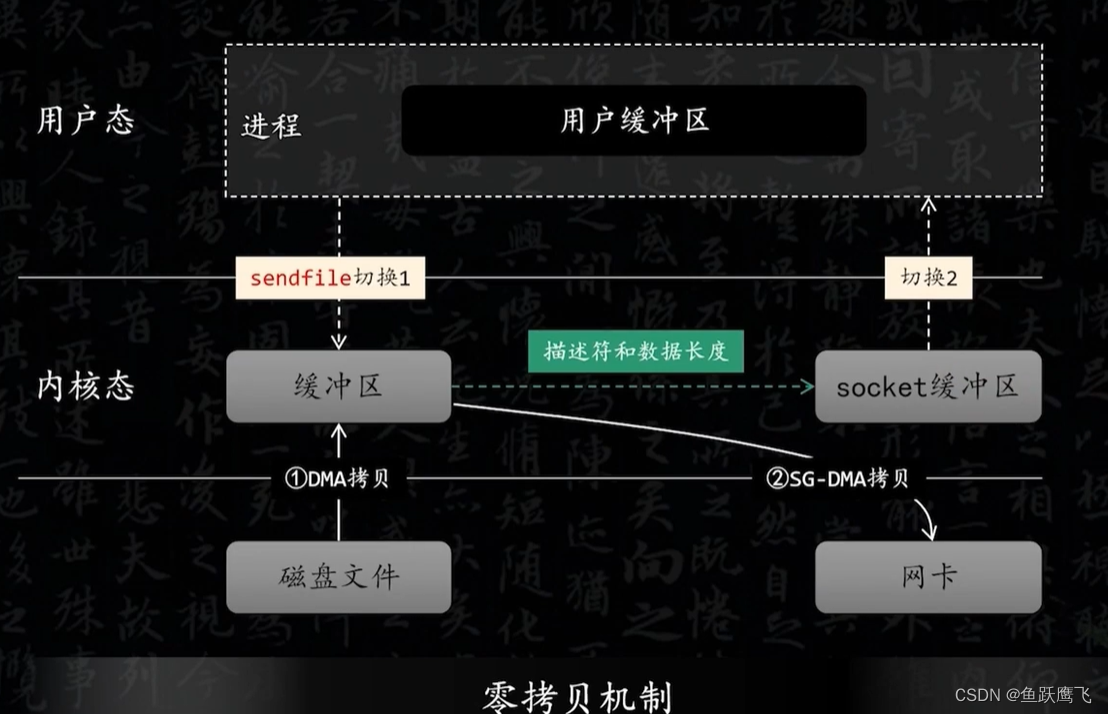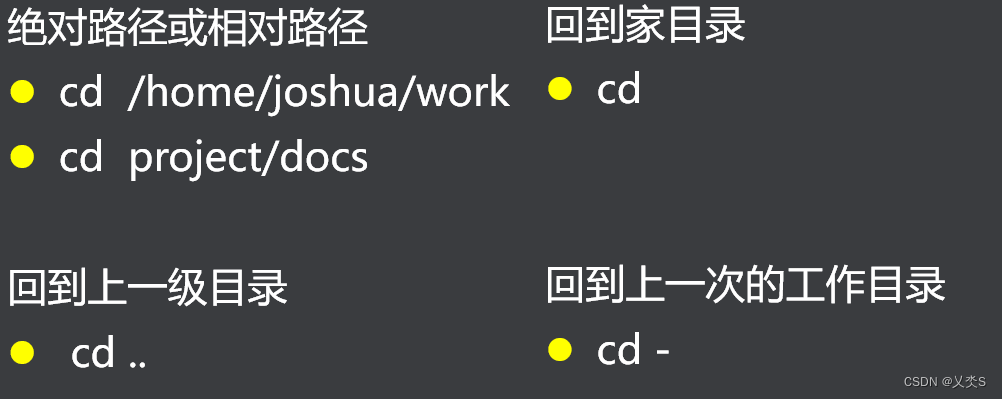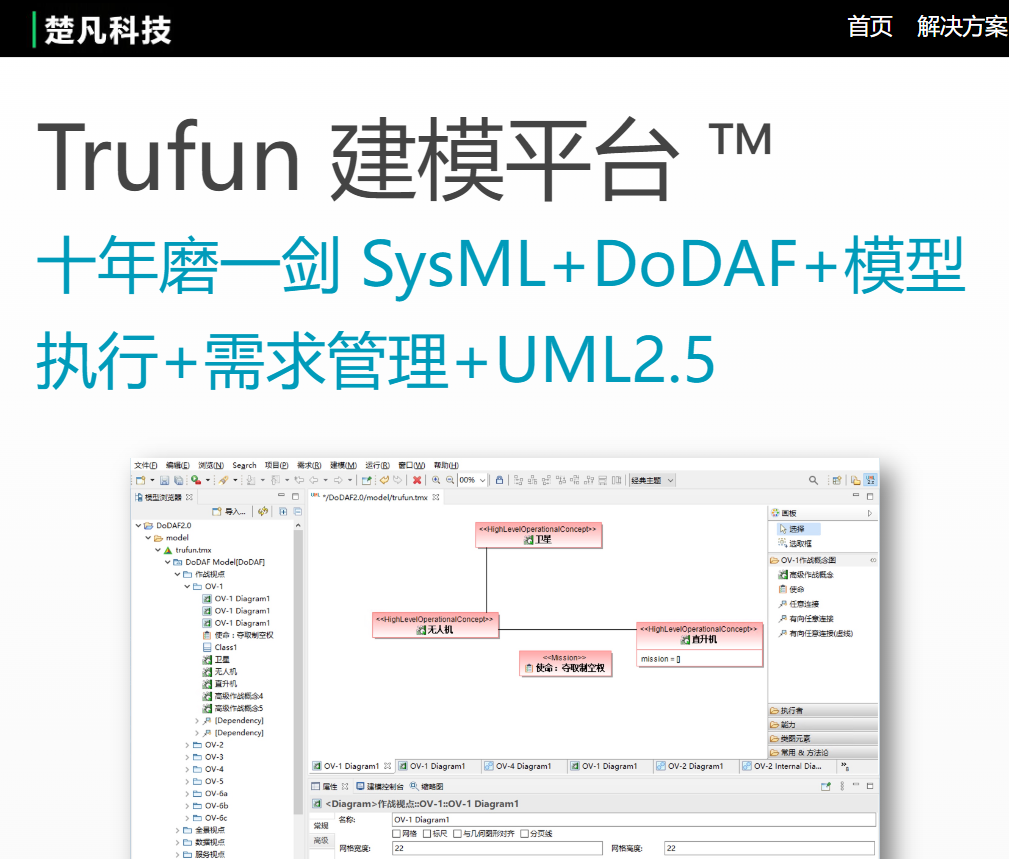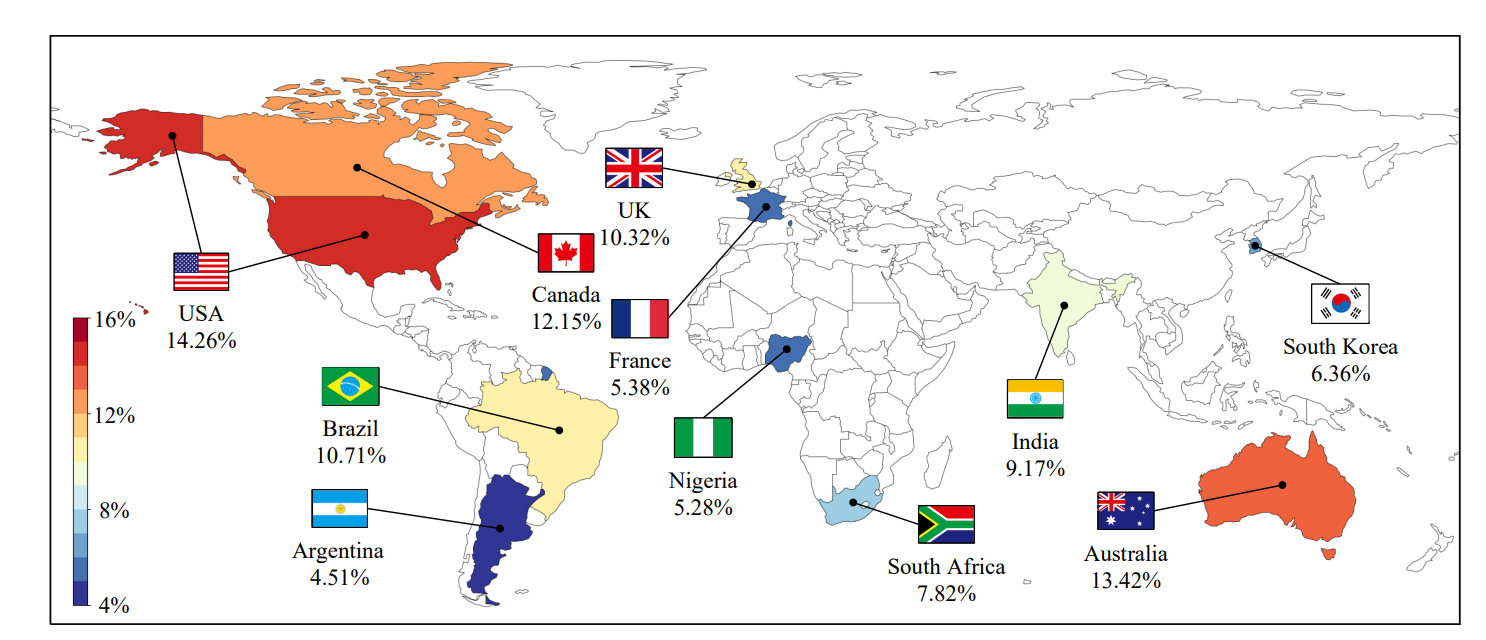简介
尚硅谷的网易云音乐项目无法登录,因为目前网易修改了接口使用手机号和密码登录的话需要先通过认证才可以,所以目前无法使用手机号登录,只能使用二维码登录,接下来我就教大家如何使用 二维码进行登录
实现步骤
1.获取nodejs接口文件
gitee仓库:nodejs文件点我获取
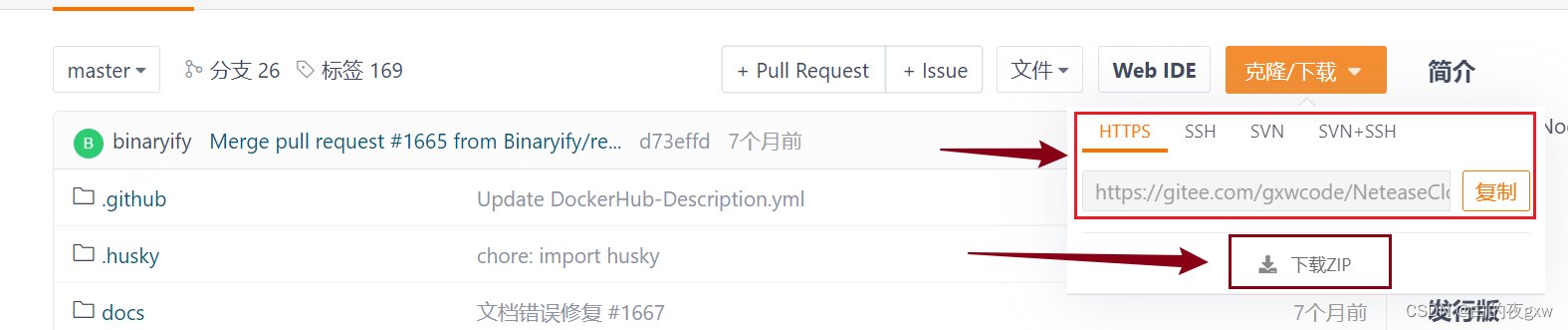
- 会git的小伙伴直接
克隆我的仓库即可,这样比较方便, - 不会git的小伙伴也没关系,选择下方的
下载zip压缩包也是可以的。
2.运行nodejs,让后台跑起来
- 打开下载好的文件,先在终端命令行输入
npm i 下载依赖(切记不要忘了这步) - 使用
npm start运行即可
3.编写扫码业务(这里大家直接复制我的就可以)
js文件
/*** 作者:白的夜* 日期:2023/8/2* 功能:实现扫码登录功能*/
import request from '../../utils/request'Page({timer: "",//定时器返回值data: {phone: "", //电话password: "", //密码qrimg: "" //二维码图片base64},//收集手机号和密码handlerInput(e) {if (e.currentTarget.dataset.type == 'phone') {//防抖处理if (this.timer) clearTimeout(this.timer)this.timer = setTimeout(() => {this.setData({ phone: e.detail.value })}, 1000)}else if (e.currentTarget.dataset.type == 'password') {//防抖处理if (this.timer) clearTimeout(this.timer)this.timer = setTimeout(() => {this.setData({ password: e.detail.value })}, 1000)}},//发送验证码(表单失去焦点触发)async sendCode() {let { phone } = this.dataconst res = await request('/captcha/sent', { phone })if (res.code == 200) {wx.showToast({title: '已发送验证码',})}},//登录按钮async login() {let { phone, password } = this.datalet phoneRegex = /^1(3|4|5|6|7|8|9)\d{9}$/;//校验手机号if (!phone) {return wx.showToast({title: '手机号不能为空',icon: "error"})} else {if (!phoneRegex.test(phone)) {return wx.showToast({title: '手机号格式不对',icon: "error"})}}//校验密码if (!password) {return wx.showToast({title: '密码不能为空',icon: "error"})}//发送登录请求const res = await request('/login/cellphone', { phone, password })if (res == 200) {wx.showToast({title: '登录成功',icon: 'success'})}},//二维码登录async codeLogin() {//第一步:获取key time为时间戳防止请求被缓冲const res = await request('/login/qr/key', { time: Date.now() })if (res.code == 200) {let key = (res.data.unikey);//第二步:根据key发送请求获取二维码图片const qrImgRes = await request('/login/qr/create', { key, qrimg: true, time: Date.now() })if (qrImgRes.code == 200) {//获取到二维码图片this.setData({ qrimg: qrImgRes.data.qrimg })}else {return wx.showToast({title: '图片获取失败',})}//第三步:使用定时器长轮询检测是否登录this.timer = setInterval(async () => {const statusRes = await request('/login/qr/check',{ key, time: Date.now() })if (statusRes.code == 800) {wx.showToast({ title: '二维码已过期' })//清除定时器clearInterval(this.timer);} else if (statusRes.code === 801) {console.log('等待扫码');} else if (statusRes.code === 802) {console.log('等待授权');} else if (statusRes.code === 803) {wx.showToast({title: '登录成功',})//清除定时器clearInterval(this.timer);//存储cookiewx.setStorageSync('cookie', JSON.stringify(statusRes.cookie))//存储账号信息const loginStatus = await request(`/login/status?time=${Date.now()}`, { cookie: statusRes.cookie }, 'POST')if (loginStatus.data.code == 200) {wx.setStorageSync('UserInfo', JSON.stringify(loginStatus.data.profile))}//跳转至主页wx.reLaunch({url: '/pages/mine/mine',//这里换成自己的主页路径})}}, 1000)}},/*监听页面加载*/onLoad(options) { },/*监听页面初次渲染完成*/onReady() { },/*监听页面显示*/onShow() { },/*监听页面隐藏*/onHide() { },/*监听页面卸载*/onUnload() { },/*监听用户下拉动作*/onPullDownRefresh() { },/*页面上拉触底事件的处理函数*/onReachBottom() { },/*用户点击右上角分享*/onShareAppMessage() { }
})
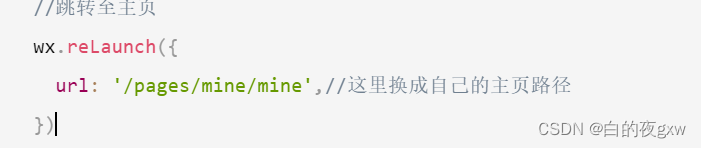
注意哦这里换成自己主页的路径,在js代码的125行位置
wxss文件
/* pages/login/login.wxss */
.wrapper {position: relative;z-index: 90;padding-bottom: 40rpx;
}.left-top-sign {font-size: 150rpx;color: #f8f8f8;position: relative;left: 0rpx;top: 0rpx;
}.welcome {position: relative;left: 50rpx;top: -90rpx;font-size: 46rpx;color: #555;
}.input-content {box-sizing: border-box;padding: 10rpx 60rpx;
}.input-item {display: flex;flex-direction: column;justify-content: center;padding: 0 30rpx;background: #f8f6fc;height: 130rpx;border-radius: 10px;margin-bottom: 50rpx;
}.input-item:last-child {margin-bottom: 0;
}.input-item .tit {height: 50rpx;line-height: 56rpx;font-size: 30rpx;color: #606266;
}.input-item input {height: 70rpx;font-size: 30rpx;color: #303133;width: 100%;
}.confirm-btn {width: 630rpx !important;height: 76rpx;line-height: 76rpx;border-radius: 50rpx;margin-top: 70rpx;background: #d43c33;color: #fff;font-size: 32rpx;padding: 0;
}.forget-section {font-size: 28rpx;color: #4399fc;text-align: center;margin-top: 40rpx;display: flex;justify-content: center;align-items: center;
}.forget-section text {margin-left: 20rpx;
}.register-section {position: absolute;left: 0;bottom: 50rpx;width: 100%;font-size: 28rpx;color: #606266;text-align: center;
}.register-section text {color: #4399fc;margin-left: 10rpx;
}.qrcode {width: 200rpx;height: 200rpx;position: absolute;bottom: 10%;left: 37%;z-index: 999;
}
wxml文件
<view class="container"><view class="wrapper"><view class="left-top-sign">LOGIN</view><view class="welcome"> 欢迎回来!</view><view class="input-content"><view class="input-item"><text class="tit">手机号码</text><input type="text" placeholder="请输入手机号码" bind:input="handlerInput" data-type="phone" bind:blur="sendCode" /></view><view class="input-item"><text class="tit">密码</text><input type="text" placeholder="请输入密码" bind:input="handlerInput" data-type="password" /></view></view><button class="confirm-btn" bind:tap="login">登录</button><view class="forget-section" bind:tap="codeLogin"><image src="../../static/images/logo.png" style="width: 50rpx;height:50rpx" /><text>二维码登录</text></view></view><view class="register-section"><text> 还没有账号?</text><text style="color: red;">马上注册</text></view><!--二维码登录 --><image src="{{qrimg}}" class="qrcode" wx:if="{{qrimg}}" />
</view>
json文件
{"usingComponents": {},"navigationBarTitleText": "登录"
}
效果图

注意点
- 扫码的时候不要用微信扫,用网易云音乐扫一扫
- cookie我已经帮大家写好了。大家登录成功后cookie自动存储在storage中
- 执行后续需要登录才能获取到数据的接口时,只需要将cookie以query参数的形式发送给服务器即可。以下是例子

就是这些,有任何其他问题大家在评论区给我留言即可!