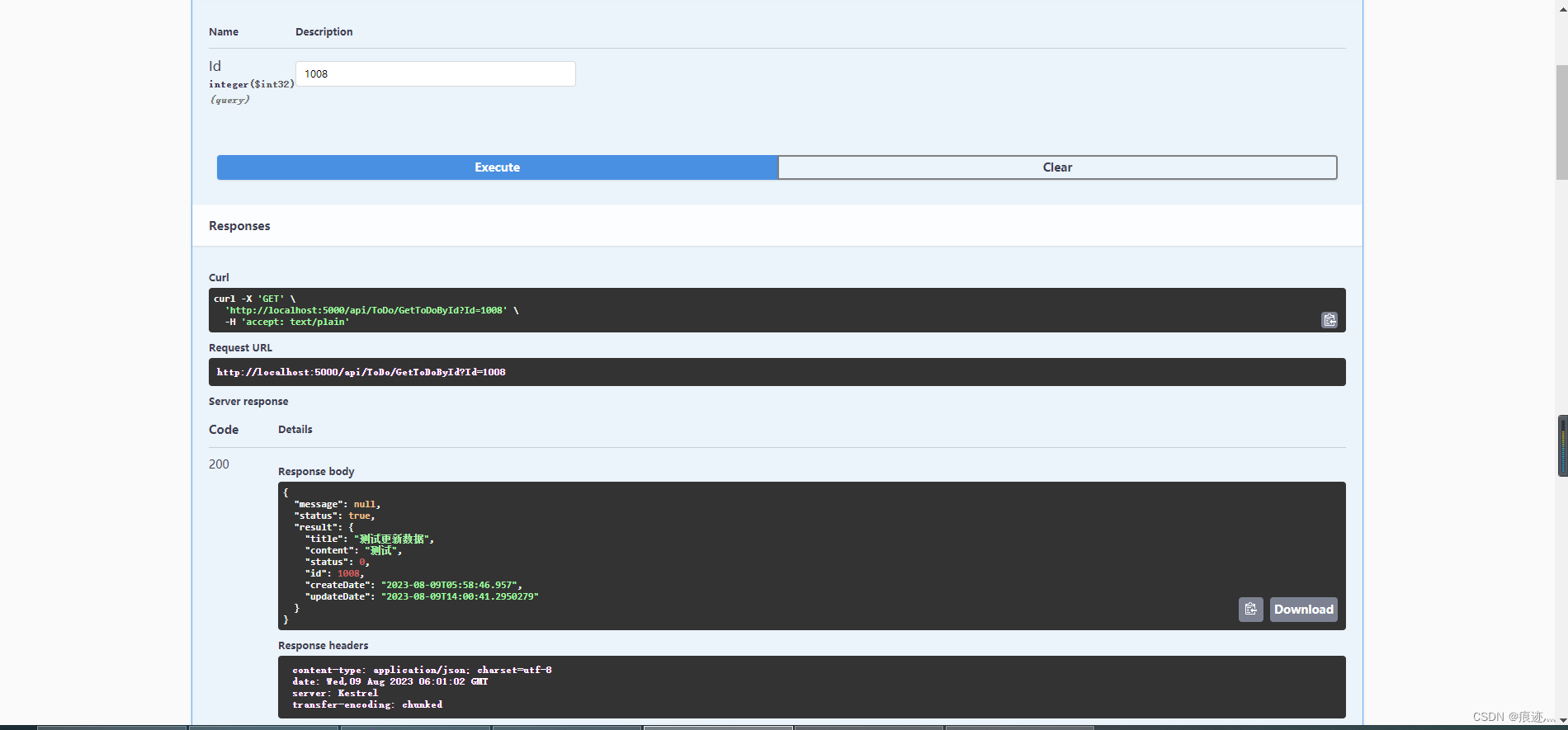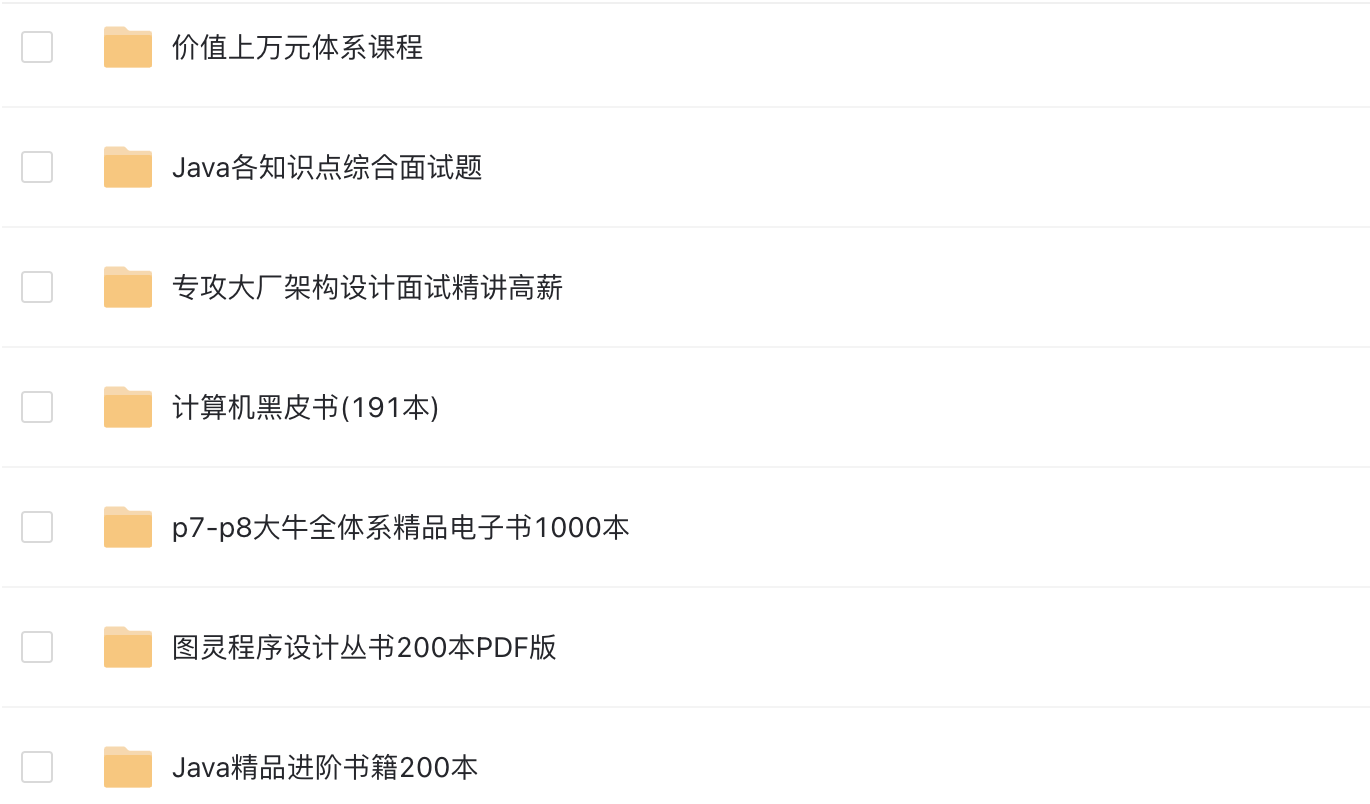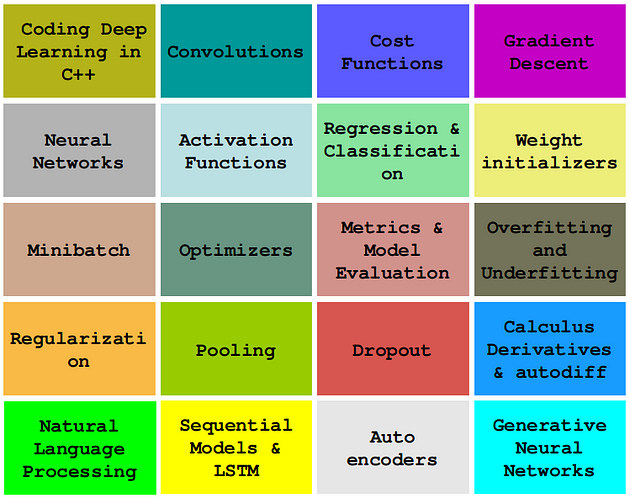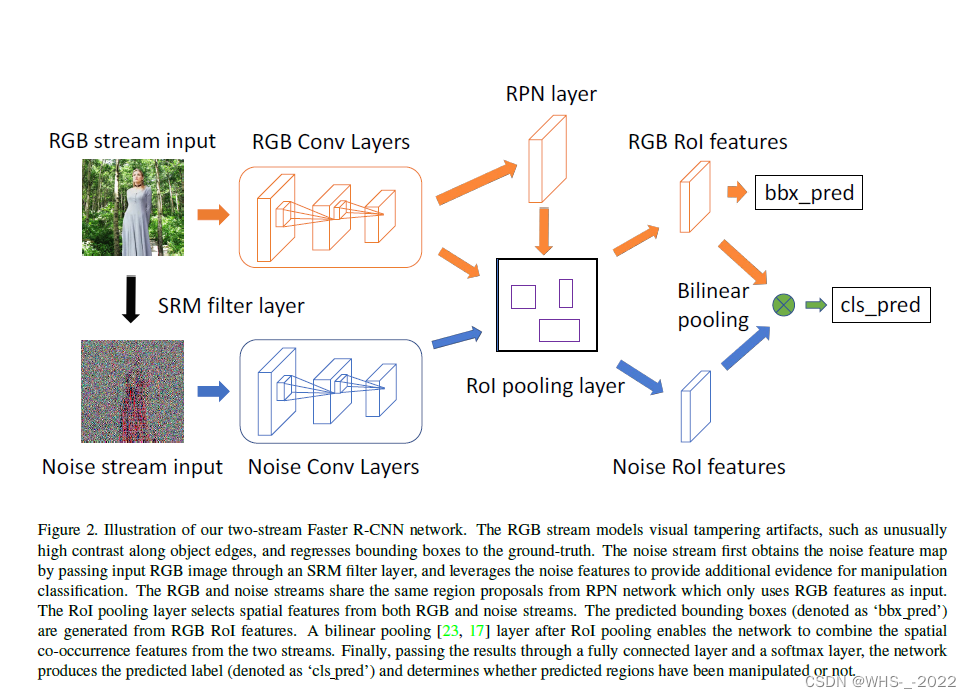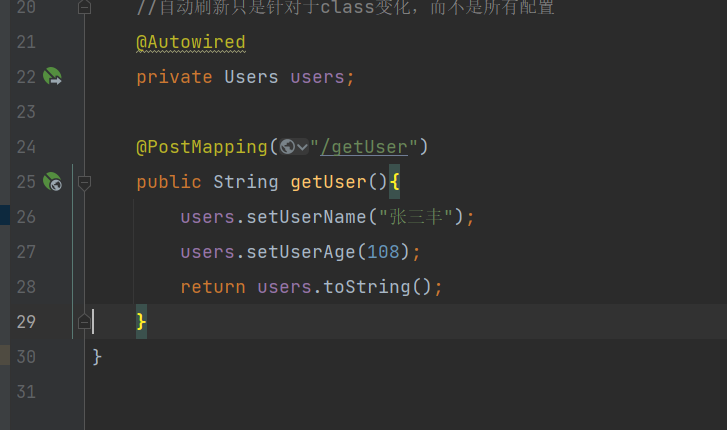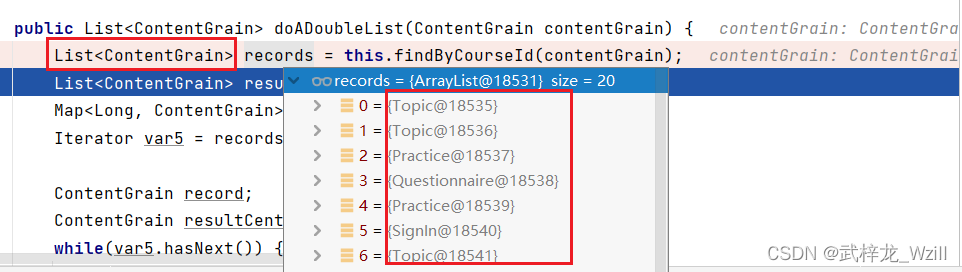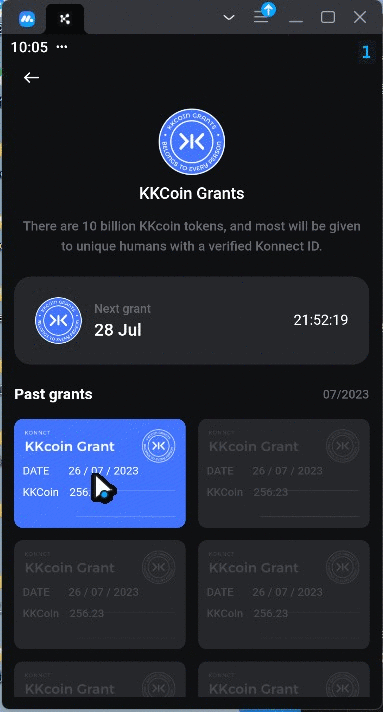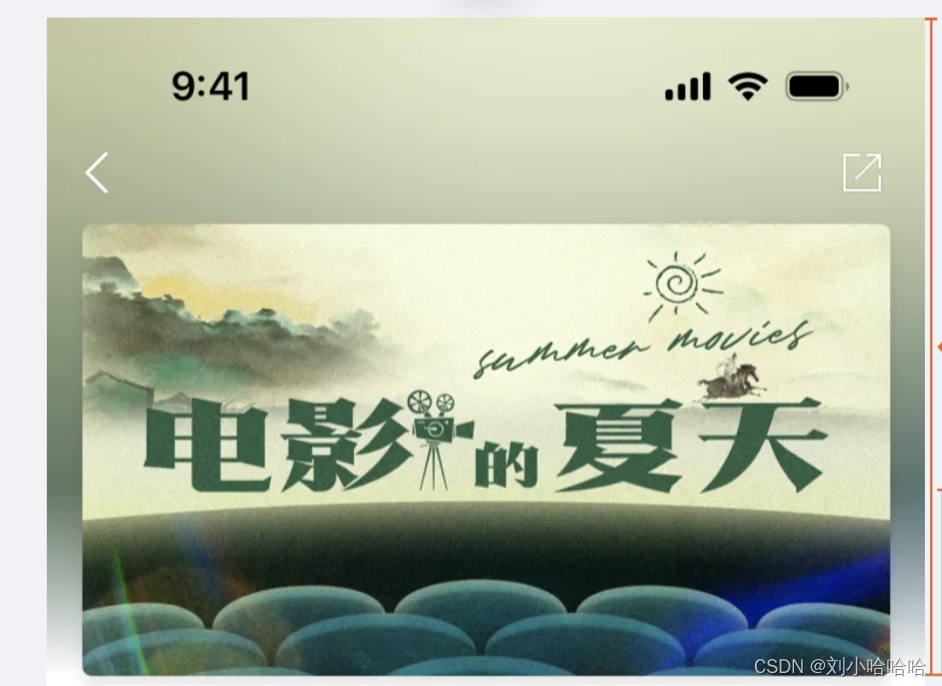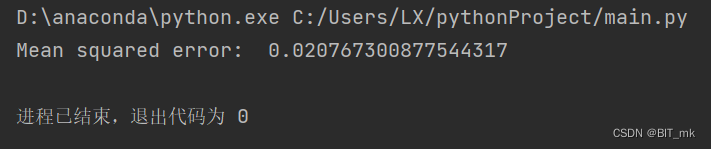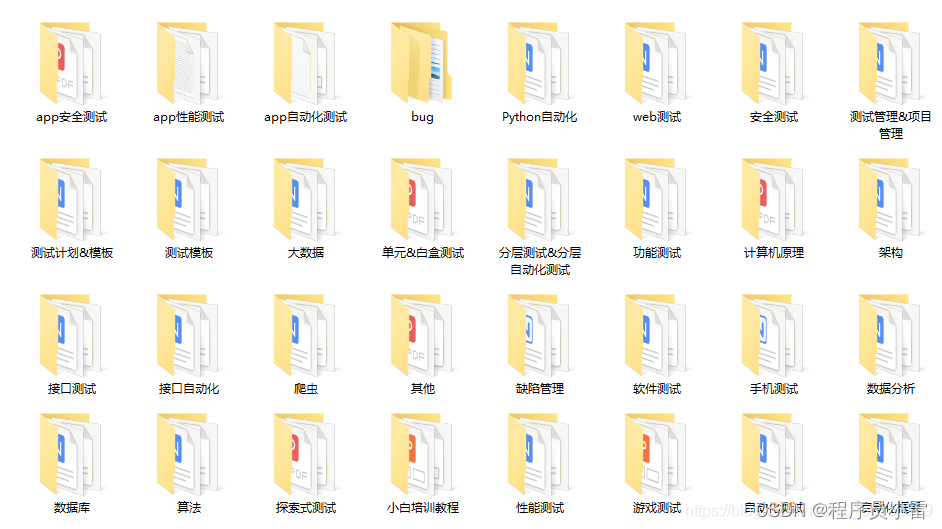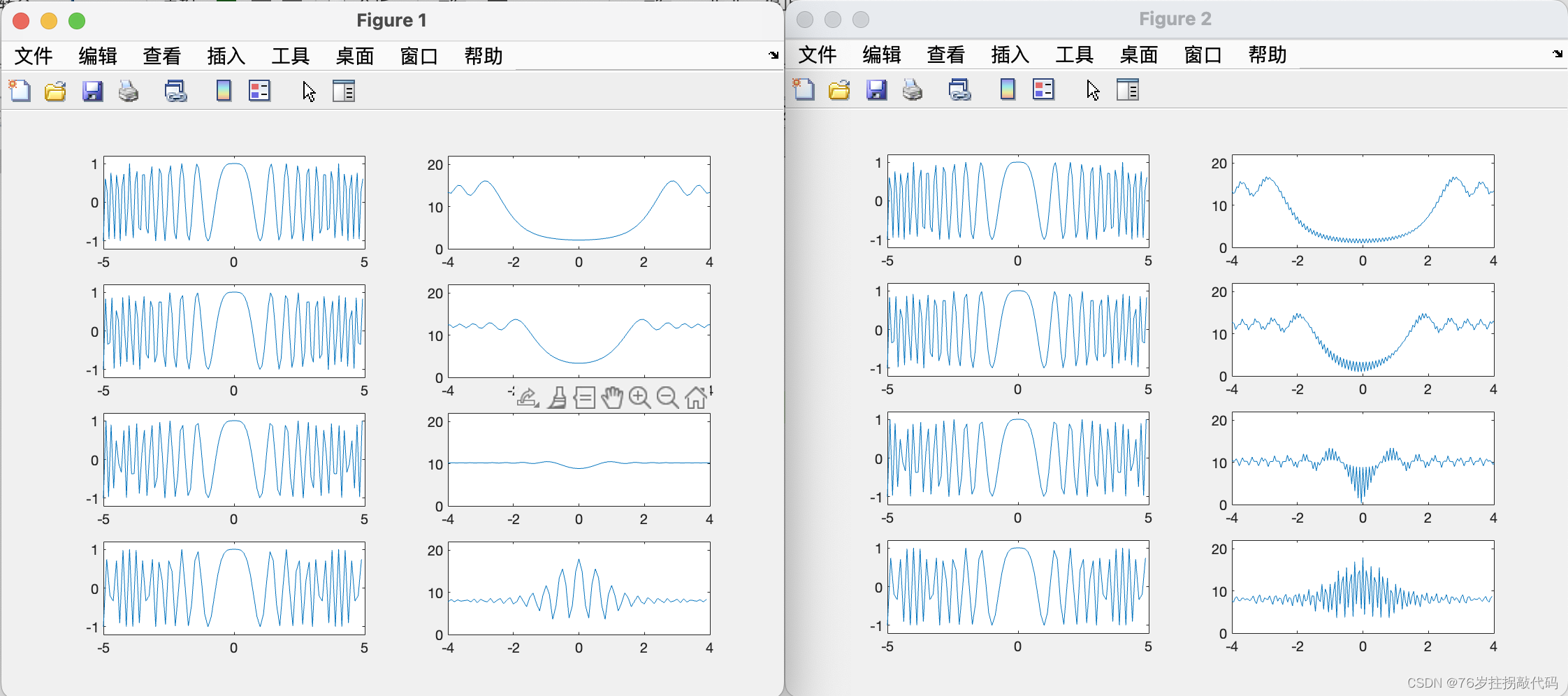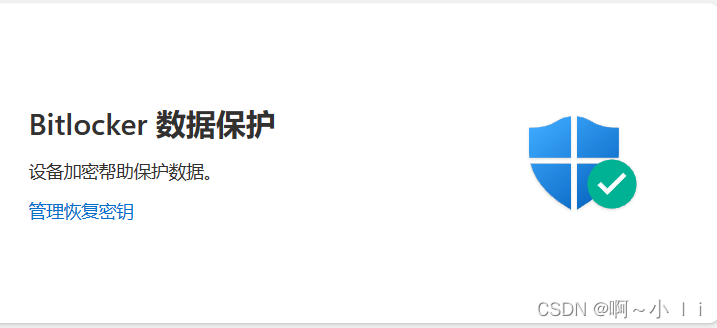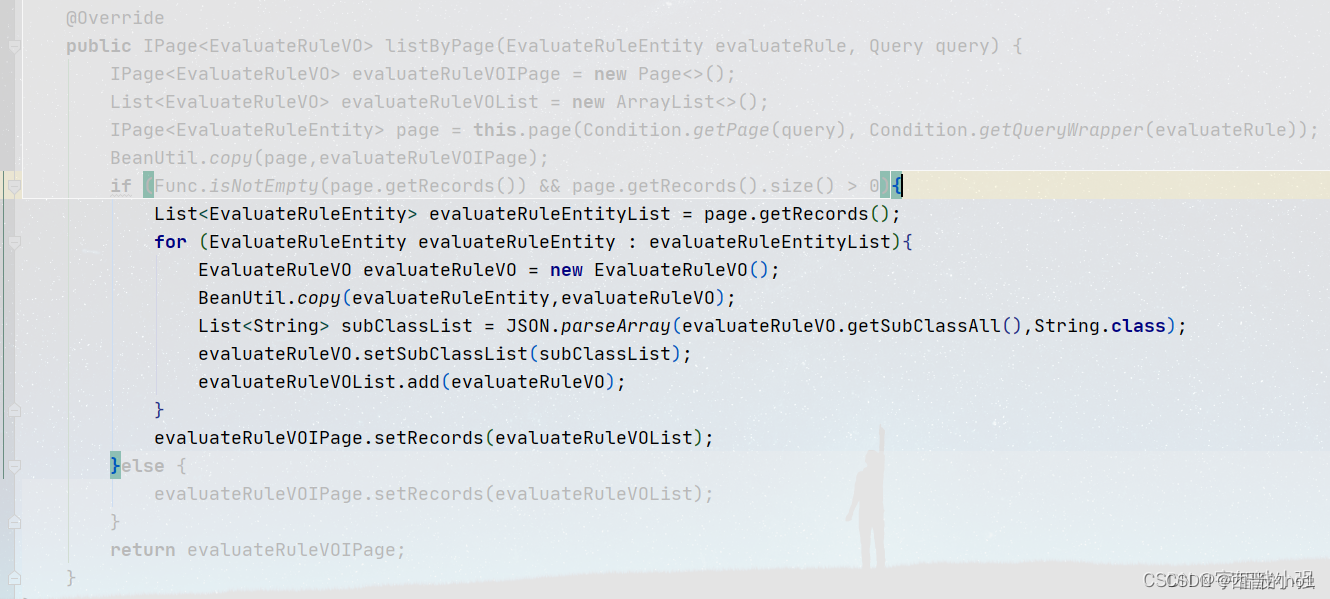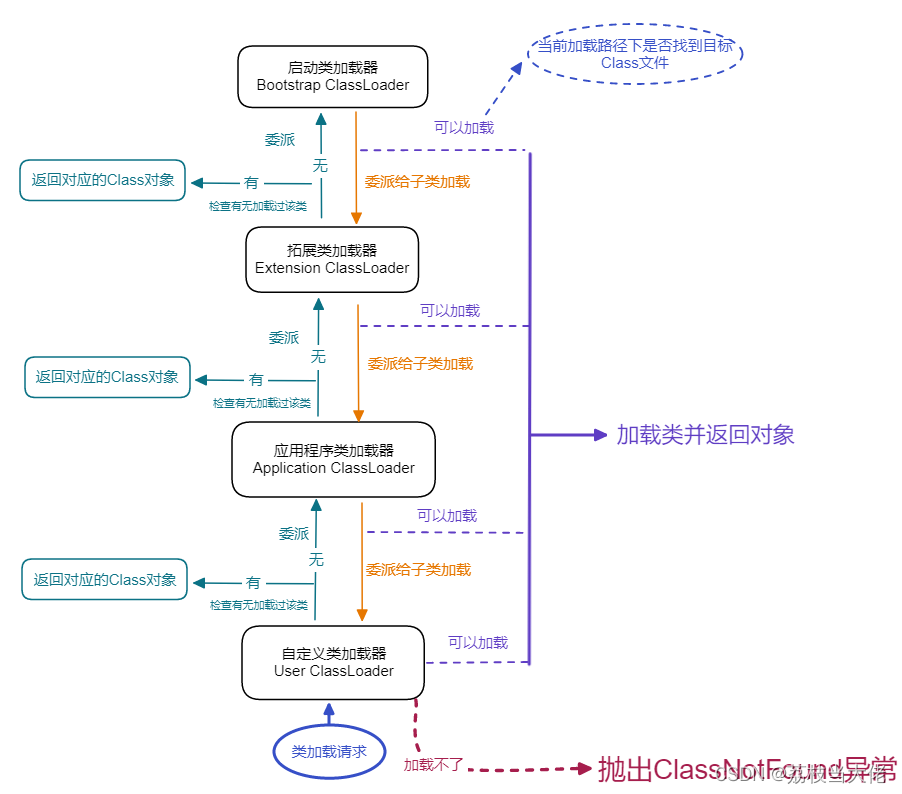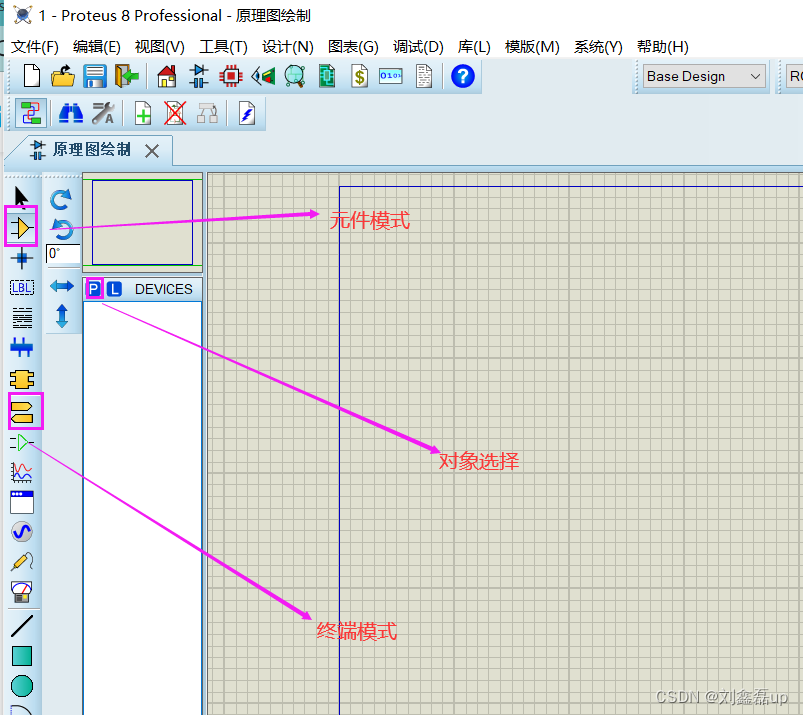用vscode搭建Godot4 C# 开发环境搭建
- 软件
- Godot配置
- vscode配置
- 结果
- 参考
软件
- Godot .Net版本: 下载链接
- vscode :自行下载
- .netcore7:.netcore6可能也行
- vscode插件:

Godot配置
1.配置文件用VSCode打开
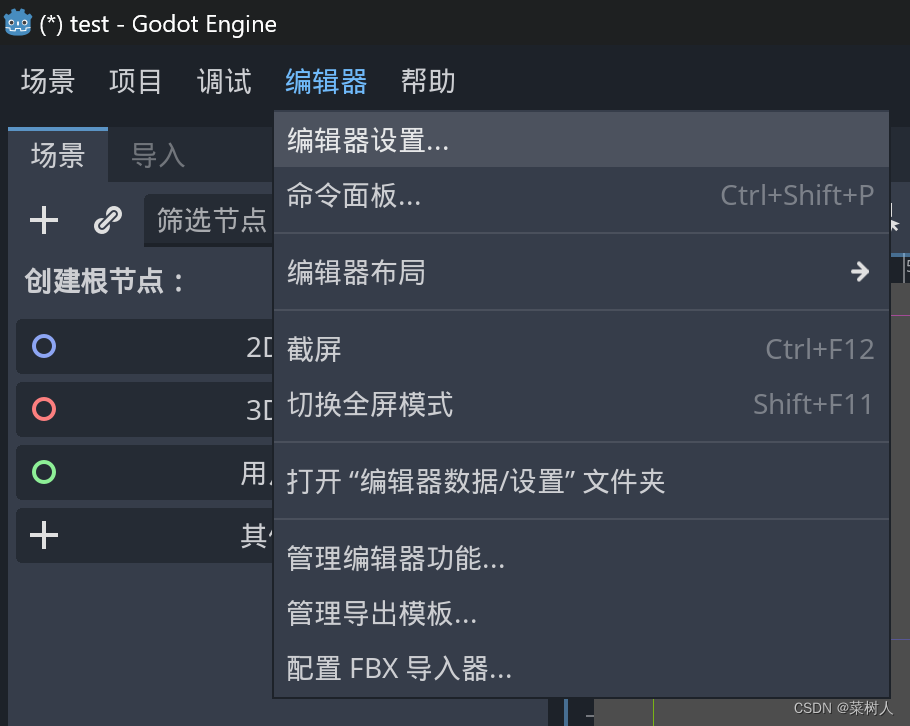
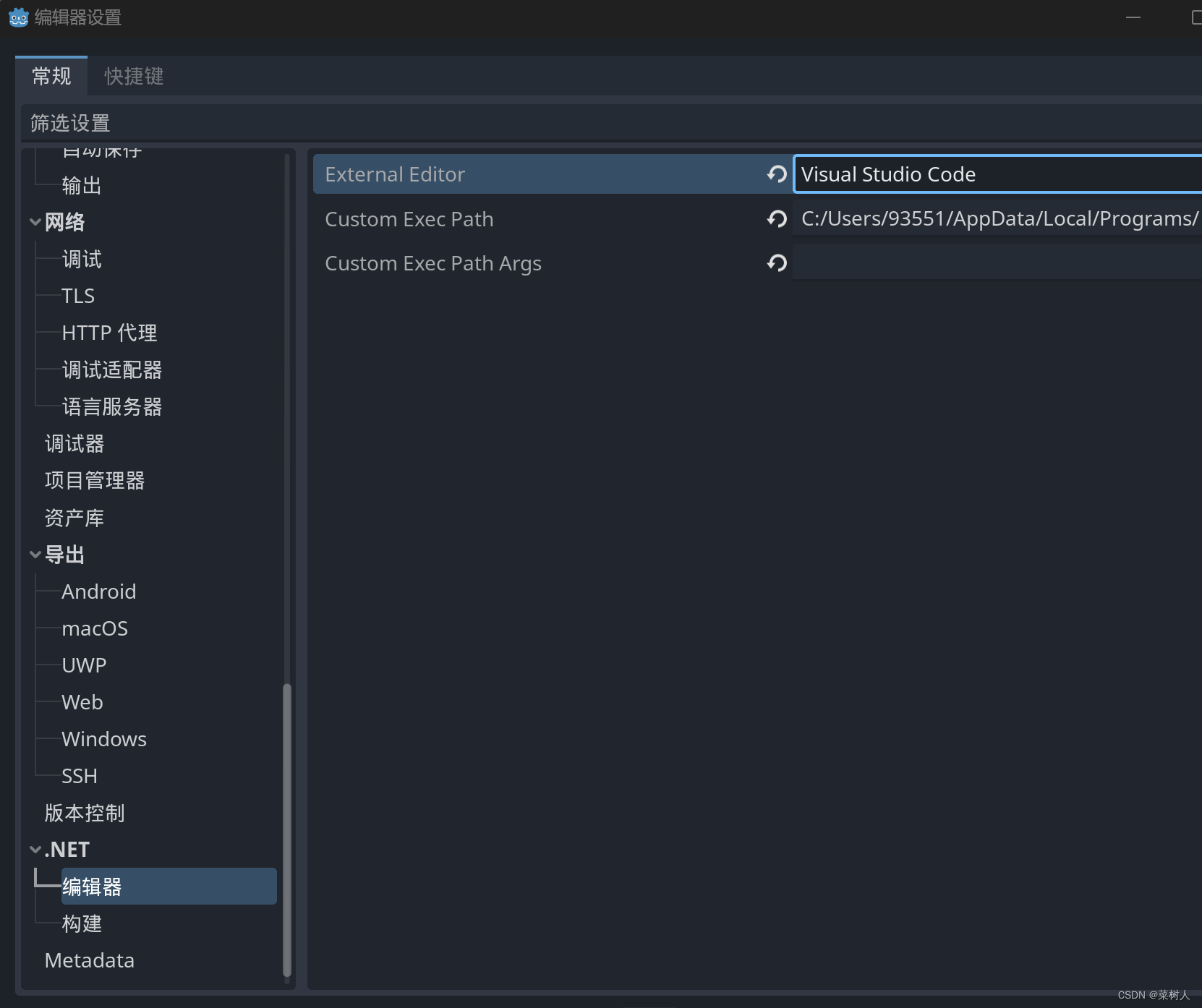 2.生成C#项目
2.生成C#项目
项目–>工具–>C#->Create C# Solution,

项目文件如下:
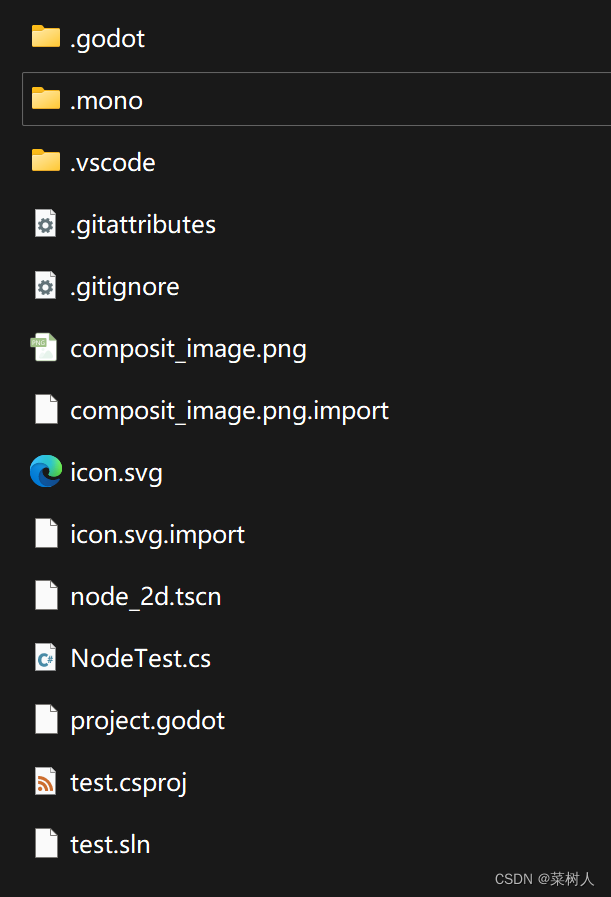
vscode配置
1.打开工程目录
2.创建launch.json与task.json:按.netcore配置,godot插件不顶用
ctrl+shift+p
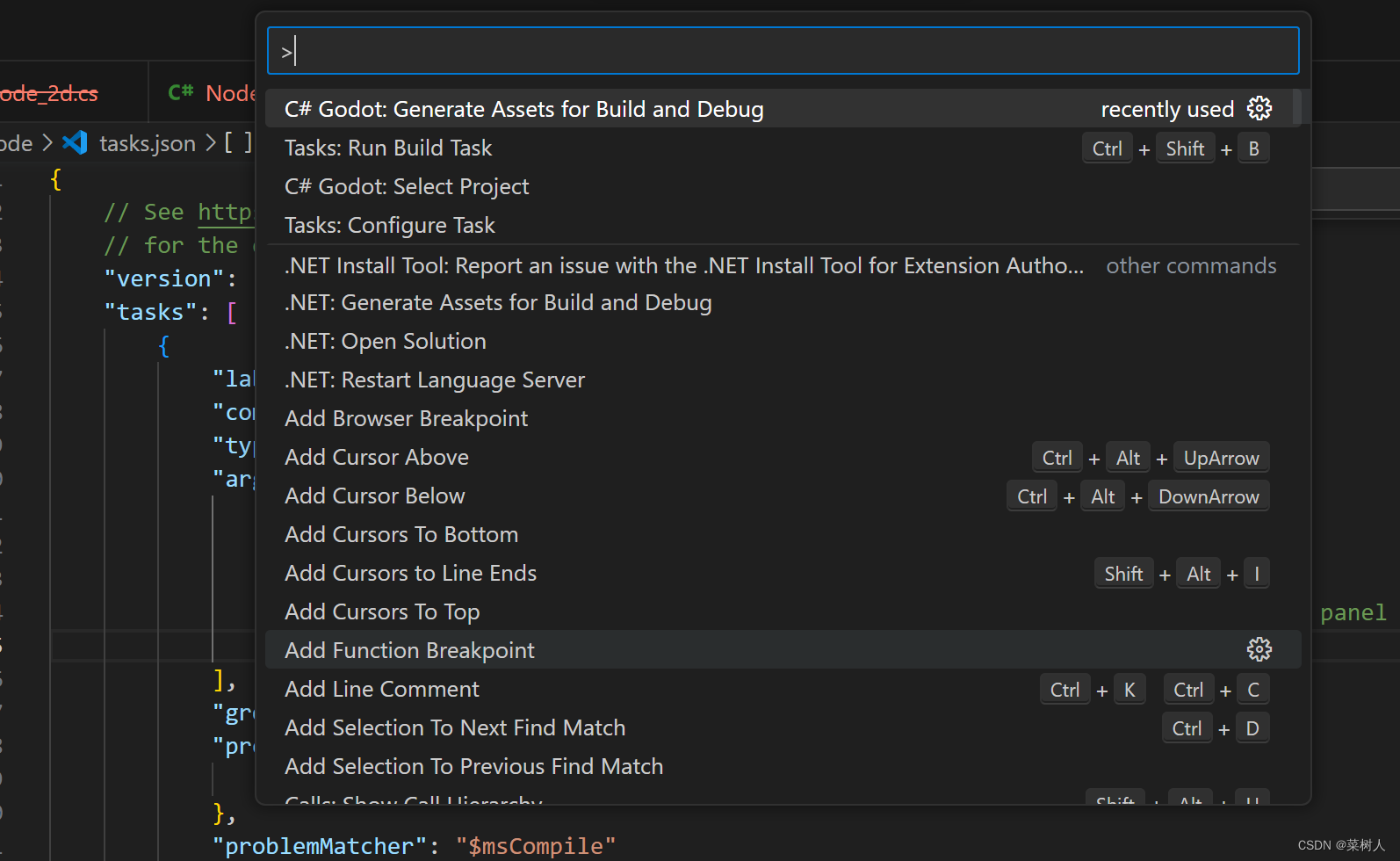 launch.json :"program"换成自己路径
launch.json :"program"换成自己路径
{// Use IntelliSense to learn about possible attributes.// Hover to view descriptions of existing attributes.// For more information, visit: https://go.microsoft.com/fwlink/?linkid=830387"version": "0.2.0","configurations": [{"name": "Launch","type": "coreclr","request": "launch","preLaunchTask": "build","program": "D:/1.learn/2.godot/Godot_v4.1.1-stable_mono_win64/Godot_v4.1.1-stable_mono_win64.exe","console": "internalConsole","stopAtEntry": false}]
}
task.json
{// See https://go.microsoft.com/fwlink/?LinkId=733558// for the documentation about the tasks.json format"version": "2.0.0","tasks": [{"label": "build","command": "dotnet","type": "shell","args": ["build",// Ask dotnet build to generate full paths for file names."/property:GenerateFullPaths=true",// Do not generate summary otherwise it leads to duplicate errors in Problems panel"/consoleloggerparameters:NoSummary"],"group": "build","presentation": {"reveal": "silent"},"problemMatcher": "$msCompile"}]
}
结果
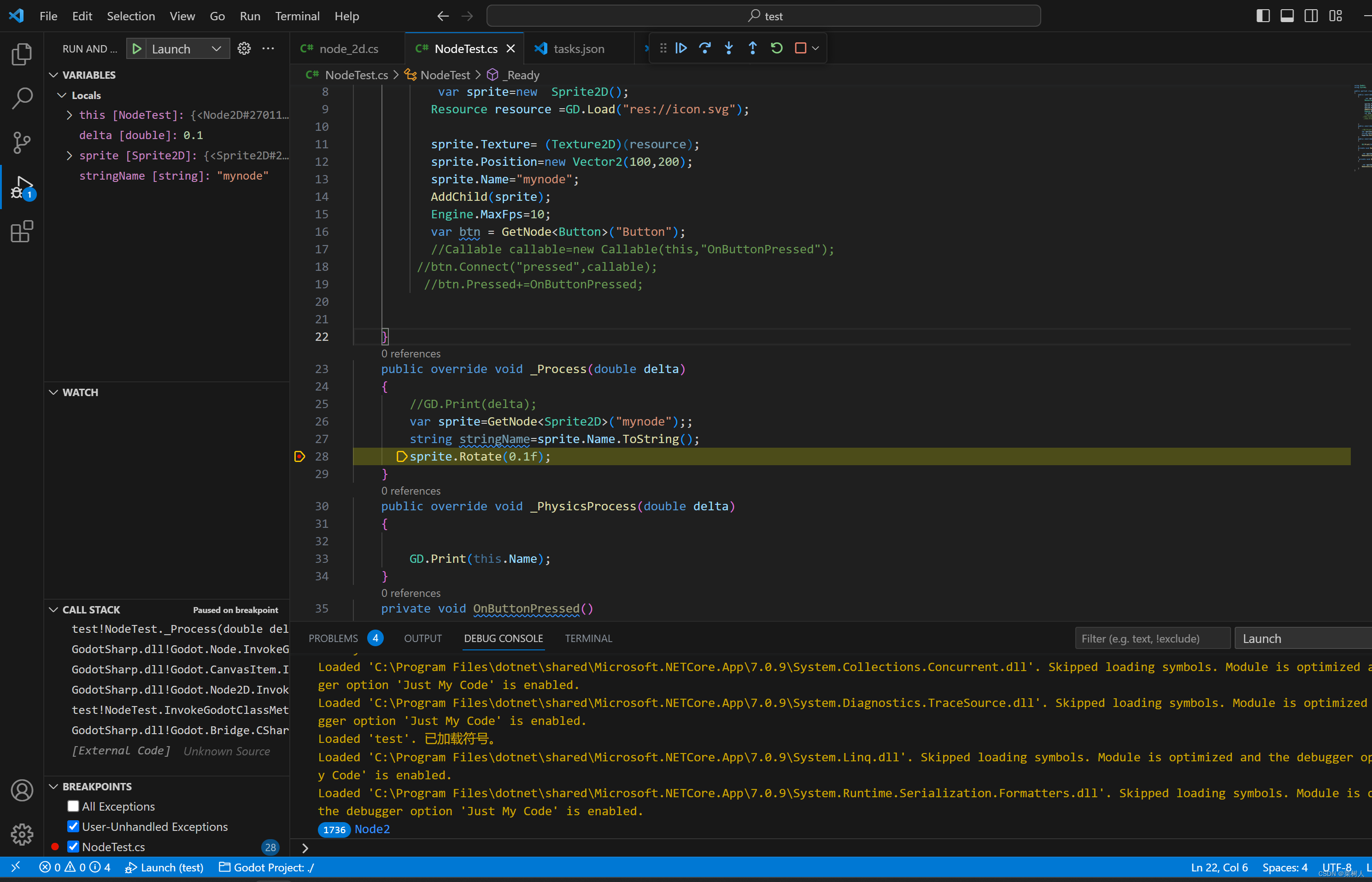
参考
[1]: 【Godot 4 中文教程:在Godot 4中使用Visual Studio和VS Code集成C#脚本!】 https://www.bilibili.com/video/BV1gg41187kK