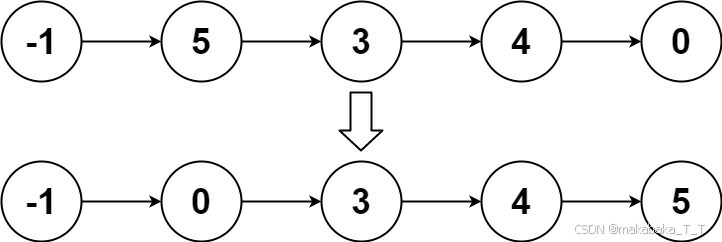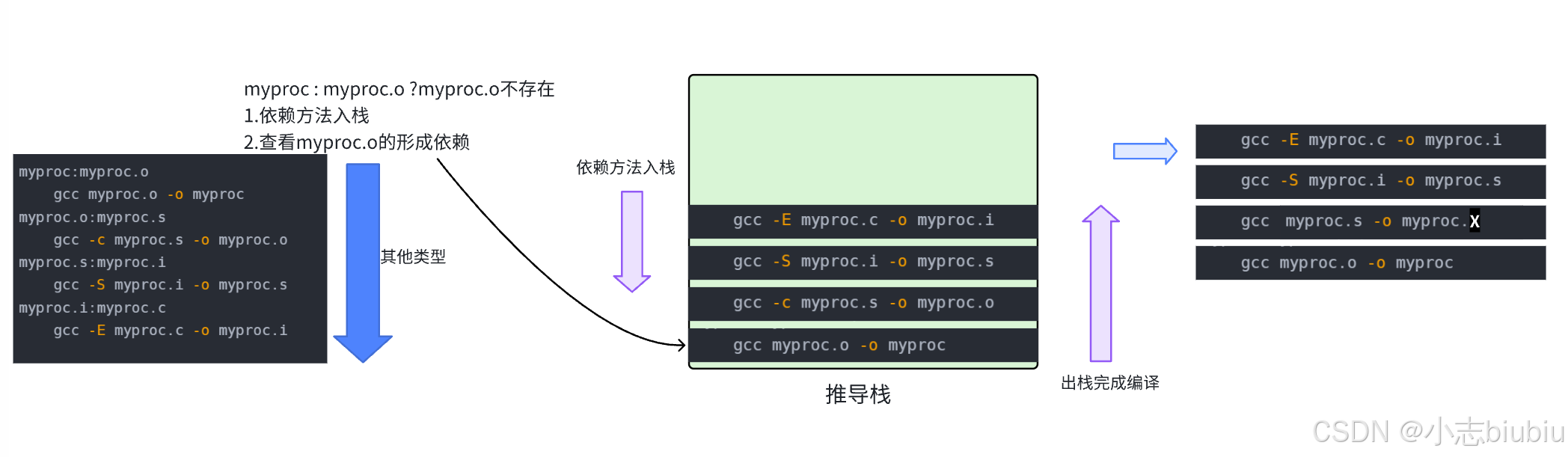2021版小程序开发5——小程序项目开发实践(1)
学习笔记 2025
使用uni-app开发一个电商项目;
Hbuidler
- 首选uni-app官方推荐工具:
- https://www.dcloud.io/hbuilderx.html
- https://dev.dcloud.net.cn/pages/app/list
微信小程序
- 管理后台:https://mp.weixin.qq.com/?token=&lang=zh_CN
- 小程序IDE:https://developers.weixin.qq.com/miniprogram/dev/devtools/download.html
- 文档:https://developers.weixin.qq.com/miniprogram/dev/component/swiper.html
uni组件库:
- https://zh.uniapp.dcloud.io/tutorial/miniprogram-subject.html
字体图标
- https://www.iconfont.cn/
z-paging 插件用法:
- https://z-paging.zxlee.cn/
1 开发环境
uni-app
- https://uniapp.dcloud.net.cn/
- 使用
vue语法开发所有前端应用的框架; - 跨平台,只需编写一套代码,可以开发app、h5、各类小程序;
HBuilderX
IDE推荐使用HBuilderX(下载安装app开发板)
- 提供了丰富的模版
- 完善的智能提示
- 一键运行
在HBuilderX中安装Sass编译的插件
scss/sass编译插件
- 登录dcloud插件市场(https://ext.dcloud.net.cn/),下载相应的编译插件
compile-node-sass; - 使用HBuilderX导入安装即可;
- 这样后续项目中的css样式,就都可以使用sass语法进行编写了;
<style lang="scss"></style>
HBuilderX个性化配置
工具->预设快捷键方案切换->VSCode;
工具->设置->打包Settings.json按需配置;
2 项目初始化
新建 项目 uni-app
- 指定项目名、存放路径,推荐使用uni-ui项目模版;
- uni-ui:https://uniapp.dcloud.net.cn/component/#uniui
项目目录结构:
componentscomp-a.vue
pagesindexindex.vuelistlist.vue
static // 静态资源存放位置(视频 图片等)
main.js // vue初始化入口文件
App.vue // 应用全局配置
manifest.json // 应用信息配置
pages.json // 配置小程序页面路径、窗口样式 tabbar navigationBar等页面类信息
运行项目到微信开发者工具:
- 在manifest.json 微信小程序配置中填写微信小程序的AppID;
- 工具->设置->打包Settings.json,在
运行配置中的小程序运行配置,配置微信开发者工具的路径; - 在微信开发者工具中,设置->安全设置,开启
服务端口; - HBuilderX中,运行->运行到小程序模拟器->微信开发者工具(编译后自动运行);
在manifest.json(源码视图下)中的
mp-weixin对应的就是微信小程序中的配置对象,其setting节点可以配置以前我们在小程序的project.config.json中setting节点的配置项;
Git管理项目:
- 新建
.gitignore,配置:/node_modules和/unpackage/dist- 如果要跟踪一个空目录,可以在该目录下新建一个
.gitkeep的文件进行占位;
- 如果要跟踪一个空目录,可以在该目录下新建一个
- 相关git操作,如
git init等;- 本地git
- 配置远程ssh公钥
- 远程创建仓库,本地推送至远程仓库
3 项目开发
创建页面
新建页面:
- 使用 scss页面
- 勾选 在pages.json中注册
- 勾选 创建同名目录
- 输入页面名称 创建即可,页面内容如下
<template><view></view>
</template><script>export default {data() {return {};}}
</script><style lang="scss"></style>
新建四个页面
- home
- cate
- cart
- my
在小程序开发者工具中,配置某一个页面的编译模式,仍然是可用的;
配置tabBar效果
将图标等静态资源放到static目录(根据功能划分子目录);
在pages.json配置文件,新增tabBar配置节点:
{"tabBar": {"selectedColor": "#C00000","list": [{"pagePath": "pages/home/home","text": "首页","iconPath": "static/tab_icons/home.png","selectedIconPath": "static/tab_icons/home-active.png"},// cate cart my 等tabBar页面配置// 删除默认的index页面及配置]}
}
修改导航条样式
在pages.json配置文件的globalStyle节点进行配置:
"globalStyle": {"navigationBarTextStyle": "white","navigationBarTitleText": "Title", // 每个page的style节点同名属性会覆盖该值;"navigationBarBackgroundColor": "#C00000","backgroundColor": "#FFFFFF"
}
网络请求配置
小程序中不支持axios,而wx.request()功能简单,不支持拦截器等全局定制,uni-app中使用@escook/request-miniprogram三方包发起网络请求;
npm init -ynpm install @escook/request-miniprogram
文档:https://www.npmjs.com/package/@excook/request-miniprogram
在main.js中进行配置:
import { $http } from '@escook/request-miniprogram'// uni 类似 wx 同为全局对象,也可以在uni上挂载一些全局的自定义方法
uni.$http = $http
$http.baseUrl = "https://www.test.com"
// ...
// 拦截器
$http.beforeRequest = function(options){uni.showLoading({title:"Loading..."})
}
$http.afterRequest = function(){uni.hideLoading()
}一般在页面的onLoad中发送网络请求;另外这是vue语法,因此方法需要定义到methods中;
// 使用示例
async getDatas(){const {data: res} = await uni.$http.get("/suburl")// 结构返回信息的data赋值给resif (res.meta.status !== 200){return uni.showToast({title:"Error",duration: 1500,icon: 'none'})}this.datalist = res.datas
}
轮播图
键入uswiper,就可以填入预设的代码段;
- circular:衔接滚动
<swiper :indicator-dots="true" :autoplay="true" :interval="3000" :duration="1000" :circular="true"><swiper-item v-for="(item, index) in datalist" :key="index"><view class="swiper-item"><image :src="item.image_src"></image></view></swiper-item>
</swiper><style lang="scss">
swiper {height: 330rpx;<!-- 同时为两个选择器对应的视图添加样式 -->.swiper-item, image {width: 100%;heitht: 100%;}
}
</style>《2021版小程序开发1——起步》-8 轮播图组件
为了使轮播图点击可以跳转到相应页面,可使用navigator组件替换掉包括image的view组件;url指定目标页面的路径,同时传递了一个id参数;
<swiper-item v-for="(item, index) in datalist" :key="index"><navigator class="swiper-item" :url="'/subpkg/goods_detail/goods_detail?goods_id=' + item.id"><image :src="item.image_src"></image></navigator>
</swiper-item>
《2021版小程序开发3——视图与逻辑》-1 页面导航
如果通过点击事件触发导航,可以使用uni.navigateTo方法:
gotoDetail(id){uni.navigateTo({url: '/subpkg/detail/detail?id=' + id})
}
uni-app如何配置小程序分包
- 在项目根目录,创建分包根目录
subpkg - 在
pages.json中,和pages节点平级生命subPackages节点,以定义分包相关结构;
"subPackages": [{"root": "subpkg","pages": []}
]
- 分包页面,在
subpkg目录右击新建页面(注意在选项页面,还要选择小程序所属分包,如subpkg);
选择分包的页面创建,会自动修改json配置;
《2021版小程序开发4——基础加强》-7 分包
Flex布局
《弹性布局-更优秀的Flex》https://blog.csdn.net/baby_hua/article/details/105952517
四个分类导航按钮,就可以通过Flex布局方便的实现样式;
抛掉iOS布局的经验,深入理解流式布局;
点击分类导航到分类tab页面
<view v-for="(item, index) in navList" :key="index" @click="navClickHandler(item)"></view>
navClickHandler(item){if (item.name == "cate"){uni.switchTab({url:"/pages/cate/cate"})}
}
图片动态绑定样式和显示模式设置
<imag :src="" :style="{width: img_width + 'rpx'}" mode="widthFix">宽度固定 高度自适应</imag>
git基本操作
# 创建分支
git chechout -b branch_a# 提交本地修改
git add .
git commit -m 'tag info'# 将分支推送到远程
git push -u origin branch_a# 本地分支合并
git chechout master
git merge home# 删除分支
git branch -d branch_a
滑动区域-滚动视图
scroll-view组件
- 指定滑动方向,如
scroll-y; - 如果是纵向可滑动,还需要指定一个固定的高度(对于确定的宽度或高度,
可以直接使用px单位,而无需使用rpx);
该组件还支持一个属性
scroll-top,用于设置滚动条到顶部的距离;值的话可以0和1切换,以响应变化;
<scroll-view scroll-y="true" :style="{height: scroll_height + 'px'}"></scroll-view>
如果想让滚动视图纵向充满全屏,需要使用uni提供的获取系统信息的同步接口:uni.getSystemInfoSync()
- screenHeight:屏幕高度;
- windowHeight:可用窗口高度(一般是减去navigationBar和tabBar高度后的值);
onLoad() {const systemInfo = uni.getSystemInfoSync()this.scroll_height = systemInfo.windowHeight
}
多类名样式SCSS
<view class="classP classS">xxx</view><!-- 动态绑定多类名设置 -->
<view :class="['classP', index === action_index ? 'classS' : '']">xxx</view>
.classP{line-height: 30px;font-size: 12px;font-weight: bold;text-align: center;padding: 15px 0;color: #EEEEEE,/* 既包含classP 又包含classS 则额外添加如下样式 */&.classS {backgroundColor: #EEEEEE;position: relative;/* 通过尾元素添加额外样式: 靠左 居中的 小红条 */&::before {content: ' ';display: block;width: 3px;height: 30px;backgroundColor: #C00000;position: absolute;top: 50%;left: 0;transform: translateY(-50%);}}
}
自定义组件
在components目录上,右击新建组件,使用scss并创建同名目录,点击创建即可;
创建后的组件,可以直接使用标签形式进行使用;
自定义组件绑定click事件(和其他事件),需要在组件中使用
this.$emit("click")进行触发;
组件属性:
props: {bgColor: {type: String,default: "#ffffff"},radius: {type: Number,default: 18}
}组件吸顶效果
position: sticky;是 CSS 中的一个定位属性,它可以让元素在滚动时“粘”在页面的某个位置,直到达到指定的阈值。这个属性结合了 position: relative; 和 position: fixed; 的特点,常用于实现滚动时固定在页面某个区域的元素,比如导航栏、表头或侧边栏。
/* 组件包裹容器 */
.op-box {position: sticky;/* 元素距离视口顶部的距离,当滚动超过这个距离时,元素会粘在顶部;或其他方向的值,如 bottom, left, right; */top: 0;/* 提高层级 防止覆盖 */ z-index: 999;
}
默认行为:
- 元素在页面中正常渲染,表现为 position: relative; 的效果。
- 元素会跟随页面滚动。
触发粘性行为:
- 当页面滚动到指定的阈值(通过 top, bottom, left, 或 right 设置),元素会“粘”在容器的边界上,表现为 position: fixed; 的效果。
- 当滚动回到阈值范围内,元素会恢复为 position: relative; 的行为。
uni-app中uni组件的修改
uni的组件会存档到一个单独的目录中uni_modules;
可以到组件的源代码中,对样式进行修改;
搜索框自动获取焦点
这里使用的是 uni-search-bar,可以修改其源码属性值:
show: true,
showSync: true,
需要真机预览;
搜索文本框的防抖处理
// data中定义
{
keyword: '',
timer: null,
},
// input事件:每输入一个字符都会回调 并返回当前值
input(e){// 清除延时器clearTimeout(this.timer)// 500ms内没有新回调 才为keyword赋值this.timer = setTimeout(()=>{this.keyword = e.value// 随即可以发送网络请求}, 500)
}
文本单行省略显示处理
.line-1{/* 文字不换行 */white-space: nowrap;/* 溢出隐藏 */overflow: hidden;/* 文本溢出 使用...代替 */text-overflow: ellipsis;margin-right: 3px;
}
uni组件库提供的组件 标签名即类名
.uni-tag{margin: 5px;
}
数组解构初始化一个新数组
computed: {datalistShow() {return [...this.datalist].reverse()}
}
利用Set对象去重数组
const set = new Set(this.datalist)
set.delete(this.kw) // 删除是为了调关键词顺序
set.add(this.kw)
this.datalist = Array.from(set)
检索历史记录数据存本地Storage
// 存
uni.setStorageSync("keywords", JSON.stringfy(this.datalist))// 取
this.datalist = JSON.parse(uni.getStorageSync("keywords") || '[]')