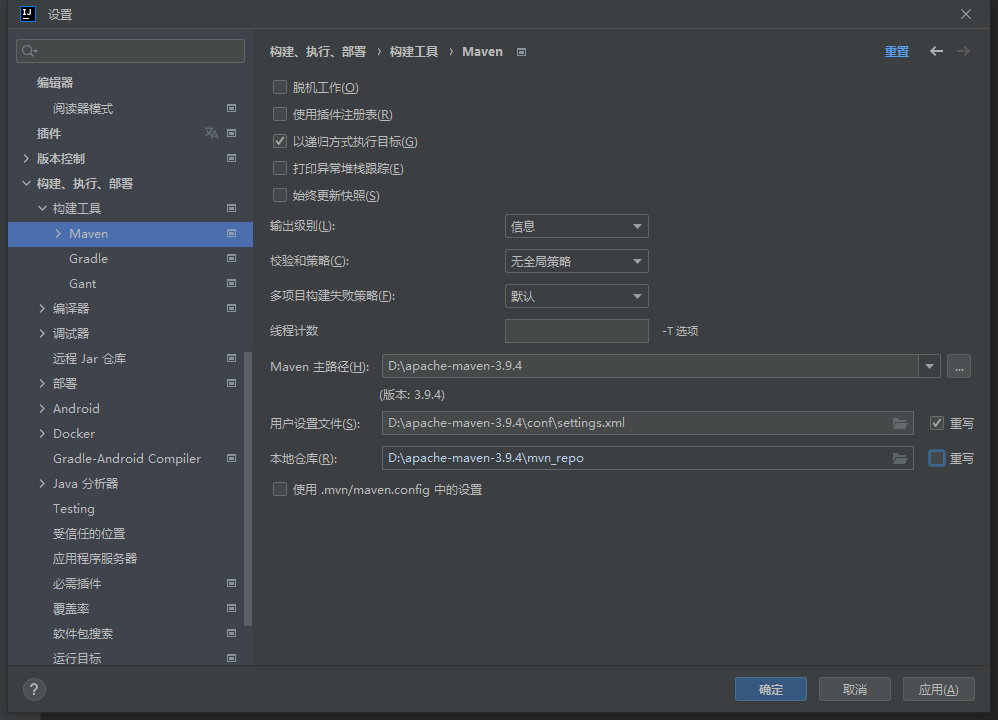笔记:https://www.yuque.com/huangzhanqi/rhwoir/repuodh23fz01wiv
仓库:Java图形化界面: Java图形化界面学习demo与资料 (gitee.com)
基本组件
| 组件名 | 功能 |
| Button | Button |
| Canvas | 用于绘图的画布 |
| Checkbox | 复选框组件(也可当做单选框组件使用) |
| CheckboxGroup | 用于将多个Checkbox 组件组合成一组, 一组 Checkbox 组件将只有一个可以 被选中 , 即全部变成单选框组件 |
| Choice | 下拉选择框 |
| Frame | 窗口 , 在 GUI 程序里通过该类创建窗口 |
| Label | 标签类,用于放置提示性文本 |
| List | JU表框组件,可以添加多项条目 |
| Panel | 不能单独存在基本容器类,必须放到其他容器中 |
| Scrollbar | 滑动条组件。如果需要用户输入位于某个范围的值 , 就可以使用滑动条组件 ,比如调 色板中设置 RGB 的三个值所用的滑动条。当创建一个滑动条时,必须指定它的方向、初始值、 滑块的大小、最小值和最大值。 |
| ScrollPane | 带水平及垂直滚动条的容器组件 |
| TextArea | 多行文本域 |
| TextField | 单行文本框 |
这些 AWT 组件的用法比较简单,可以查阅 API 文档来获取它们各自的构方法、成员方法等详细信息。
案例:
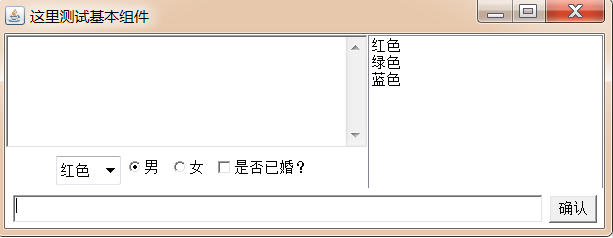
实现下图效果:
演示代码:
import javax.swing.*;
import java.awt.*;public class BasicComponentDemo {Frame frame = new Frame("这里测试基本组件");//定义一个按钮Button ok = new Button("确认");//定义一个复选框组CheckboxGroup cbg = new CheckboxGroup();//定义一个单选框,初始处于被选中状态,并添加到cbg组中Checkbox male = new Checkbox("男", cbg, true);//定义一个单选框,初始处于未被选中状态,并添加到cbg组中Checkbox female = new Checkbox("女", cbg, false);//定义一个复选框,初始处于未被选中状态Checkbox married = new Checkbox("是否已婚?", false);//定义一个下拉选择框Choice colorChooser = new Choice();//定义一个列表选择框List colorList = new List(6, true);//定义一个5行,20列的多行文本域TextArea ta = new TextArea(5, 20);//定义一个50列的单行文本域TextField tf = new TextField(50);public void init() {//往下拉选择框中添加内容colorChooser.add("红色");colorChooser.add("绿色");colorChooser.add("蓝色");//往列表选择框中添加内容colorList.add("红色");colorList.add("绿色");colorList.add("蓝色");//创建一个装载按钮和文本框的Panel容器Panel bottom = new Panel();bottom.add(tf);bottom.add(ok);//把bottom添加到Frame的底部frame.add(bottom,BorderLayout.SOUTH);//创建一个Panel容器,装载下拉选择框,单选框和复选框Panel checkPanel = new Panel();checkPanel.add(colorChooser);checkPanel.add(male);checkPanel.add(female);checkPanel.add(married);//创建一个垂直排列的Box容器,装载 多行文本域和checkPanelBox topLeft = Box.createVerticalBox();topLeft.add(ta);topLeft.add(checkPanel);//创建一个水平排列的Box容器,装载topLeft和列表选择框Box top = Box.createHorizontalBox();top.add(topLeft);top.add(colorList);//将top添加到frame的中间区域frame.add(top);//设置frame最佳大小并可见frame.pack();frame.setVisible(true);}public static void main(String[] args) {new BasicComponentDemo().init();}
}对话框Dialog
Dialog
Dialog 是 Window 类的子类,是 一个容器类,属于特殊组件 。 对话框是可以独立存在的顶级窗口, 因此用法与普通窗口的用法几乎完全一样,但是使用对话框需要注意下面两点:
- 对话框通常依赖于其他窗口,就是通常需要有一个父窗口;
- 对话框有非模式(non-modal)和模式(modal)两种,当某个模式对话框被打开后,该模式对话框总是位于它的父窗口之上,在模式对话框被关闭之前,父窗口无法获得焦点。
| 方法名称 | 方法功能 |
| Dialog(Frame owner, String title, boolean modal) | 创建一个对话框对象:owner:当前对话框的父窗口title:当前对话框的标题modal:当前对话框是否是模式对话框,true/false |
案例1:
通过Frame、Button、Dialog实现下图效果:

演示代码1:
import java.awt.event.ActionEvent;
import java.awt.event.ActionListener;public class DialogDemo1 {public static void main(String[] args) {Frame frame = new Frame("这里测试Dialog");Dialog d1 = new Dialog(frame, "模式对话框", true);Dialog d2 = new Dialog(frame, "非模式对话框", false);Button b1 = new Button("打开模式对话框");Button b2 = new Button("打开非模式对话框");//设置对话框的大小和位置d1.setBounds(20,30,300,400);d2.setBounds(20,30,300,400);//给b1和b2绑定监听事件b1.addActionListener(new ActionListener() {@Overridepublic void actionPerformed(ActionEvent e) {d1.setVisible(true);}});b2.addActionListener(new ActionListener() {@Overridepublic void actionPerformed(ActionEvent e) {d2.setVisible(true);}});//把按钮添加到frame中frame.add(b1);frame.add(b2,BorderLayout.SOUTH);//设置frame最佳大小并可见frame.pack();frame.setVisible(true);}
}在Dialog对话框中,可以根据需求,自定义内容
案例:
点击按钮,弹出一个模式对话框,其内容如下:

演示代码:
public class DialogDemo2 {public static void main(String[] args) {Frame frame = new Frame("这里测试Dialog");Dialog d1 = new Dialog(frame, "模式对话框", true);//往对话框中添加内容Box vBox = Box.createVerticalBox();vBox.add(new TextField(15));vBox.add(new JButton("确认"));d1.add(vBox);Button b1 = new Button("打开模式对话框");//设置对话框的大小和位置d1.setBounds(20,30,200,100);//给b1绑定监听事件b1.addActionListener(new ActionListener() {@Overridepublic void actionPerformed(ActionEvent e) {d1.setVisible(true);}});//把按钮添加到frame中frame.add(b1);//设置frame最佳大小并可见frame.pack();frame.setVisible(true);}
}FileDialog
Dialog 类还有 一个子类 : FileDialog ,它代表一个文件对话框,用于打开或者保存 文件,需要注意的是FileDialog无法指定模态或者非模态,这是因为 FileDialog 依赖于运行平台的实现,如果运行平台的文件对话框是模态的,那么 FileDialog 也是模态的;否则就是非模态的 。
| 方法名称 | 方法功能 |
| FileDialog(Frame parent, String title, int mode) | 创建一个文件对话框:parent:指定父窗口title:对话框标题mode:文件对话框类型,如果指定为FileDialog.load,用于打开文件,如果指定为FileDialog.SAVE,用于保存文件 |
| String getDirectory() | 获取被打开或保存文件的绝对路径 |
| String getFile() | 获取被打开或保存文件的文件名 |
案例2:
使用 Frame、Button和FileDialog完成下图效果:
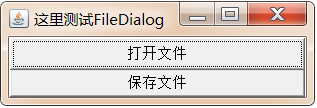
演示代码2:
import java.awt.*;
import java.awt.event.ActionEvent;
import java.awt.event.ActionListener;public class FileDialogTest {public static void main(String[] args) {Frame frame = new Frame("这里测试FileDialog");FileDialog d1 = new FileDialog(frame, "选择需要加载的文件", FileDialog.LOAD);FileDialog d2 = new FileDialog(frame, "选择需要保存的文件", FileDialog.SAVE);Button b1 = new Button("打开文件");Button b2 = new Button("保存文件");//给按钮添加事件b1.addActionListener(new ActionListener() {@Overridepublic void actionPerformed(ActionEvent e) {d1.setVisible(true);//打印用户选择的文件路径和名称System.out.println("用户选择的文件路径:"+d1.getDirectory());System.out.println("用户选择的文件名称:"+d1.getFile());}});System.out.println("-------------------------------");b2.addActionListener(new ActionListener() {@Overridepublic void actionPerformed(ActionEvent e) {d2.setVisible(true);//打印用户选择的文件路径和名称System.out.println("用户选择的文件路径:"+d2.getDirectory());System.out.println("用户选择的文件名称:"+d2.getFile());}});//添加按钮到frame中frame.add(b1);frame.add(b2,BorderLayout.SOUTH);//设置frame最佳大小并可见frame.pack();frame.setVisible(true);}
}
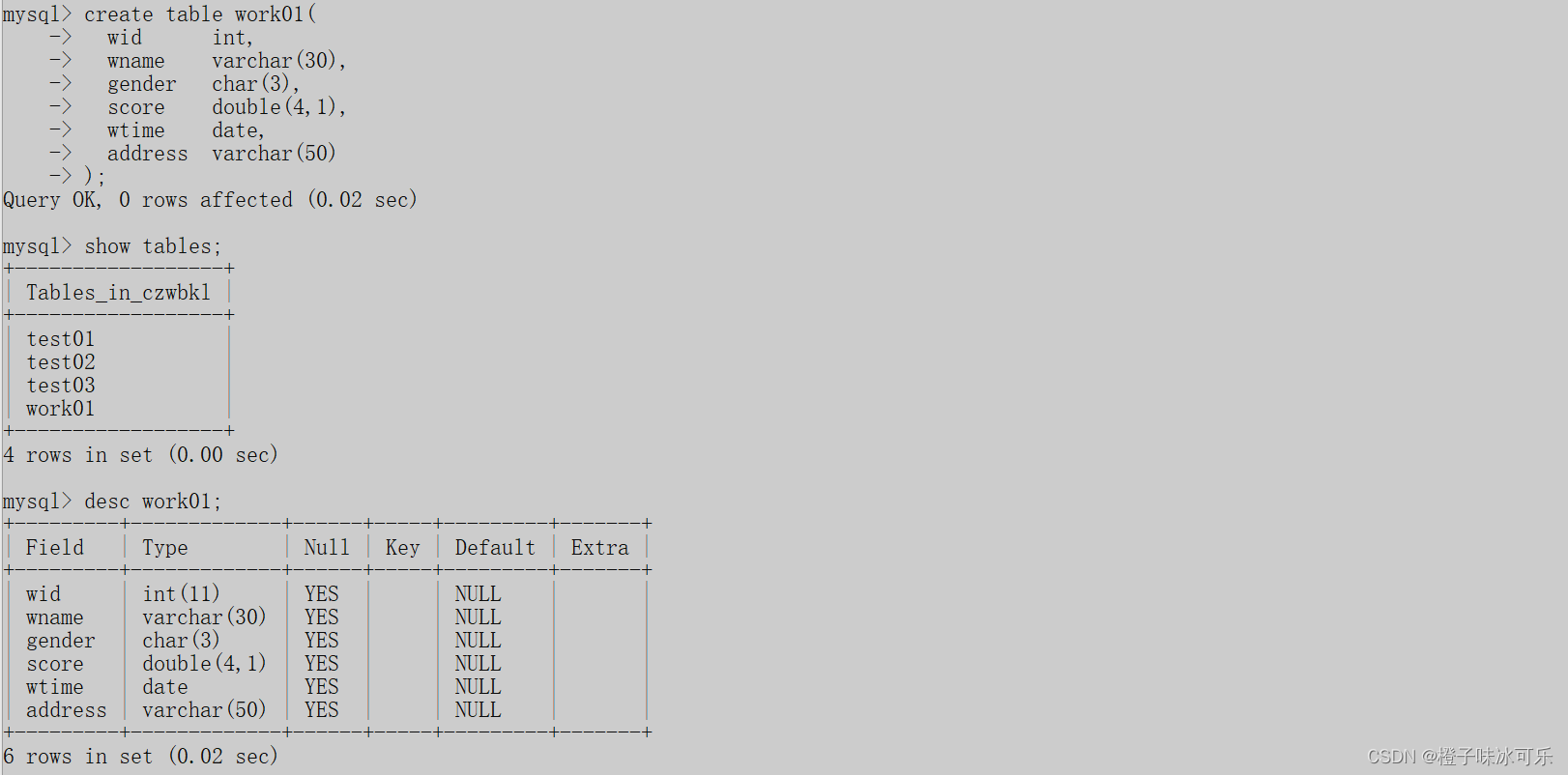
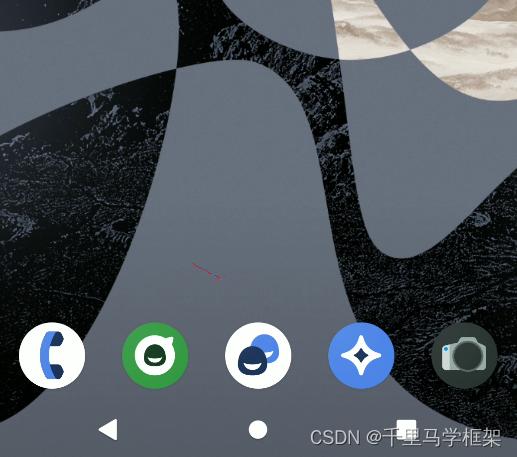
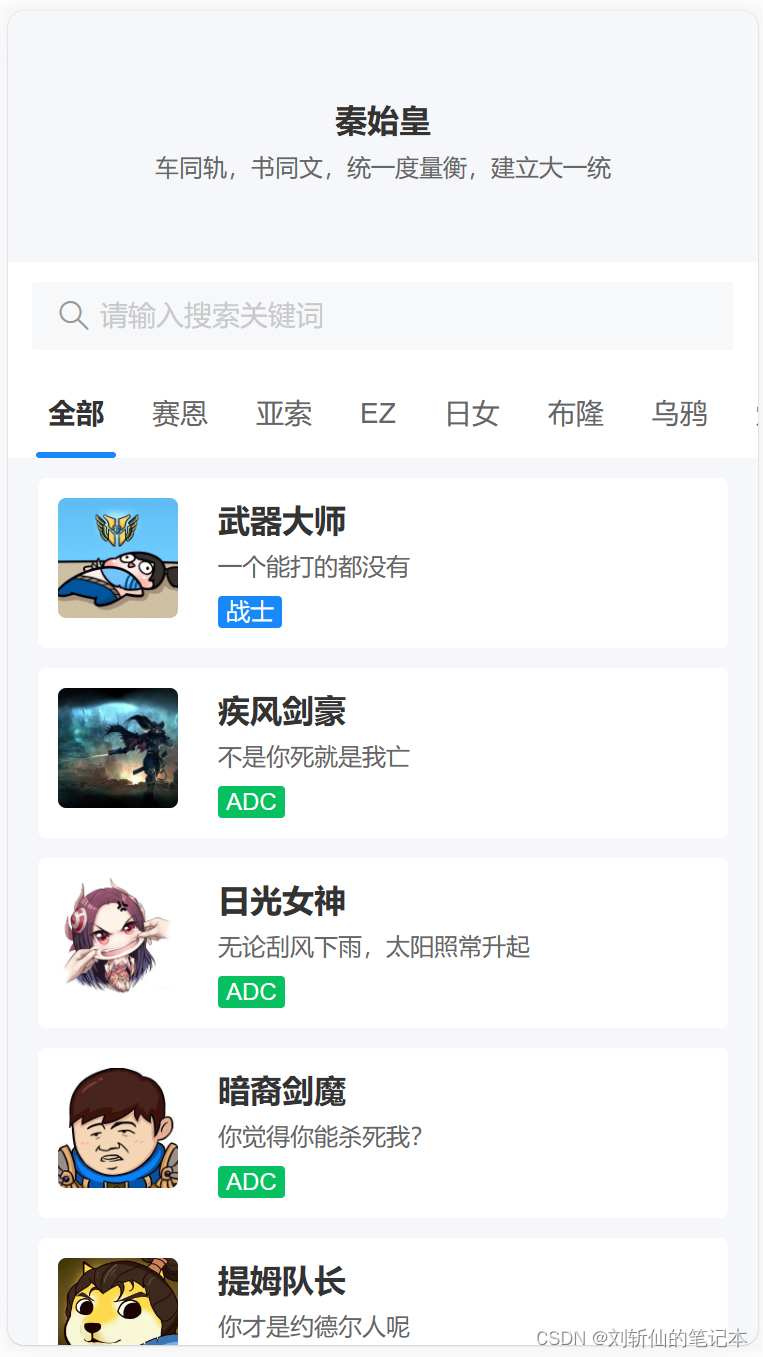
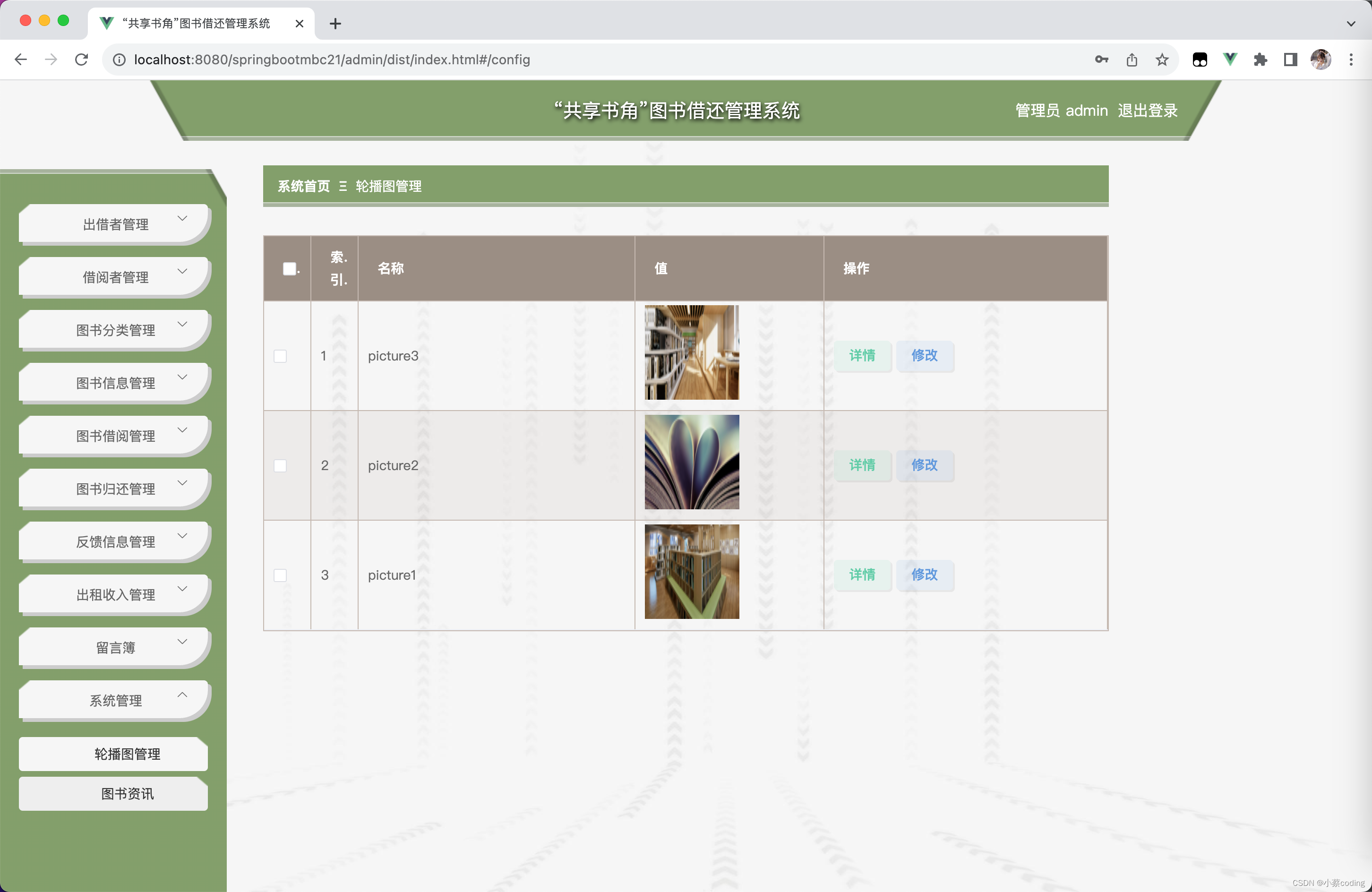

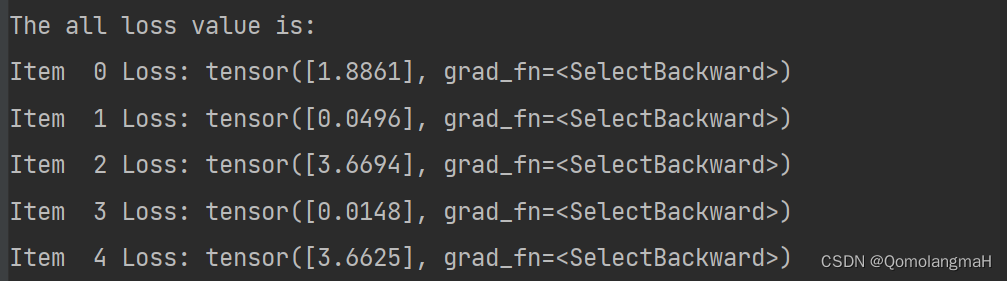

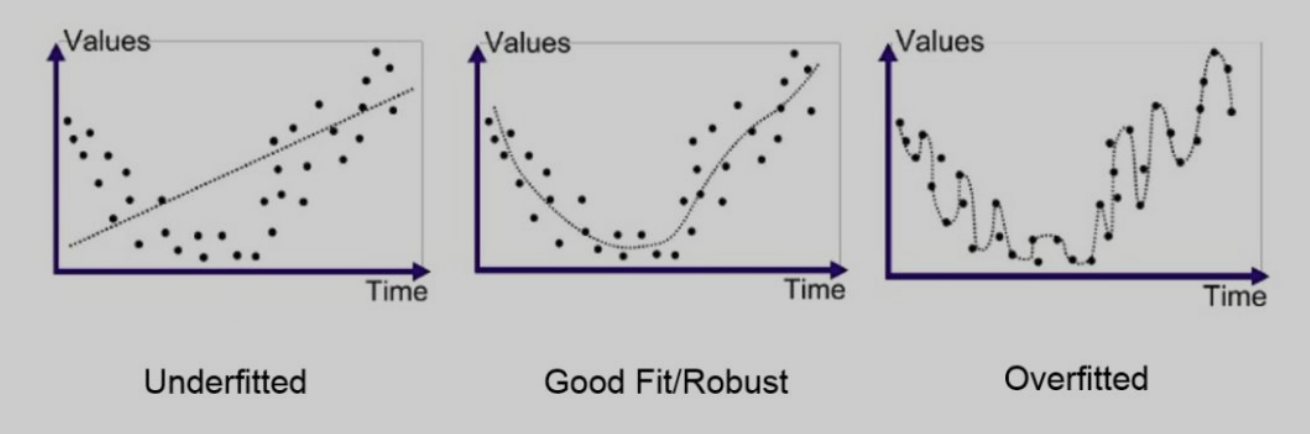
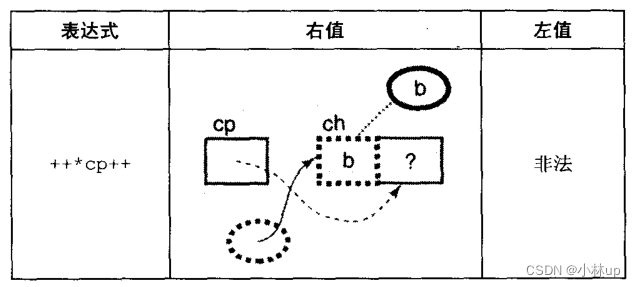


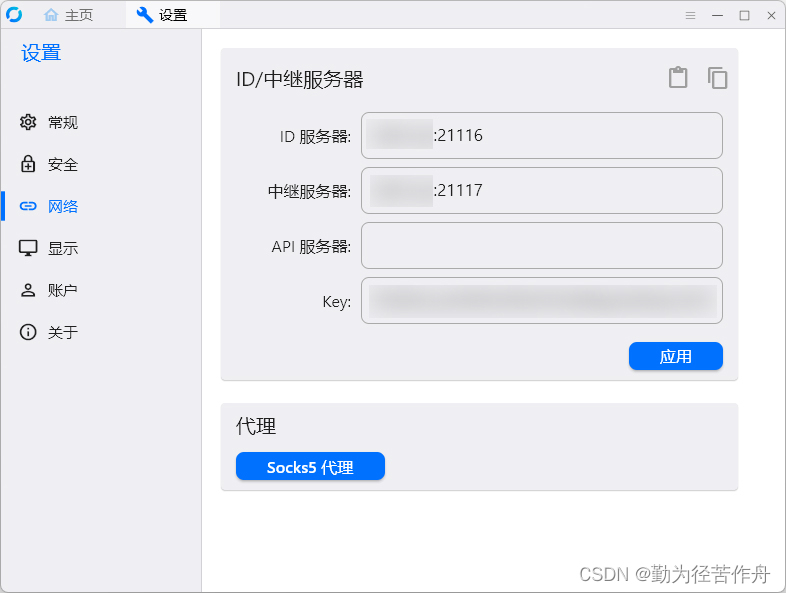
![NSS [HNCTF 2022 WEEK2]ohmywordpress(CVE-2022-0760)](https://img-blog.csdnimg.cn/img_convert/df24d8f2dd9a6e725b96a7146a642019.png)