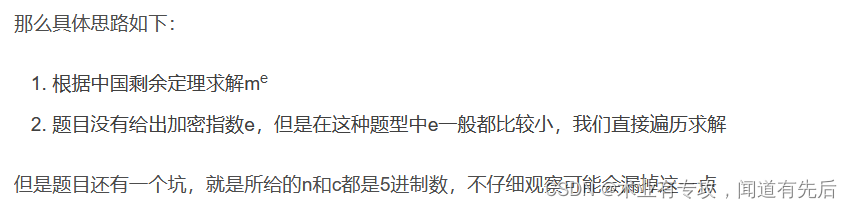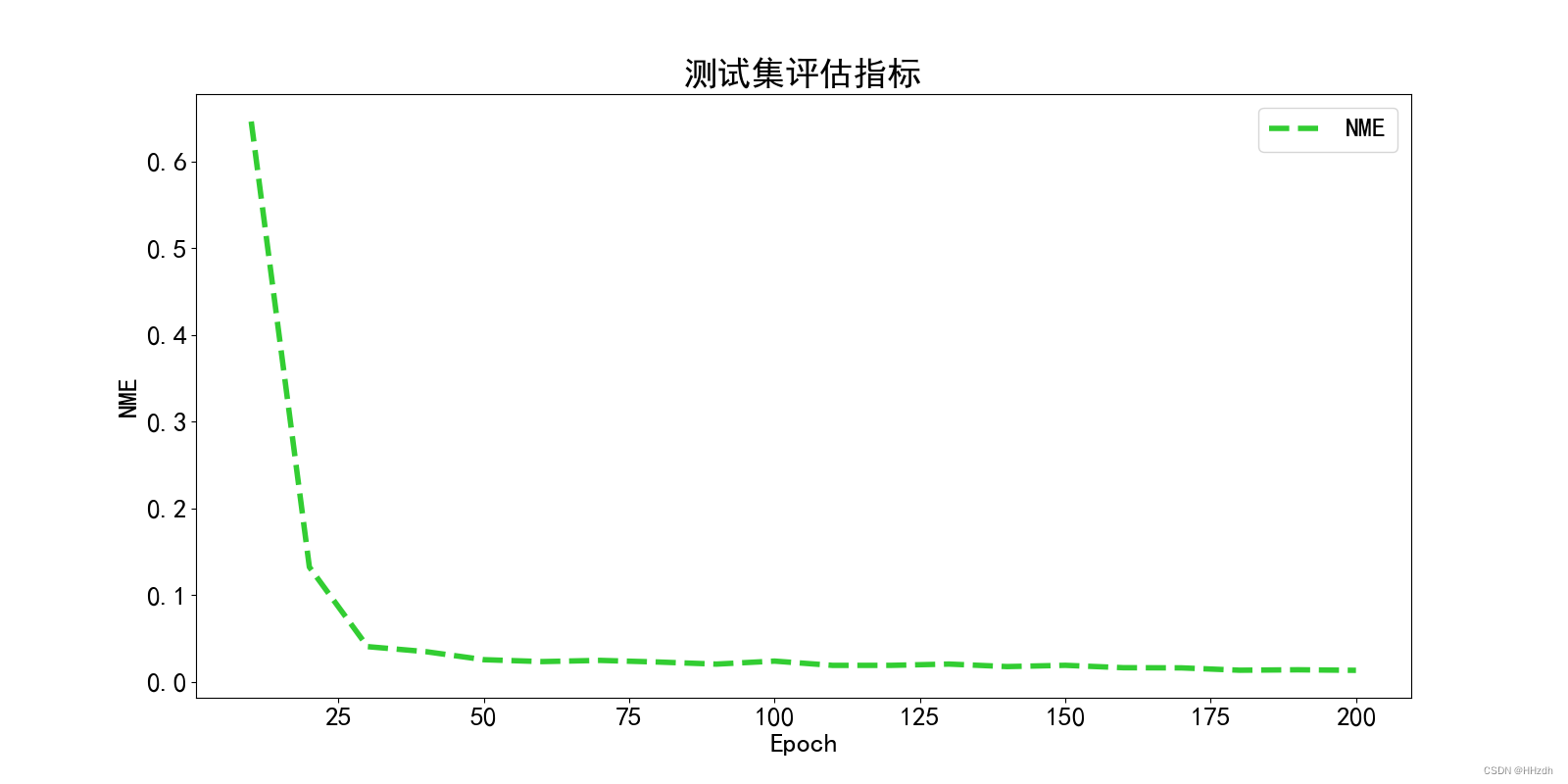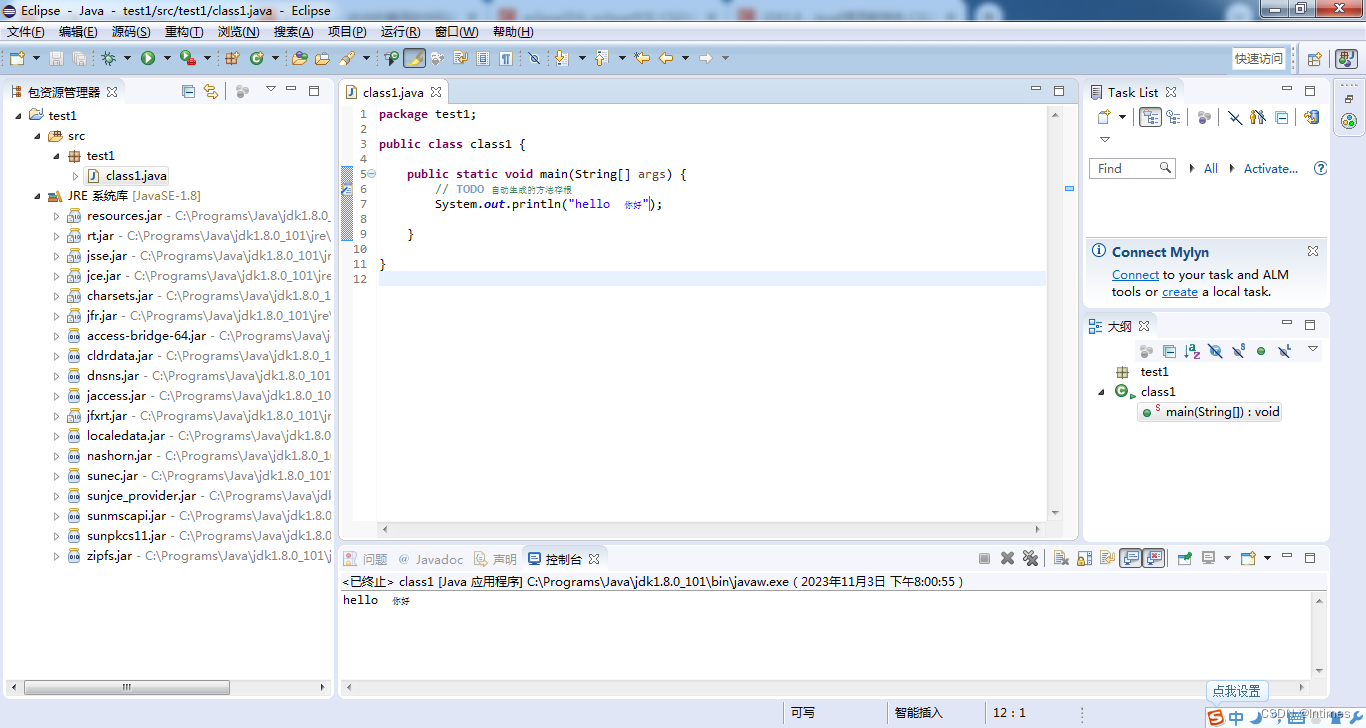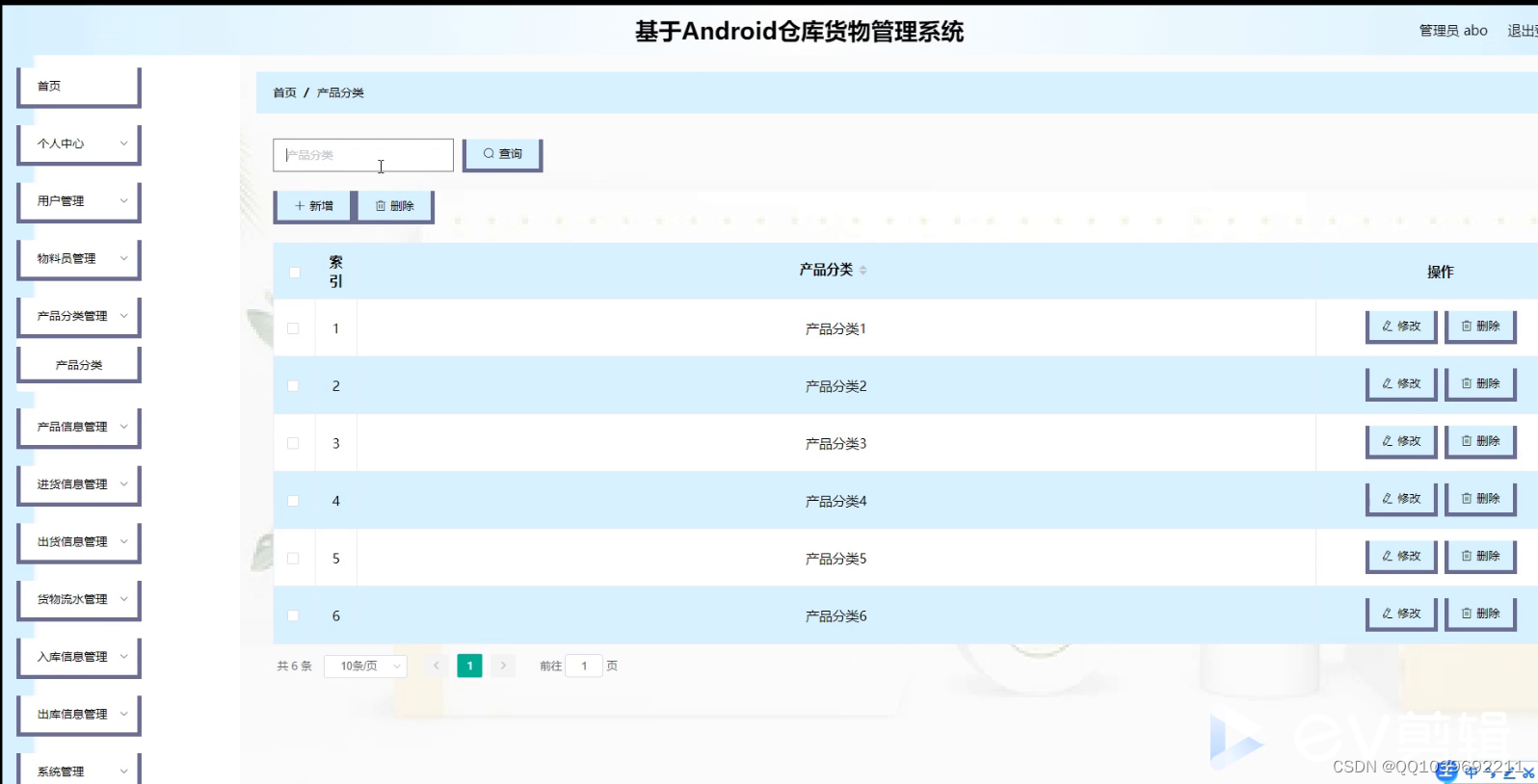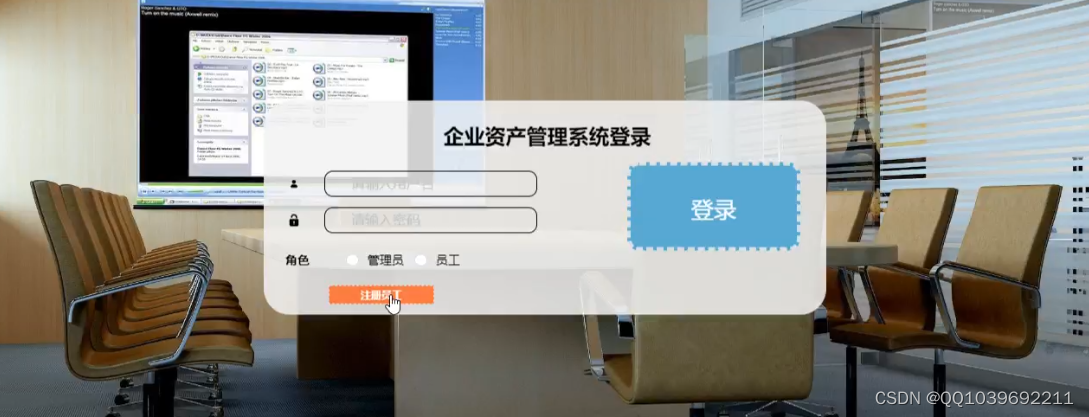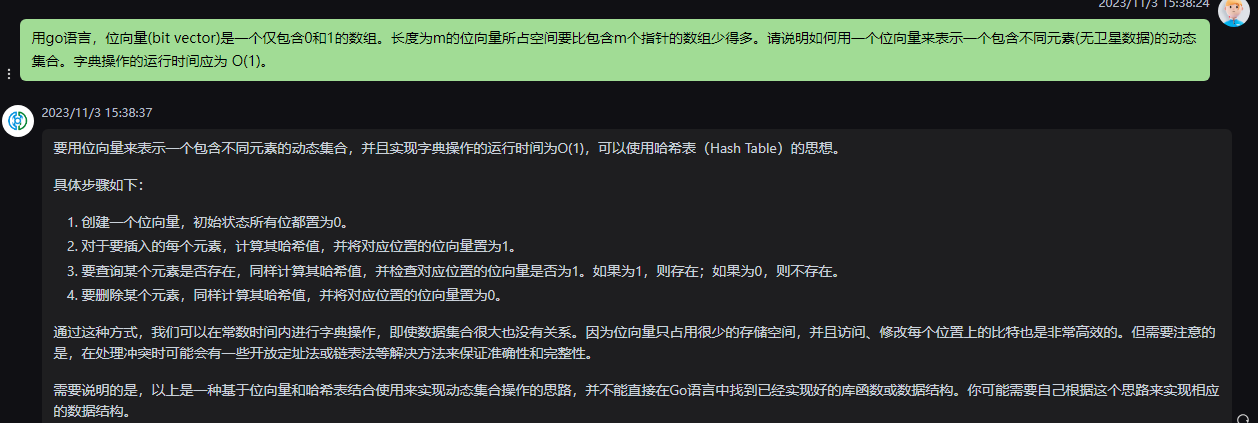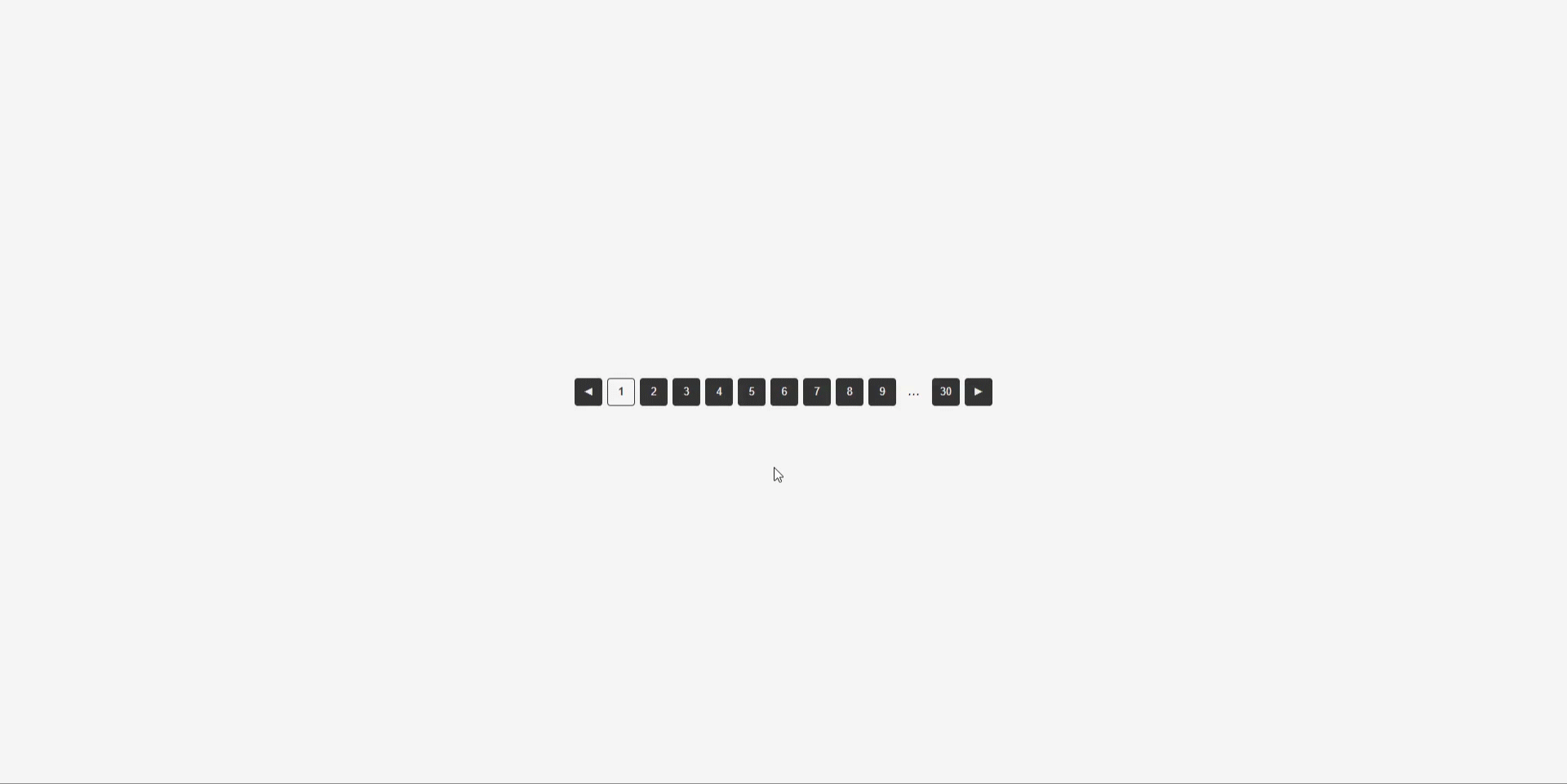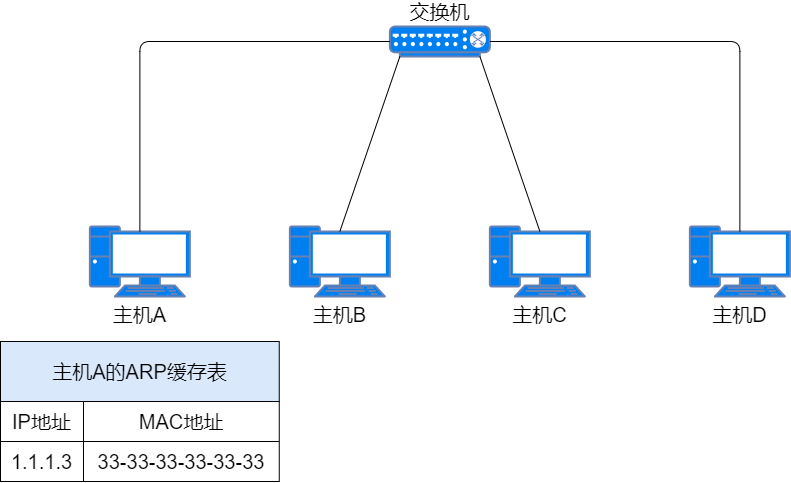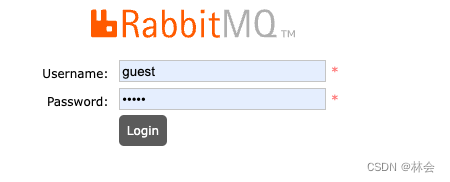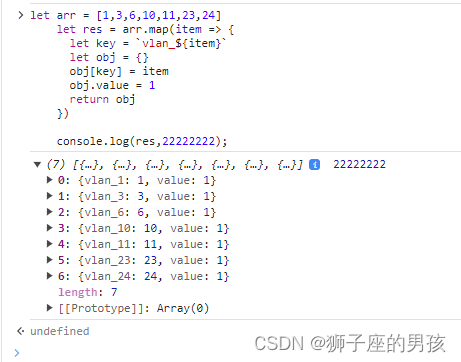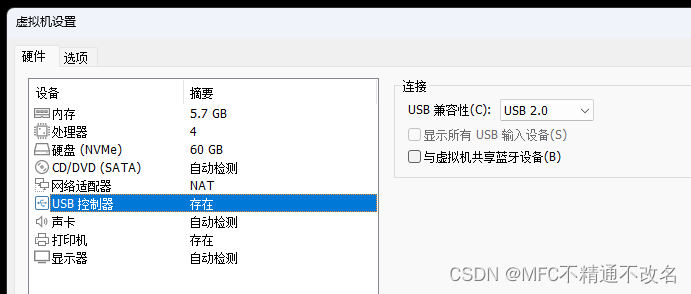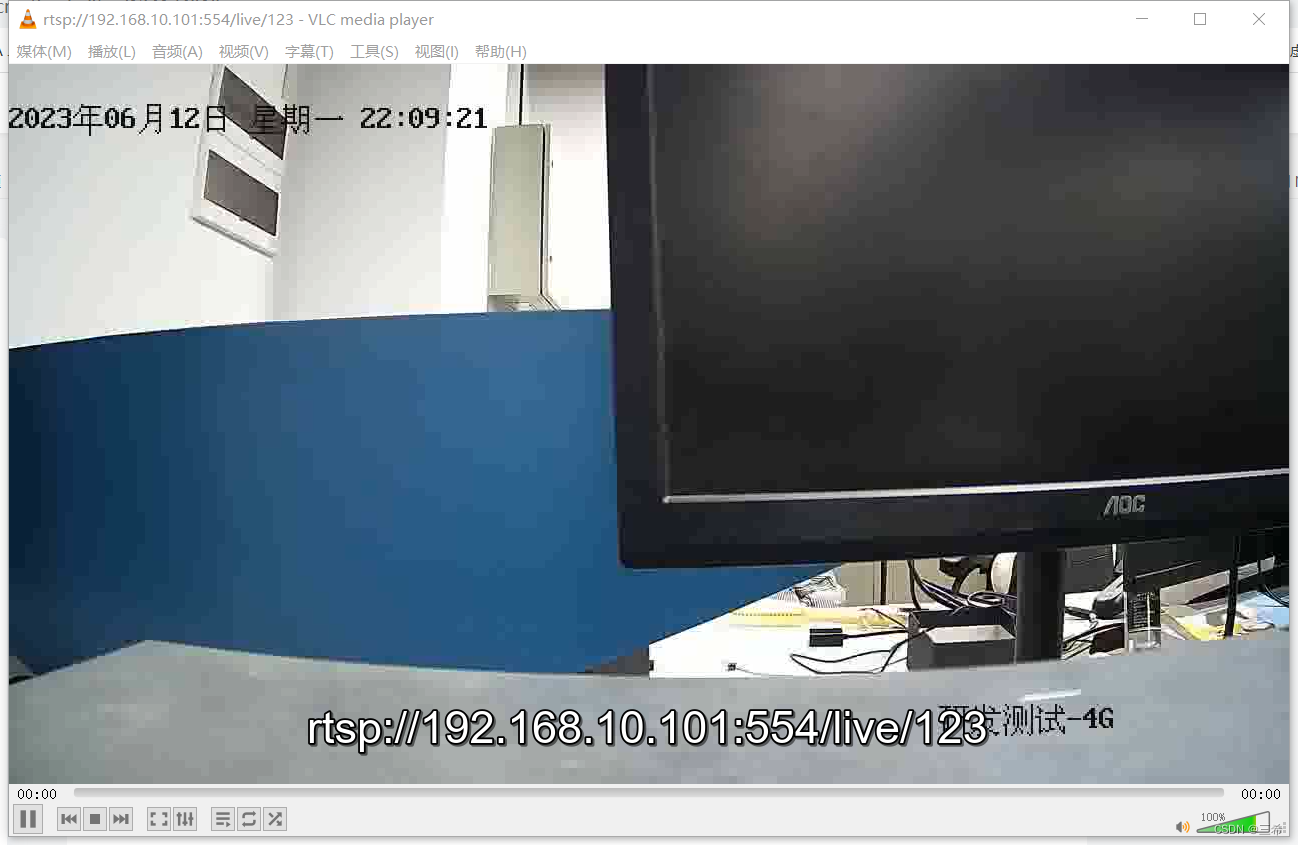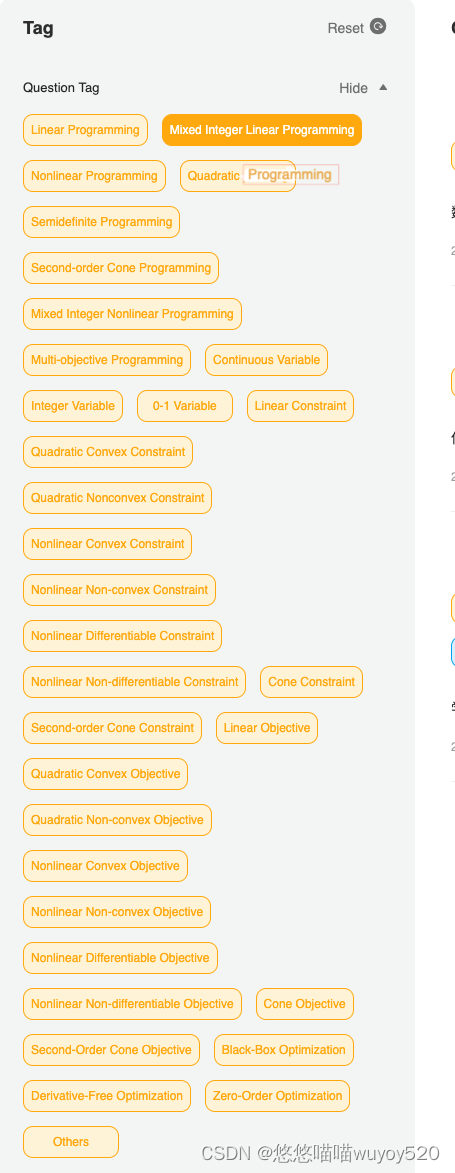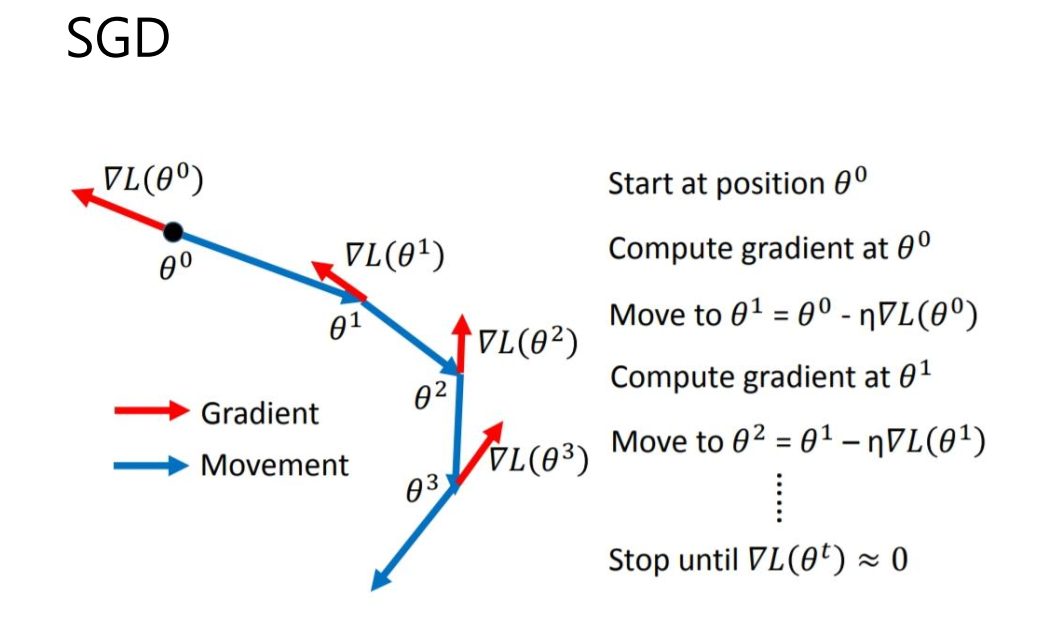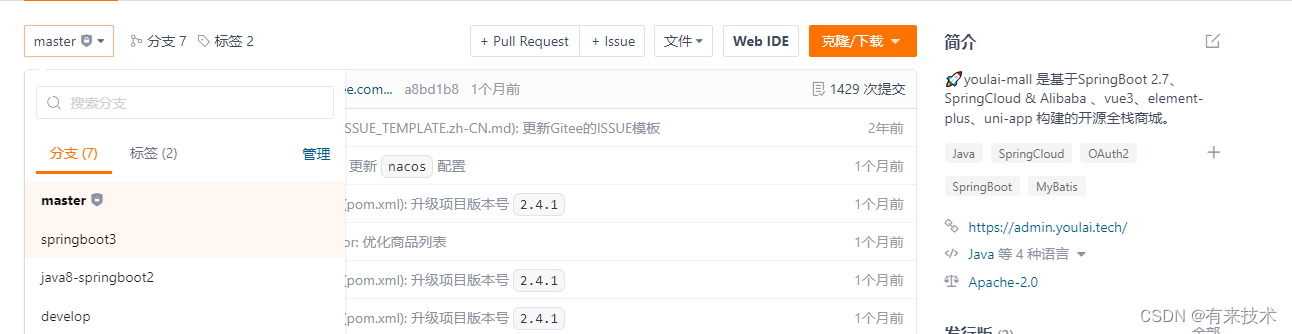小程序使用echarts第一步就是先引用到小程序里面,可以直接从这里下载
文件很多,我们值下载 ec-canvas 就好,下载完成后,直接放在pages同级目录下
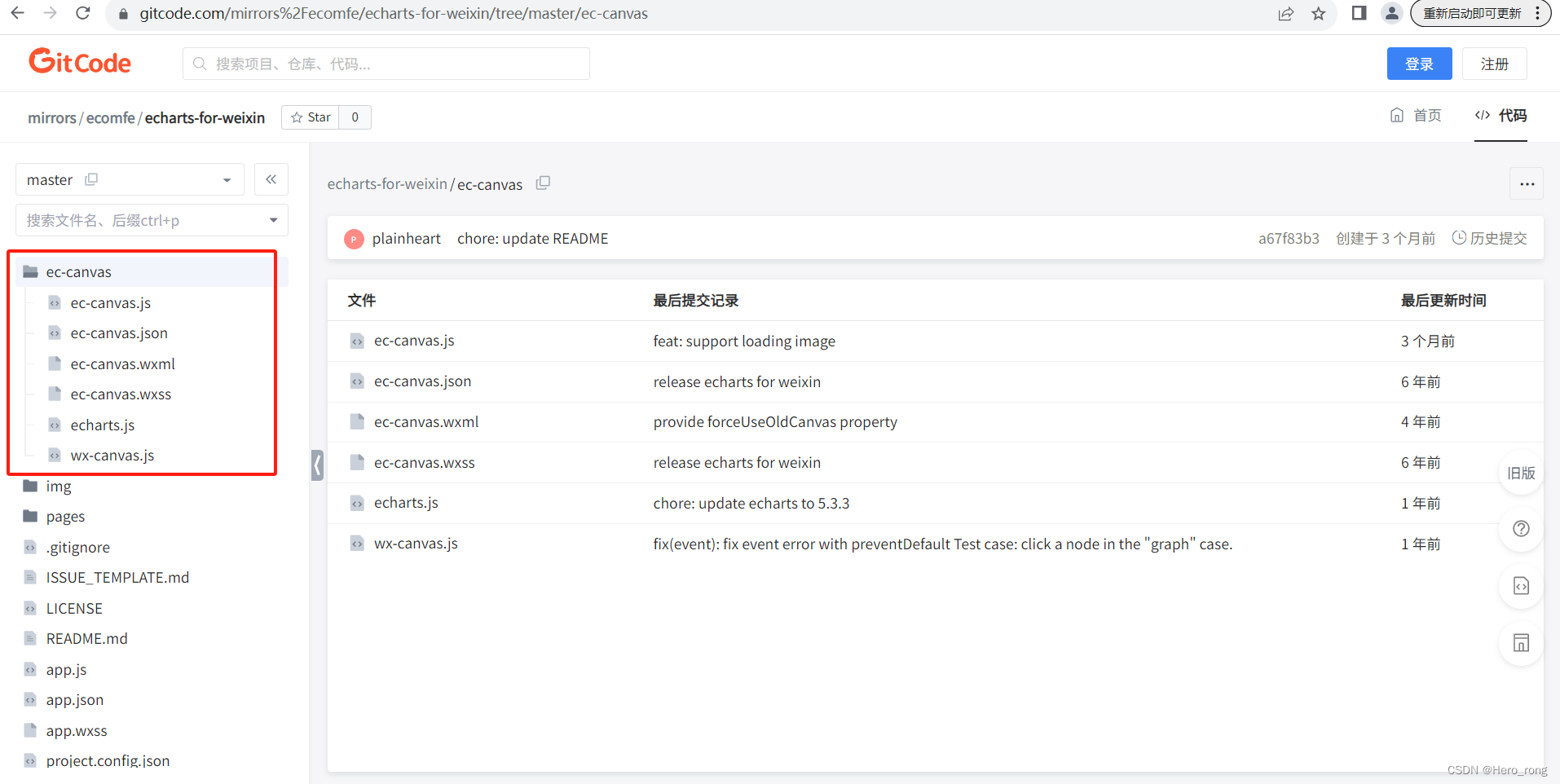
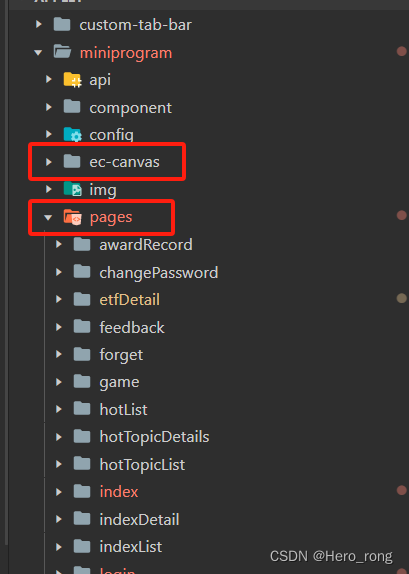
-
index.js 在我们需要的页面的 js 文件顶部引入
// pages/index/index.js
import * as echarts from '../../ec-canvas/echarts';let chart = {};
Page({data: {ec: {lazyLoad: true}},onLoad(options) {this.initChart(1)},// 初始化组件initChart(status) {const data = this.selectComponent("#mychart-dom-bar" + status)data.init((canvas, width, height) => {chart[status] = echarts.init(canvas, null, {width: width,height: height,devicePixelRatio: 2});canvas.setChart(chart[status]);this.setOption(status);return chart[status];})},setOption(i) {chart[i].clear(); // 清除chart[i].setOption(this['getOption' + i](), true); //获取新数据},getOption1() {return {tooltip: {trigger: 'axis'},grid: {left: 0,bottom: 0,top: 25,containLabel: true},xAxis: {type: 'category',data: ['洗美', '贴膜', '改装', '改色'],axisTick: {show: false},axisLabel: {color: 'rgba(0,0,0,0.45)',fontWeight: 'bold',lineHeight: 14,padding: [10, 0, 19, 0]},axisLine: {lineStyle: {color: 'rgba(0,0,0,0.15)'}}},yAxis: {type: 'value',axisLabel: {color: 'rgba(0,0,0,0.45)',fontWeight: 'bold',lineHeight: 14,padding: [0, 8, 0, 0]},splitLine: {lineStyle: {color: 'rgba(0,0,0,0.15)'}}},series: [{data: [120, 200, 150, 80],type: 'bar',color: '#0E71B2',label: {show: true,position: 'top',color: '#0E71B2',fontSize: 16}}]}},
})
-
index.wxml
<!-- 折线图 --><view class="echarts"><ec-canvas id="mychart-dom-bar1" canvas-id="mychart-bar1" ec="{{ec100}}"></ec-canvas></view><!-- 柱状图 --><view class="echartsBar echarts"><ec-canvas id="mychart-dom-bar2" canvas-id="mychart-bar2" ec="{{ec200}}"></ec-canvas></view>-
index.wxss
.echarts {width: 90%;margin: 0 auto;height: 260rpx;position: relative;overflow-x: hidden;ec-canvas {width: 100%;height: 100%;overflow: hidden;}.echartsTime {display: flex;justify-content: space-between;font-size: 20rpx;color: #00263A;line-height: 28rpx;position: absolute;width: 90%;bottom: 0;left: 10%;margin: 0 auto;}}.echartsBar {height: 56rpx;margin-top: 20rpx;}参考了大佬的文章