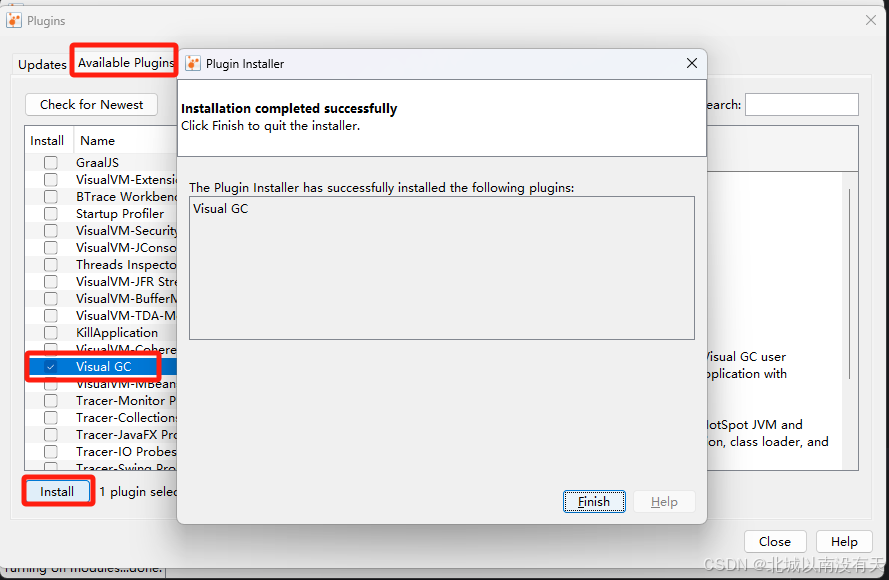文章目录
- 实现思路
- 示例代码
- 代码解释
- 主要功能和用法
- 注意事项
在 Qt 5.9.9 的 C++ 开发中,使用
QTcpSocket 时,要判断是服务端主动断开 TCP Socket 连接,可以通过处理
QTcpSocket 的
disconnected 信号,结合
QTcpSocket 的状态以及相关事件信息来综合判断。以下是具体的实现思路和示例代码:
实现思路
- 监听
disconnected信号:当连接断开时,QTcpSocket会发出disconnected信号,我们可以在槽函数中处理该信号。 - 检查连接状态:在
disconnected信号的槽函数中,检查QTcpSocket的状态,判断是否为主动断开。可以结合网络错误码、服务端发送的特定消息等进行判断。 - 服务端主动断开的特征判断:例如,如果服务端在断开连接前发送了特定的关闭消息,客户端接收到该消息后就可以知道是服务端主动断开;或者通过网络错误码判断是否是服务端正常关闭连接。

示例代码
#include <QtNetwork/QTcpSocket>
#include <QDebug>
#include <QCoreApplication>class MyTcpClient : public QObject
{Q_OBJECT
public:MyTcpClient(QObject *parent = nullptr) : QObject(parent){socket = new QTcpSocket(this);connect(socket, &QTcpSocket::disconnected, this, &MyTcpClient::onDisconnected);connect(socket, &QTcpSocket::readyRead, this, &MyTcpClient::onReadyRead);// 连接到服务端socket->connectToHost("127.0.0.1", 12345);}private slots:void onDisconnected(){// 检查是否是服务端主动断开if (socket->state() == QAbstractSocket::UnconnectedState) {// 可以进一步根据错误码判断if (socket->error() == QAbstractSocket::RemoteHostClosedError) {qDebug() << "Server主动断开连接";} else {qDebug() << "连接断开,错误码:" << socket->errorString();}}}void onReadyRead(){QByteArray data = socket->readAll();// 假设服务端发送 "CLOSE_CONNECTION" 表示主动断开连接if (data == "CLOSE_CONNECTION") {qDebug() << "收到服务端断开连接消息,即将断开连接";socket->disconnectFromHost();}}private:QTcpSocket *socket;
};#include "main.moc"int main(int argc, char *argv[])
{QCoreApplication a(argc, argv);MyTcpClient client;return a.exec();
}
#include <QtNetwork/QTcpServer>
#include <QtNetwork/QTcpSocket>
#include <QDebug>
#include <QCoreApplication>class MyServer : public QTcpServer
{Q_OBJECT
public:explicit MyServer(QObject *parent = nullptr) : QTcpServer(parent) {}protected:void incomingConnection(qintptr socketDescriptor) override{QTcpSocket *socket = new QTcpSocket(this);if (!socket->setSocketDescriptor(socketDescriptor)) {qDebug() << "Failed to set socket descriptor.";delete socket;return;}connect(socket, &QTcpSocket::readyRead, this, [socket]() {QByteArray data = socket->readAll();qDebug() << "Received from client:" << data;// 将收到的数据原样返回给客户端socket->write(data);});connect(socket, &QTcpSocket::disconnected, socket, &QTcpSocket::deleteLater);}
};#include "server.moc"int main(int argc, char *argv[])
{QCoreApplication a(argc, argv);MyServer server;if (!server.listen(QHostAddress::Any, 12345)) {qDebug() << "Server could not start!";} else {qDebug() << "Server started!";}return a.exec();
}
#include <QtNetwork/QTcpSocket>
#include <QDebug>
#include <QCoreApplication>int main(int argc, char *argv[])
{QCoreApplication a(argc, argv);QTcpSocket socket;socket.connectToHost(QHostAddress::LocalHost, 12345);if (socket.waitForConnected()) {qDebug() << "Connected to server!";// 向服务器发送消息socket.write("Hello, server!");socket.waitForBytesWritten();if (socket.waitForReadyRead()) {QByteArray data = socket.readAll();qDebug() << "Received from server:" << data;}} else {qDebug() << "Connection failed!";}socket.disconnectFromHost();if (socket.state() != QAbstractSocket::UnconnectedState) {socket.waitForDisconnected();}return a.exec();
}
代码解释
MyTcpClient类:继承自QObject,封装了QTcpSocket对象,用于处理与服务端的连接。- 构造函数:创建
QTcpSocket对象,并连接disconnected和readyRead信号到相应的槽函数。然后尝试连接到服务端。 onDisconnected槽函数:在连接断开时被调用,检查QTcpSocket的状态和错误码。如果错误码为QAbstractSocket::RemoteHostClosedError,则表示服务端主动断开连接。onReadyRead槽函数:在有数据可读时被调用,检查服务端发送的数据。如果收到特定的关闭消息(如 “CLOSE_CONNECTION”),则认为服务端要主动断开连接,调用disconnectFromHost()方法断开连接。
主要功能和用法
- 1 包含必要的头文件
在使用 QTcpSocket 之前,需要包含相应的头文件,并在 .pro 文件中添加 QT += network 以引入网络模块。
#include <QtNetwork/QTcpSocket>
- 2 创建 QTcpSocket 对象
QTcpSocket *socket = new QTcpSocket(this);
- 3 连接到服务器(客户端)
socket->connectToHost(QHostAddress::LocalHost, 12345);
// 可以使用 waitForConnected 等待连接成功
if (socket->waitForConnected()) {qDebug() << "Connected to server!";
} else {qDebug() << "Connection failed!";
}
- 4.发送数据
QByteArray data = "Hello, server!";
socket->write(data);
// 可以使用 waitForBytesWritten 等待数据发送完成
if (socket->waitForBytesWritten()) {qDebug() << "Data sent successfully!";
}
- 5.接收数据
// 连接 readyRead 信号到槽函数
connect(socket, &QTcpSocket::readyRead, this, [socket]() {QByteArray data = socket->readAll();qDebug() << "Received data:" << data;
});
- 6.断开连接
socket->disconnectFromHost();
// 可以使用 waitForDisconnected 等待断开连接完成
if (socket->waitForDisconnected()) {qDebug() << "Disconnected from server!";
}
- 7.错误处理
connect(socket, QOverload<QAbstractSocket::SocketError>::of(&QTcpSocket::error),[](QAbstractSocket::SocketError socketError) {qDebug() << "Socket error:" << socketError;
});// 获取错误信息
qDebug() << "Error message:" << socket->errorString();
注意事项
- 上述示例中的错误码判断和特定消息判断只是一种常见的方式,具体的判断逻辑需要根据实际的业务需求和服务端的实现进行调整。
- 确保服务端和客户端对断开连接的消息和状态处理达成一致,避免出现误解。