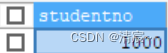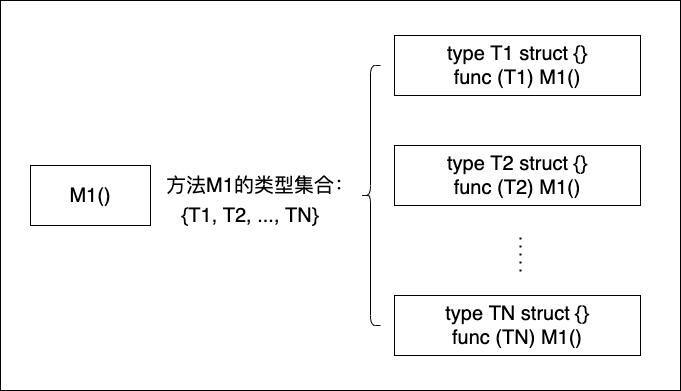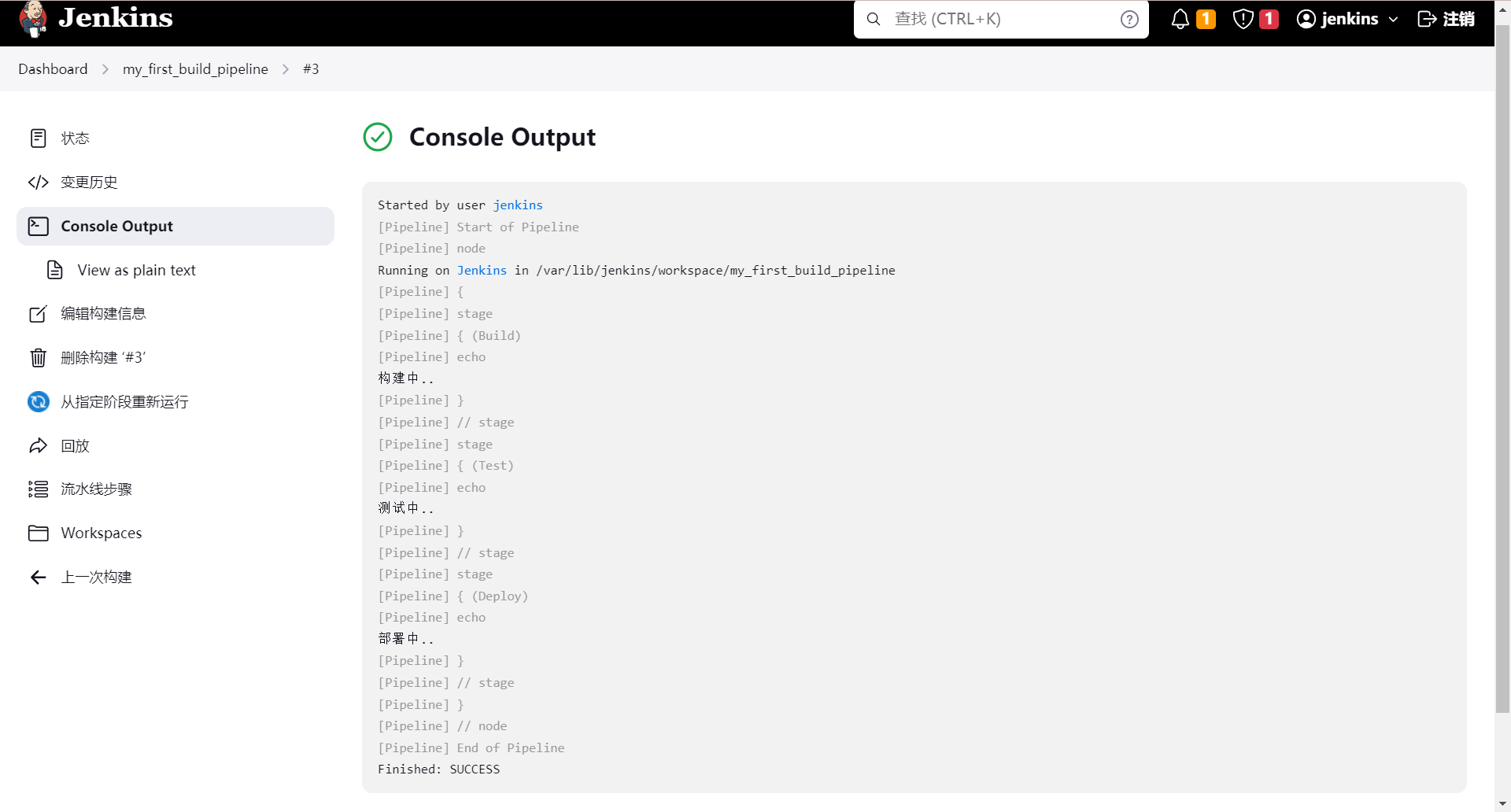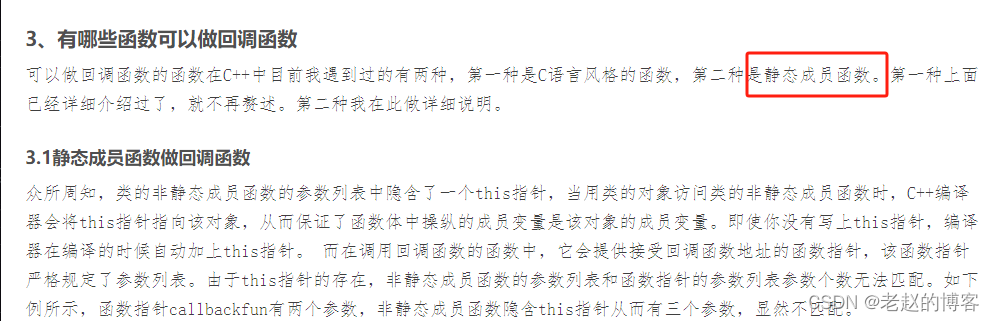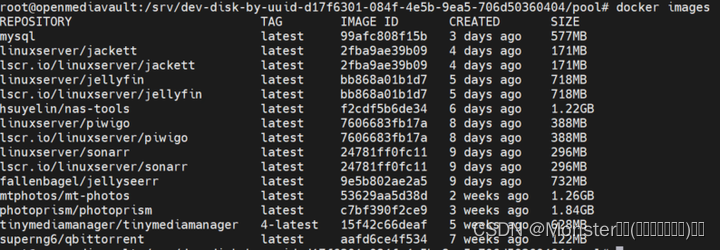上回介绍了基础组件中最常用的组件常用的基础组件,接下来还有其他基础组件
一、Blank
描述:空白填充组件
功能:在容器主轴方向上,具有自动填充容器空余部分的能力。只有当父组件为Row/Column时生效
子组件:无
Blank(min?: number | string)
参数:
- min:主轴上的最小大小(可选)
属性:
- color:设置填充颜色
使用案例:
1.基础功能,用来占位,填充剩余部分
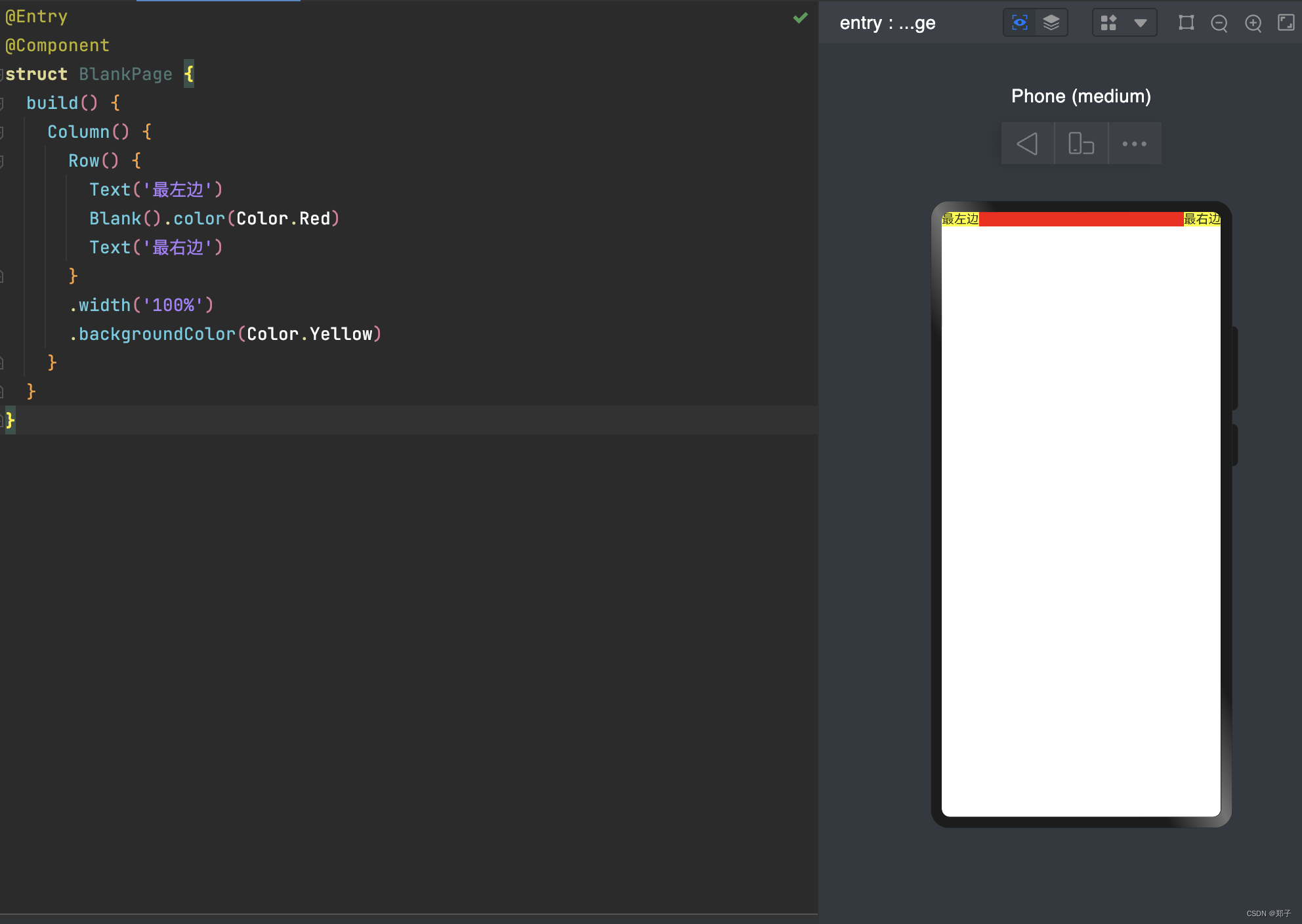
2.父组件不设置宽度时,Blank失效。可使用min来限制最小填充宽度
@Entry
@Component
struct BlankPage {build() {Column({ space: 20 }) {// blank父组件不设置宽度时,Blank失效Row() {Text('最左边')Blank().color(Color.Red)Text('最右边')}.backgroundColor(Color.Yellow)// blank父组件不设置宽度时,可以通过设置min最小宽度填充固定宽度Row() {Text('最左边')Blank('180').color(Color.Red)Text('最右边')}.backgroundColor(Color.Yellow)}.width('100%')}
}
二、Checkbox
多选框组件
功能:用于选项的打开或关闭
是否支持设置子组件:不支持
Checkbox( options?: {name?: string, group?: string} )
参数:
- name:名称
- group:群组名称
属性:
- select:设置是否选中
- selectedColor:设置选中状态颜色
事件:
- onChange(callback: (value: boolean) => void):当选中状态发生变化时,触发该回调;value表示是否选中
使用案例:
@Entry
@Component
struct CheckboxPage {build() {Row() {Checkbox({ name: 'checkbox1', group: 'checkboxGroup' }).select(true).selectedColor(Color.Red).onChange((value: boolean) => {})Checkbox({ name: 'checkbox2', group: 'checkboxGroup' }).select(false).selectedColor(Color.Red).onChange((value: boolean) => {})}.height('100%')}
}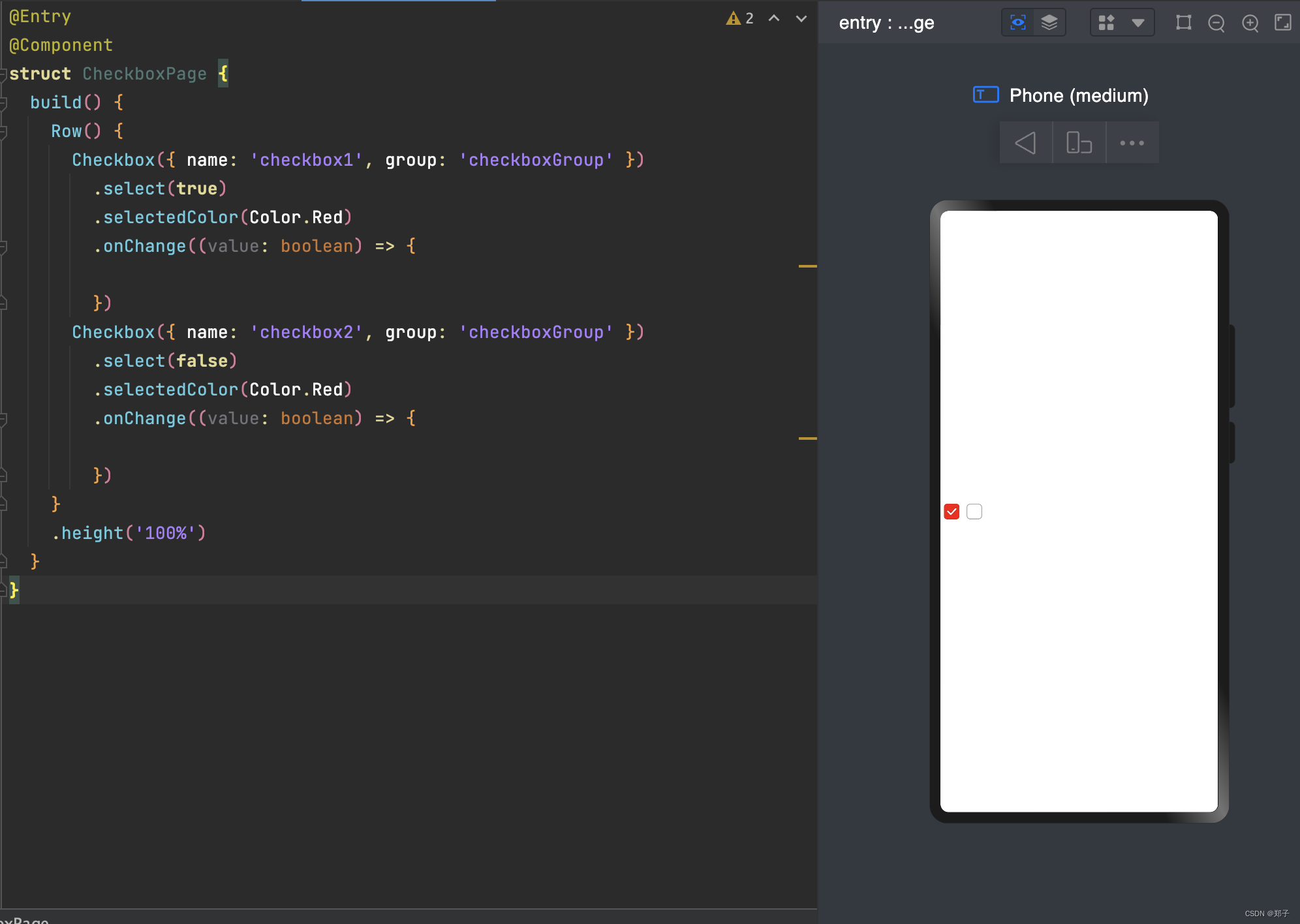
三、CheckboxGroup
描述:多选框群组
功能:用于控制多选框全选或者不全选状态
子组件:无
CheckboxGroup( options?: { group?: string } )
参数:
- group:群组名称
属性:
- selectAll:设置是否全选
- selectedColor:设置被选中或部分选中状态的颜色
事件:
- onChange(callback: (event: CheckboxGroupResult) => void):选中状态或群组内的Checkbox的选中状态发生变化时,触发回调
CheckboxGroupResult详解
参数:
SelectStatus:
- All:多选择框全部选择
- Part:多选择框部分选择
- None:多选择框全部没有选择
使用案例:
@Entry
@Component
struct CheckboxExample {build() {Scroll() {Column() {// 全选按钮CheckboxGroup({ group: 'checkboxGroup' }).selectedColor(0xed6f21).onChange((itemName: CheckboxGroupResult) => {})Text('全选').fontSize(20)// 选项1Checkbox({ name: 'checkbox1', group: 'checkboxGroup' }).selectedColor(0x39a2db).onChange((value: boolean) => {})Text('java').fontSize(20)// 选项2Checkbox({ name: 'checkbox2', group: 'checkboxGroup' }).selectedColor(0x39a2db).onChange((value: boolean) => {})Text('ios').fontSize(20)// 选项3Checkbox({ name: 'checkbox3', group: 'checkboxGroup' }).selectedColor(0x39a2db).onChange((value: boolean) => {})Text('H5').fontSize(20)}}}
}
四、DataPanel
描述:数据统计组件
功能:用于将多个数据占比情况使用占比图进行展示
子组件:无
DataPanel(options:{values: number[], max?: number, type?: DataPanelType})
参数:
属性:
使用案例:
@Entry
@Component
struct DataPanelExample {public result: number[] = [20, 10, 5, 10, 25, 20, 10, 10, 10]build() {Column({ space: 5 }) {DataPanel({ values: this.result, max: 100, type: DataPanelType.Circle }).width(200).height(200)DataPanel({ values: this.result, max: 100, type: DataPanelType.Line }).width(300).height(30)}.width('100%').margin({ top: 5 })}
}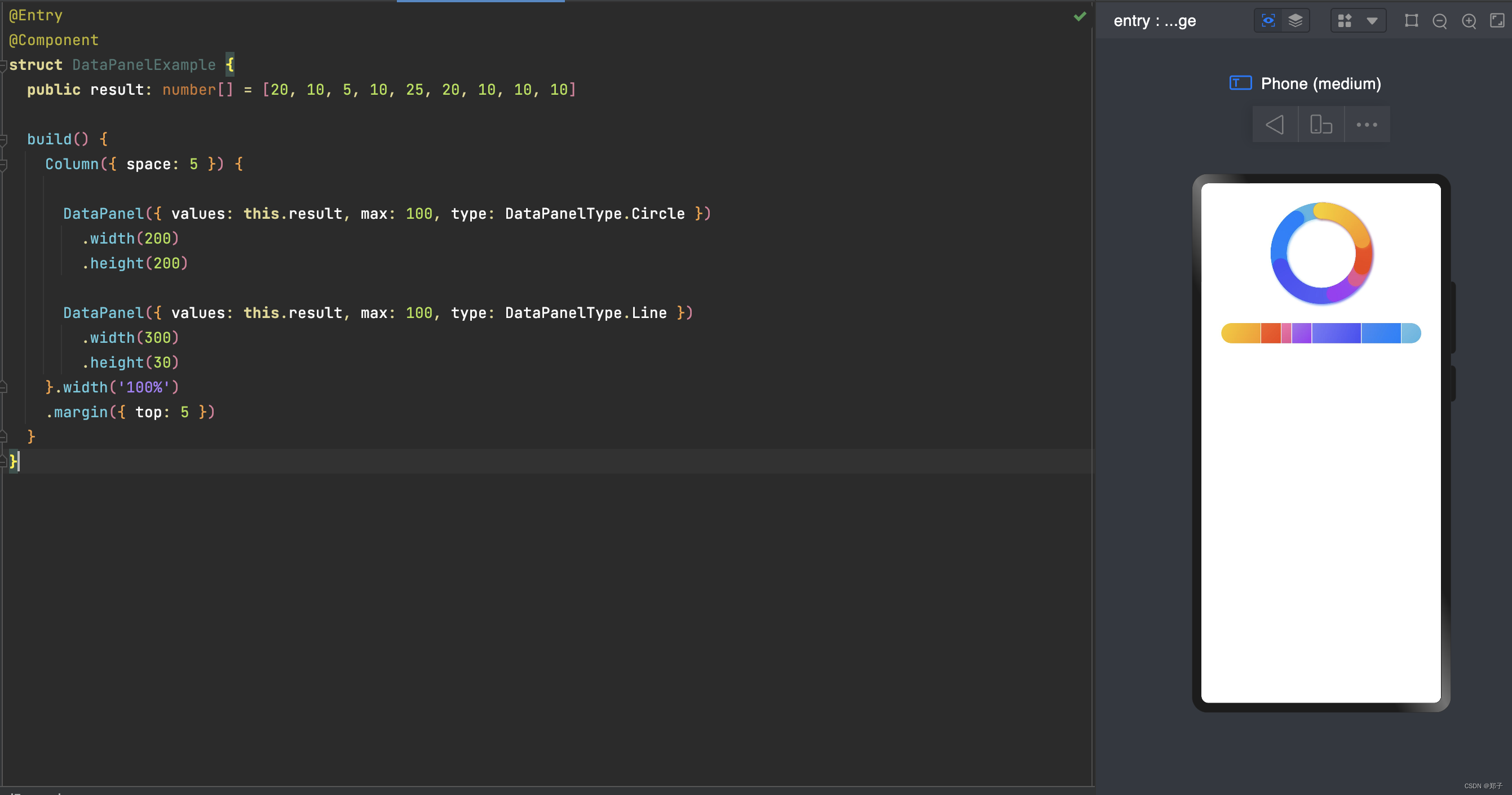
五、DatePicker
描述:日期选择器组件
功能:根据指定范围的Date创建可以选择日期的滑动选择器
子组件:无
DatePicker(options?: {start?: Date, end?: Date, selected?: Date})
参数:
属性:
事件:
onChange(callback: (value: DatePickerResult) => void):选择日期时触发该事件
DatePickerResult详解

使用案例:
@Entry
@Component
struct DatePickerExample {@State isLunar: boolean = falseprivate selectedDate: Date = new Date('2023-08-08')build() {Column() {Button('切换公历农历').margin({ top: 30 }).onClick(() => {this.isLunar = !this.isLunar})DatePicker({start: new Date('2023-1-1'),end: new Date('2024-1-1'),selected: this.selectedDate,}).lunar(this.isLunar).onChange((value: DatePickerResult) => {this.selectedDate.setFullYear(value.year, value.month, value.day)console.info('select current date is: ' + JSON.stringify(value))})}.width('100%')}
}
六、Divider
描述:分隔器组件
功能:分隔不同内容块/内容元素。
子组件:无
Divider()
属性:
使用案例:
@Entry
@Component
struct DividerPage {build() {Flex({ direction: FlexDirection.Column, alignItems: ItemAlign.Start, justifyContent: FlexAlign.SpaceBetween }) {//基础使用Row().width('100%').height(5).backgroundColor(Color.Red)Divider()Row().width('100%').height(5).backgroundColor(Color.Yellow)//横向分割线Flex({ alignItems: ItemAlign.Center, wrap: FlexWrap.Wrap }) {Text('横向1')Divider().vertical(true).margin(20).height(30)Text('横向2')Divider().vertical(true).margin(20).height(30)Text('横向3')}.width('100%')//给分割线设置参数Row().width('100%').height(5).backgroundColor(Color.Red)Divider().vertical(false).strokeWidth(5).color(Color.Green).lineCap(LineCapStyle.Round)Row().width('100%').height(5).backgroundColor(Color.Yellow)}.width('100%').height(350).padding({ left: 35, right: 35, top: 35 })}
}
七、Gauge
描述:环形统计图组件
功能:用于将数据展示为环形图表。
子组件:无
Gauge(options:{value: number, min?: number, max?: number})
参数:
属性:
注意:
- 当属性和参数都可以设置value,当两者同时设置时以参数为准
ColorStop详解
颜色断点类型,用于描述渐进色颜色断点

使用案例:
@Entry
@Component
struct GaugeExample {build() {Column({ space: 20 }) {// 默认的min和max为0-100,角度范围默认0-360,value参数中设置当前值为50Gauge({ value: 50 }).width(100).height(100).colors([[Color.Red, 3], [Color.Green, 1], [Color.Blue, 1], [Color.Yellow, 1]])// 参数设置当前值为75,属性设置值为25,属性设置优先级高Gauge({ value: 75 }).value(25) // 以这个为准.width(100).height(100).colors([[Color.Red, 3], [Color.Green, 1], [Color.Blue, 1], [Color.Yellow, 1]])// 其他参数和属性的应用Gauge({ value: 40, min: 0, max: 100 }).startAngle(230) //开始位置.endAngle(130) //结束位置.colors([[Color.Red, 0.3], [Color.Green, 0.1], [Color.Blue, 0.2], [Color.Yellow, 0.4]]).strokeWidth(30).width(300).height(300)}.width('100%').margin({ top: 100 })}
}
八、ImageAnimator
描述:图片播放组价
功能:提供帧动画组件来实现逐帧播放图片的能力,可以配置需要播放的图片列表,每张图片可以配置时长
子组件:无
ImageAnimator()
属性:
事件:
onStart(event: () => void) :状态回调,动画开始播放时触发
onPause(event: () => void):状态回调,动画暂停播放时触发
onRepeat(event: () => void):状态回调,动画重新播放时触发
onCancel(event: () => void):状态回调,动画取消播放时触发
onFinish(event: () => void):状态回调,动画播放完成时触发
注意:
属性duration值的改变只会在下一次循环开始时生效
当images中设置了单独的duration后,属性duration设置无效
当设置fixedSize为true时,表示图片大小与组件大小一致,此时设置图片的width 、height 、top 和left属性是无效的;设置false表示每一张图片的 width 、height 、top和left属性都要单独设置
images设置详解:
参数类型:
Array<{
src: string,
width?: number | string,
height?: number | string,
top?: number | string,
left?: number | string,
duration?: number
}>
参数描述:
src:图片路径,图片格式为svg,png和jpg
width:图片宽度
height:图片高度
top:图片相对于组件左上角的纵向坐标
left:图片相对于组件左上角的横向坐标
duration:每一帧图片的播放时长,单位毫秒。
使用案例:
@Entry
@Component
struct ImageAnimatorExample {@State state: AnimationStatus = AnimationStatus.Initial@State reverse: boolean = false@State iterations: number = 1build() {Column({ space:5 }) {ImageAnimator().images([{//comment文件夹与pages同级src: $r('app.media.bg1'),duration: 500,width: 325,height: 200,top: 0,left: 0},{src: $r('app.media.bg2'),duration: 500,width: 325,height: 200,top: 0,left: 0},{src: $r('app.media.bg3'),duration: 500,width: 325,height: 200,top: 0,left: 0},{src: $r('app.media.bg3'),duration: 500,width: 325,height: 200,top: 0,left: 0}]).state(this.state).reverse(this.reverse).fixedSize(false).preDecode(2).fillMode(FillMode.None).iterations(this.iterations).width(325).height(210).margin({top:100}).onStart(() => { // 当帧动画开始播放后触发console.info('Start')}).onPause(() => {console.info('Pause')}).onRepeat(() => {console.info('Repeat')}).onCancel(() => {console.info('Cancel')}).onFinish(() => { // 当帧动画播放完成后触发console.info('Finish')})Row() {Button('start').width(100).padding(5).onClick(() => {this.state = AnimationStatus.Running})Button('pause').width(100).padding(5).onClick(() => {this.state = AnimationStatus.Paused})Button('stop').width(100).padding(5).onClick(() => {this.state = AnimationStatus.Stopped})}Row() {Button('reverse').width(100).padding(5).onClick(() => {this.reverse = !this.reverse})Button('once').width(100).padding(5).onClick(() => {this.iterations = 1})Button('iteration').width(100).padding(5).onClick(() => {this.iterations = -1})}}.width('100%').height('100%').backgroundColor(0xF1F3F5)}
}九、 Marquee
描述: 跑马灯组件
功能: 用于滚动展示一段单行文本,仅当文本内容宽度超过跑马灯组件宽度时滚动
子组件:无
Marquee(value: { start: boolean, step?: number, loop?: number, fromStart?: boolean, src: string })
参数:
属性:
事件:
名称
参数类型
默认值
描述
allowScale
boolean
false
是否允许文本缩放
暂不支持该接口
名称
功能描述
onStart(event: () => void)
开始滚动时触发回调
onBounce(event: () => void)
滚动到底时触发回调
onFinish(event: () => void)
滚动完成时触发回调
使用案例:
@Entry
@Component
struct MarqueeExample {@State start: boolean = false@State fromStart: boolean = true@State step: number = 50@State loop: number = 3@State src: string = "Running Marquee starts rolling"build() {Flex({ direction: FlexDirection.Column, alignItems: ItemAlign.Center, justifyContent: FlexAlign.Center }) {Marquee({start: this.start,step: this.step,loop: this.loop,fromStart: this.fromStart,src: this.src}).width(400).fontColor(Color.White).fontSize(50).allowScale(false).fontWeight(FontWeight.Bold).backgroundColor(Color.Black).margin({bottom:40}).onStart(() => {console.log('Marquee animation complete onStart')}).onBounce(() => {console.log('Marquee animation complete onBounce')}).onFinish(() => {console.log('Marquee animation complete onFinish')})Button('start').onClick(() => {this.start = true}).width(200).height(60).margin({bottom:20})}.width('100%').height('100%')}
}十、 Navigation
描述: 页面头部根容器
功能: 通过属性设置来展示页面的标题、工具栏、菜单
子组件:可以包含子组件
Navigation()
属性:
事件:
名称
参数类型
默认值 描述
title
string | CustomBuilder
- 页面标题
subtitle
string
- 页面副标题。
menus
Array<NavigationMenuItem> | CustomBuilder
- 页面右上角菜单
titleMode
NavigationTitleMode
NavigationTitleMode.Free 页面标题栏显示模式。
toolBar
object | CustomBuilder
- 设置工具栏内容。
items: 工具栏所有项
hideToolBar
boolean
false 设置隐藏/显示工具栏
hideTitleBar
boolean
false 隐藏标题栏
hideBackButton
boolean
false 隐藏返回键
名称
功能描述
onTitleModeChange(callback: (titleMode: NavigationTitleMode) => void)
当titleMode为NavigationTitleMode.Free时,随着可滚动组件的滑动标题栏模式发生变化时触发此回调
使用案例:
@Entry
@Component
struct NavigationExample {@State hideBar: boolean = false@State hideTitleBar: boolean = false@Builder NavigationTitle() {Column() {Text(this.index == 0 ? "首页" : this.index == 1 ? "列表" : "更多").width(80).height(60).fontColor(Color.Red).fontSize(30)}.onClick(() => {console.log("title")})}@Builder NavigationMenus() {Row() {Image($r('app.media.bg1')).width(25).height(25)Image($r('app.media.bg2')).width(25).height(25).margin({ left: 30 })}}@State index: number = 0// CustomBuilder类型的toolbar@Builder NavigationToolbar() {Row() {Column() {Image(this.index == 0 ? $r('app.media.bg1') : $r('app.media.bg2')).size({ width: 25, height: 25 })Text('首页').fontSize(16).fontColor(this.index == 0 ? Color.Red : Color.Gray).margin({ top: 5 })}.alignItems(HorizontalAlign.Center).height('100%').layoutWeight(1).onClick(() => {this.index = 0;})Column() {Image(this.index == 1 ? $r('app.media.bg1') : $r('app.media.bg2')).size({ width: 25, height: 25 })Text('列表').fontSize(16).fontColor(this.index == 1 ? Color.Red : Color.Gray).margin({ top: 5 })}.alignItems(HorizontalAlign.Center).height('100%').layoutWeight(1).onClick(() => {this.index = 1;})Column() {Image(this.index == 2 ? $r('app.media.bg1') : $r('app.media.bg2')).size({ width: 25, height: 25 })Text('更多').fontSize(16).fontColor(this.index == 2 ? Color.Red : Color.Gray).margin({ top: 5 })}.alignItems(HorizontalAlign.Center).height('100%').layoutWeight(1).onClick(() => {this.index = 2;})}.width('100%').height(50).alignItems(VerticalAlign.Center)}build() {Column() {Navigation() {Column(){//具体内容区//可以根据具体的index 来显示不同的界面布局Text(this.index == 0 ? "首页" : this.index == 1 ? "列表" : "更多").textAlign(TextAlign.Center).fontSize(30).fontColor(Color.Red)//测试按钮Row() {Button(this.hideBar ? "tool bar" : "hide tool bar").onClick(() => {this.hideBar = !this.hideBar})Button(this.hideTitleBar ? "title bar" : "hide title bar").onClick(() => {this.hideTitleBar = !this.hideTitleBar}).margin({ left: 50 })}.margin({ left: 35, top: 60 })}}.title(this.NavigationTitle).menus(this.NavigationMenus).titleMode(NavigationTitleMode.Free).hideTitleBar(this.hideTitleBar).hideBackButton(false).onTitleModeChange((titleModel: NavigationTitleMode) => {console.log('titleMode')}).toolBar(this.NavigationToolbar)// .toolBar({ items: [// { value: 'app', icon: $r('app.media.bg2'), action: () => {// console.log("app")// } },// { value: 'add', icon: $r('app.media.bg2'), action: () => {// console.log("add")// } },// { value: 'collect', icon: $r('app.media.bg2'), action: () => {// console.log("collect")// } }] }).hideToolBar(this.hideBar)}}
}十一、 Progress
描述: 进度条组件
功能: 用于显示内容加载进度
子组件:无
Progress(options: {value: number, total?: number, style?: ProgressStyle, type?: ProgressType})
参数:
属性:
参数名
参数类型
必填
默认值 参数描述
value
number
是
- 指定当前进度值
total
number
否
100 指定进度总长
type
ProgressType
否
ProgressType.Linear 指定进度条类型
名称
参数类型
描述
value
number
设置当前进度值。
color
ResourceColor
设置进度条前景色。
style
{
strokeWidth?: Length
scaleCount?: number,
scaleWidth?: length
}
定义组件的样式。
刻度粗细大于进度条宽度时,刻度粗细为系统默认粗细。
ProgressType 样式可选类型:
| 名称 | 描述 |
|---|---|
| Linear | 线性 |
| Ring | 环形无刻度样式,环形圆环逐渐显示至完全填充效果 |
| Eclipse | 圆形样式,显示类似月圆月缺的进度展示效果,从月牙逐渐变化至满月 |
| ScaleRing | 环形有刻度样式,显示类似时钟刻度形式的进度展示效果 |
| Capsule | 胶囊样式,头尾两端圆弧处的进度展示效果与Eclipse相同;中段处的进度展示效果与Linear相同 |
style详解:
- strokeWidth: 设置进度条宽度
- scaleCount: 设置环形进度条总刻度数
- scaleWidth: 设置环形进度条刻度粗细
使用案例:
@Entry
@Component
struct ProgressExample {build() {Column({ space: 15 }) {//线性进度条Progress({ value: 50, type: ProgressType.Linear }).width(200)Progress({ value: 100, total: 150, type: ProgressType.Linear }).color(Color.Red).value(100).width(200)//圆形进度条Row({ space: 50 }) {Progress({ value: 50, type: ProgressType.Eclipse }).width(100)Progress({ value: 100, total: 150, type: ProgressType.Eclipse }).color(Color.Red).value(100).width(100)}//环形有刻度进度条Row({ space: 50 }) {Progress({ value: 50, type: ProgressType.ScaleRing }).width(100)Progress({ value: 50, total: 150, type: ProgressType.ScaleRing }).color(Color.Red).value(100).width(100).style({ strokeWidth: 15, scaleCount: 15, scaleWidth: 5 })}//环形有刻度进度条 定义样式Row({ space: 40 }) {Progress({ value: 20, type: ProgressType.ScaleRing }).value(50).width(100).style({ strokeWidth: 20, scaleCount: 20, scaleWidth: 5 })Progress({ value: 100, total: 150, type: ProgressType.ScaleRing }).color(Color.Red).value(100).width(100).style({ strokeWidth: 20, scaleCount: 30, scaleWidth: 3 })}//环形进度条Row({ space: 50 }) {Progress({ value: 50, type: ProgressType.Ring }).width(100)Progress({ value: 100, total: 150, type: ProgressType.Ring }).color(Color.Red).value(100).width(100).style({ strokeWidth: 20, scaleCount: 30, scaleWidth: 20 })}//胶囊进度条Row({ space: 50 }) {Progress({ value: 50, type: ProgressType.Capsule }).width(200).height(50)Progress({ value: 100, total: 150, type: ProgressType.Capsule }).color(Color.Red).value(100).width(100).height(50)}}.width('100%').margin({ top: 30 })}
}
十二、 Progress
描述: 二维码组件
功能: 用来显示二维码
子组件:无
QRCode(value: string)
参数:
- value:二维码内容
属性:
- color:二维码颜色
- backgroundColor:二维码背景色
使用案例:
@Entry
@Component
struct QRCodeExample {private value: string = 'hello world'build() {Column({ space: 5 }) {QRCode(this.value).width(200).height(200)// 设置二维码颜色QRCode(this.value).color(Color.Red).width(200).height(200)// 设置二维码背景色QRCode(this.value).width(200).height(200).backgroundColor(Color.Red)}.width('100%').margin({ top: 5 })}
}
十二、 Radio
描述: 单选框组件
功能: 提供相应的用户交互选择项
子组件:无
Radio(options: {value: string, group: string})
参数:
- value:值
- group:组名,一个组只能有一个单选框被选中
属性:
- checked:设置是否选中
事件:
- onChange(callback: (isChecked: boolean) => void):单选框状态改变时触发
使用案例:
@Entry
@Component
struct RadioPage {@State message: string = 'Hello World'build() {Row() {Column() {Radio({ value: 'Radio1', group: 'radioGroup' }).checked(true).height(50).width(50).onChange((isChecked: boolean) => {})Radio({ value: 'Radio2', group: 'radioGroup' }).checked(true).height(50).width(50).onChange((isChecked: boolean) => {})}.width('100%')}.height('100%')}
}十三、 Rating
描述: 评分组件
功能: 用来评分
子组件:无
Rating(options?: { rating: number, indicator?: boolean })
参数:
- rating:设置并接收评分值
- indicator:指示器
属性:
- stars:设置评星总数,默认值:5
- stepSize:步长,一次可增加减少多少,默认值:0.5
- starStyle:选中与未选中样式
事件:
- onChange(callback:(value: number) => void):操作发生改变时触发
可由用户自定义或使用系统默认图片,仅支持本地。
- backgroundSrc:未选中的星级的图片链接
- foregroundSrc:选中的星级的图片路径
- secondarySrc:部分选中的星级的图片路径
使用案例:
@Entry
@Component
struct RatingPage {@State rating: number = 1@State indicator: boolean = falsebuild() {Flex({ direction: FlexDirection.Column, alignItems: ItemAlign.Center, justifyContent: FlexAlign.SpaceBetween }) {Text('当前评分: ' + this.rating).fontSize(20)//基础用法Rating({ rating: this.rating, indicator: this.indicator }).stars(5).stepSize(1).onChange((value: number) => {this.rating = value})//可设置本地图片Rating({ rating: this.rating, indicator: false }).stars(5).stepSize(1).starStyle({backgroundUri: '/common/bg1.png',foregroundUri: '/common/bg2.png',secondaryUri: '/common/bg3.png'}).margin({ top: 24 }).onChange((value: number) => {this.rating = value})}.width(350).height(200).padding(35)}
}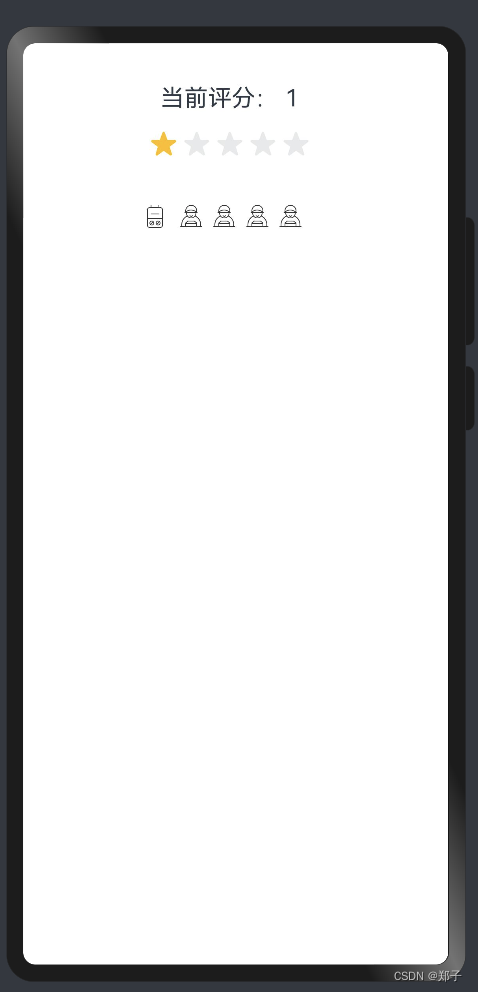
十四、 RichText
描述: 富文本组件
功能: 解析并显示HTML格式文本。
子组件:无
RichText(content: string)
参数:
- content :HTML格式的字符串
事件:
- onStart(callback: () => void):加载网页开始时触发
- onComplete(callback: () => void) :加载网页完成时触发
支持标签:
<h1>--<h6>:定义标题,1~6
<p></p>:定义段落
<br/>:插入一个简单的换行符
<hr/>:定义HTML页面中的主题变化(比如话题的转移),并显示为一条水平线
<div></div>:常用于组合块级元素,以便通过CSS来对这些元素进行格式化
<i></i>:斜体
<u></u>:下划线
<style></style>:HTML文档的样式信息
<script></script>:用于定义客户端文本,比如JavaScript
鸿蒙系列--组件介绍之其他基础组件(上)






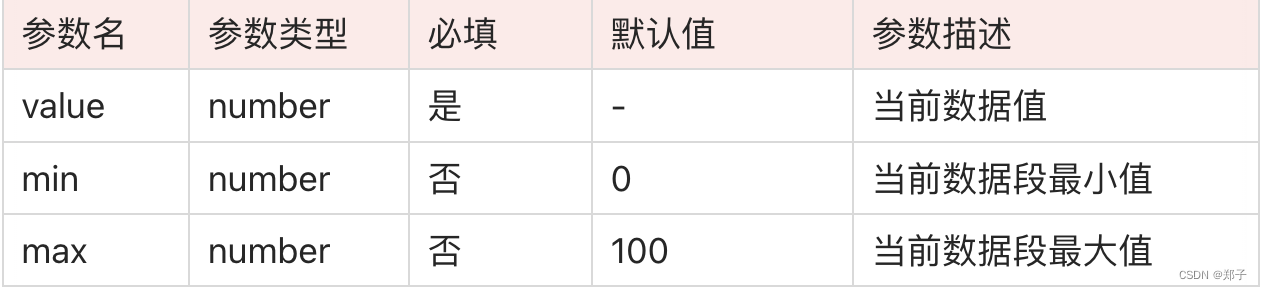





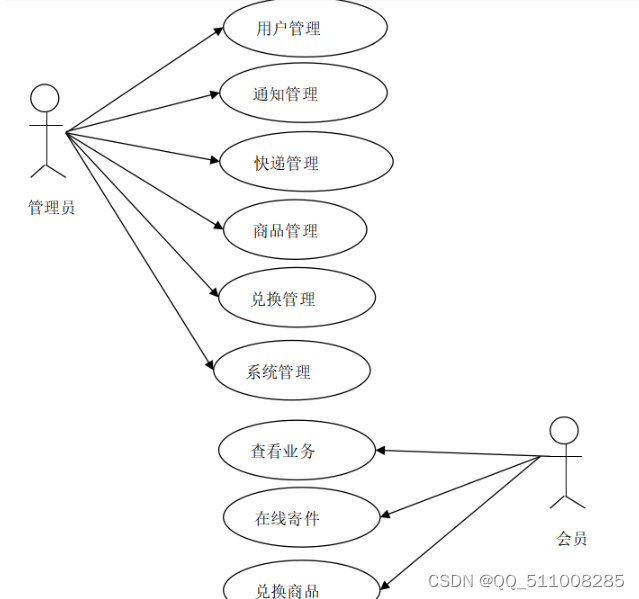

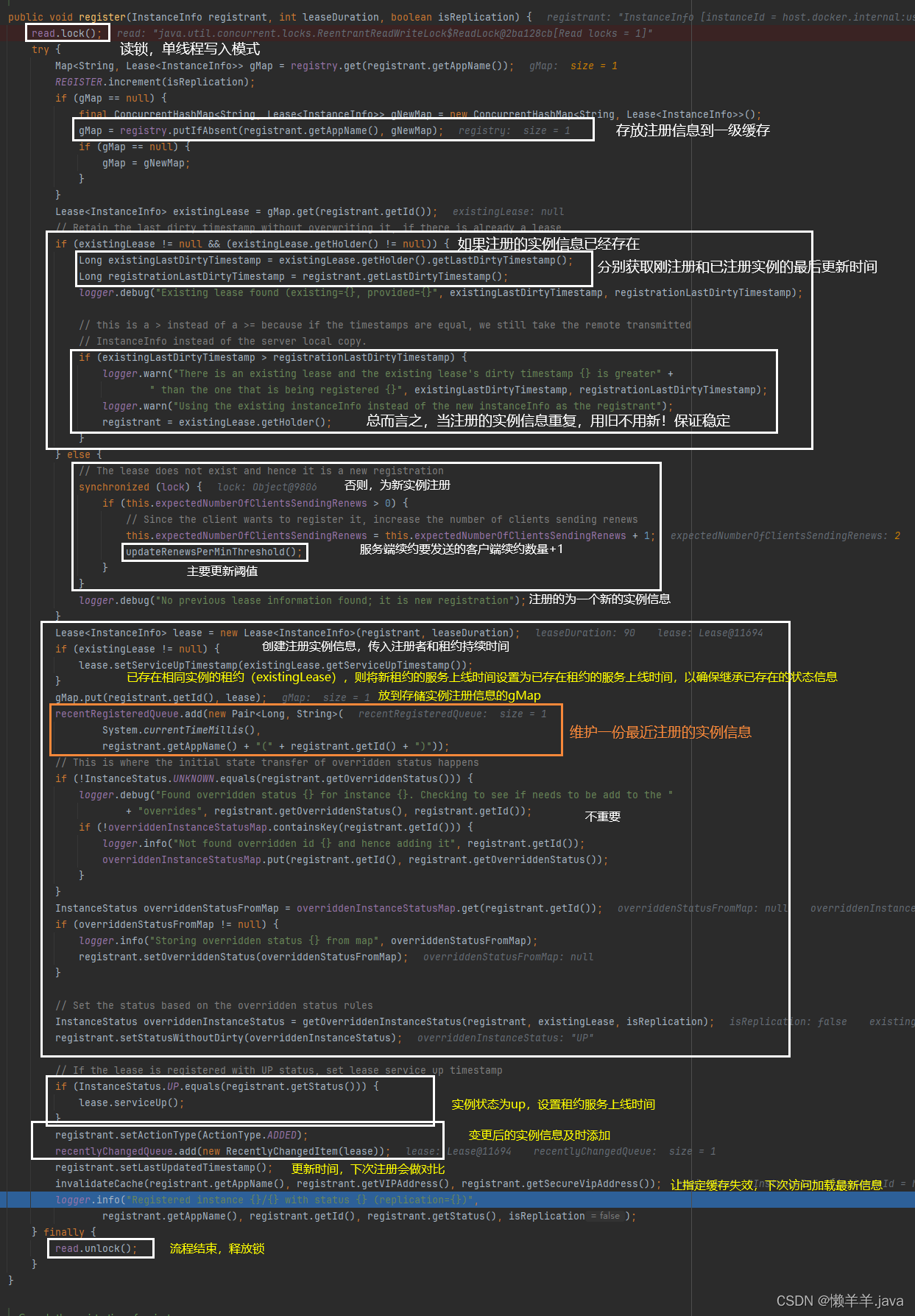
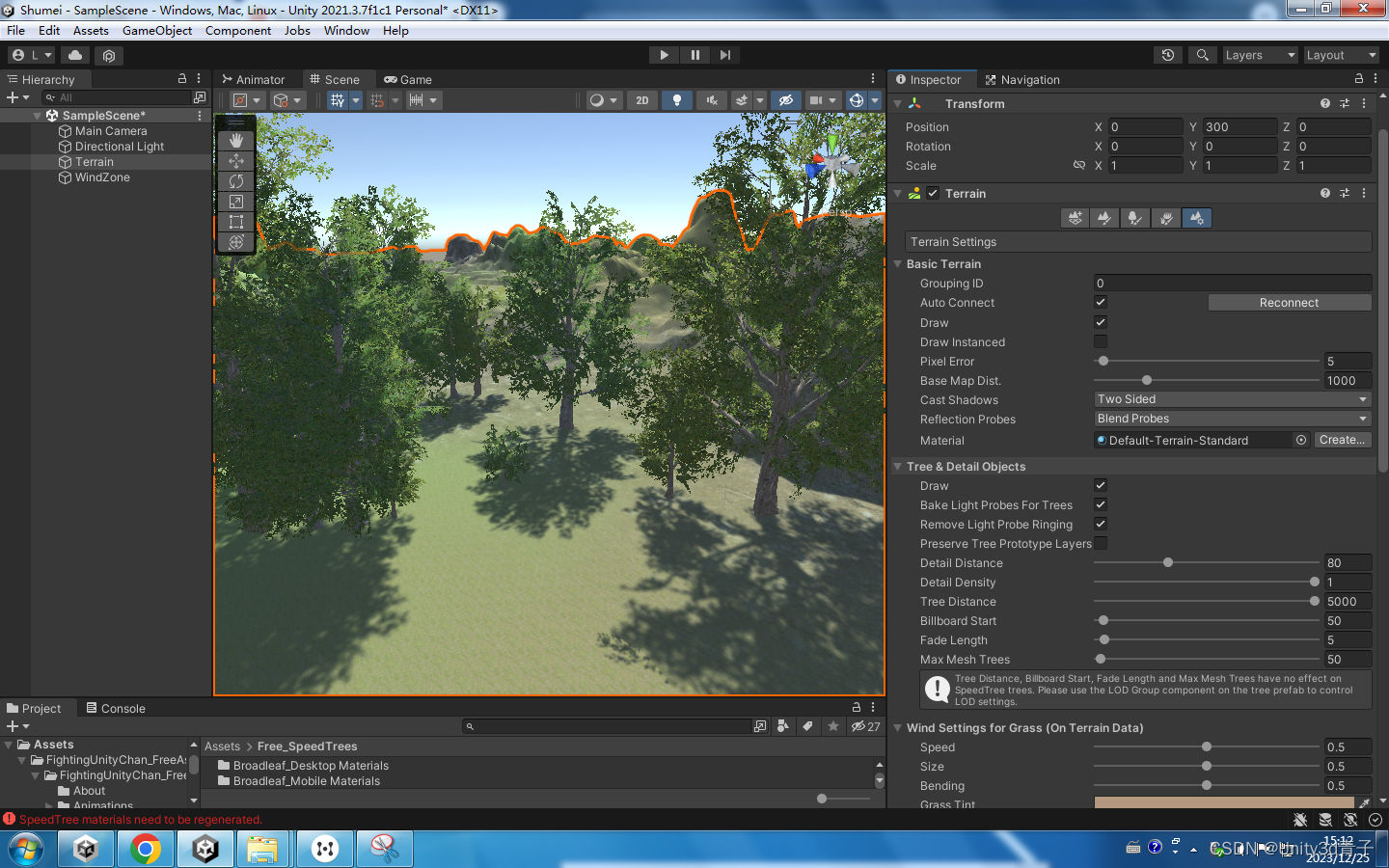
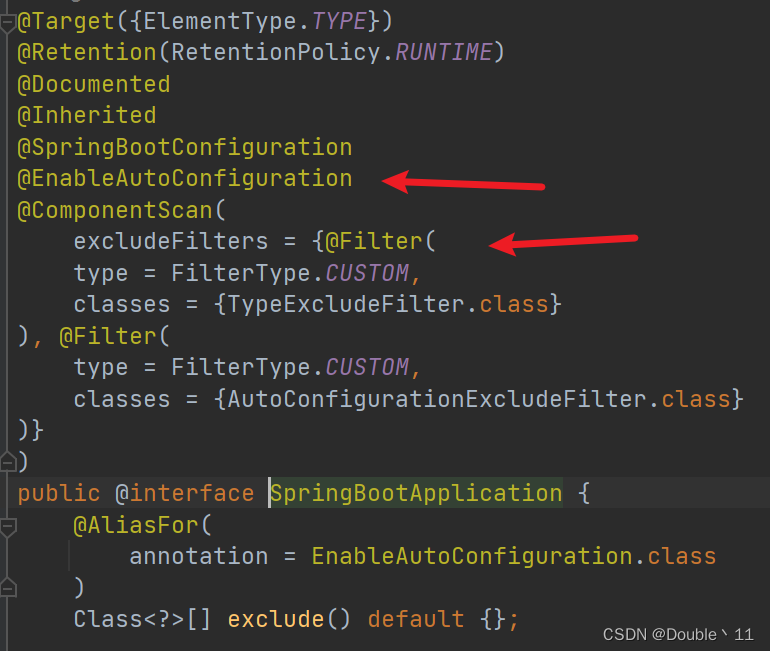
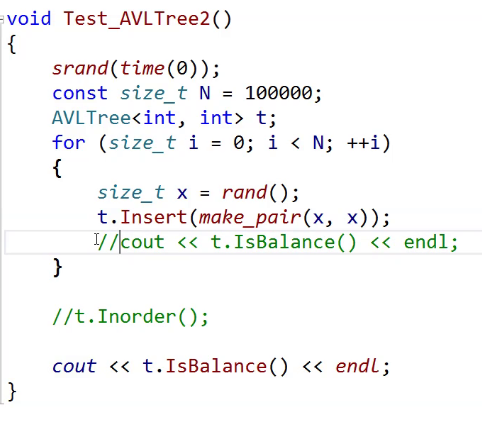
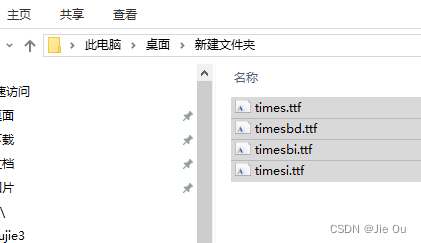
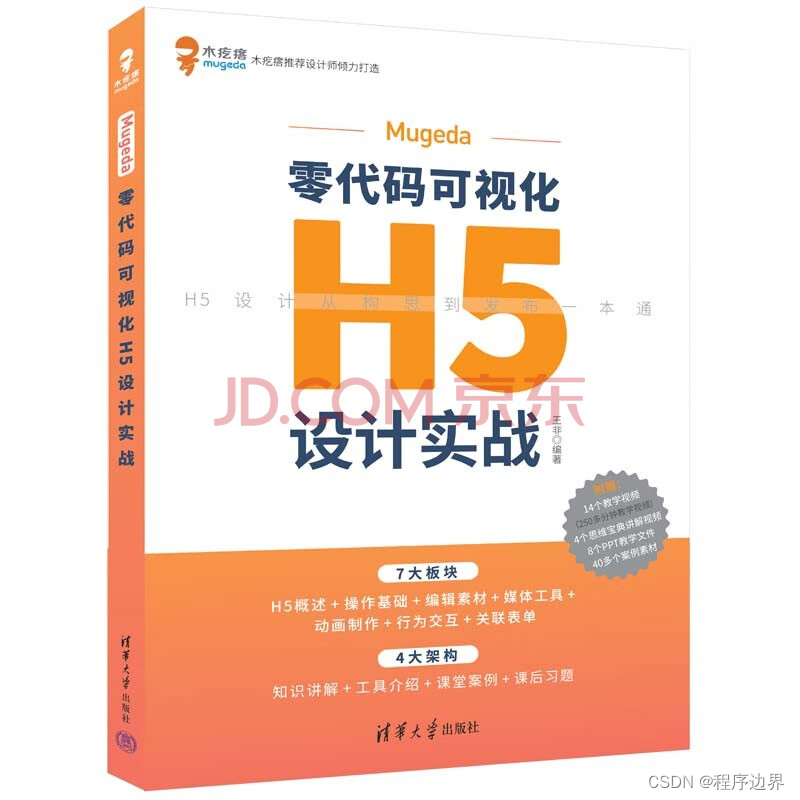

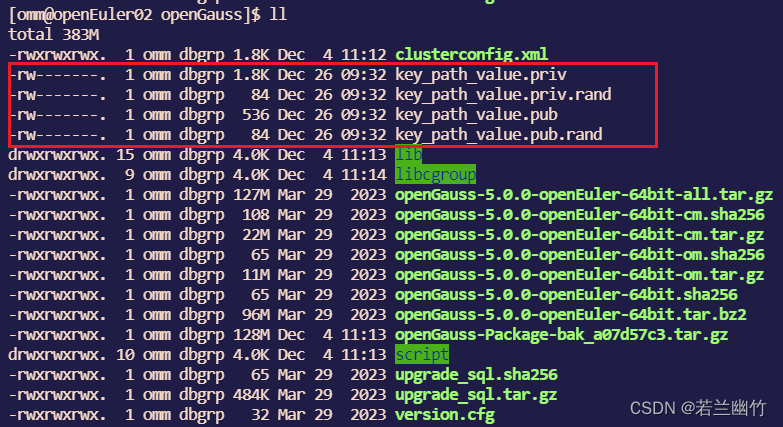

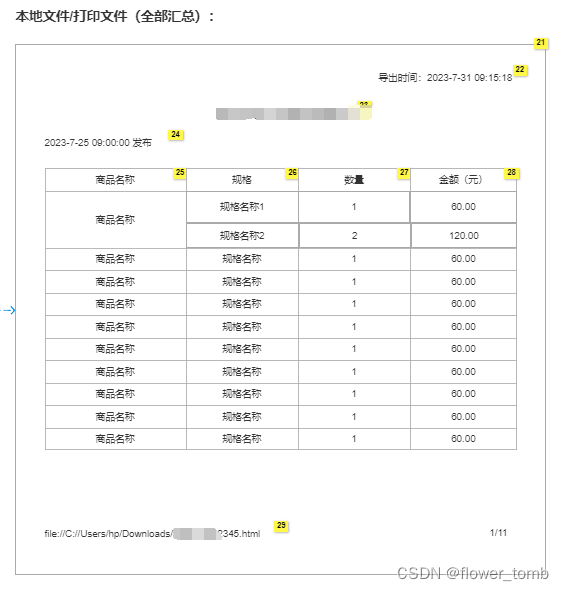
![[RoarCTF2019] TankGame](https://img-blog.csdnimg.cn/direct/c25e0c7713de465c80aea299cad97d3f.png)