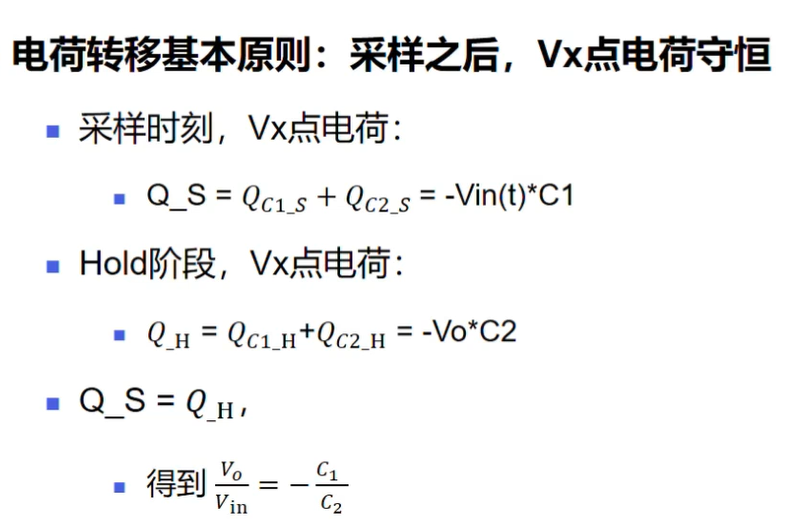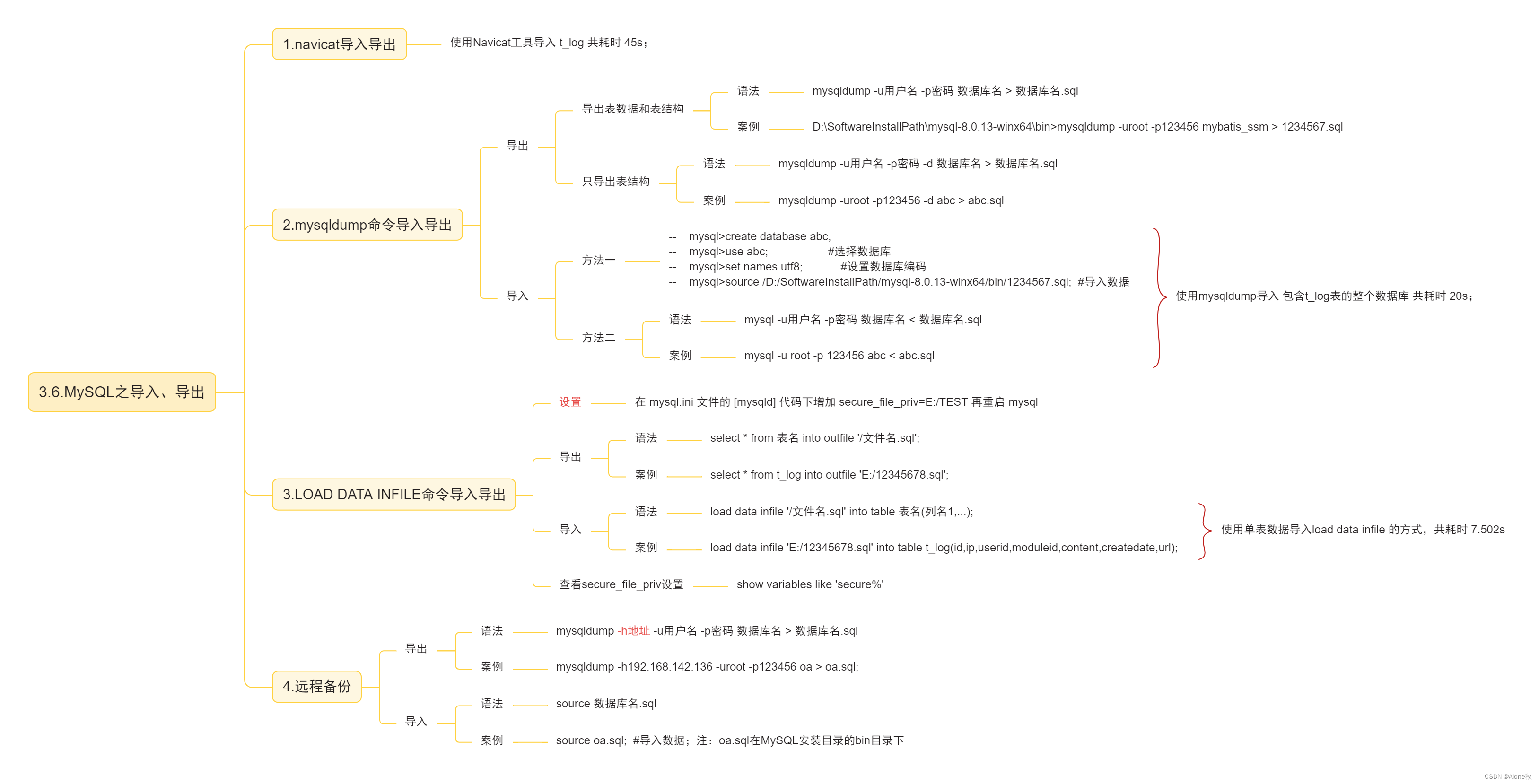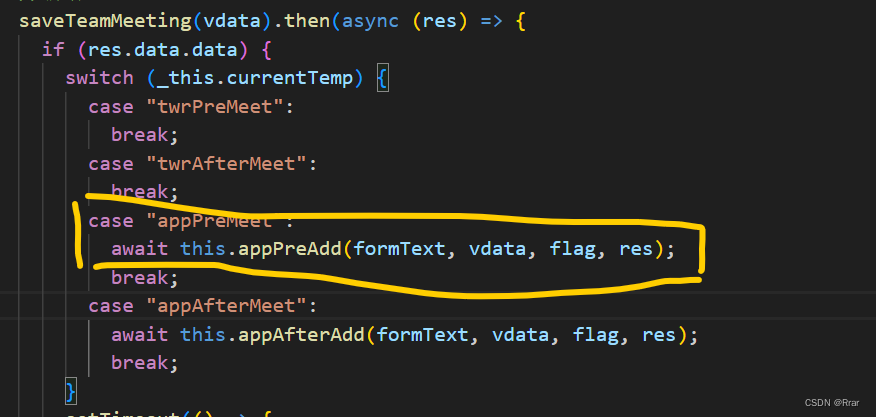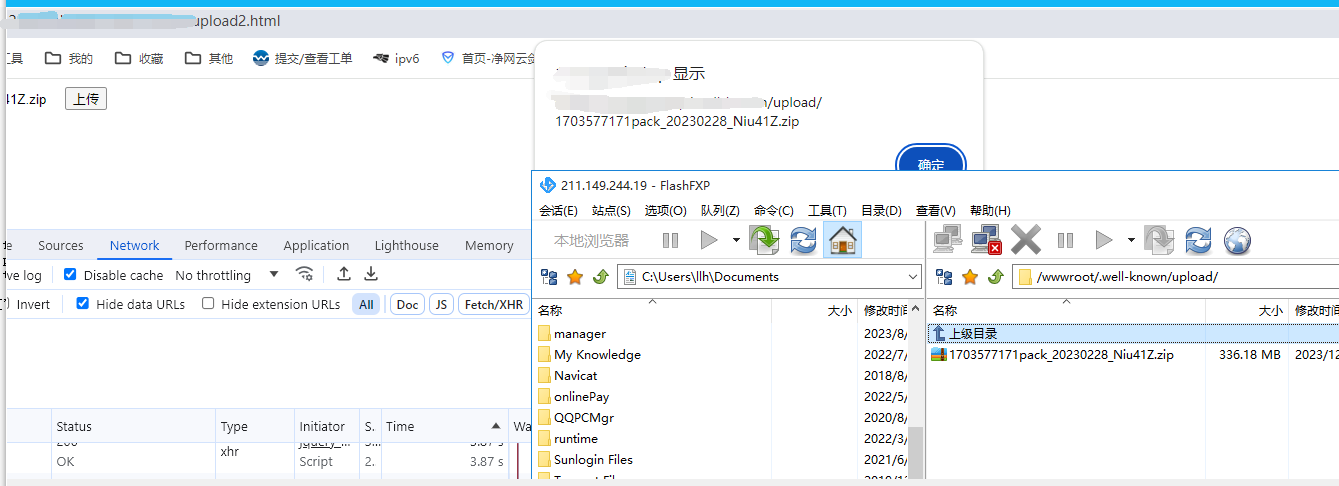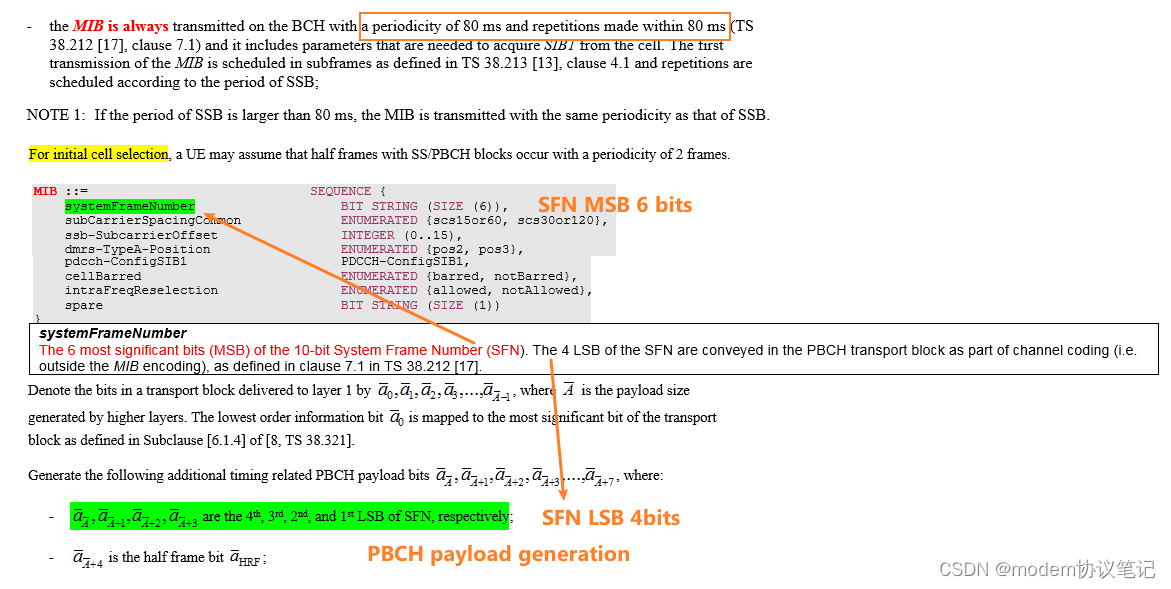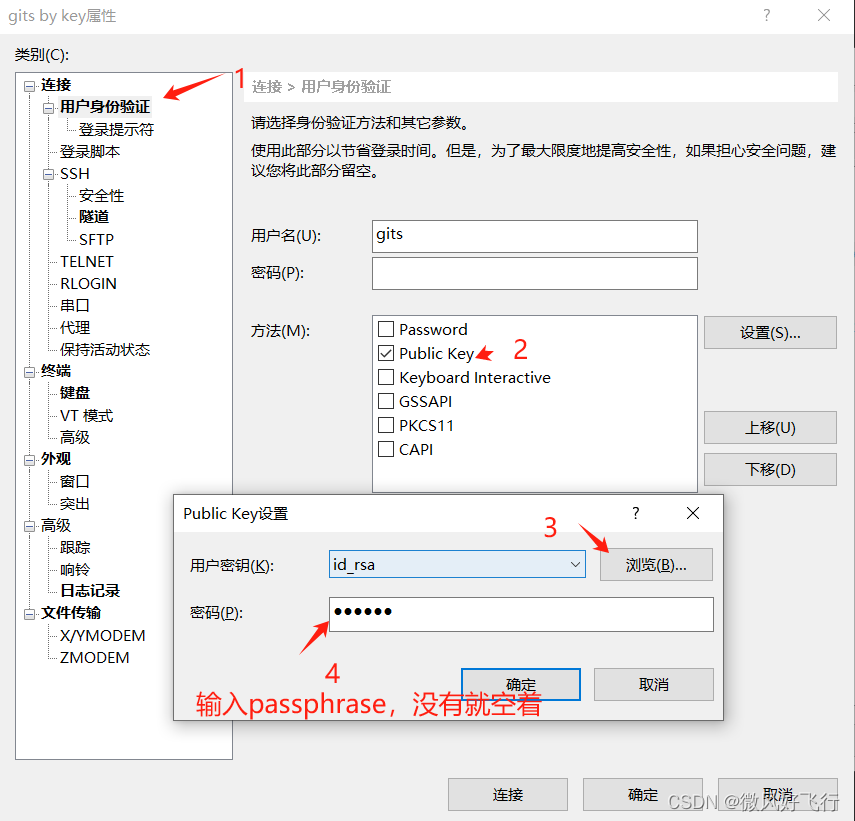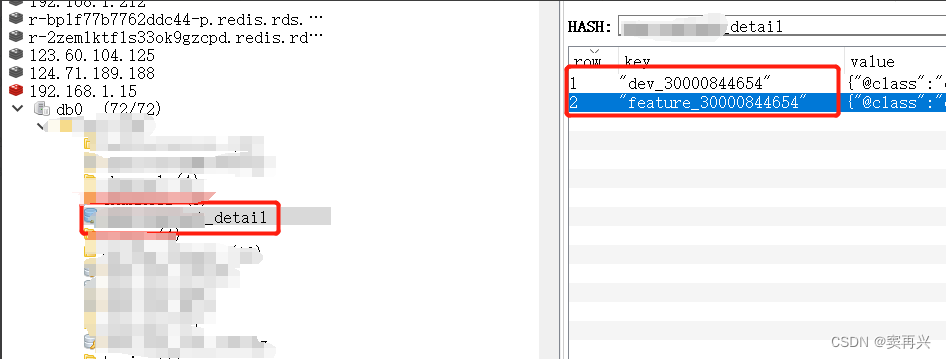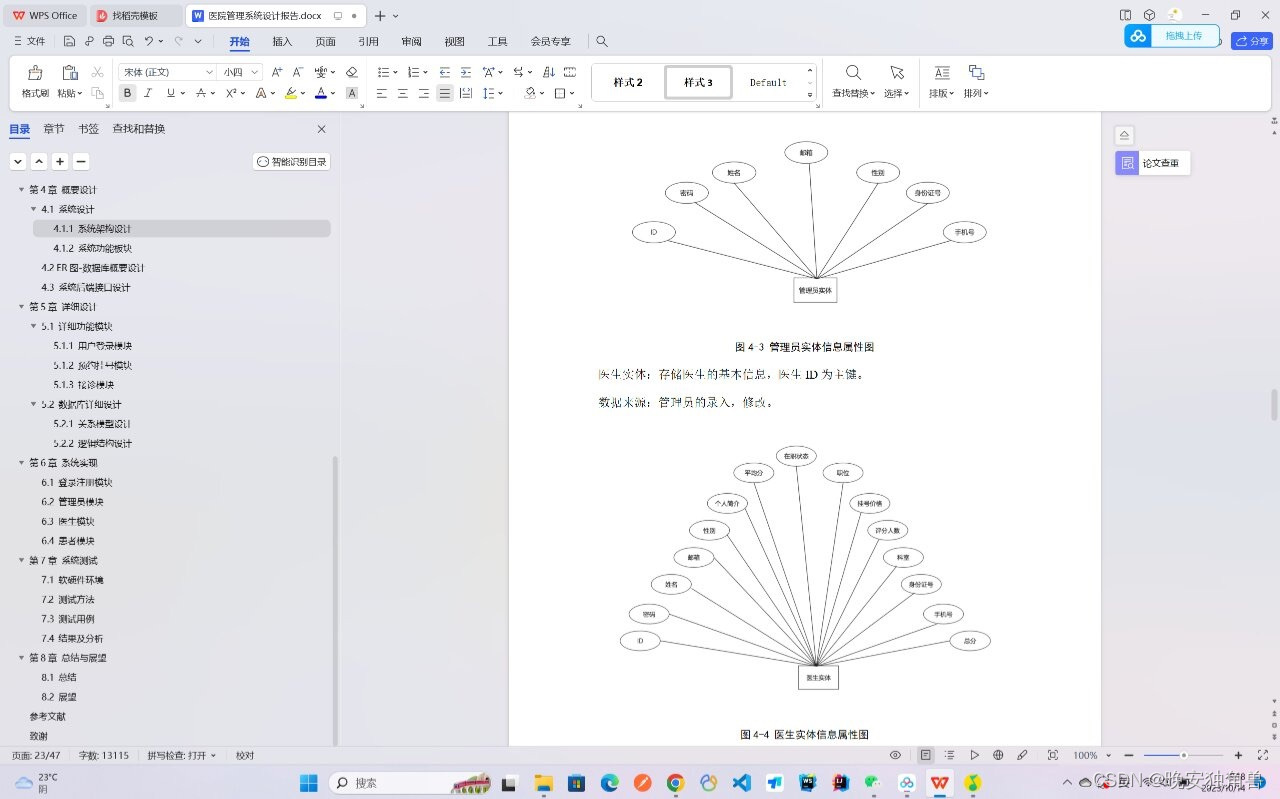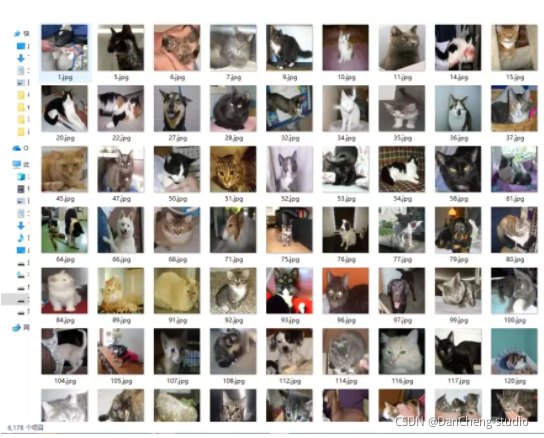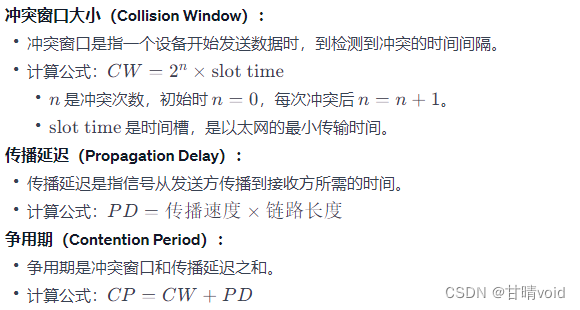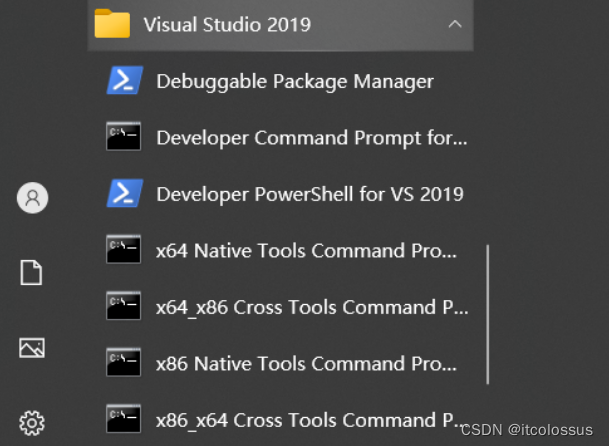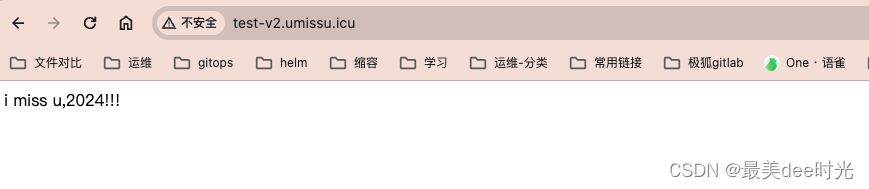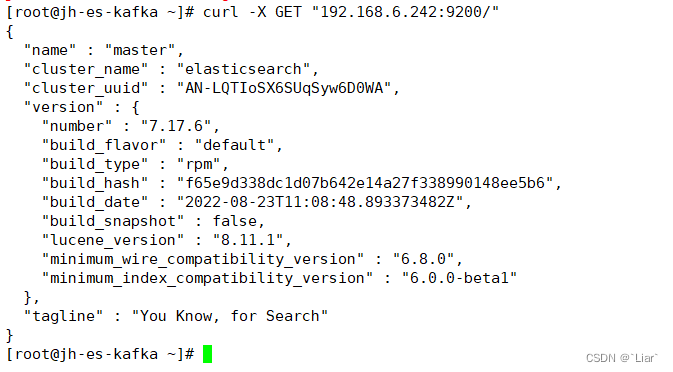UI制作
qrc
注意调用UI前把样式表里绑定的资源(qrc)转换成py导入进去
xxx.qrc转xxx.py 两种方法
1命令
pyrcc5 -o icons_rc.py icons.qrc
2外部工具pyrcc
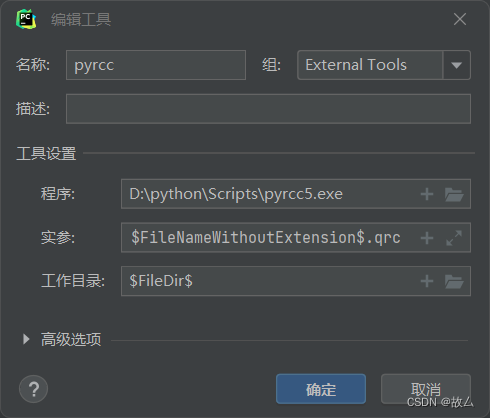
实参
-o $FileNameWithoutExtension$.py $FileNameWithoutExtension$.qrc
sdz.qrc→→sdaz.py
在代码里写
import sdz1.调用UI无交互函数
import sys
from PyQt5.QtWidgets import QApplication, QWidget
from PyQt5 import uic
from PyQt5.QtCore import Qt, QPoint
import sdz #qrc转成的py
class DraggableWindow(QWidget):def __init__(self):super().__init__()uic.loadUi("./史迪仔.ui", self) #保存的UI名# 设置窗口标志self.setWindowFlag(Qt.FramelessWindowHint)# 设置半透明背景self.setAttribute(Qt.WA_TranslucentBackground)# 记录鼠标按下的初始位置self.offset = QPoint()def mousePressEvent(self, event):# 记录鼠标按下的初始位置self.offset = event.pos()def mouseMoveEvent(self, event):# 移动窗口位置if event.buttons() == Qt.LeftButton:self.move(self.pos() + event.pos() - self.offset)
if __name__ == '__main__':app = QApplication(sys.argv)# 创建可拖动窗口实例ui = DraggableWindow()# 显示窗口ui.show()# 启动应用程序事件循环sys.exit(app.exec_())
2.UI按钮绑定函数
pushButton_3在UI里查看
import sys
from PyQt5.QtWidgets import QApplication, QWidget
from PyQt5 import uic
from PyQt5.QtCore import Qt, QPoint
import sdz #qrc转成的py
class guWindow(QWidget):def __init__(self):super().__init__()self.gu=uic.loadUi("./史迪仔.ui", self) #加载UI 命名self+任意an = self.gu.pushButton_3 # 按钮an.clicked.connect(self.gumou) # 给按钮绑定函数# ✦✦✦✦✦✦✦✦✦✦设置无边框 和可拖动✦✦✦✦✦✦✦✦✦✦✦✦✦固定代码self.gu.setWindowOpacity(0.90) # 设置窗口透明度self.gu.setWindowFlag(Qt.FramelessWindowHint) # 去除边框self.gu.setAttribute(Qt.WA_TranslucentBackground) # 去除白色背景self.offset = QPoint() # 记录鼠标按下的初始位置def mousePressEvent(self, event):self.offset = event.pos()def mouseMoveEvent(self, event):if event.buttons() == Qt.LeftButton:self.move(self.pos() + event.pos() - self.offset) # 移动窗口位置# ✦✦✦✦✦✦✦✦✦✦✦✦✦✦✦✦✦✦✦✦✦✦✦✦✦✦✦✦✦✦✦✦✦✦✦✦✦✦✦✦✦✦✦✦✦def gumou(self): # 按钮绑定的函数 功能print("顾某")
if __name__ == '__main__':app = QApplication(sys.argv)# 创建可拖动窗口实例ui = guWindow() #函数# 显示窗口ui.show()# 启动应用程序事件循环sys.exit(app.exec_())
3.UI按钮绑定函数 开启子线程
在子线程运行期间 UI不卡顿
把UI转换成py导入进去
xxx.ui转xxx.py 两种方法
1.命令行
pyuic5 -o ui.py ui.ui2.外部工具pyuic
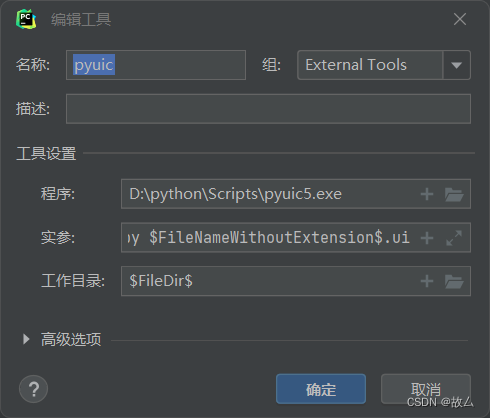
-o $FileNameWithoutExtension$.py $FileNameWithoutExtension$.ui调用UI
sdz.ui已经转换为sdz.py
from sdz import Ui_Form #UI UI的主函数
class guWindow(QWidget):def __init__(self):super().__init__()self.gu = Ui_Form()self.gu.setupUi(self)任务栏图标LOGO
设置logo.qrc转为logo.py
logo.qrc里不要放其他东西
<RCC><qresource><file>123.ico</file></qresource>
</RCC>导入库
from PyQt5 import QtGui
import logo #任务栏图标qrc
import ctypes#设置任务栏图标
ctypes.windll.shell32.SetCurrentProcessExplicitAppUserModelID("com.example.myapp")在主函数加上两行代码 ✦✦✦
if __name__ == '__main__':app = QApplication(sys.argv)icon = QtGui.QIcon(':/123.ico') #✦✦✦app.setWindowIcon(icon) #✦✦✦ui = guWindow() 参数传递
在按钮绑定的函数中开始线程
def gumou(self): # 按钮绑定的函数 功能self.my_thread = MyThread(url) # 创建线程self.my_thread.progress_updated.connect(self.update_progress) # 连接数字信号self.my_thread.name_received.connect(self.receive_name) # 连接文字信号self.my_thread.start() # 开始线程在进程中定义信号
class MyThread(QThread):progress_updated = pyqtSignal(int) # 定义信号,传递 int 类型的参数name_received = pyqtSignal(str) # 定义信号,传递 str 类型的参数def __init__(self,url):super().__init__()self.url = url #参数def run(self):try:接收信号
def receive_name(self, name): #接收nameself.gu.textBrowser.clear()self.gu.textBrowser.append(name)def update_progress(self, percent): #更新数字self.gu.progressBar.setValue(percent)完整代码
import sys
from PyQt5 import QtGui
from PyQt5.QtWidgets import QApplication, QWidget
from PyQt5.QtCore import Qt, QPoint, QThread,pyqtSignal
from gui import Ui_Form #UI
import sdz #qrc生成的py #样式表
import logo #任务栏图标
#设置任务栏图标
import ctypes
ctypes.windll.shell32.SetCurrentProcessExplicitAppUserModelID("com.example.myapp")#子线程下载
class MyThread(QThread):progress_updated = pyqtSignal(int) # 定义信号,传递 int 类型的参数name_received = pyqtSignal(str) # 定义信号,传递 str 类型的参数def __init__(self,url):super().__init__()self.url = url #参数def run(self):try:self.name_received.emit(code) #发送获取信号self.progress_updated.emit(percent) # 发送下载进度信号except :self.name_received.emit(f'错误')
class guWindow(QWidget):def __init__(self):super().__init__()self.gu = Ui_Form()self.gu.setupUi(self)an = self.gu.pushButton_3 # 按钮self.gu.lineEdit.returnPressed.connect(self.gumou) #lineEdit回车运行an.clicked.connect(self.gumou) # 给按钮绑定函数self.user_name_qwidget = self.gu.lineEdit# ✦✦✦✦✦✦✦✦✦✦设置无边框 和可拖动✦✦✦✦✦✦✦✦✦✦✦✦✦固定代码self.setWindowOpacity(0.90) # 设置窗口透明度self.setWindowFlag(Qt.FramelessWindowHint) # 去除边框self.setAttribute(Qt.WA_TranslucentBackground) # 去除白色背景self.offset = QPoint() # 记录鼠标按下的初始位置def mousePressEvent(self, event):self.offset = event.pos()def mouseMoveEvent(self, event):if event.buttons() == Qt.LeftButton:self.move(self.pos() + event.pos() - self.offset) # 移动窗口位置def gumou(self): # 按钮绑定的函数 功能s = self.user_name_qwidget.text()url="开始"+sself.my_thread = MyThread(url) # 创建线程self.my_thread.progress_updated.connect(self.update_progress) # 连接数字信号self.my_thread.name_received.connect(self.receive_name) # 连接文字信号self.my_thread.start() # 开始线程def receive_name(self, name): #接收nameself.gu.textBrowser.clear()self.gu.textBrowser.append(name)def update_progress(self, percent): #更新数字self.gu.progressBar.setValue(percent)if __name__ == '__main__':app = QApplication(sys.argv)icon = QtGui.QIcon(':/ks.png')app.setWindowIcon(icon)ui = guWindow() # 创建窗口实例ui.show() # 显示窗口sys.exit(app.exec_()) # 启动应用程序事件循环