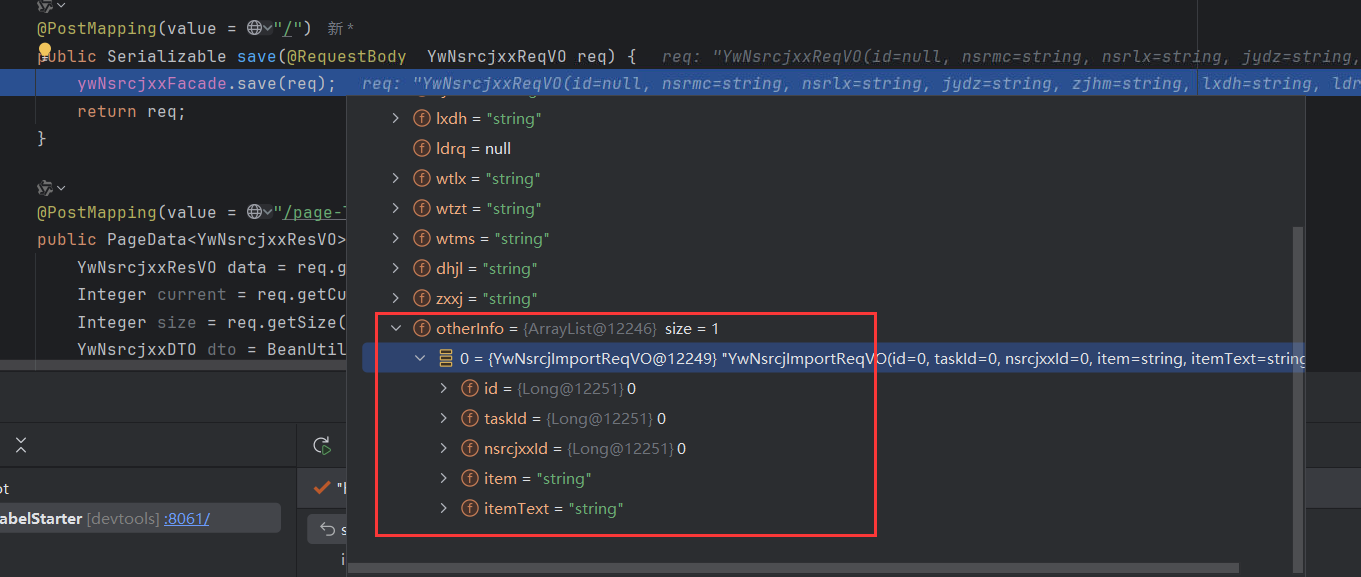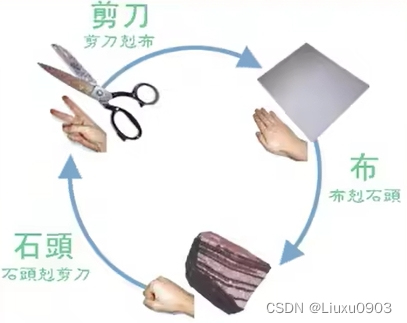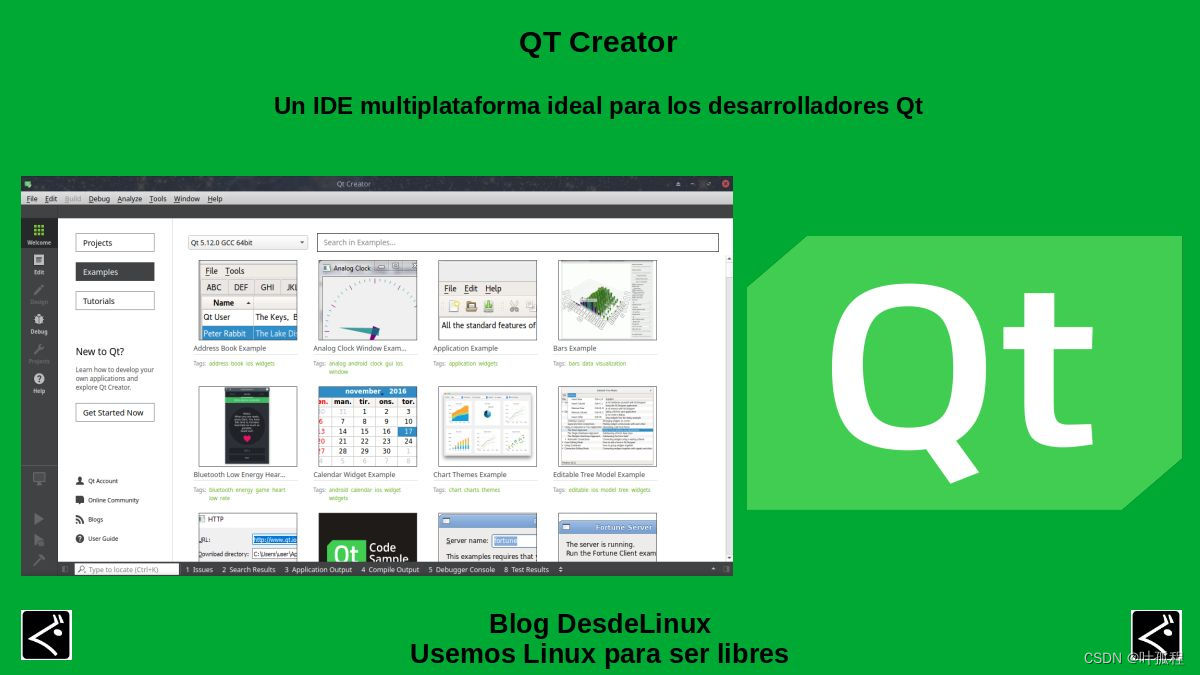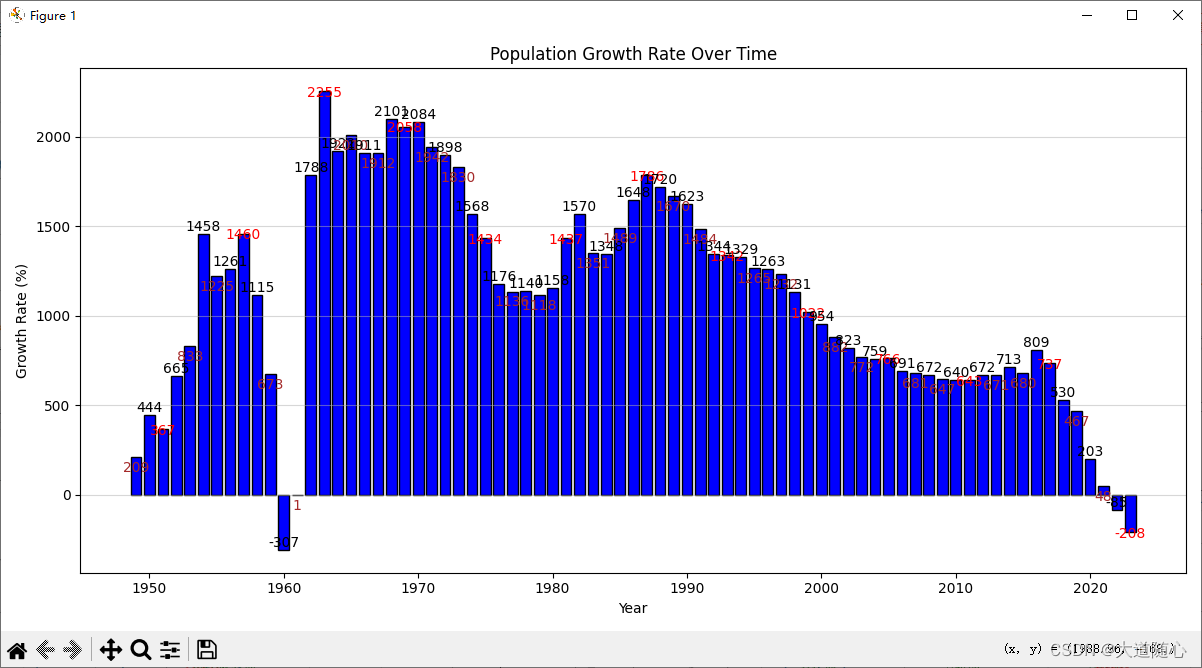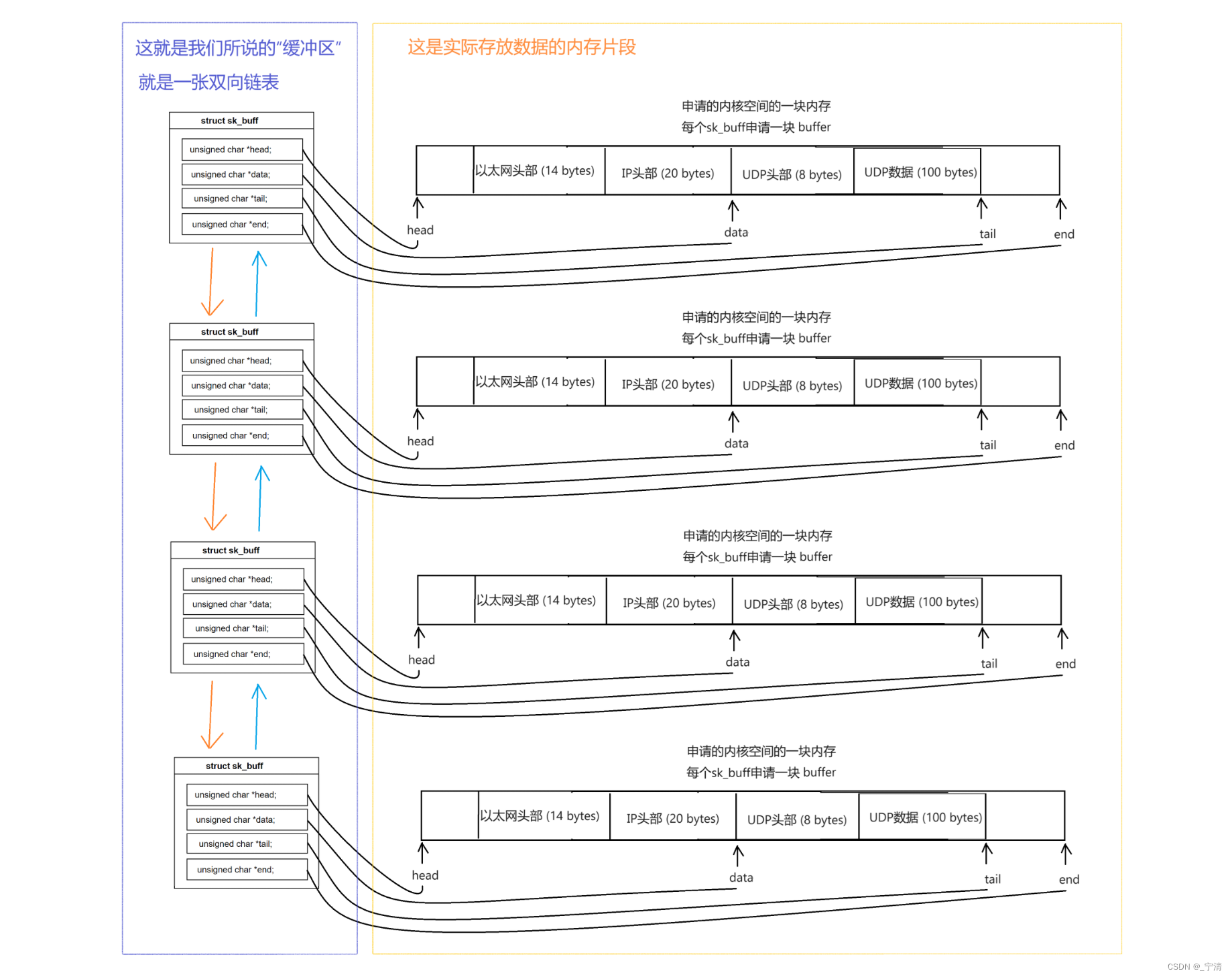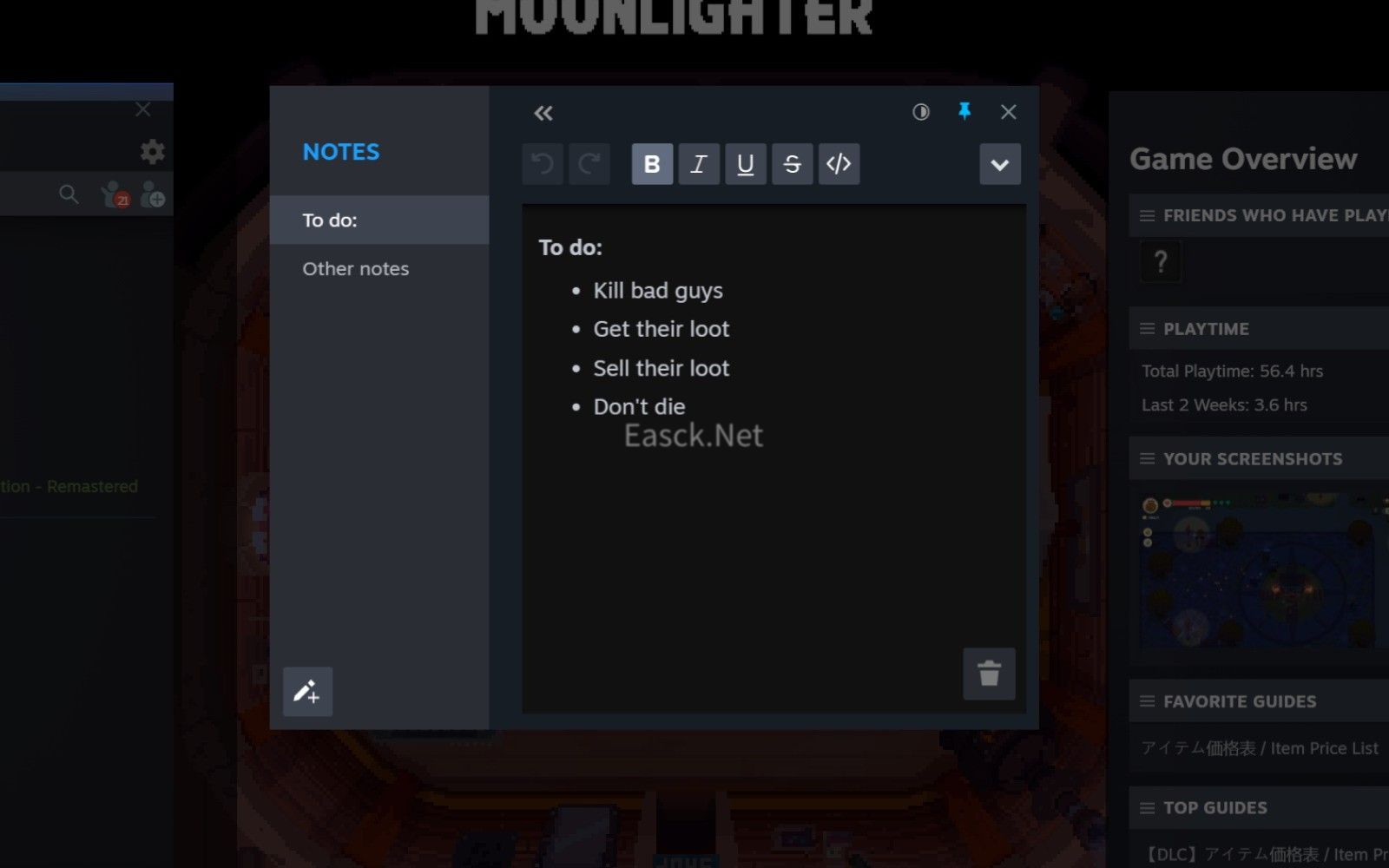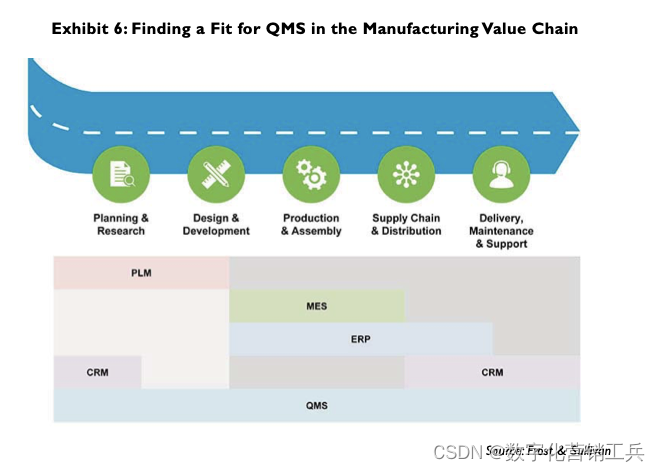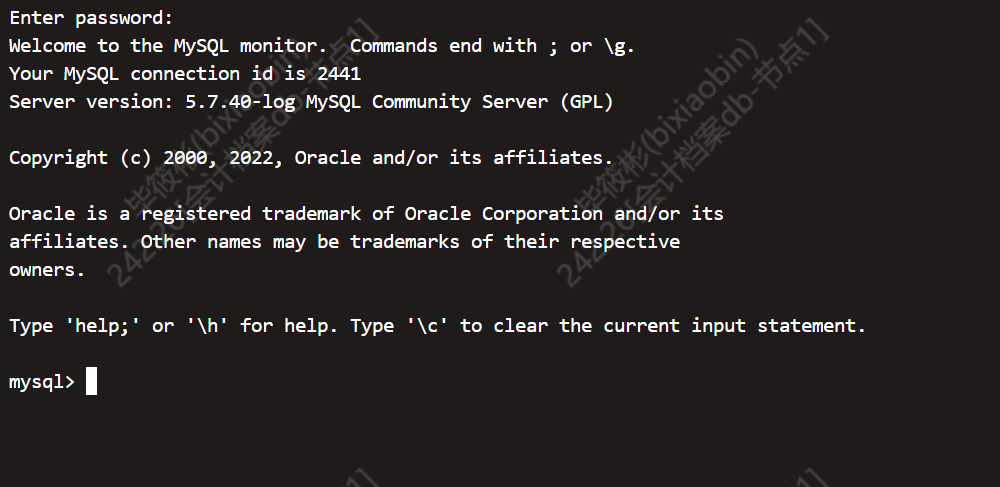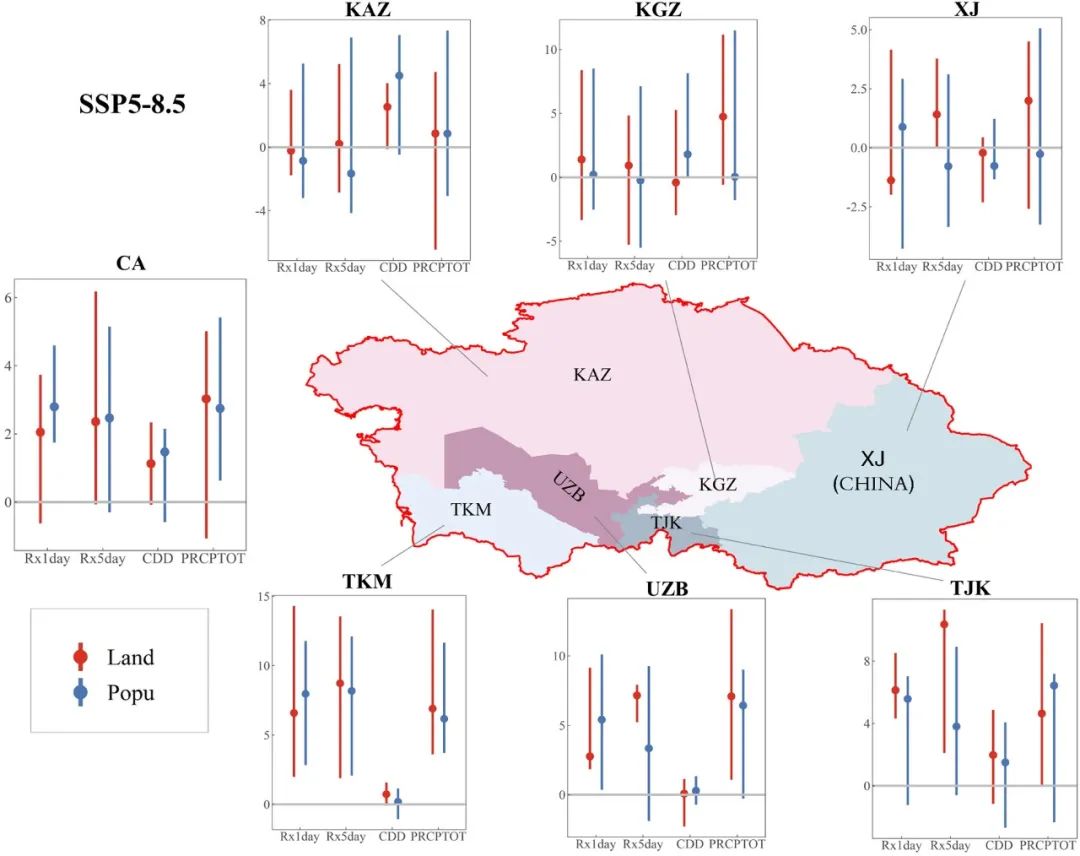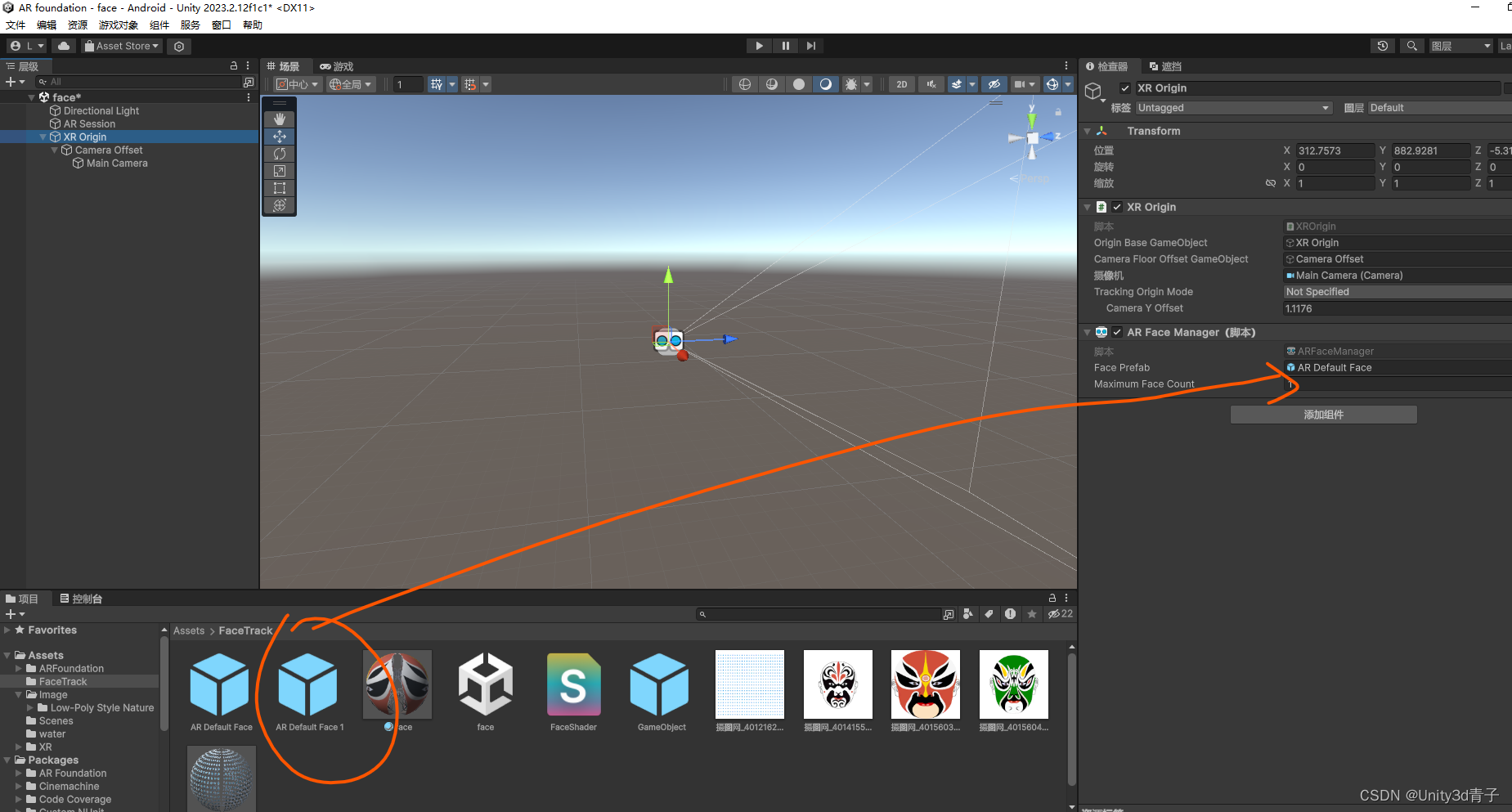SSH远程管理
ssh是一种安全通道协议,只能用来实现字符界面的远程登录。远程复制,远程文本传输。
ssh对通信双方的数据进行了加密。
用户名和密码登录
密钥对认证方式(可以实现免密登录)
ssh 端口号22 网络层 传输层
数据传输的过程中是加密的
数据在传输过程中是压缩的
ssh分为服务端和客户端
服务端:Openssh
客户端:xshell moba
sshd 应用名称 22
ssh_config 针对客户端的配置文件
sshd_config 针对服务端的配置文件
都是配置文件,作用不同
监听地址,对外提供服务的地址
远程复制
把目标主机的文件复制到本机
scp
scp root@目标ip:目标文件 /本机目录
root为对方root用户,不是自己本机的boot
scp root@192.168.39.40:/opt/123.txt /opt
scp -r root@目标ip:目标目录 /本机目录
scp -r root@192.168.39.40:/opt/test1 /opt
scp -rP 端口号 root@目标ip:目标目录 /本机目录
-rP 顺序不能错,有要求
scp -rP 10022 root@192.168.39.40:/opt/test2 /opt
ssh -p 10022 root@192.168.39.40
sftp 远程文件传输协议
OPenssh 包含三个功能
远程连接
远程复制
文件传输
sftp是加密的文件传输协议,传输效率比FTP低,但是更安全,语法和ftp一模一样
sftp -P 10022 root@192.168.39.30 sftp指定端口传输
-P 指定端口
ssh 密码认证
密钥对认证(免密登录)
密钥:密钥是一种参数,把明文转换成密文。转换成的密文是一种算法生成的参数
密钥的形式分为两种,对称密钥,非对称密钥
ssh 非对称密钥
ssh的加密方式:
RSA
ECDSA
DSA
加密的算法,可以指定
id ecdsa 私钥文件
id_ecdsa.pub 公钥文件
免密登录的过程
ssh-keygen -t ecdas #指定加密的算法ssh-copy-id -i id_ecdsa.pub(-p 10022)root@192.168.39.40
#把公钥文件发送到对方主机ssh-agent bash #把密钥对进行缓存,可以自动提供身份验证,实现免密登录ssh-add
管理缓存
ssh root@192.168.39.40
NFS共享存储服务
network file system 在计算机网络中共享文件系统的协议
计算机之间可以通过网络目录和文件
rpcbind 远程共享调用
nfs 共享服务
配置nfs时,要先启动调用rpcbind,再开启nfs
rpcbind 端口号 111
nfs 2049(查询不到)
/opt/gongxiang 192.168.233.0/24(rw,sync,no_root squash)
/opt/gongxiang 声明本机的共享目录
192.168.233.0/24 声明网段,谁可以访问本机的共享目录。
(rw,sync,no_root squash)权限,共享目录的使用者的权限
rw 读写 ro只读
sync同步写入到硬盘中(共享用户的操作)
no_root_squash 如果客户机以root用户访问共享目录,就给你和本机的root用户一样的权限
root_squah 客户root用户登录访问共享目录,就会把你变成匿名用户
all_squash 所有访问用户都映射为匿名用户或用户组
async 将数据先保存在内存缓冲区中,必要时才写入磁盘。
subtree_check(默认) 若输出目录是一个子目录,则nfs服务器将检查其父目录的权限。
no_subtree_check 即使输出目录是一个子目录,nfs服务器也不检查其父目录的权限,这样可以提高效率。
共享文件
主机
vim /etc/exports
/opt/gongxiang 192.168.39.0/24(rw,sync,no_root_squash)
systemctl restart rpcbind
systemctl restart nf
showmount -e 查看本机共享出去的目录
客户机
安装rpcbind和nfs
systemctl restart rpcbind
systemctl restart nfs
showmount -e 192.168.39.40
查看目标主机暴露出的共享 目录
挂载
临时
mount 192.168.39.40:/opt/gongxiang /opt/test1
vim /etc/fstab
192.168.39.40:/opt/gongxiang /opt/test1 nfs defaults,_netdev 0 0
_netdev:有网络该目录才能挂载成功
test1:yum -y install rpcbind
yum -y install nfs-utils
mkdir gongxiang #创建共享文件目录
chmot 777 gongxiang #给目录赋权
vim /etc/exports #配置文件
/opt/gongxiang 192.168.39.0/24(rw,sync,no_root squash)
#网段内给共享文件赋予权限
systemctl restart rpcbind
systemctl restart nfs
#重启服务时一定是先重启rpcbind再重启nfs
showmount -e
#显示本机共享了哪些文件
Export list for test1:
/opt/gongxiang 192.168.39.0/24test2:yum -y install rpcbind
yum -y install nfs-utils
showmount -e 192.168.39.30
Export list for 192.168.39.30:
/opt/gongxiang 192.168.39.0/24
mkdir test
mount 192.168.39.30:/opt/gongxiang /opt/test
#将共享文件挂载到目录上--临时挂载
vim /etc/fstab
192.168.39.30:/opt/gongxiang /opt/test nfs defaults,_netdev 0 0
#永久挂载yum的进阶
yum主要的作用
依赖关系
自动安装
自动升级
centos7 yum
centos8 dnf(yum的升级版 )
dnf -y install
Ubuntu
apt -y install
yum的包都是.rpm
Ubuntu的包是.deb
日志文件和缓存
tail -f /var/log/yum.log
下载 /etc/yum.conf

网页版的形式做一个yum源
yum -y install httpd
systemctl stop nginx
systemctl restart httpd
cd /etc/yum.repo
vim httpd.repo[httpd]
name=123
baseurl=http://192.168.39.30/centos7
gpgcheck=0cd /var/www/html/
mkdir centos7
mount /dev/cdrom /var/www/html/centos7
yum clean all && yum makecache
网页打开192.168.39.30/centos7
显示centos7里面的内容vim index.htmlthis is apache网页打开192.168.39.30
就会显示我们写入的this is apache


curl页面测试工具,后面跟上ip地址或者域名可以访问这个页面()测试web软件工作是否正常
curl 192.168.39.30

在另外的主机上配置本地源使用另外的主机的源作为本地yum源

vsftpd
混合源
yum -y install vsftpd
cd /var/ftp
mkdir centos7
mount /dev/cdrom /var/ftp/centos7/
cd /etc/yum.repo
rm -rf *
systemctl restart vsftpd
vim local.repo[local]
name=123
baseurl=ftp://192.168.39.50/centos7
gpgcheck=0
priority=2 #优先级,数字越大,优先级越高[net]
name=456
baseurl=https://mirrors.aliyun.com/epel/7Server/x86_64/
gpgcheck=0
priority=1yum cleam all && yum makecache
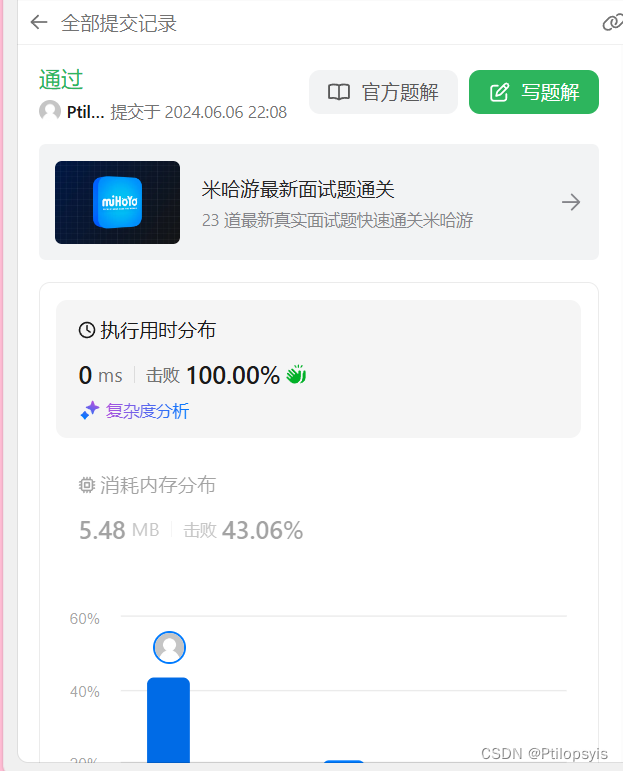

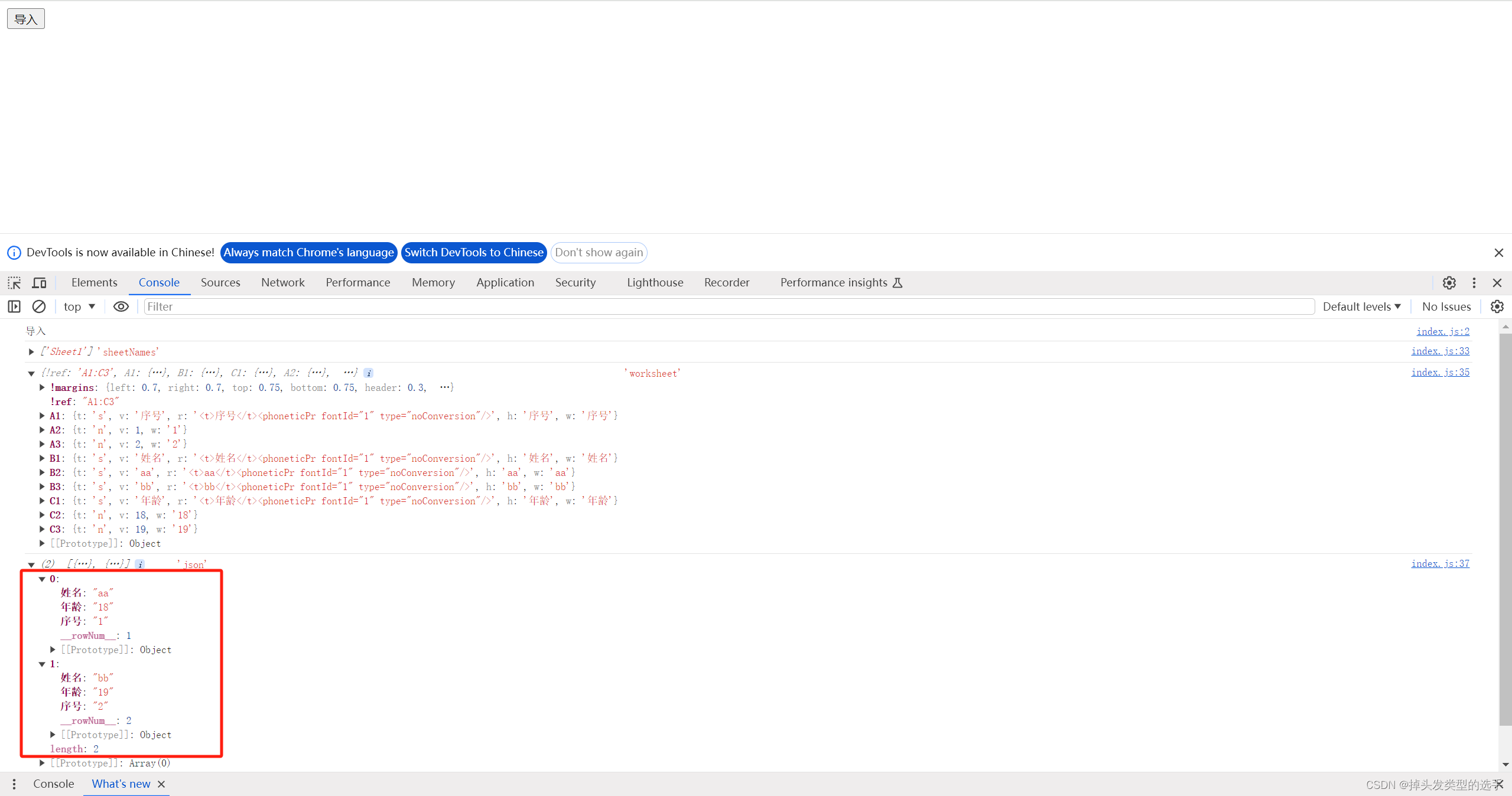
![[Python]用Qt6和Pillow实现截图小工具](https://img-blog.csdnimg.cn/direct/ecfa6c3d78944176adf1dcd41440e4e4.png)