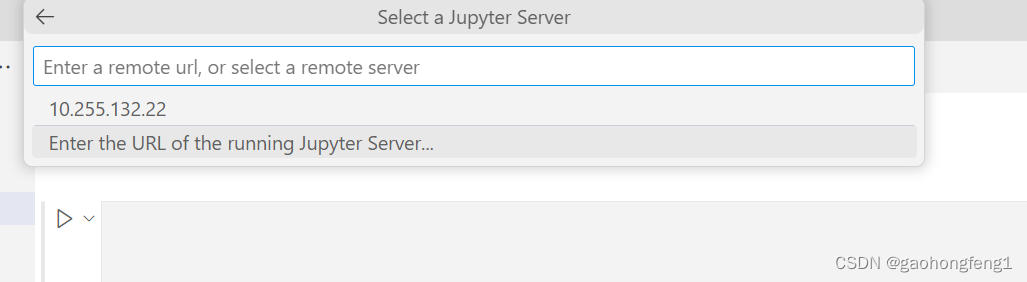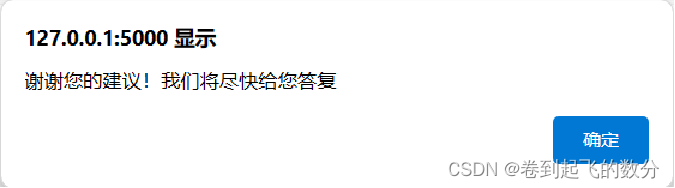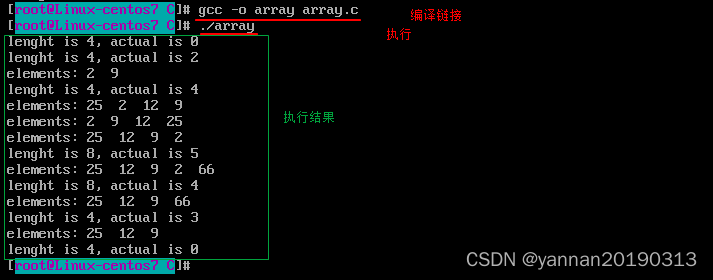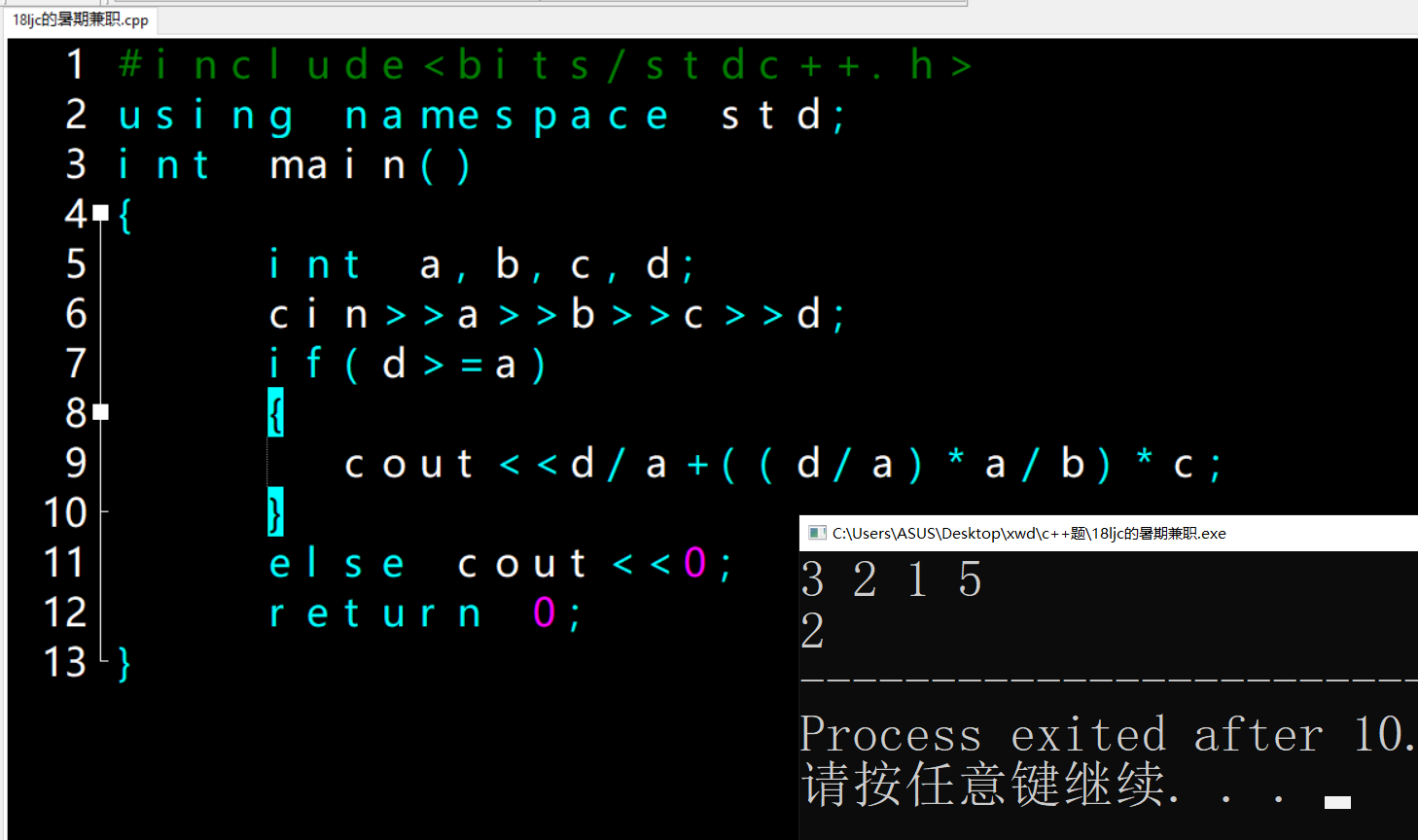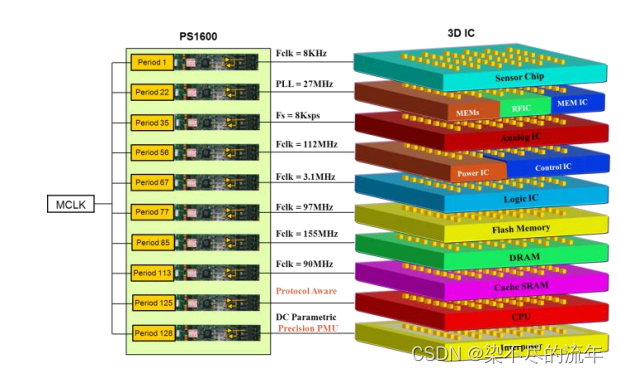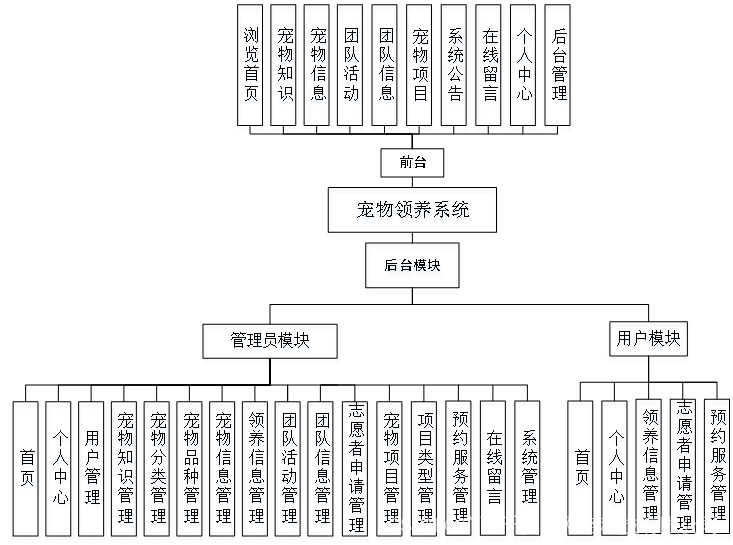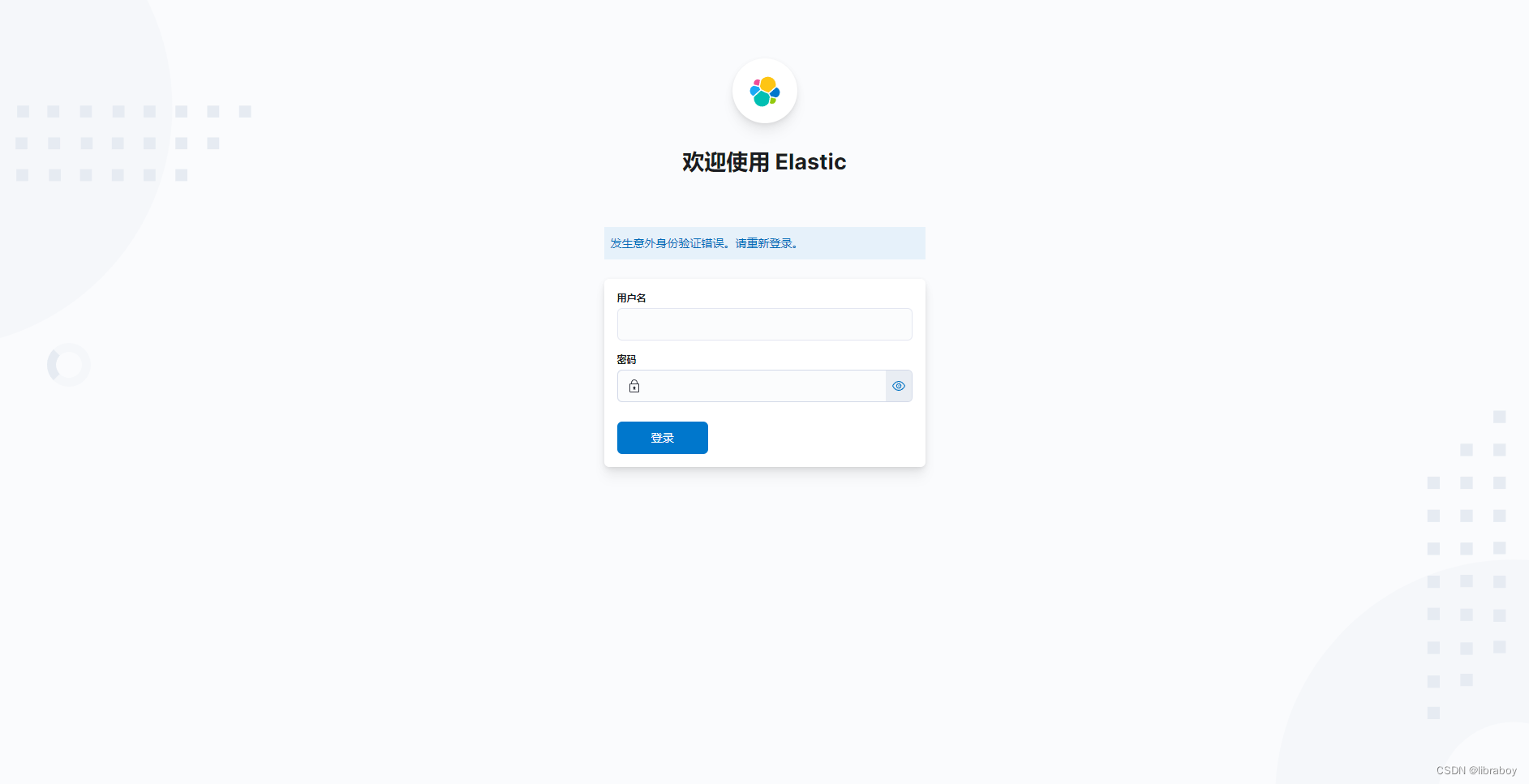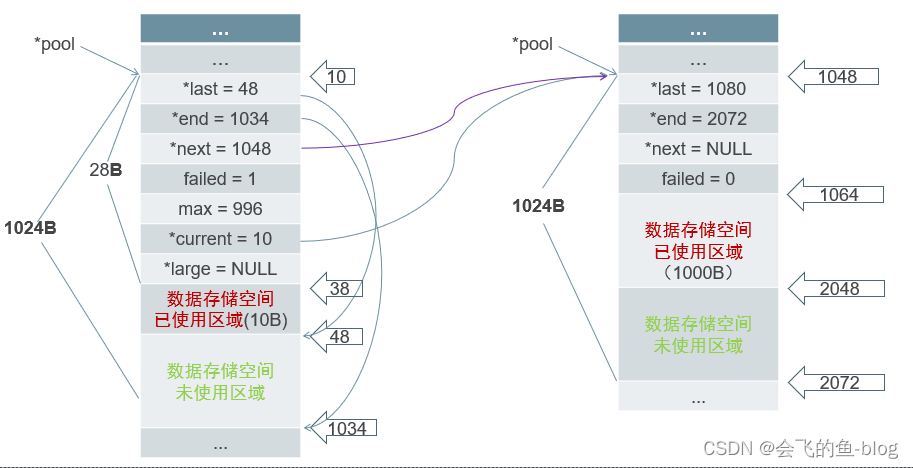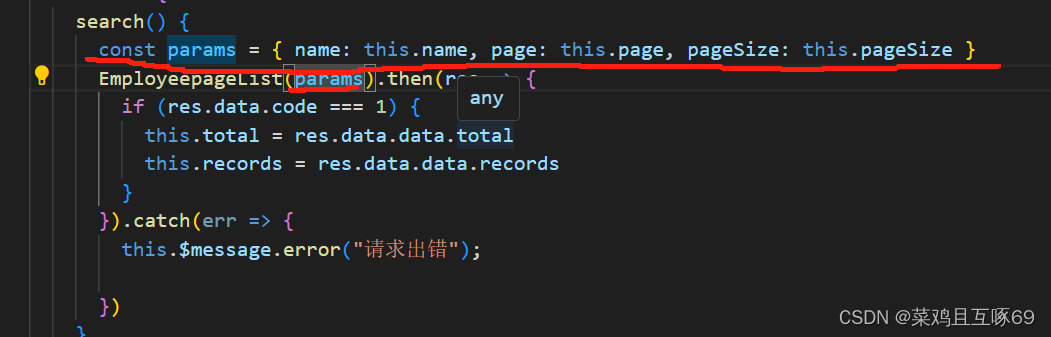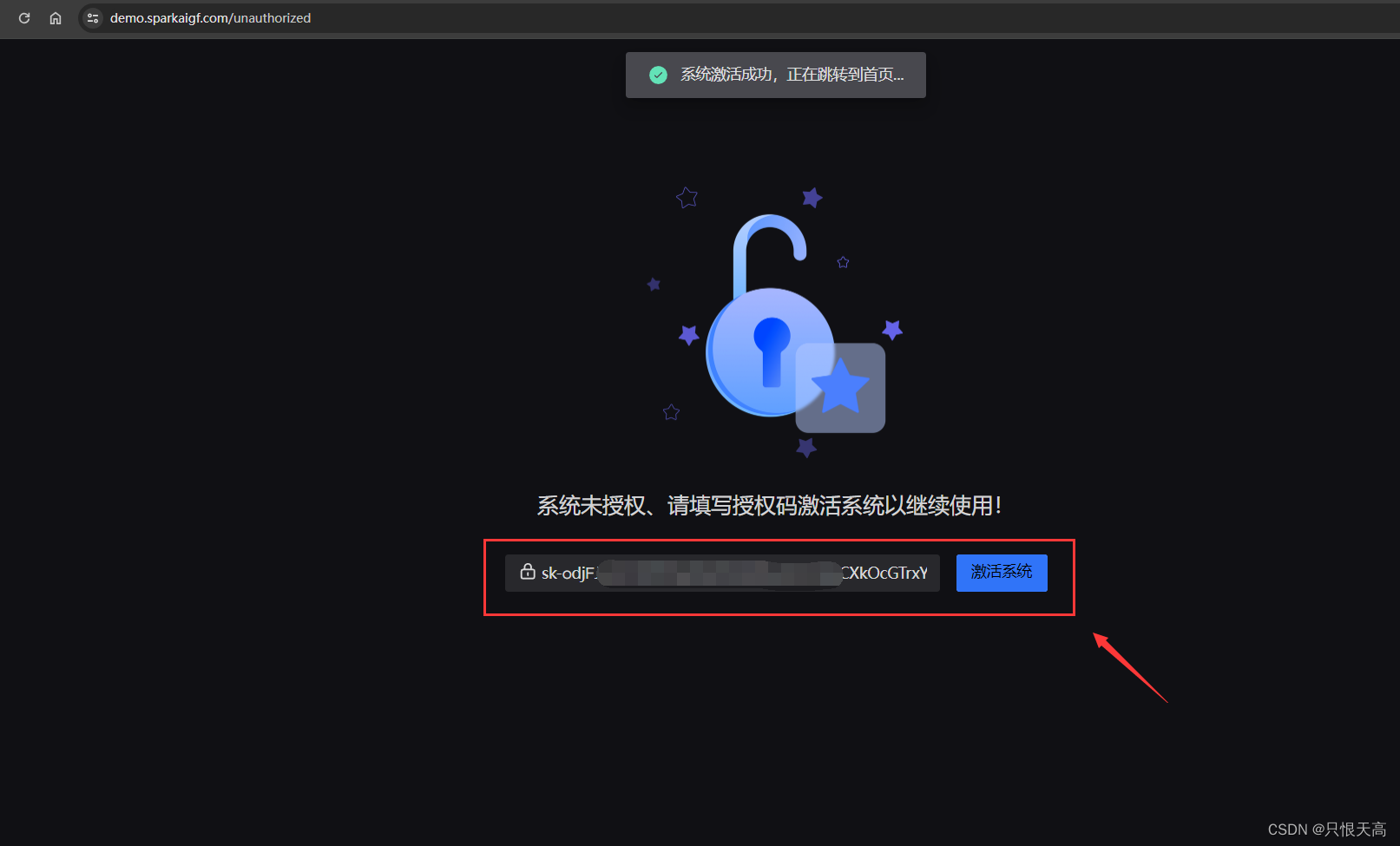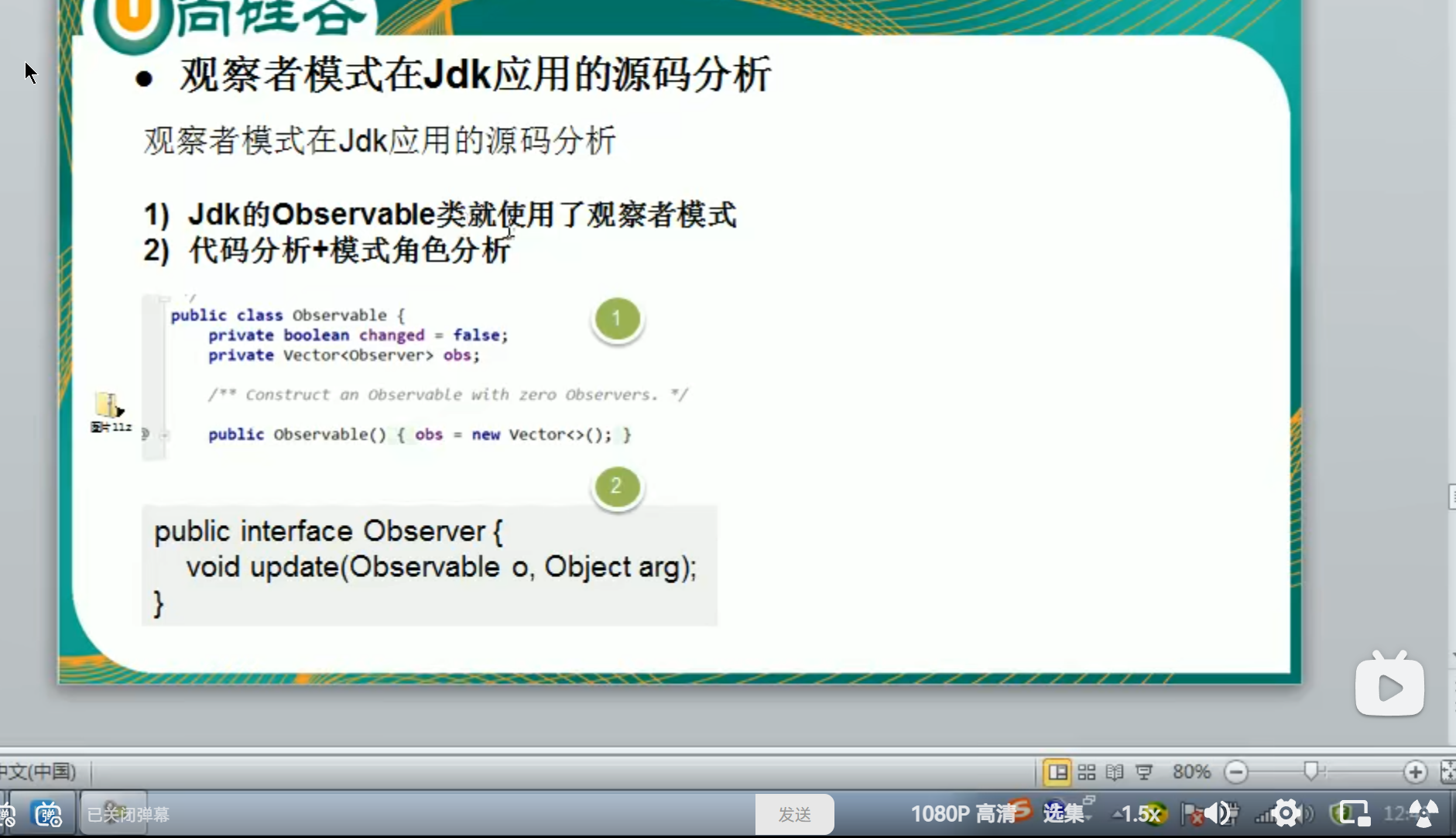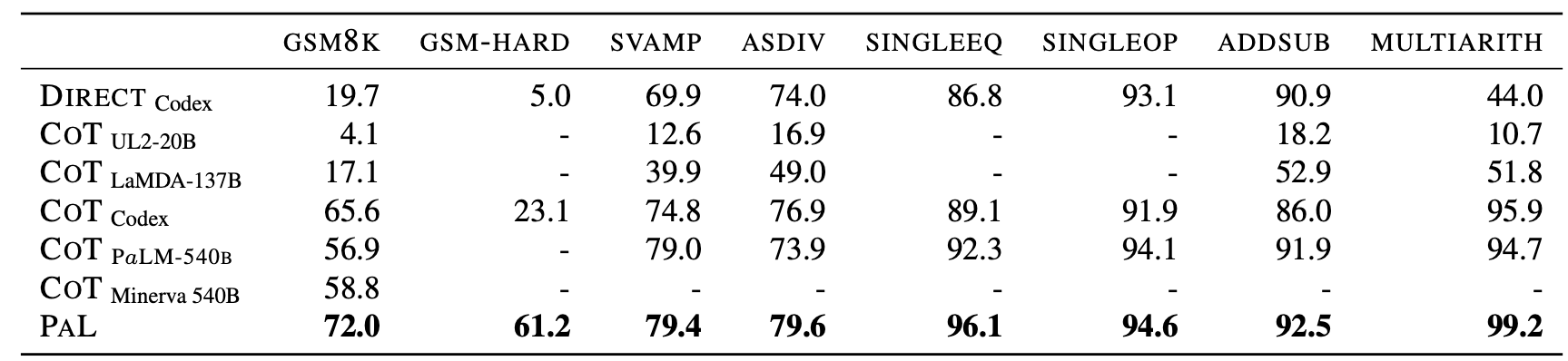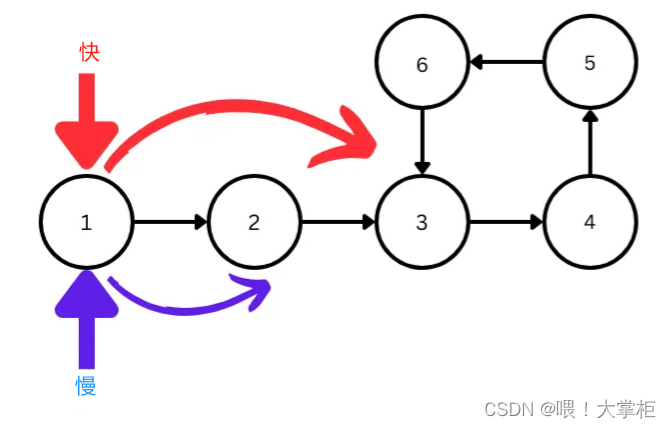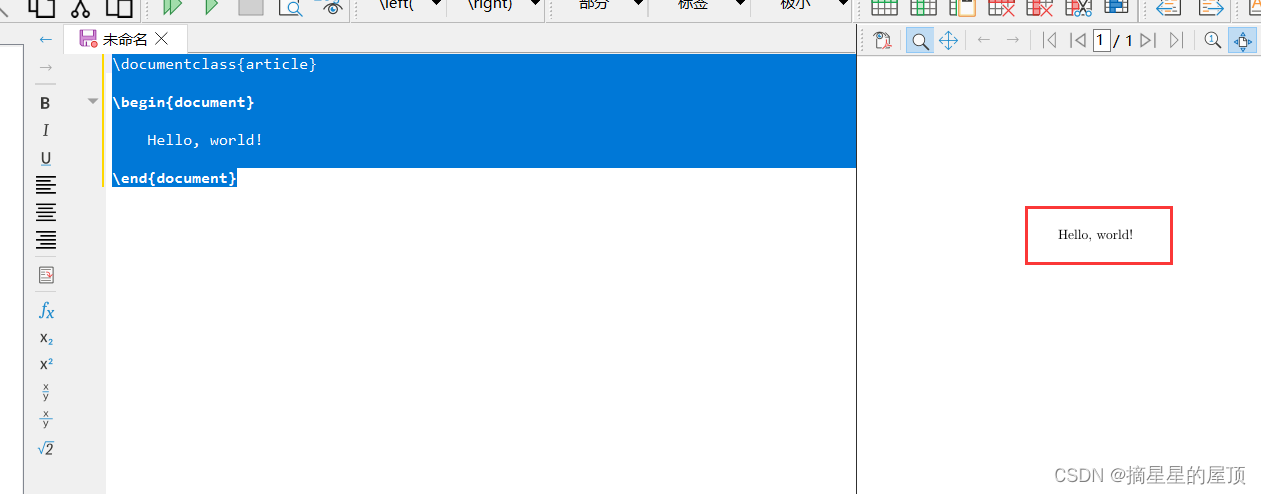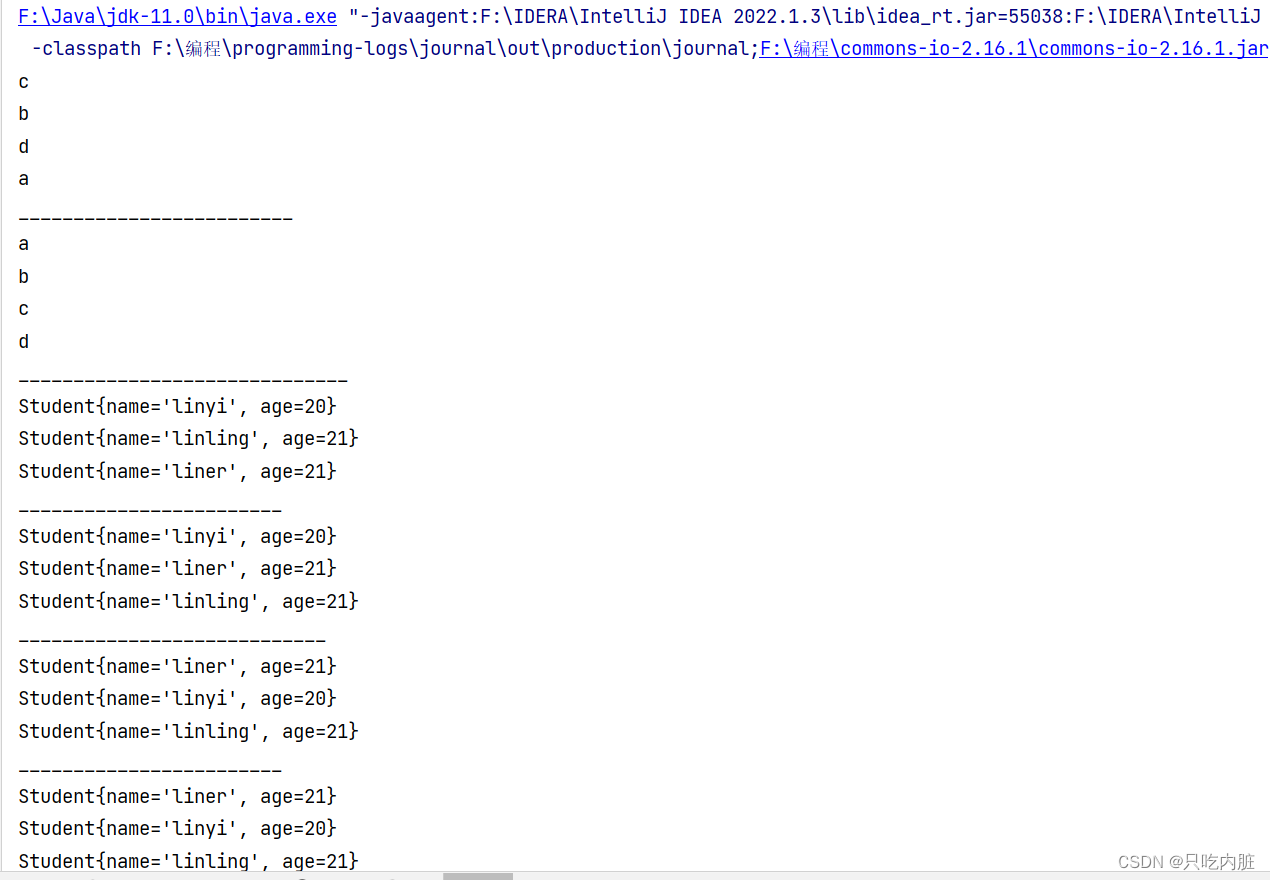一、安装jupyter lab
conda search jupyterlab根据base的python版本,选择对应的版本
conda install jupyterlab==3.0.14该方法优点是可以快速的启动JupyterLab,缺点是需要记住大量参数写法。以下是一些常见参数的说明:
--ip='*'设置可访问的IP地址,*为所有--port=8701设置服务端口为8701--notebook-dir='/home/workspace'设置工作目录路径为'/home/workspace'--no-browser不自动打开浏览器--allow-root允许root用户运行(若登陆的是root用户需要添加该命令)
jupyter lab --ip='*' --port=8701 --notebook-dir='/home/workspace' --no-browser --allow-root3.2 修改配置文件参数运行
该方法优点是启动命令简洁,缺点是要准确的修改配置文件,下面对该方法进行介绍。
首先生成配置文件:
jupyter lab --generate-config添加内容:
c = get_config() #noqa
c.ServerApp.root_dir = '/home/workspace'
c.ServerApp.allow_remote_access = True
c.ServerApp.ip = '*'
c.LabApp.open_browser = False
c.ServerApp.port = 8701
c.ServerApp.iopub_data_rate_limit = 1.0e10
二、将python 环境安装到jupyter lab上
1.创建虚拟环境:conda create -n snp python=3.8.3
2. python -m ipykernel install --name snp
3.添加到Jupyter中:python -m ipykernel install --name snp #后面的环境名字需要更换
4.重启Jupyter,即可看到添加的虚拟环境
三、关闭服务
lsof -i:8701kill -9 。。。
四、修改jupyter server 密码
jupyter server password
/home/dzc/anaconda3/lib/python3.9/site-packages/jupyter_server/auth/security.py:172: UserWarning: Passwords do not match.
hashed_password = passwd(password)
Enter password:
Verify password:
[JupyterPasswordApp] Wrote hashed password to /root/.jupyter/jupyter_server_config.json
五、后台启动
nohup jupyter lab --allow-root &
六、从客户端登录jupyter
① 浏览器方式:
http://10.255.132.22:8701/lab
②vs code 方式
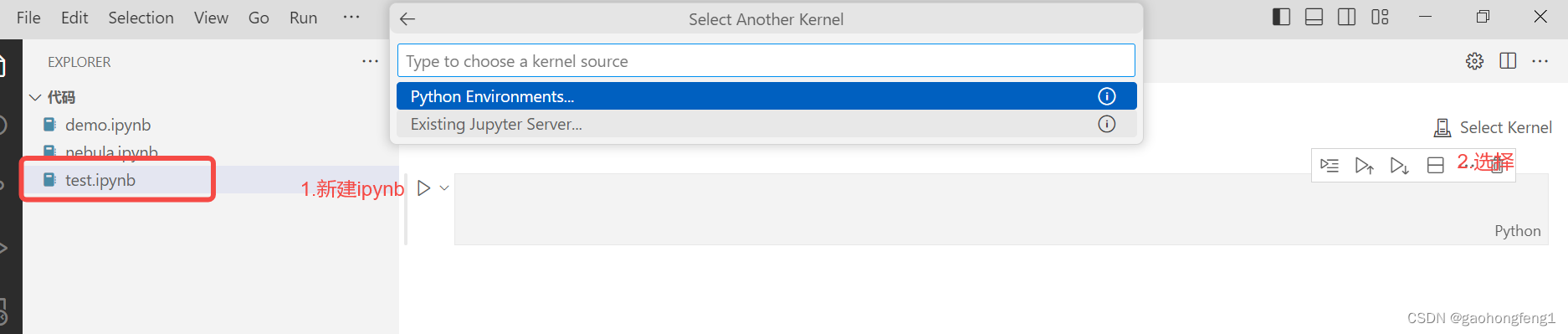
输入ip地址和端口号,根据提示输入上面设置的密码