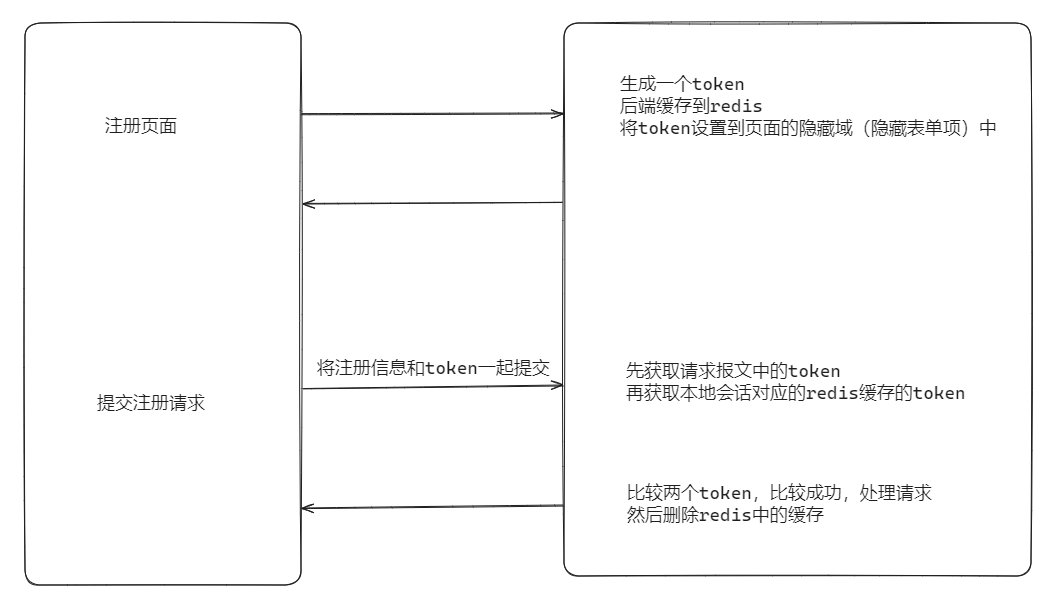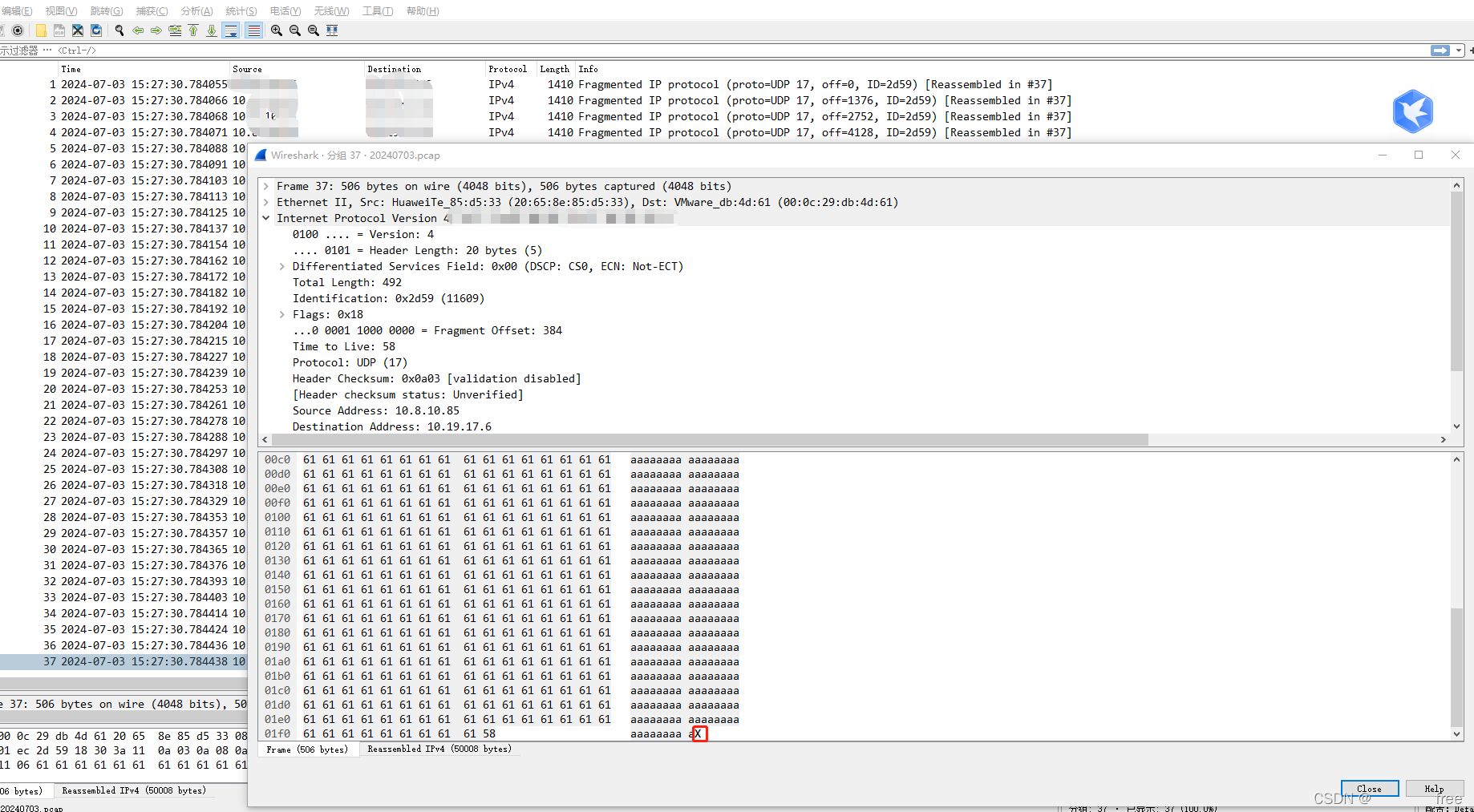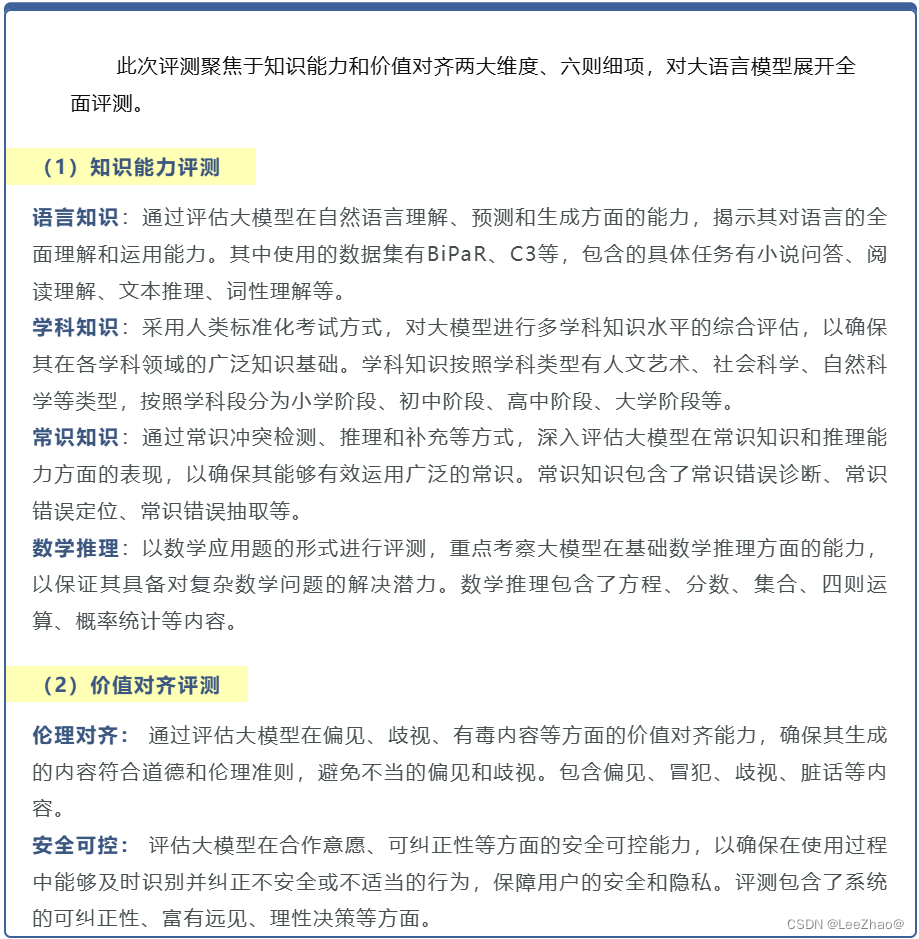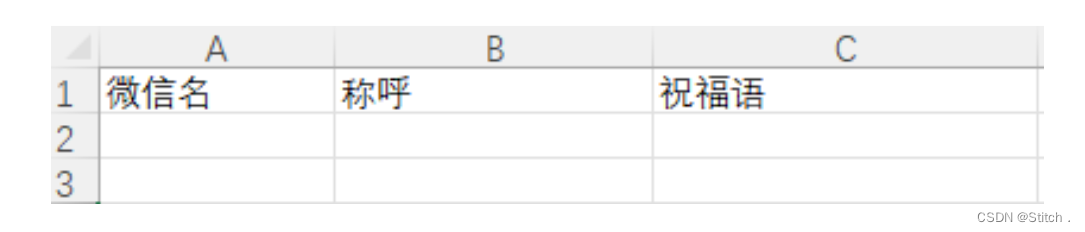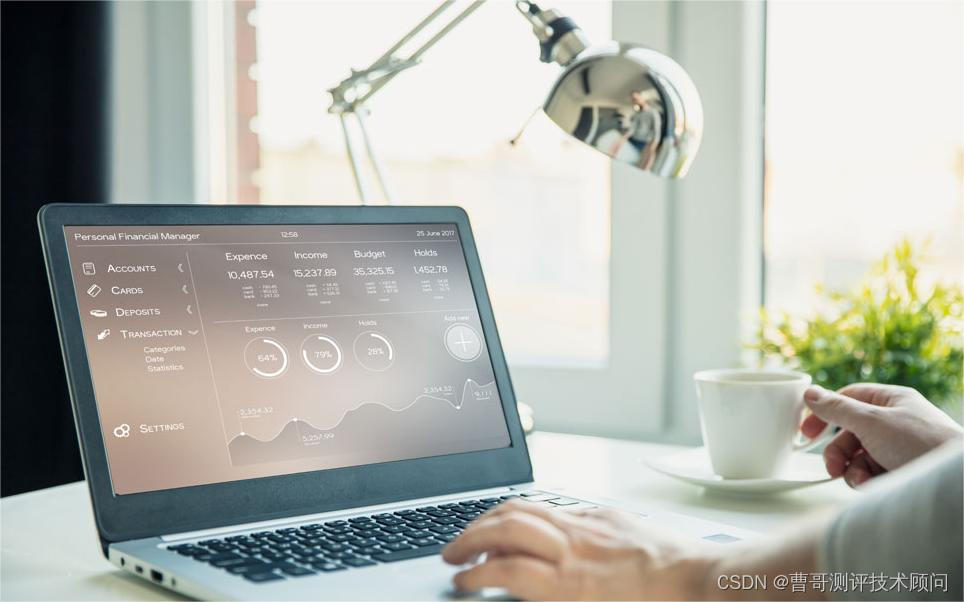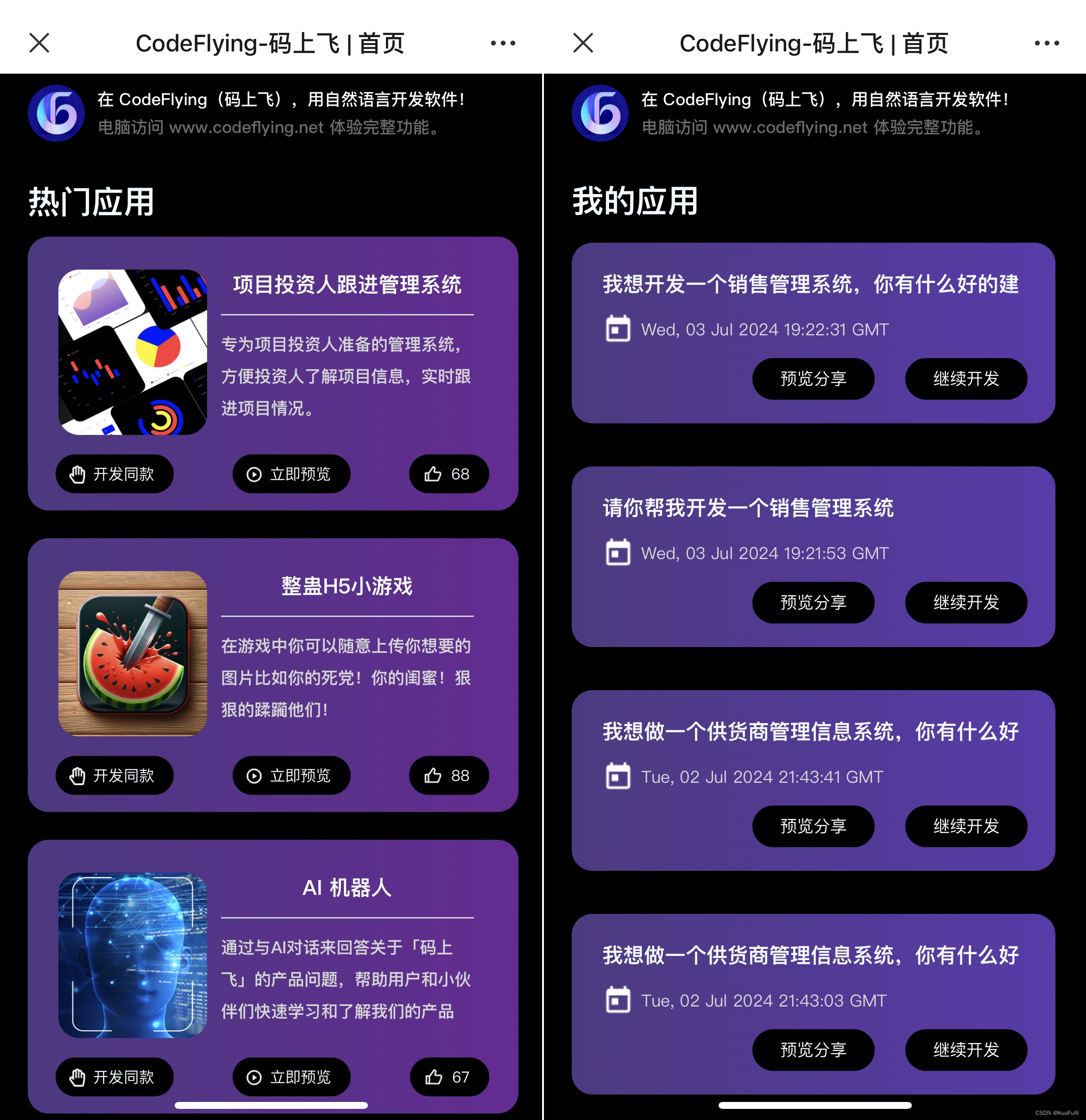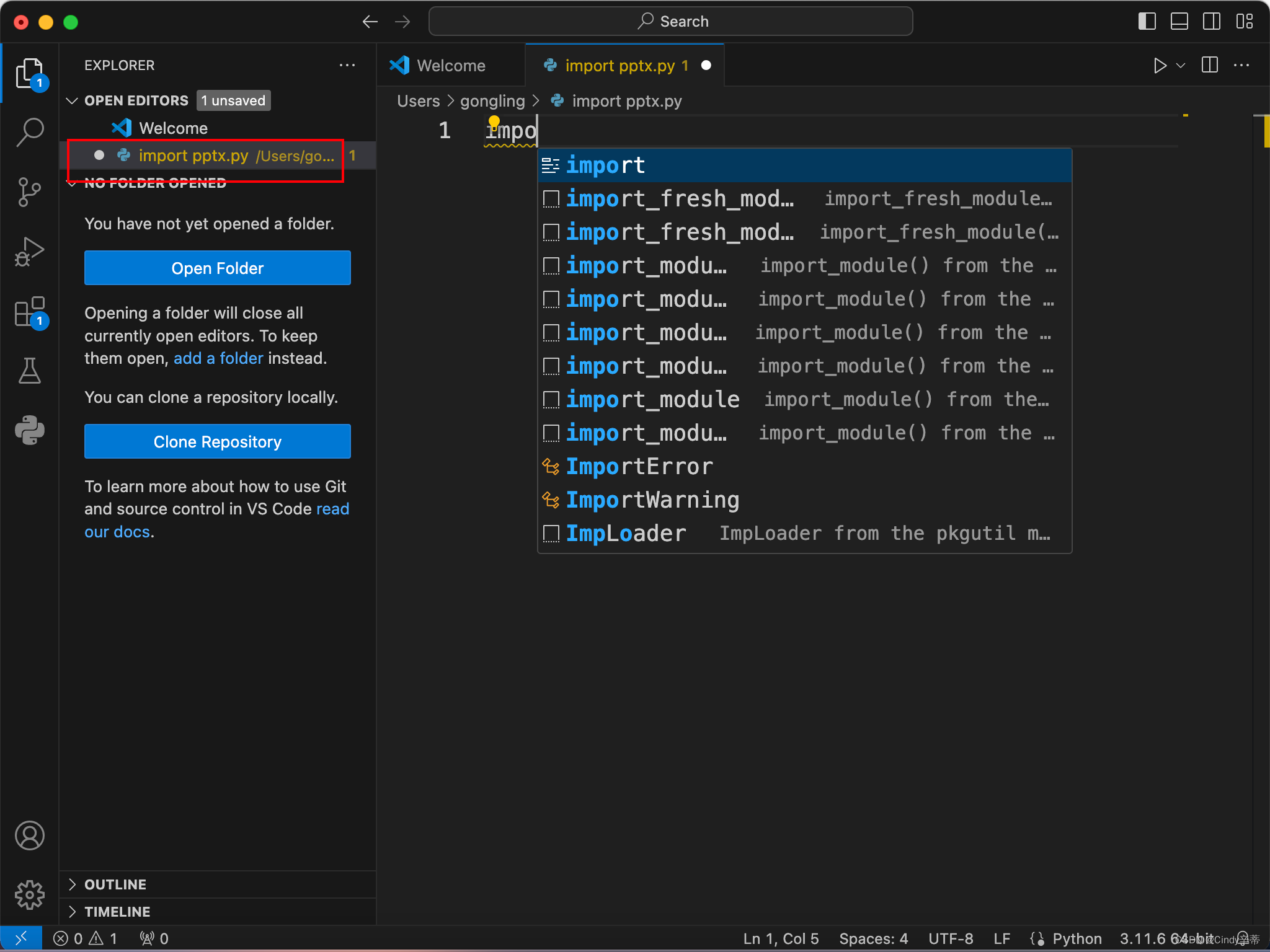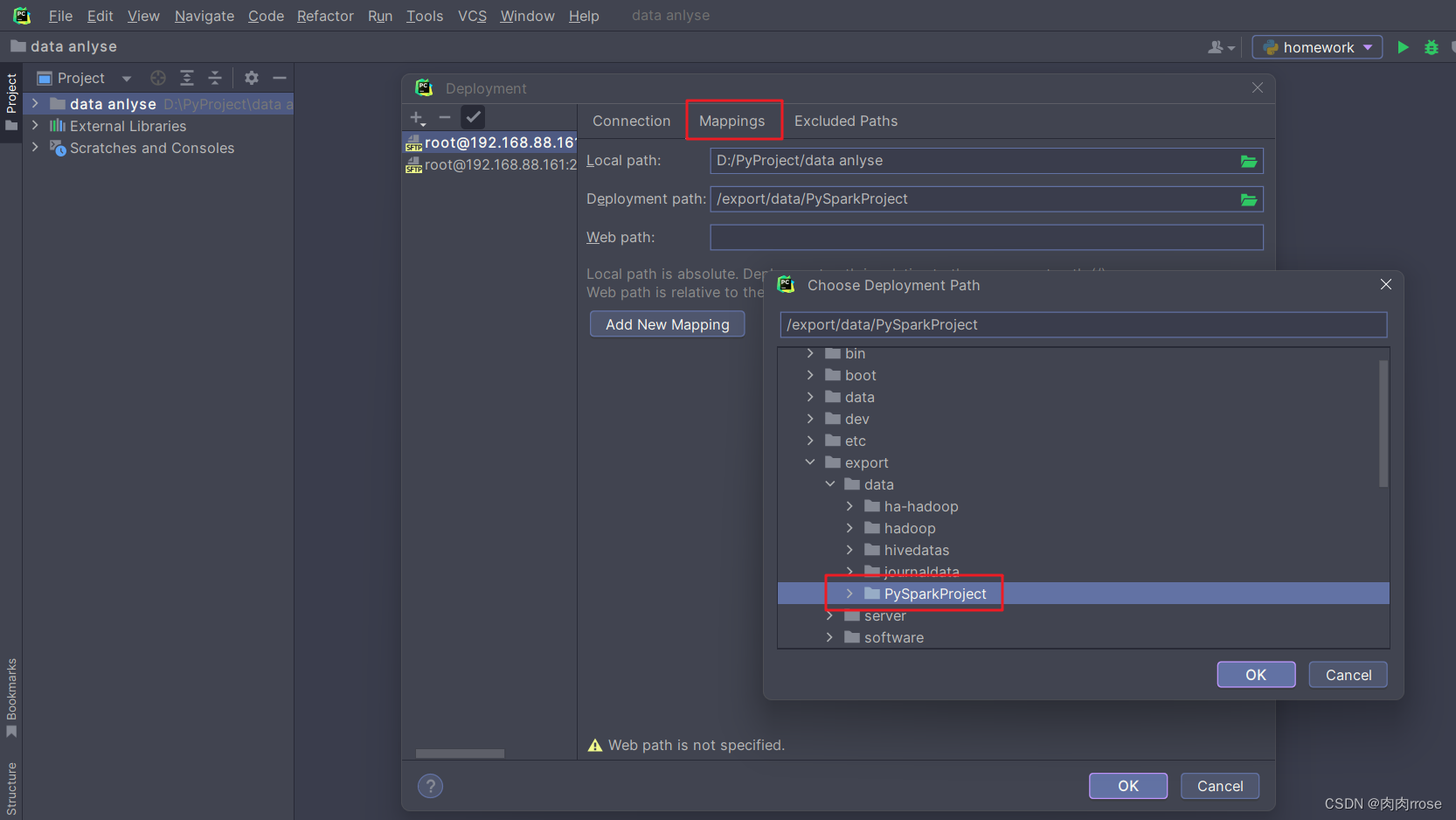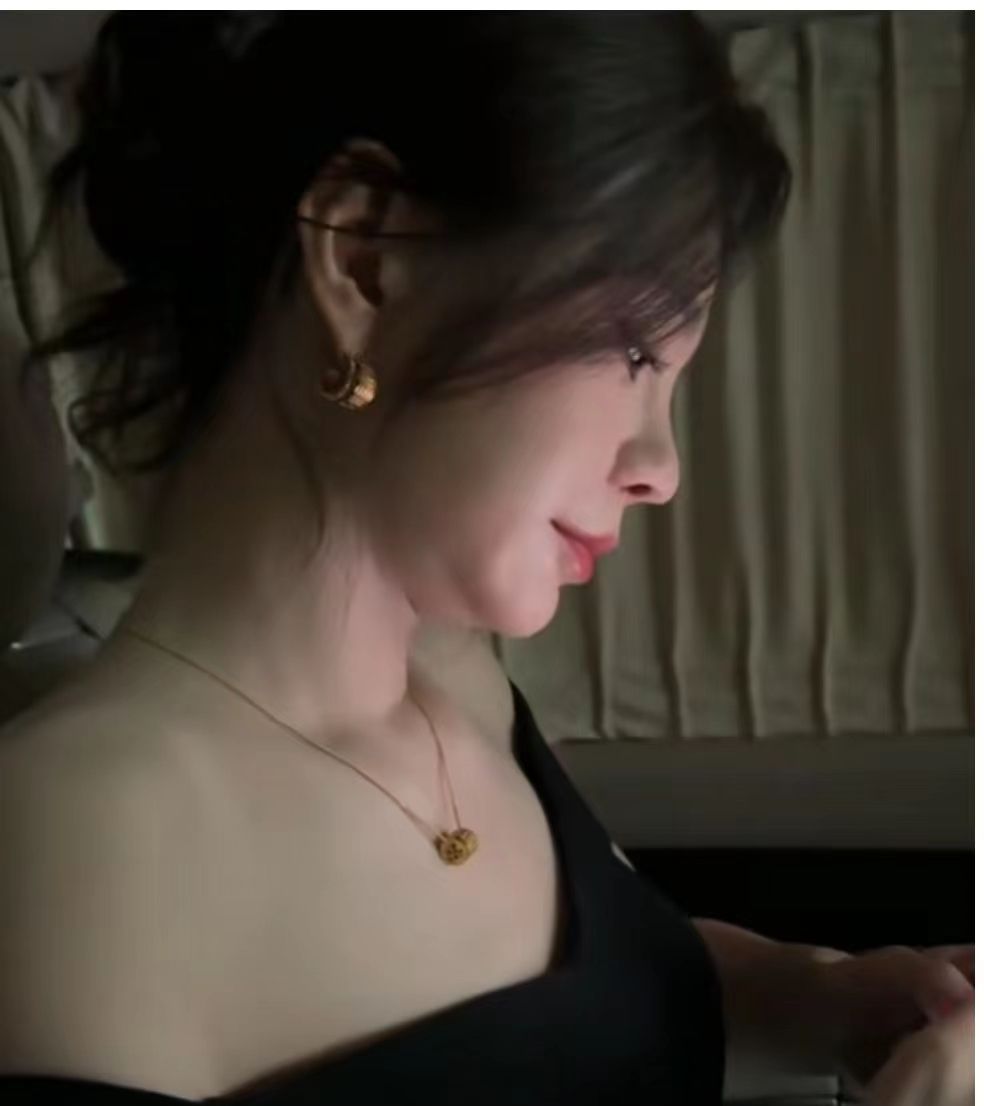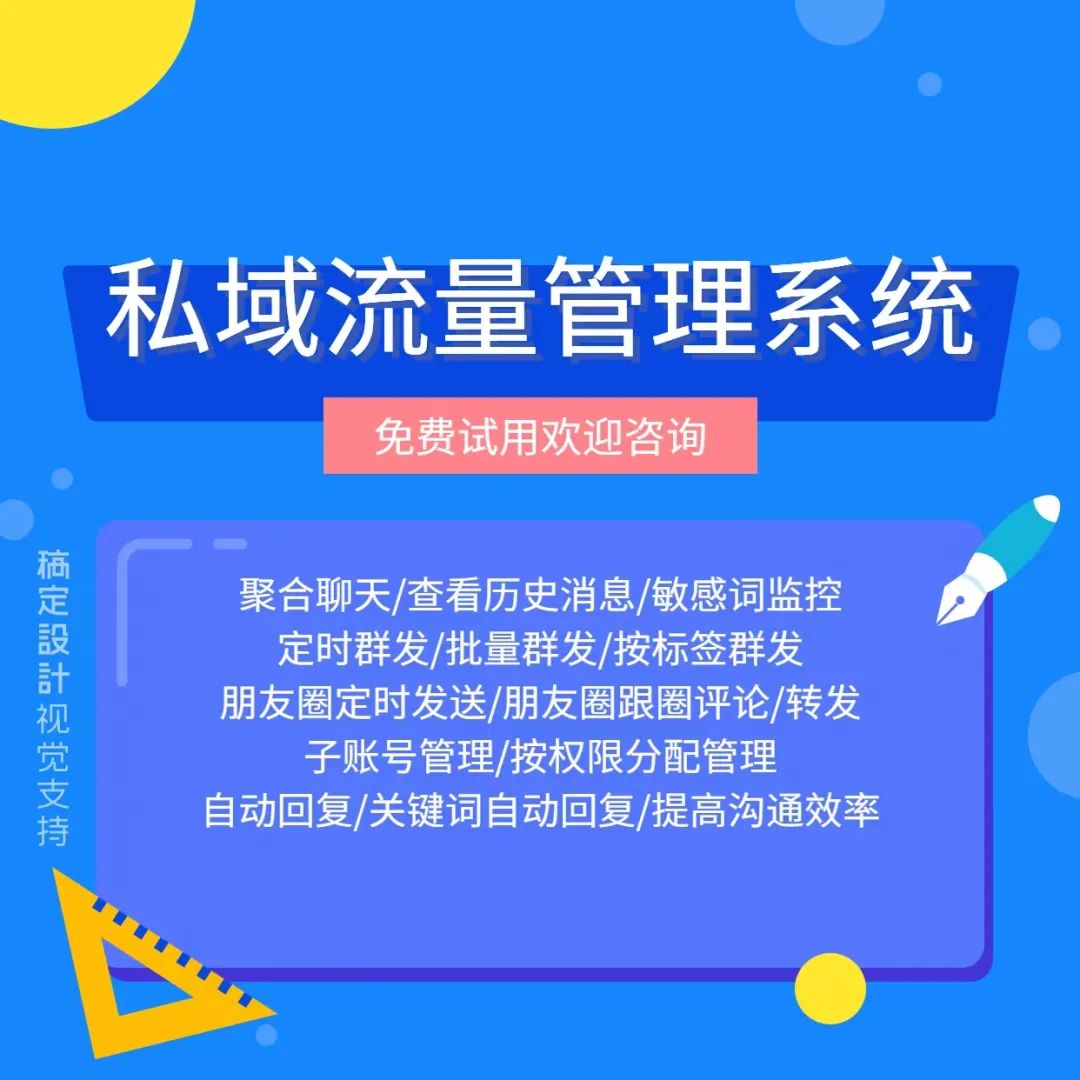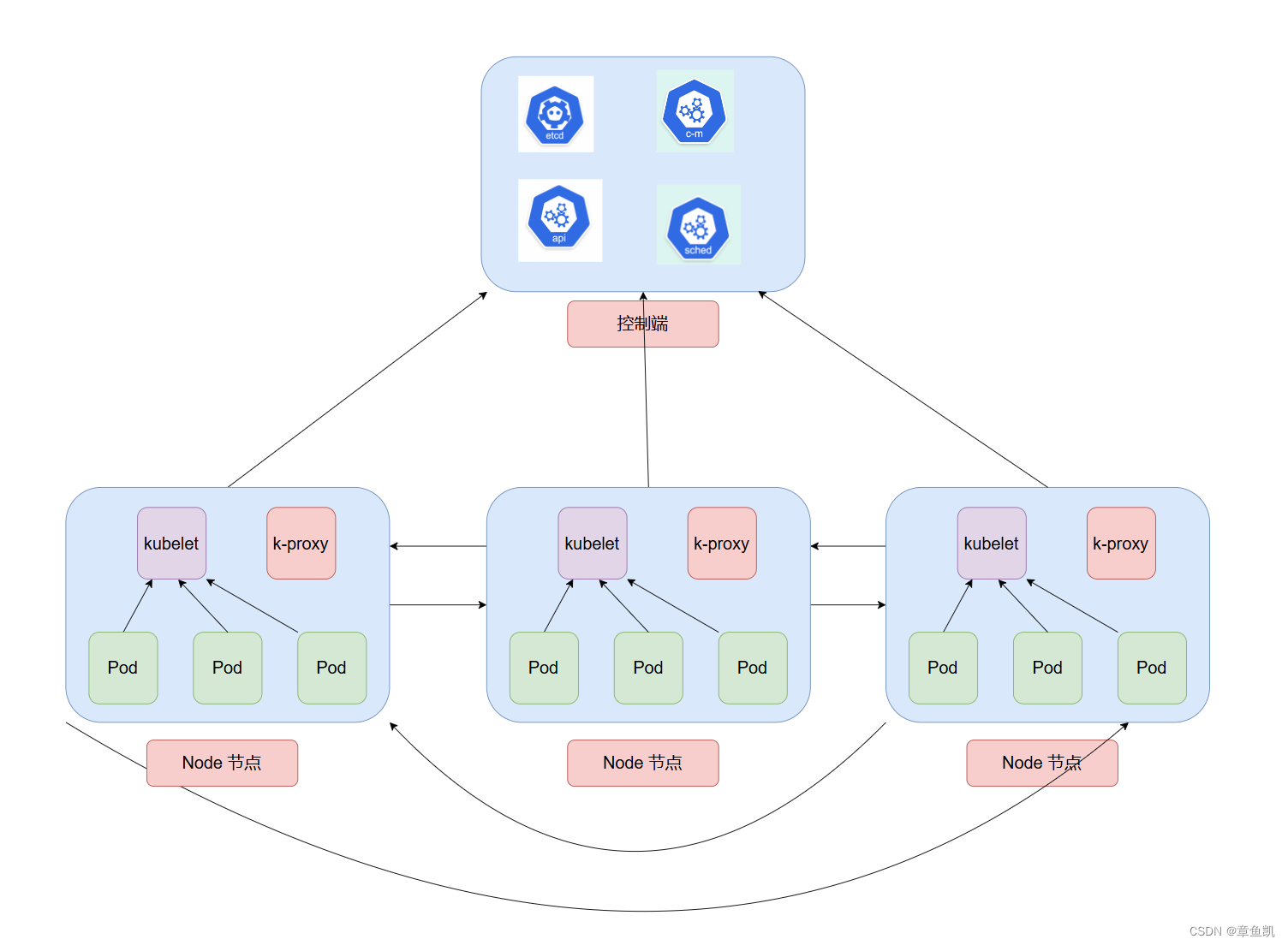内容将会持续更新,有错误的地方欢迎指正,谢谢!
| 拥有更好的学习体验 —— 不断努力,不断进步,不断探索 |
| 助力快速掌握 PDF 的创建与导出 为初学者节省宝贵的学习时间,避免困惑! |
TechX 教程效果:
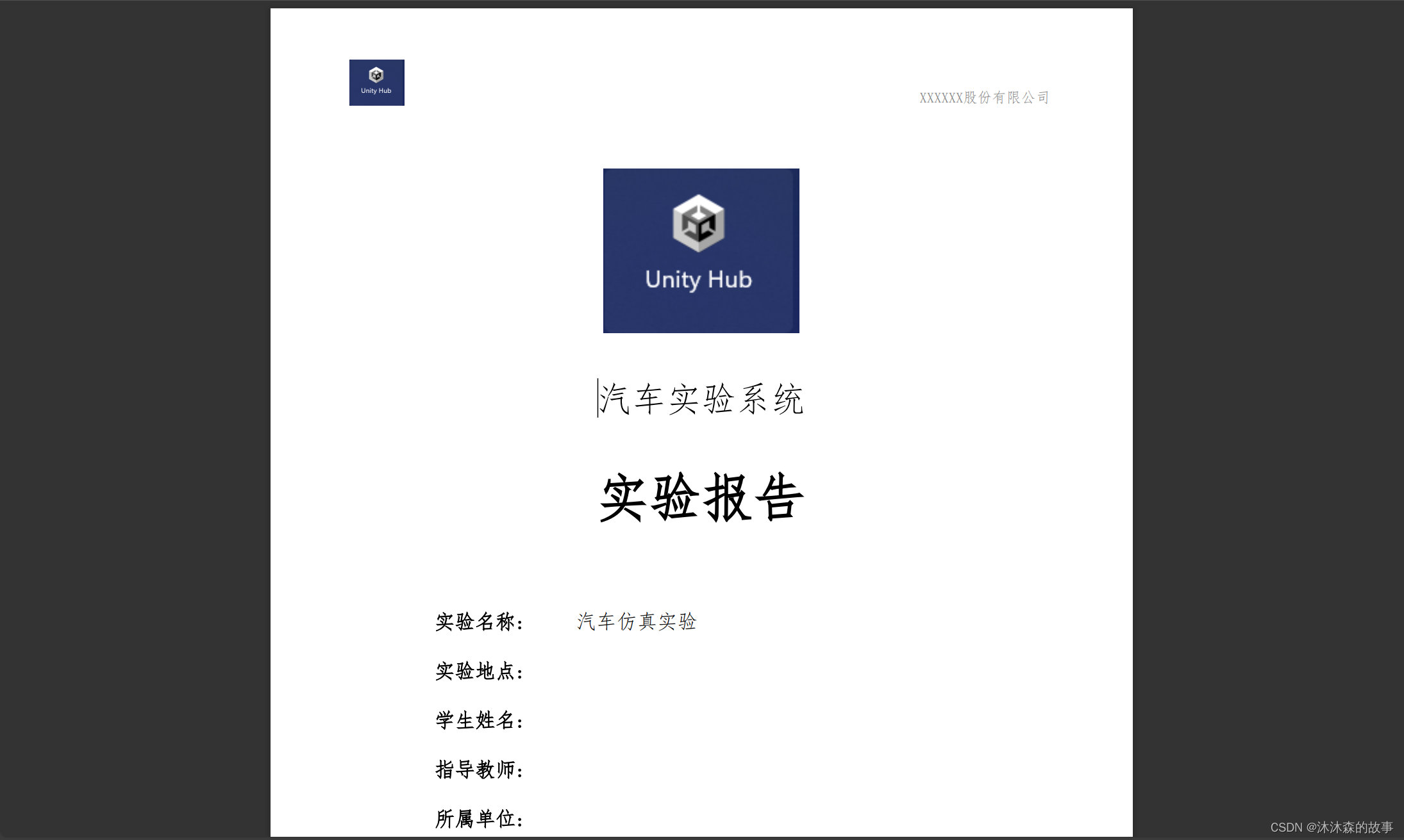
文章目录
- 一、第三方库iTextSharp导入
- 1、通过Visual Studio的NuGet包管理器下载iTextSharp库
- 2、导入DLL文件到Unity中
- 二、使用iTextSharp生成和写入PDF文件的示例
- 三、写入和导出PDF实战
一、第三方库iTextSharp导入
在Unity中生成PDF文件并写入内容,需要使用第三方库,因为Unity本身不提供直接操作PDF的API。一个常用的库是iTextSharp,这是一个强大的PDF处理库。iTextSharp是iText的C#版本,可以用于创建、修改和读取PDF文档。
1、通过Visual Studio的NuGet包管理器下载iTextSharp库
-
打开NuGet包管理器:
在Visual Studio中,点击Tools菜单,选择NuGet Package Manager,然后选择Manage NuGet Packages for Solution…。
-
搜索iTextSharp:
在打开的NuGet包管理器窗口中,点击Browse选项卡,然后在搜索框中输入iTextSharp。
-
安装iTextSharp:
在搜索结果中找到iTextSharp包,点击Install按钮进行安装。根据提示完成安装过程。

2、导入DLL文件到Unity中
上一步下载的iTextSharp包在工程目录的Packages下,共包含两个文件夹:BouncyCastle.Cryptography.2.4.0和iTextSharp.5.5.13.4。
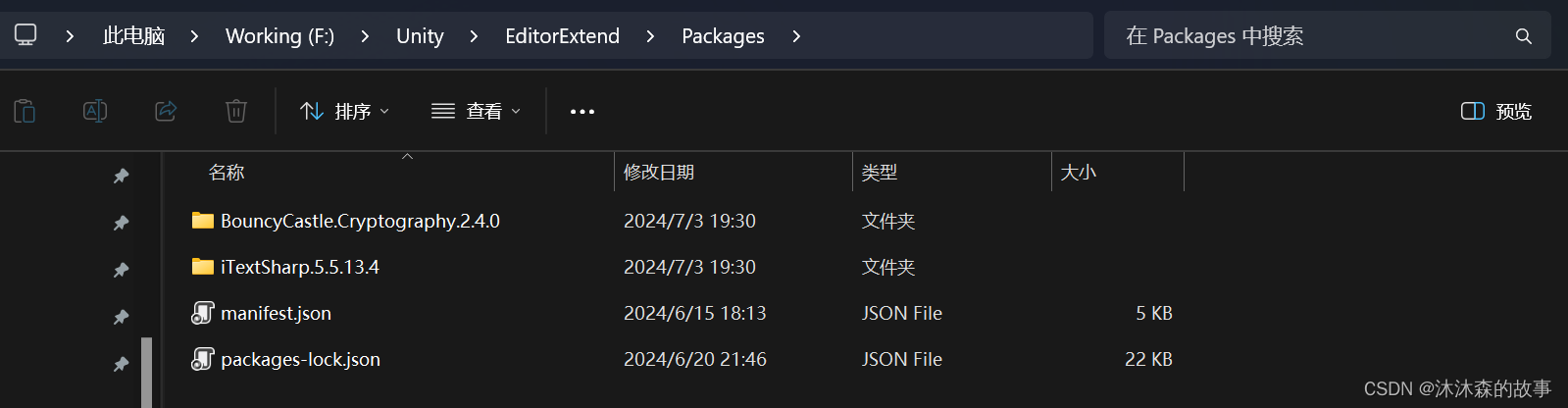
进入BouncyCastle.Cryptography.2.4.0\lib\net461和iTextSharp.5.5.13.4\lib\net461目录中找到BouncyCastle.Cryptography.dll和itextsharp.dll。

将两个DLL文件复制到你的Unity项目的Assets/Plugins文件夹中。如果没有Plugins文件夹,可以创建一个。
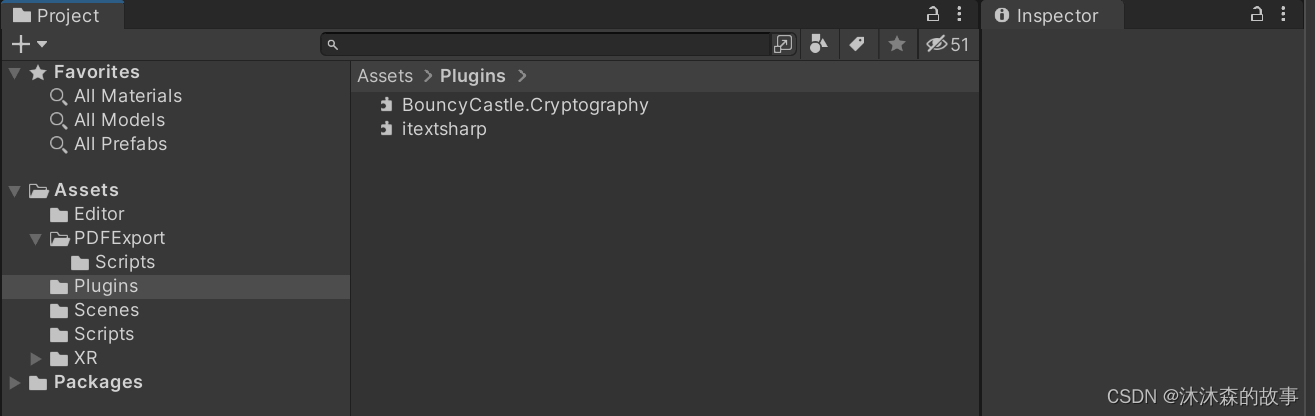
二、使用iTextSharp生成和写入PDF文件的示例
在Unity项目中创建一个C#脚本,例如PDFGenerator.cs。
在脚本中使用iTextSharp来生成和写入PDF。
以下是完整的示例代码:
using UnityEngine;
using System.IO;
using iTextSharp.text;
using iTextSharp.text.pdf;
using Image = iTextSharp.text.Image;public class PDFGenerator : MonoBehaviour
{void Start(){// 设置PDF保存路径string path = Application.dataPath + "/GeneratedPDF.pdf";// 图片路径string imgPath = Application.streamingAssetsPath+ "/path_to_image.jpg";using (FileStream fileStream = new FileStream(path, FileMode.Create)){// 创建一个文档对象Document document = new Document();// 创建一个PDF写入流PdfWriter pdfWriter = PdfWriter.GetInstance(document, fileStream );// 打开文档document.Open();// 添加内容到文档document.Add(new Paragraph("Hello, World!"));document.Add(new Paragraph("This is a PDF generated in Unity."));// 添加图片Image image = Image.GetInstance(imgPath );document.Add(image);// 添加表格PdfPTable table = new PdfPTable(3); // 3列的表格table.AddCell("Cell 1");table.AddCell("Cell 2");document.Add(table);//关闭写入流pdfWriter.Close();// 关闭文档document.Close();}Debug.Log("PDF generated at: " + path);}
}三、写入和导出PDF实战
using System.IO;
using iTextSharp.text;
using iTextSharp.text.pdf;
using UnityEngine;
using Font = iTextSharp.text.Font;
using Rectangle = iTextSharp.text.Rectangle;namespace PDFExport
{/// <summary>/// PDF文档操作类/// </summary>public class PDFOperation{#region 私有字段private Font font = default;private PdfWriter pdfWriter;private Rectangle documentSize; //文档大小private Document document;//文档对象private BaseFont basefont;//字体#endregion#region 构造函数/// <summary>/// 构造函数/// </summary>public PDFOperation(){documentSize = PageSize.A4;document = new Document(documentSize);}/// <summary>/// 构造函数/// </summary>/// <param name="type">页面大小(如"A4")</param>public PDFOperation(Rectangle size){documentSize = size;document = new Document(size);}/// <summary>/// 构造函数/// </summary>/// <param name="type">页面大小(如"A4")</param>/// <param name="marginLeft">内容距左边框距离</param>/// <param name="marginRight">内容距右边框距离</param>/// <param name="marginTop">内容距上边框距离</param>/// <param name="marginBottom">内容距下边框距离</param>public PDFOperation(Rectangle size, float marginLeft, float marginRight, float marginTop, float marginBottom){documentSize = size;document = new Document(size, marginLeft, marginRight, marginTop, marginBottom);}#endregion#region 文档操作/// <summary>/// 创建写入流/// </summary>/// <param name="os">文档相关信息(如路径,打开方式等)</param>public PdfWriter OpenPdfWriter(FileStream os){pdfWriter = PdfWriter.GetInstance(document, os);return pdfWriter;}/// <summary>/// 关闭写入流/// </summary>/// <param name="writer"></param>public void ClosePdfWriter(){pdfWriter.Close();}/// <summary>/// 打开文档/// </summary>public void Open(){document.Open();}/// <summary>/// 关闭打开的文档/// </summary>public void Close(){document.Close();}#endregion#region 设置字体/// <summary>/// 设置字体/// </summary>public void SetBaseFont(string path){basefont = BaseFont.CreateFont(path, BaseFont.IDENTITY_H, BaseFont.NOT_EMBEDDED);}/// <summary>/// 设置字体/// </summary>/// <param name="size">字体大小</param>public Font SetFont(float size){font = new Font(basefont, size);return font;}/// <summary>/// 设置字体/// </summary>/// <param name="size"></param>/// <param name="style"></param>public Font SetFont(float size, int style){font = new Font(basefont, size, style);return font;}/// <summary>/// 设置字体/// </summary>/// <param name="size"></param>/// <param name="style"></param>/// <param name="fontColor"></param>public Font SetFont(float size, int style, BaseColor fontColor){font = new Font(basefont, size, style, fontColor);return font;}/// <summary>/// 获取字体/// </summary>/// <returns></returns>public Font GetFont(){return font;}#endregionpublic void AddPage(){document.NewPage();}#region 添加段落/// <summary>/// 空格/// 加入空行,用以区分上下行/// </summary>public void AddNullLine(int nullLine=1,int lightHeight=12){// Change this to the desired number of empty linesint numberOfEmptyLines = nullLine; for (int i = 0; i < numberOfEmptyLines; i++){Paragraph emptyLine = new Paragraph(" ", new Font(Font.FontFamily.HELVETICA, lightHeight));document.Add(emptyLine);}}/// <summary>/// 插入文字内容/// </summary>/// <param name="content">内容</param>/// <param name="alignmentType">对齐格式,0为左对齐,1为居中</param>/// <param name="indent">首行缩进</param>public void AddParagraph(string content, int alignmentType = 0,float indent = 0){Paragraph contentP = new Paragraph(new Chunk(content, font));contentP.FirstLineIndent = indent;contentP.Alignment = alignmentType;document.Add(contentP);}/// <summary>/// 添加段落/// </summary>/// <param name="content">内容</param>/// <param name="Alignment">对齐方式(1为居中,0为居左,2为居右)</param>/// <param name="SpacingAfter">段后空行数(0为默认值)</param>/// <param name="SpacingBefore">段前空行数(0为默认值)</param>/// <param name="MultipliedLeading">行间距(0为默认值)</param>public void AddParagraph(string content, int Alignment, float SpacingAfter, float SpacingBefore, float MultipliedLeading){Paragraph pra = new Paragraph(content, font);pra.Alignment = Alignment;if (SpacingAfter != 0){pra.SpacingAfter = SpacingAfter;}if (SpacingBefore != 0){pra.SpacingBefore = SpacingBefore;}if (MultipliedLeading != 0){pra.MultipliedLeading = MultipliedLeading;}document.Add(pra);}#endregion#region 添加图片/// <summary>/// 添加图片/// </summary>/// <param name="path">图片路径</param>/// <param name="Alignment">对齐方式(1为居中,0为居左,2为居右)</param>/// <param name="newWidth">图片宽(0为默认值,如果宽度大于页宽将按比率缩放)</param>/// <param name="newHeight">图片高</param>public Image AddImage(string imagePath, int Alignment, float newWidth, float newHeight){if (!File.Exists(imagePath)){Debug.Log("该路径下不存在指定图片,请检测路径是否正确!");return null;}Image img = Image.GetInstance(imagePath);img.Alignment = Alignment;if (newWidth != 0){img.ScaleAbsolute(newWidth, newHeight);}else{if (img.Width > PageSize.A4.Width){img.ScaleAbsolute(documentSize.Width, img.Width * img.Height / documentSize.Height);}}document.Add(img);return img;}/// <summary>/// 添加图片/// </summary>/// <param name="path">图片路径</param>/// <param name="Alignment">对齐方式(1为居中,0为居左,2为居右)</param>/// <param name="newWidth">图片宽</param>/// <param name="newHeight">图片高</param>public Image AddImage(string imagePath, int Alignment, int fitWidth, int fitHeight){if (!File.Exists(imagePath)){Debug.Log("该路径下不存在指定图片,请检测路径是否正确!");return null;}Image image = Image.GetInstance(imagePath);image.ScaleToFit(fitWidth, fitHeight);image.Alignment = Alignment;document.Add(image);return image;}#endregion #region Table表public void AddTable(PdfPTable table){document.Add(table);}#endregion}
}
using iTextSharp.text;
using iTextSharp.text.pdf;
using System;
using System.IO;
using UnityEditor;
using UnityEngine;
using Font = iTextSharp.text.Font;
using Image = iTextSharp.text.Image;namespace PDFExport
{public class ReportExporterPDF: MonoBehaviour{private string fontPath = Application.streamingAssetsPath + "/Fonts/SIMFANG.TTF";string imagePath1 = Application.streamingAssetsPath + "/Images/logo.png";private void Start(){GenerateReportPDF();}public void GenerateReportPDF(){CreatePDF(Application.streamingAssetsPath + "/Report.pdf");}private void CreatePDF(string filePath){using (FileStream fileStream = new FileStream(filePath, FileMode.Create)){PDFOperation pdf = new PDFOperation(PageSize.A4, 55f, 55f, 96f, 96f);pdf.SetBaseFont(fontPath);PdfWriter pdfWriter = pdf.OpenPdfWriter(fileStream);pdf.Open();HeaderFooterPageEvent headerFooterPageEvent = new HeaderFooterPageEvent(pdf,this);pdfWriter.PageEvent = headerFooterPageEvent;FirstPasge(pdf);pdf.Close();pdf.ClosePdfWriter();
#if UNITY_EDITORAssetDatabase.Refresh();
#endif}Application.OpenURL(filePath);}#region FirstPageprivate void FirstPasge(PDFOperation pdf){pdf.AddNullLine(1, 22);Image image1 = Image.GetInstance(imagePath1);PdfPTable table = new PdfPTable(1);table.DefaultCell.Border = Rectangle.NO_BORDER;table.DefaultCell.Padding = 0;table.DefaultCell.FixedHeight = 100;// 设置图片的缩放比例float scale = 0.9f;image1.ScaleAbsolute(image1.Width * scale, image1.Height * scale);PdfPCell cell1 = new PdfPCell(image1);cell1.HorizontalAlignment = 1;cell1.PaddingRight = 0;cell1.Border = Rectangle.NO_BORDER;table.AddCell(cell1);pdf.AddTable(table);pdf.AddNullLine();pdf.SetFont(24);pdf.AddParagraph("汽车实验系统", 1);pdf.AddNullLine();pdf.SetFont(36, Font.BOLD);pdf.AddParagraph("实验报告", 1);pdf.AddNullLine(3);AddMainInfo(pdf);}public void AddMainInfo(PDFOperation pdf){// 创建一个有 2 列的表格float[] columnWidths = { 124, 369 };PdfPTable table = new PdfPTable(columnWidths);table.DefaultCell.Border = Rectangle.NO_BORDER;// 设置表格宽度和对齐方式table.WidthPercentage = 80;table.HorizontalAlignment = Element.ALIGN_CENTER;string[] cellContents = {"实验名称:", "汽车仿真实验","实验地点:", "","学生姓名:", "","指导教师:", "","所属单位:", "","支持单位:", "XXXX科技大学","支持单位:", "XXXXXX股份有限公司","实验时间:", DateTime.Now.ToString("yyyy年MM月dd日")};// 用提供的信息添加表格单元格for (int i = 0; i < cellContents.Length; i++){PdfPCell cell;if (i % 2 == 0){pdf.SetFont(14, Font.BOLD);cell = new PdfPCell(new Phrase(cellContents[i], pdf.GetFont()));}else{pdf.SetFont(14, Font.NORMAL);cell = new PdfPCell(new Phrase(cellContents[i], pdf.GetFont()));}cell.Padding = 10;cell.Border = Rectangle.NO_BORDER;table.AddCell(cell);}pdf.AddTable(table);}#endregion#region 页眉页脚public class HeaderFooterPageEvent : PdfPageEventHelper{PDFOperation pdf;ReportExporterPDF reportExporter;public HeaderFooterPageEvent(PDFOperation pdf, ReportExporterPDF reportExporter){this.pdf = pdf;this.reportExporter = reportExporter;}public override void OnEndPage(PdfWriter writer, Document doc){base.OnEndPage(writer, doc);Header(writer, doc);Footer(writer, doc);}private void Header(PdfWriter writer, Document doc){float[] columnWidths = { 25, 200 };// 添加带图片和文字的页眉PdfPTable headerTable = new PdfPTable(columnWidths);headerTable.DefaultCell.Border = Rectangle.NO_BORDER;headerTable.WidthPercentage = 100;headerTable.HorizontalAlignment = Element.ALIGN_CENTER;headerTable.TotalWidth = doc.PageSize.Width - doc.LeftMargin - doc.RightMargin; // Set table widthheaderTable.LockedWidth = true; // Lock the table widthImage image1 = Image.GetInstance(reportExporter.imagePath1);// Add images to the headerimage1.ScaleAbsolute(image1.Width / 2, image1.Height / 2);PdfPCell imageCell1 = new PdfPCell(image1);imageCell1.Border = Rectangle.NO_BORDER;// Add text to the headerpdf.SetFont(10, Font.NORMAL, BaseColor.GRAY);Font headerFont = pdf.GetFont();PdfPCell textCell = new PdfPCell(new Phrase("XXXXXX股份有限公司", headerFont));textCell.HorizontalAlignment = Element.ALIGN_RIGHT;textCell.VerticalAlignment = Element.ALIGN_BOTTOM;textCell.Border = Rectangle.NO_BORDER;headerTable.AddCell(imageCell1);headerTable.AddCell(textCell);headerTable.WriteSelectedRows(0, -1, doc.Left, doc.Top + 60, writer.DirectContent);}private void Footer(PdfWriter writer, Document doc){// Add footer with page numberPdfPTable footerTable = new PdfPTable(1);footerTable.DefaultCell.Border = Rectangle.NO_BORDER;footerTable.WidthPercentage = 100;footerTable.HorizontalAlignment = Element.ALIGN_CENTER;footerTable.TotalWidth = doc.PageSize.Width - doc.LeftMargin - doc.RightMargin; // Set table widthfooterTable.LockedWidth = true; // Lock the table widthint pageNumber = writer.PageNumber;int totalPages = writer.CurrentPageNumber; // Exclude the cover pagepdf.SetFont(9, Font.NORMAL, BaseColor.GRAY);Font footFont = pdf.GetFont();PdfPCell footerCell = new PdfPCell(new Phrase($"{totalPages}", footFont));footerCell.HorizontalAlignment = Element.ALIGN_CENTER;footerCell.Border = Rectangle.NO_BORDER;footerTable.AddCell(footerCell);footerTable.WriteSelectedRows(0, -1, doc.Left, doc.Bottom - 50, writer.DirectContent);}}#endregion}
}
| 每一次跌倒都是一次成长 每一次努力都是一次进步 |
如果您喜欢本博客,请点赞和分享给更多的朋友,让更多人受益。同时,您也可以关注我的博客,以便及时获取最新的更新和文章。
在未来的写作中,我将继续努力,分享更多有趣、实用的内容。再次感谢大家的支持和鼓励,期待与您在下一篇博客再见!