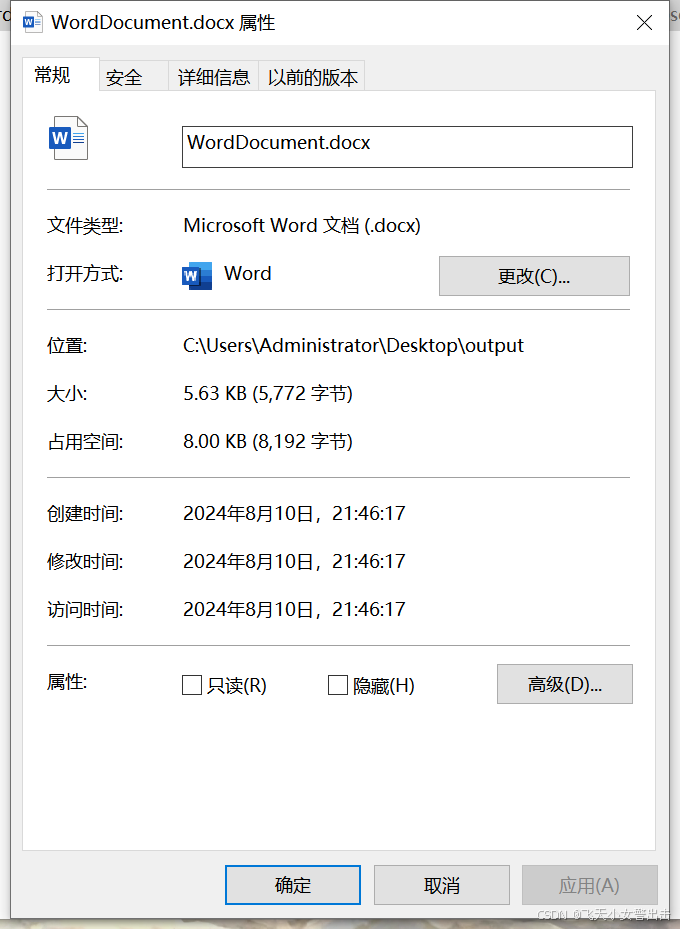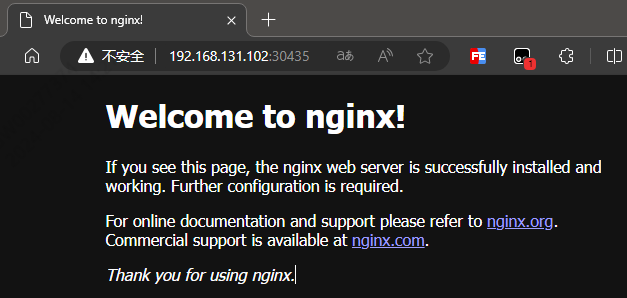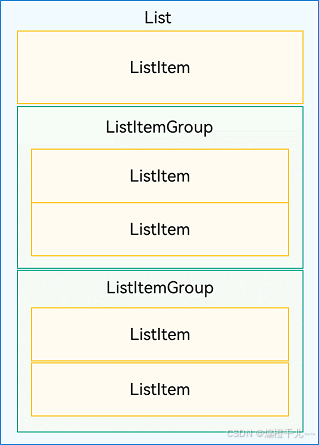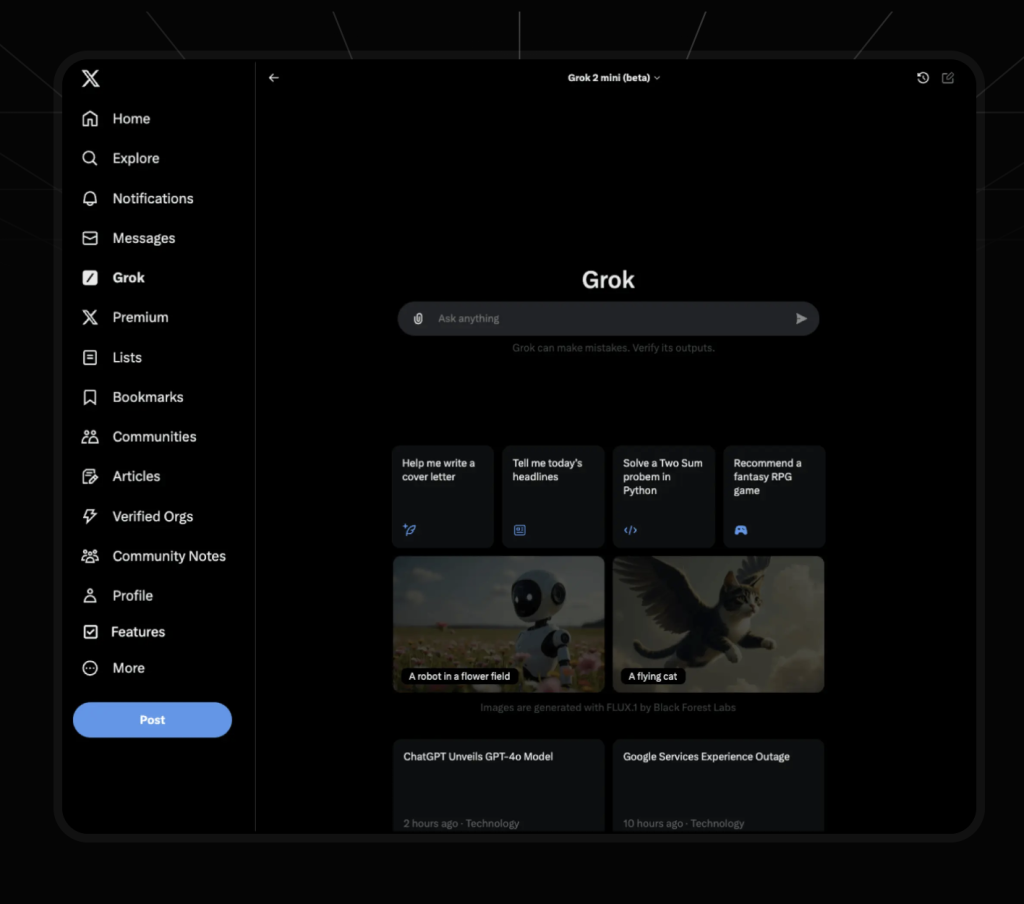工作台,是每个后台系统必备的,也是管理系统的首页。这次我们来实现一个工作台,并适配他的响应性
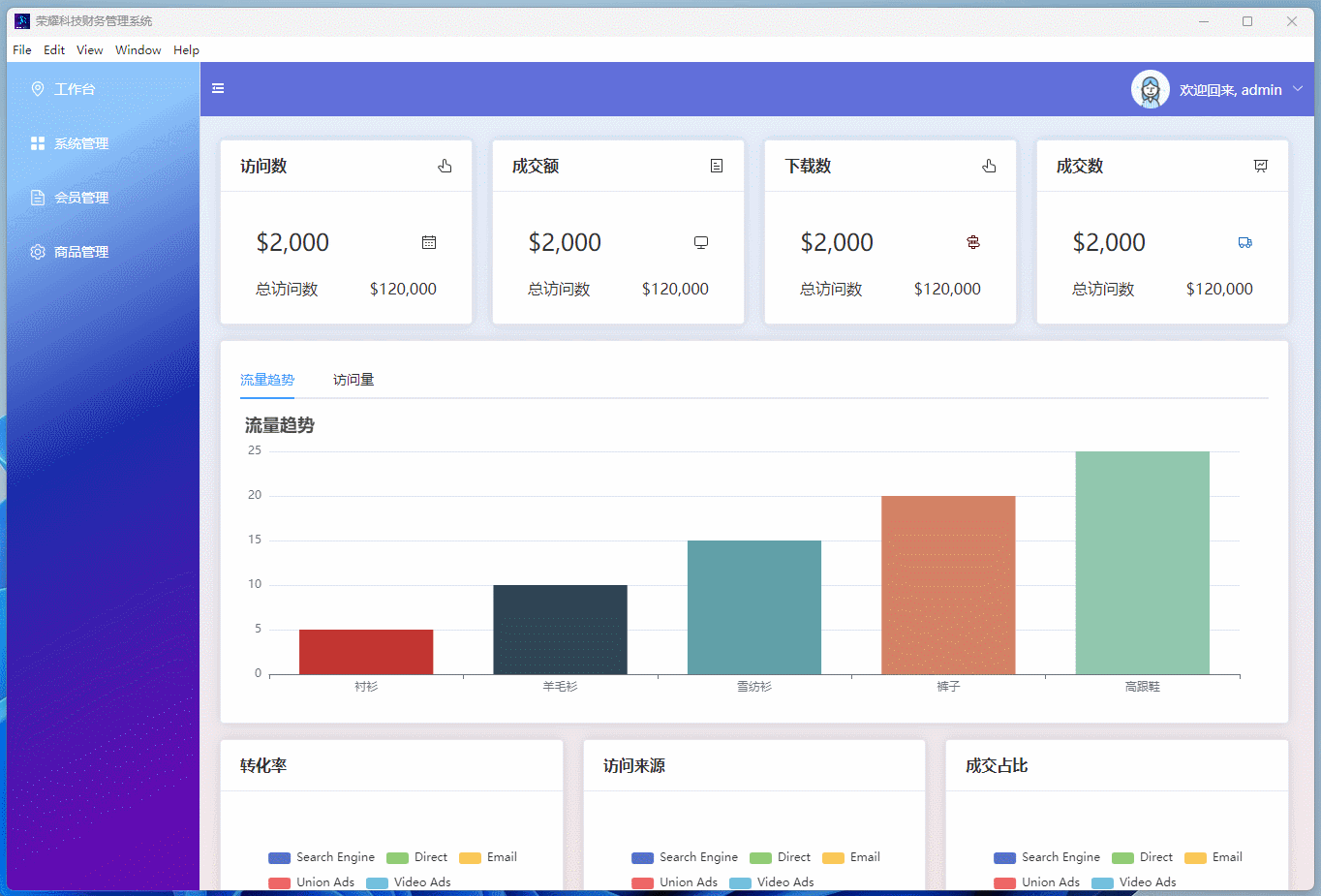
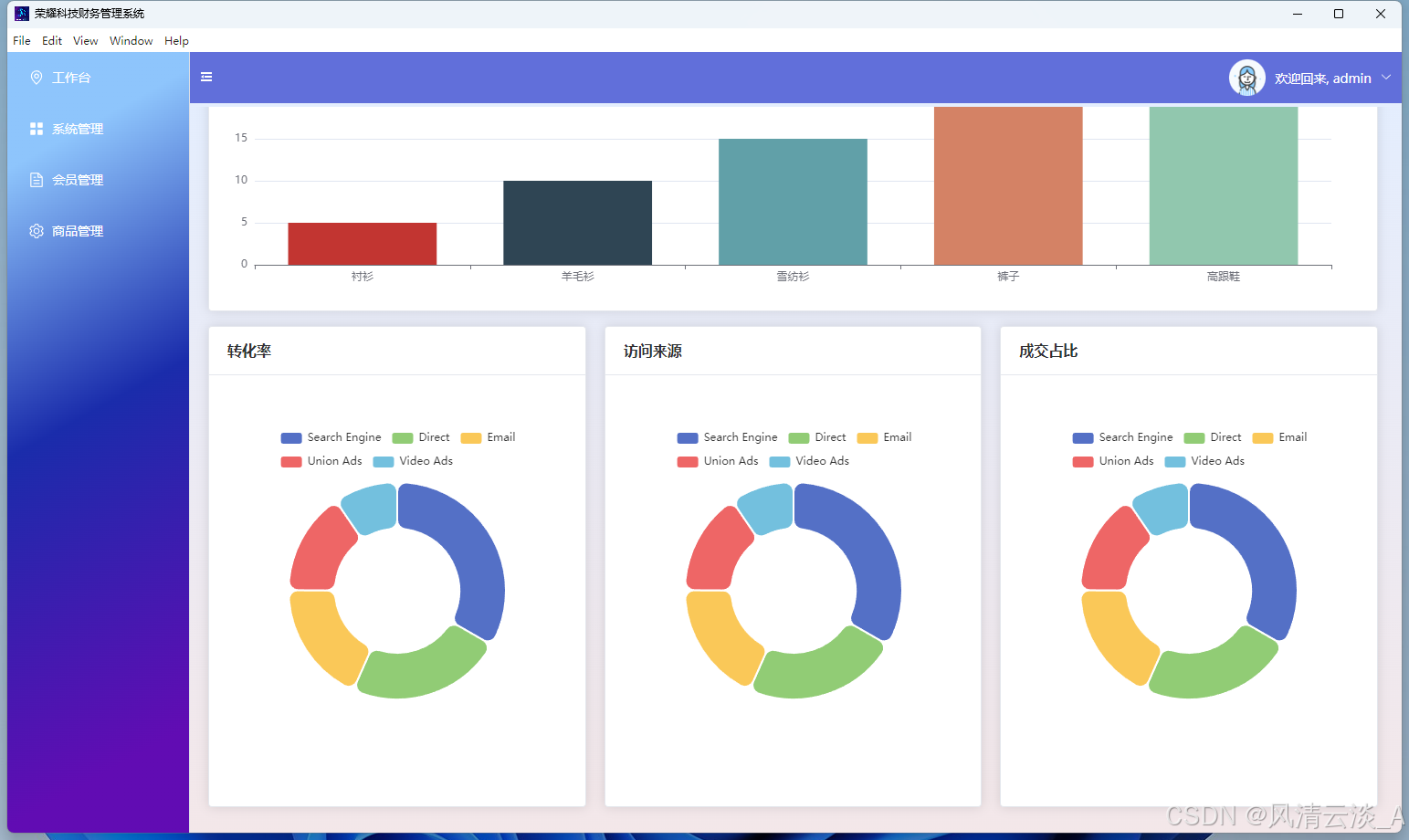
实现效果
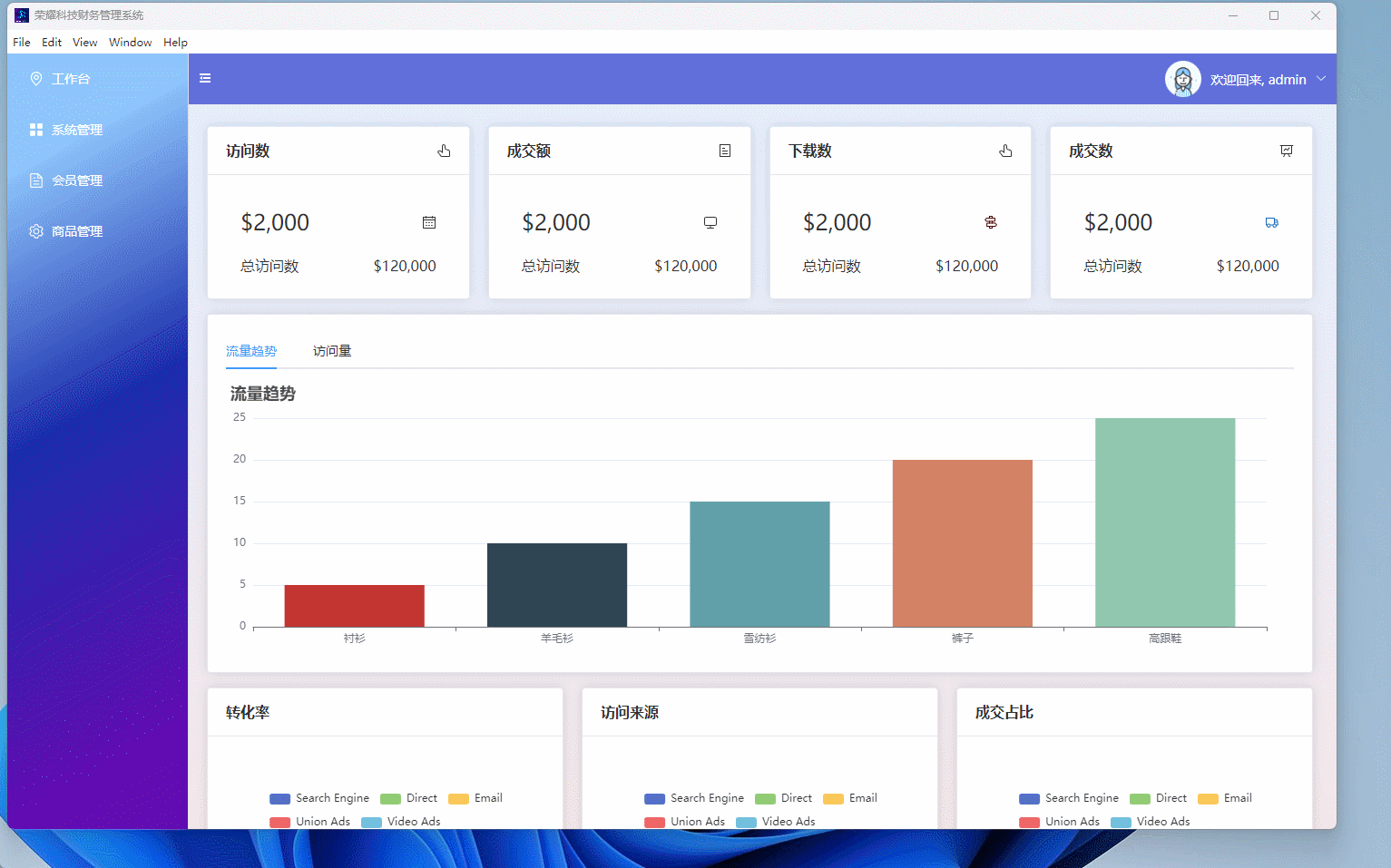
代码实现
<template><div class="dashboard"><el-row :gutter="20"><el-col class="mb-2" :xs="{span:24}" :md="{span:12}" :sm="{span:24}" :lg="{span:6}"><el-card><template #header><h3 class="header-top flex justify-between items-center"><span class="font-bold">访问数</span><el-icon><Pointer /></el-icon></h3></template><div class="py-4 px-4 flex justify-between items-center"><span class="text-2xl">$2,000</span><el-icon><Calendar /></el-icon></div><div class="p-2 px-4 flex justify-between"><span>总访问数</span><span>$120,000</span></div></el-card></el-col><el-col class="mb-2" :xs="{span:24}" :md="{span:12}" :sm="{span:24}" :lg="{span:6}"><el-card><template #header><h3 class="header-top flex justify-between items-center"><span class="font-bold">成交额</span><el-icon><Tickets /></el-icon></h3></template><div class="py-4 px-4 flex justify-between items-center"><span class="text-2xl">$2,000</span><el-icon><Monitor /></el-icon></div><div class="p-2 px-4 flex justify-between"><span>总访问数</span><span>$120,000</span></div></el-card></el-col><el-col class="mb-2" :xs="{span:24}" :md="{span:12}" :sm="{span:24}" :lg="{span:6}"><el-card><template #header><h3 class="header-top flex justify-between items-center"><span class="font-bold">下载数</span><el-icon><Pointer /></el-icon></h3></template><div class="py-4 px-4 flex justify-between items-center"><span class="text-2xl">$2,000</span><el-icon><Guide color="#4E0505" /></el-icon></div><div class="p-2 px-4 flex justify-between"><span>总访问数</span><span>$120,000</span></div></el-card></el-col><el-col class="mb-2" :xs="{span:24}" :md="{span:12}" :sm="{span:24}" :lg="{span:6}"><el-card><template #header><h3 class="header-top flex justify-between items-center"><span class="font-bold">成交数</span><el-icon><DataLine /></el-icon></h3></template><div class="py-4 px-4 flex justify-between items-center"><span class="text-2xl">$2,000</span><el-icon><Van color="#1969BA" /></el-icon></div><div class="p-2 px-4 flex justify-between"><span>总访问数</span><span>$120,000</span></div></el-card></el-col></el-row><el-row :gutter="10" class="mt-2 mb-4"><el-col :span="24"><el-card style="width:100%"><el-tabs v-model="activeName" class="demo-tabs" @tab-click="handleClick"><el-tab-pane label="流量趋势" name="first"><BarPiev-if="activeName === 'first'":chartData="chartData":height="'300px'":option="option"/></el-tab-pane><el-tab-pane label="访问量" name="second"><LinePiev-if="activeName === 'second'":chartData="chartData":height="'300px'":option="option1"/></el-tab-pane></el-tabs></el-card></el-col></el-row><el-row :gutter="20"><el-col class="mb-2" :xs="{span:24}" :md="{span:12}" :sm="{span:24}" :lg="{span:8}"><el-card><template #header><h3 class="header-top flex justify-between items-center"><span class="font-bold">转化率</span></h3></template><div class="py-4 px-4 flex justify-between items-center"><chartPieRef :chartData="pieData" :height="'400px'" /></div></el-card></el-col><el-col class="mb-2" :xs="{span:24}" :md="{span:12}" :sm="{span:24}" :lg="{span:8}"><el-card><template #header><h3 class="header-top flex justify-between items-center"><span class="font-bold">访问来源</span></h3></template><div class="py-4 px-4 flex justify-between items-center"><chartPieRef :chartData="pieData" :height="'400px'" /></div></el-card></el-col><el-col class="mb-2" :xs="{span:24}" :md="{span:12}" :sm="{span:24}" :lg="{span:8}"><el-card><template #header><h3 class="header-top flex justify-between items-center"><span class="font-bold">成交占比</span></h3></template><div class="py-4 px-4 flex justify-between items-center"><chartPieRef :chartData="pieData" :height="'400px'" /></div></el-card></el-col></el-row></div>
</template>
- 封装echarts组件
- 引入Tailwind CSS,简化我们书写css样式
<script setup>
import { ref, onMounted } from "vue";
import {Pointer,Tickets,DataAnalysis,DataLine,Monitor,Van,Guide,Calendar
} from "@element-plus/icons-vue";
import BarPie from "@/components/echarts/bar.vue";
import LinePie from "@/components/echarts/line.vue";
import chartPieRef from "@/components/echarts/pie.vue";
const handleClick = (tab, event) => {console.log(tab, event);
};
const activeName = ref("first");
//柱状图的数据
const chartData = [{name: "衬衫",value: "5"},{name: "羊毛衫",value: "10"},{name: "雪纺衫",value: "15"},{name: "裤子",value: "20"},{name: "高跟鞋",value: "25"}
];
const option = {title: {text: "流量趋势"},tooltip: {},yAxis: {}
};
const option1 = {title: {text: "访问量"},tooltip: {},yAxis: {}
};
const pieData = [{ value: 1048, name: "Search Engine" },{ value: 735, name: "Direct" },{ value: 580, name: "Email" },{ value: 484, name: "Union Ads" },{ value: 300, name: "Video Ads" }
];
</script><style scoped>
</style>
组件的封装
- 以饼图为例
<template><div ref="chartPieRef" :style="{ height:height, width }"></div>
</template><script>
import {unref,nextTick,watch,computed,ref,defineComponent,reactive,watchEffect
} from "vue";
import { useEcharts } from "@/hooks/useEcharts";
export default defineComponent({name: "bar",props: {chartData: {type: Array,default: () => []},option: {type: Object,default: () => ({})},width: {type: String,default: "100%"},height: {type: String,default: "calc(100vh - 78px)"}},setup(props) {//创建dom节点的引用const chartPieRef = ref(null);const { echarts, setOptions } = useEcharts(chartPieRef);const COLORS = ["#c23531","#2f4554","#61a0a8","#d48265","#91c7ae","#749f83"];//默认的配置const option = reactive({tooltip: {trigger: "item"},legend: {top: "5%",left: "center"},series: [{name: "pie",name: "Access From",type: "pie",radius: ["40%", "70%"],avoidLabelOverlap: false,itemStyle: {borderRadius: 10,borderColor: "#fff",borderWidth: 2},label: {show: false,position: "center"},emphasis: {label: {show: true,fontSize: 40,fontWeight: "bold"}},labelLine: {show: false},data: []}]});//监听父组件传递的属性变化,时时响应变化watchEffect(() => {props.chartData && initCharts();});function initCharts() {if (props.option) {Object.assign(option, props.option);}console.log(option, "option");option.series[0].data = props.chartData;setOptions(option);}return {chartPieRef};}
});
</script><style></style>
这样我们就实现了一个大概的dashboard页面,细节需要自己去完善美化了。