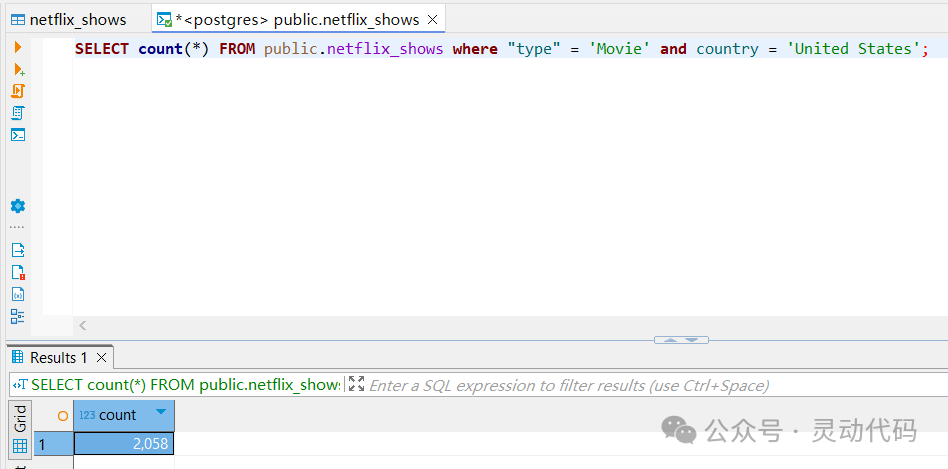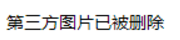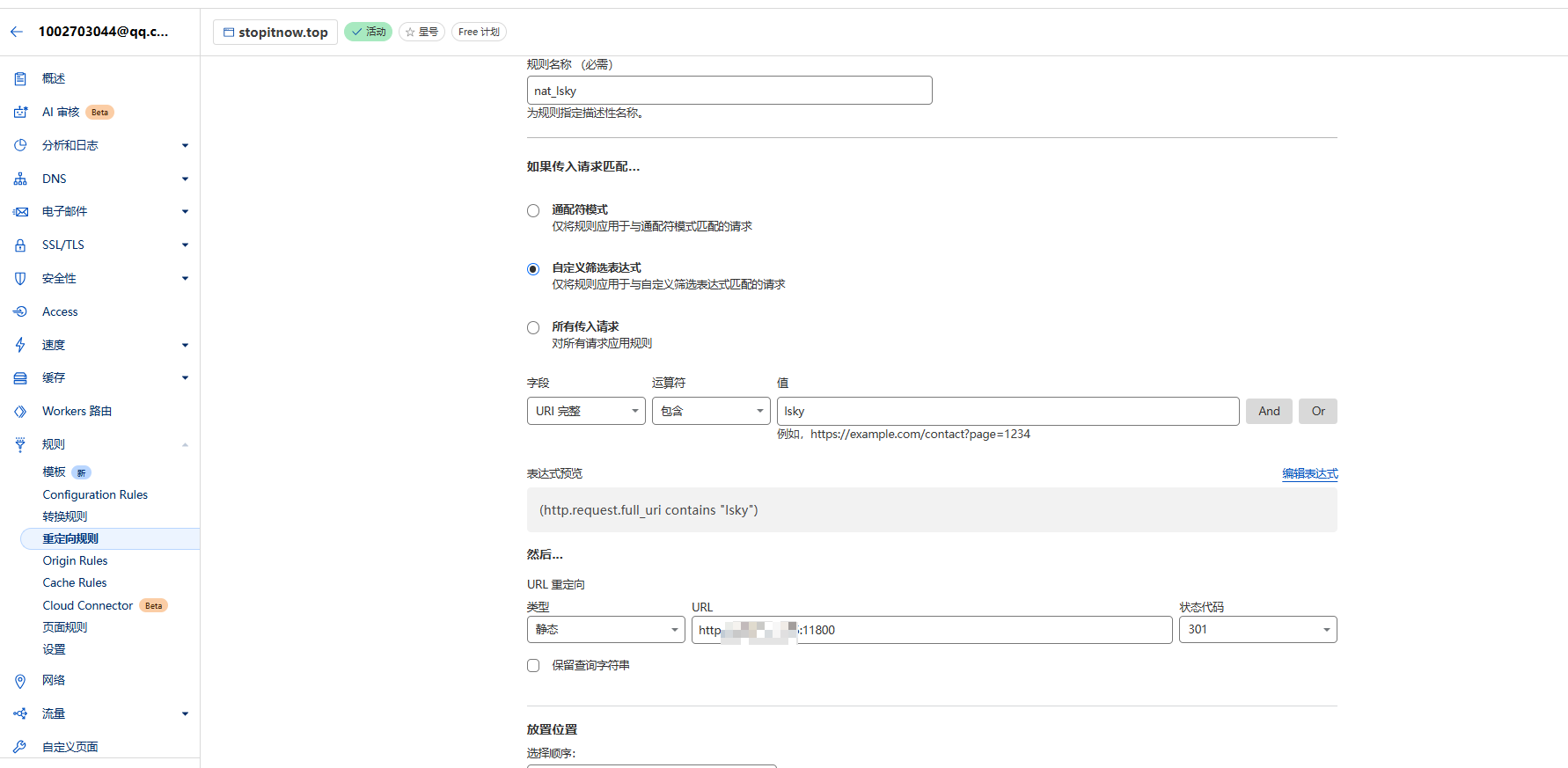本文转载自 CSDN:https://blog.csdn.net/m0_61243965/article/details/143510089作者:言程序plus
实战开发基于moonbit和wasm4的飞翔的小鸟游戏
游戏中,玩家需要通过上下左右按键控制Bird,在不断移动的障碍pipe之间穿梭,通过点击上\下键控制小鸟的上升或者下降,成功避开障碍物可计1分,以此来挑战更高的分数.
1、定义游戏中的对象
这里以玩家控制的主角flybird和pipe 为例,使用moonbit的语法定义类型和实例化对象,语法简洁且实用.
struct BirdModel { //bird mut x : Int //mut 标识之后表示 此属性可以修改mut y : Intwidth : Intheight : Intmut birdVelocity : Int //y轴向下方向速度
}
struct PipesItem { // 障碍mut x : Inttop : Intbottom : Intwidth : Int
}let bird : BirdModel = { //bird初始化x: 10,y: 0,width: 15,height: 15,birdVelocity: 1 / 2,
}let pipes : Array[PipesItem] = [{ x: 160, top: 60, bottom: 40, width: 15 }] // 障碍初始化2、将定义的游戏角色bird和pipe绘制在画布上
绘制游戏角色到画布上,这里就我们用到了wasm4的语法,同样也和简单,这里是一个具体示例:
//绘制bird
pub fn drawBird() -> Unit {@wasm4.set_draw_colors(4)let blit_flag : @wasm4.BlitFlag = {one_bit_per_pixel: true,flip_x: false,flip_y:false,rotate:false,}@wasm4.blit(@wasm4.sprite(b"\xff\xff\x7f\x87\x3f\x00\x3f\x30\x0f\x33\x03\x03\x00\x03\x80\x03\x80\x07\x80\x07\x80\x0f\xc0\x1f\xe0\x3f\x00\x3f\x80\xff\xff\xff"),bird.x,bird.y,16,16,blit_flag,)
}// 绘制障碍物
//这里我们用到了moonbit的循环语法,语法简洁且实际体验起来循环生成速度也很快 示例//绘制障碍物
pub fn drawPipes() -> Unit {for pipe in pipes {//上方柱子@wasm4.set_draw_colors(3)@wasm4.rect(pipe.x, 0, pipe.width, pipe.top)// 底部柱子// @wasm4.set_draw_colors(0x2U, index=1)@wasm4.set_draw_colors(3)@wasm4.rect(pipe.x, screen_size - pipe.bottom, pipe.width, pipe.bottom)}
}3、为元素上色
在刚刚上一步绘制游戏角色的时候,我们用到了颜色,正常在前端开发中,元素的背景色可以随便设置,但在wasm-4 的调色板寄存器一次只能存储 4 种颜色, 但可以通过随时更改这一寄存器来引入新的颜色。我们使用 set_palette 来配置调色板,但在这个实现中就使用默认颜色配置。默认的配色看起来像 gameboy 的:

所以我们设计好游戏的主题颜色,初始化的时候,设置画布的四种颜色
pub fn start() -> Unit {@wasm4.set_palette(1, @wasm4.rgb(0x6FC5CC)) //背景 天空色@wasm4.set_palette(2, @wasm4.rgb(0xffc000)) // 小鸟 @wasm4.set_palette(3, @wasm4.rgb(0x64B625)) // 柱子 绿色@wasm4.set_palette(4, @wasm4.rgb(0xE0F8CF)) //默认背景色}然后游戏角色或者障碍物需要上色的时候,直接调用即可,示例:@wasm4.set_draw_colors(4)@wasm4.rect(bird.x, bird.y, 20, 20) // 绘制一个正方形4、获取用户输入,移动bird
wasm4可以获取到玩家输入可以有多种设备,如键盘,鼠标,游戏手柄等。用到的是@wasm4.get_gamepad()方法,我们点进源码里面是这样封装的
/// Gets the state of the gamepads.
/// @param index the index of the gamepad to get, from 1 to 4 (inclusive)
/// @return the state of the gamepadspub fn get_gamepad(~index : UInt = 1) -> GamePad {if index.reinterpret_as_int() > 4 {trace("Gamepad index out of range")panic()}let state = load_byte(address_GAMEPADS + index.reinterpret_as_int() - 1).to_int()GamePad::{button_1: (state & 1) == 1,button_2: (state & 2) == 2,button_left: (state & 16) == 16,button_right: (state & 32) == 32,button_up: (state & 64) == 64,button_down: (state & 128) == 128,}
}
所以我们控制游戏角色运动的方法示例如下:
//控制bird,如果是用户按了键盘右键,bird的x轴坐标加1if @wasm4.get_gamepad(index=1).button_right {bird.x += 1}
5 游戏碰撞逻辑处理
在上面的文章中博主已经实现了各种游戏角色绘制到画布上,同时也可以控制bird进行运动,下面给大家分享一下,游戏的碰撞逻辑:bird的坐标区域和游戏中全部障碍物的坐标区域发生了重合,即通过坐标之间的对比,来判断是否发生了碰撞和游戏失败.
体现到编码中即为:
// 检查碰撞
pub fn checkCollisions() -> Unit {for pipe in pipes {// Check if the bird is within the horizontal bounds of the pipe if bird.x < pipe.x + pipe.width && bird.x + bird.width > pipe.x {// Check if the bird is within the vertical bounds of the top or bottom part of the pipe if bird.y < pipe.top || bird.y + bird.width > screen_size - pipe.bottom {gameState.gameTitle = "gameover"gameState.isGameOver = true@wasm4.set_draw_colors(0x4U, index=4)@wasm4.text("Game Over!", 80, 80)}}}
}
当然为了使游戏更丰富一些,我们还可以使用wasm4中的tone方法,给碰撞之后的判断里面加一些提示音
源码:fn tone(frequency : (UInt, UInt),duration : ADSR,volume : ADSRVolume,flags : ToneFlag
)
- frequency:频率,即用频率度量的音调
- Duration:时长,是用 envelope 记录的。 envelope 用于记录一个声音随着时间的变化, 此处的 ADSR 指定了 envelope 的四个参数 attack, decay, sustain and release。
- volume:字面义,音量大小
- flags:包括 channel, duty cycle 和 panning。使用默认值即可。示例:pub fn checkCollisions() -> Unit {for pipe in pipes {// Check if the bird is within the horizontal bounds of the pipe if bird.x < pipe.x + pipe.width && bird.x + bird.width > pipe.x {// Check if the bird is within the vertical bounds of the top or bottom part of the pipe if bird.y < pipe.top || bird.y + bird.width > screen_size - pipe.bottom {@wasm4.tone((2000, 0),@wasm4.ADSR::new(5),@wasm4.ADSRVolume::new(100),@wasm4.ToneFlag::new(),)gameState.gameTitle = "gameover"gameState.isGameOver = true@wasm4.set_draw_colors(0x4U, index=4)@wasm4.text("Game Over!", 80, 80)}}}
}到这里我们的游戏就大致完成了。

四、作者总结
在开发过程中,我充分学习了Moonbit编程语法中的判断、循环、逻辑运算 、数据类型、函数对象 等语法知识点,不仅新学习了一门编程语言,也深深感受到Moonbit编程语言简单且实用的数据导向语言设计理解。在后续会持续关注Moonbit技术生态的发展,也争取能为Moonbit技术生态的发展壮大贡献自己的一点力量.
同时我也参加了本次比赛,为了能让这款游戏更好地呈现给玩家,我按照MoonBit大赛的作品规范,在GitHub上创建了公开可见的仓库,提供了游戏描述、玩法介绍和运行视频链接,让更多的人能够了解并体验这款游戏。MoonBit编程创新挑战赛不仅让我有机会展示自己的作品,更让我在与其他开发者的交流中收获颇丰。分享经验、探讨技术,共同推动着编程技术的发展和创新。我相信,通过这场赛事,我不仅提升了自己的编程能力,也结识了一群志同道合的朋友。
如果你也热爱编程,渴望挑战自我,不妨加入MoonBit全球编程创新挑战赛的行列,让我们一起在编程的世界里翱翔,创造属于自己的辉煌!