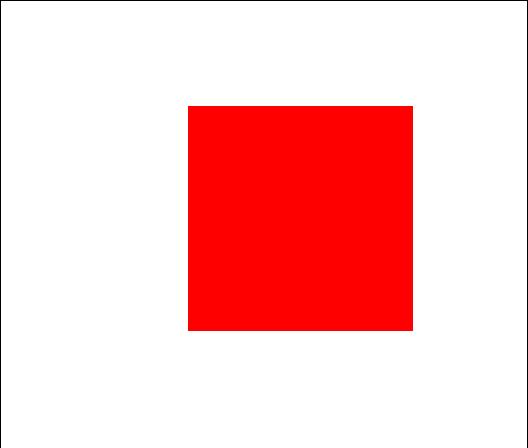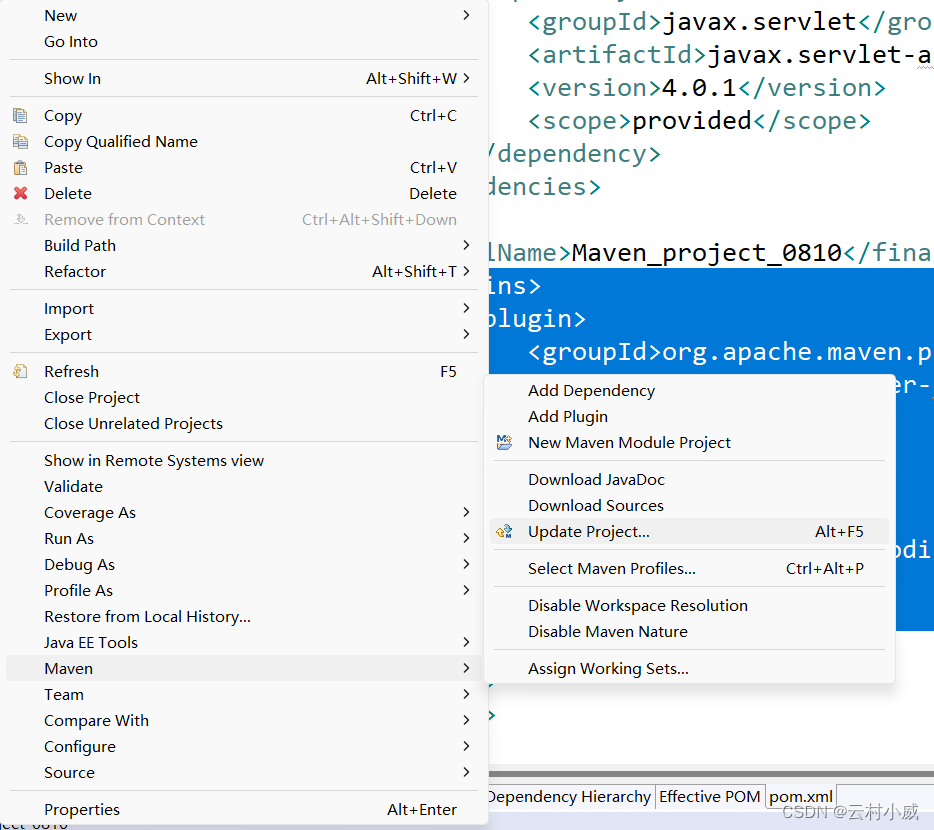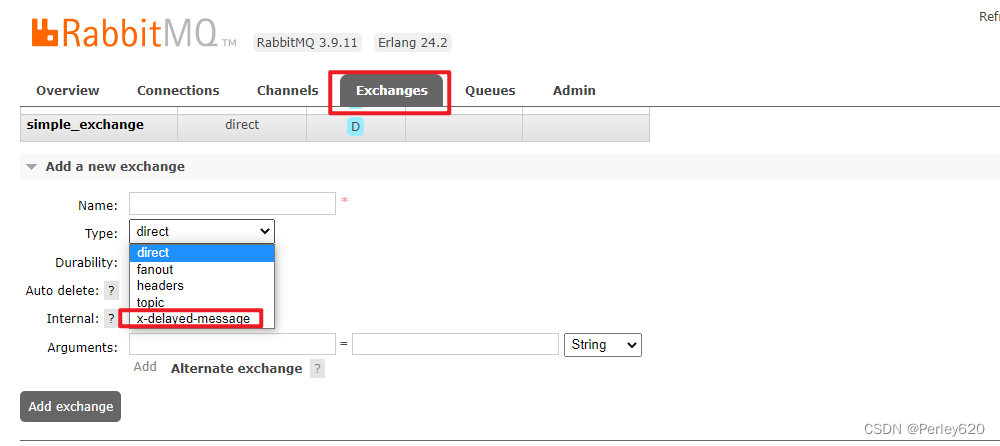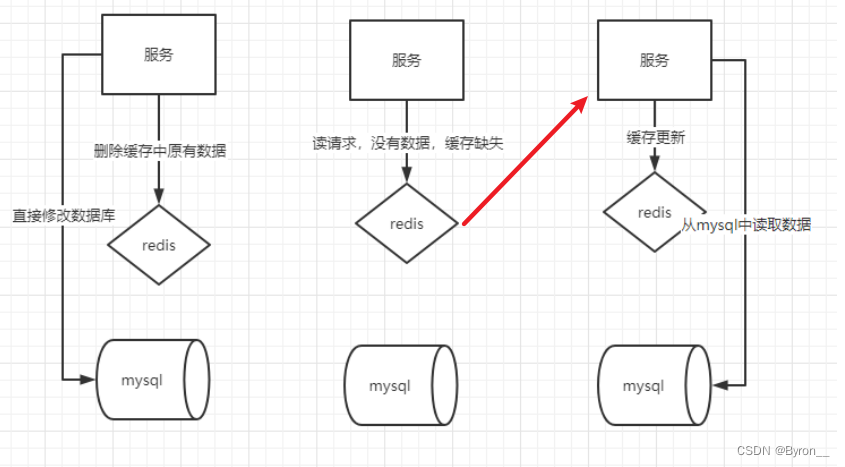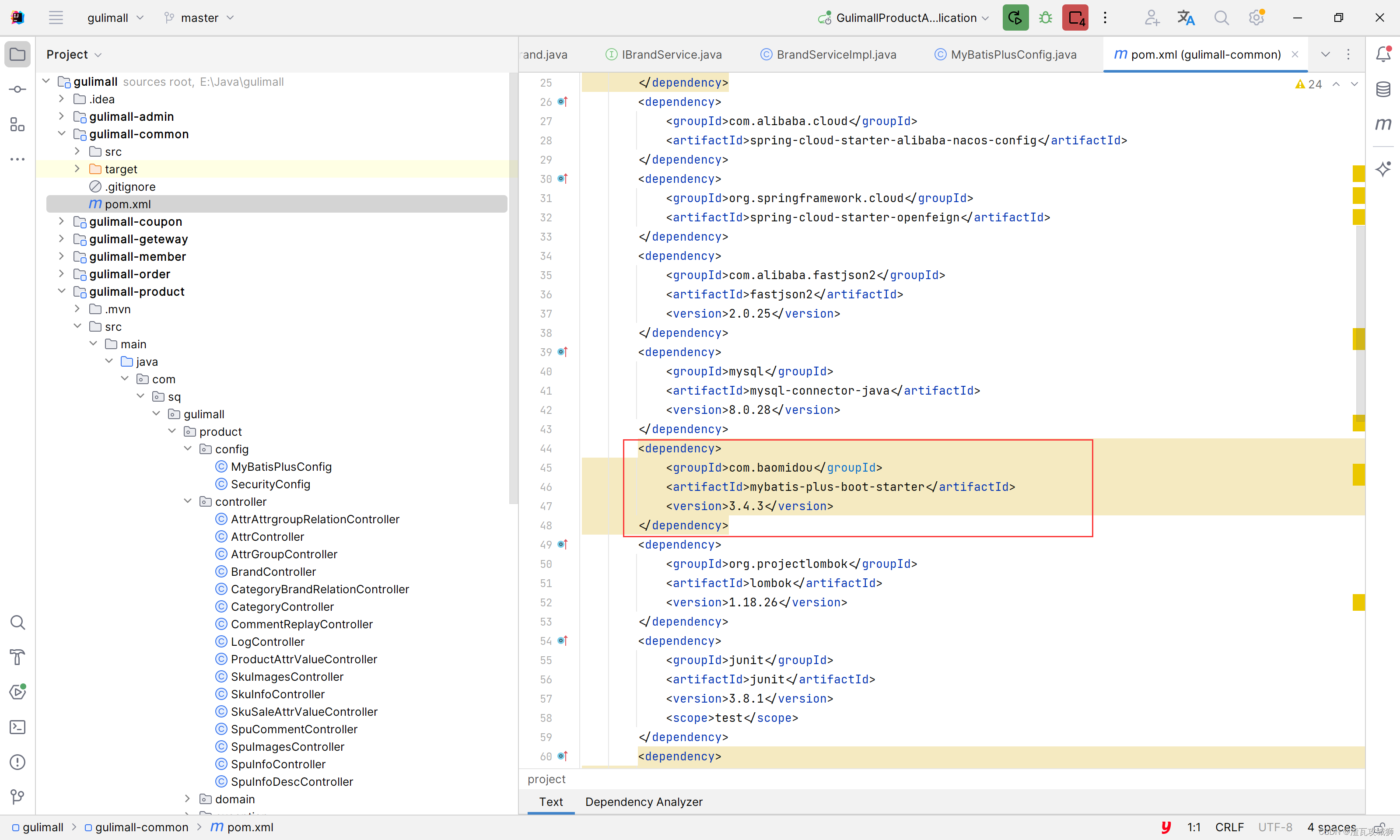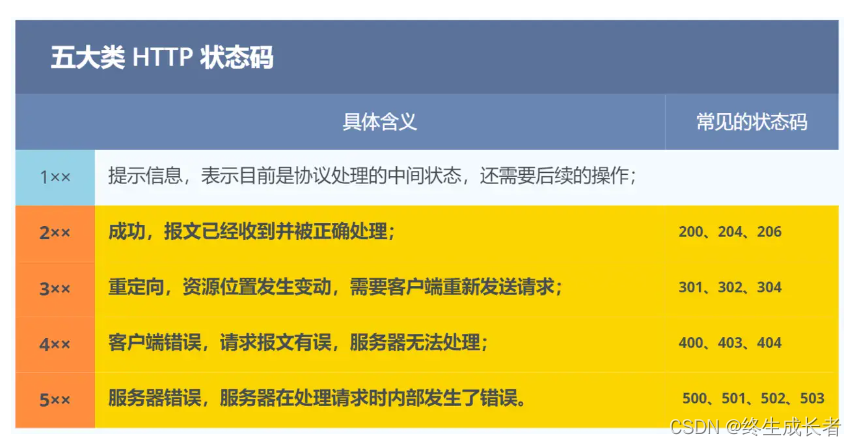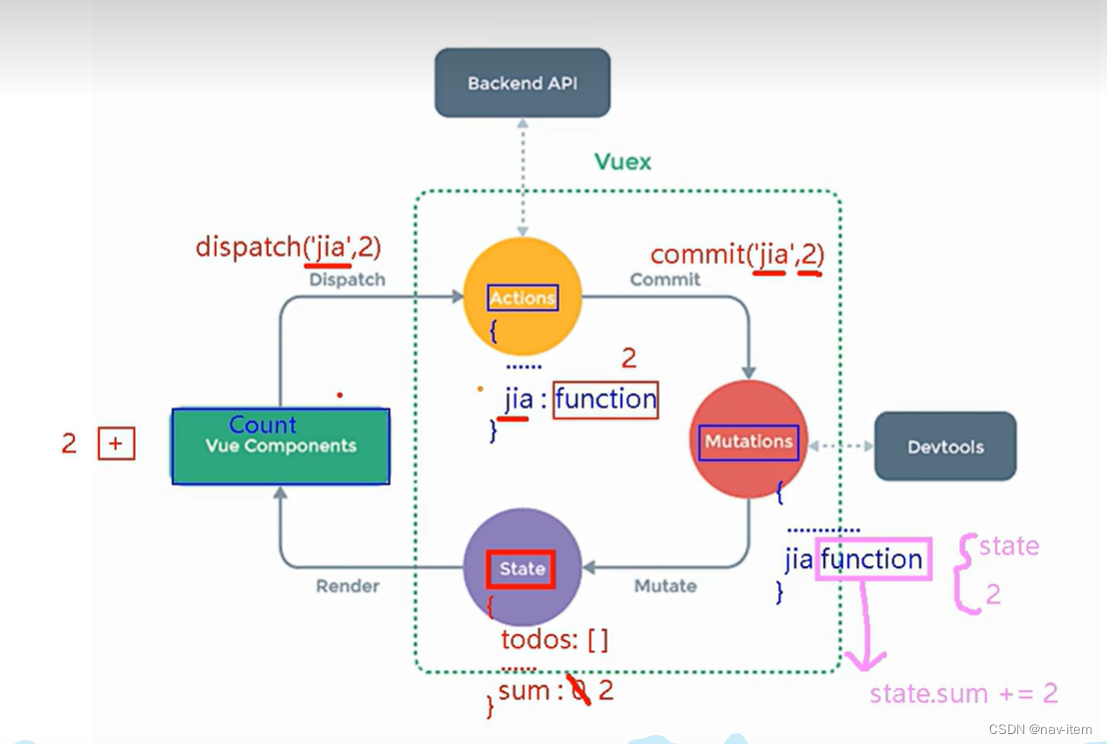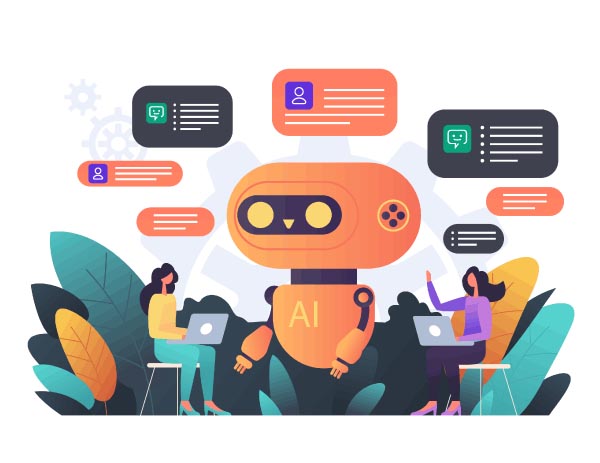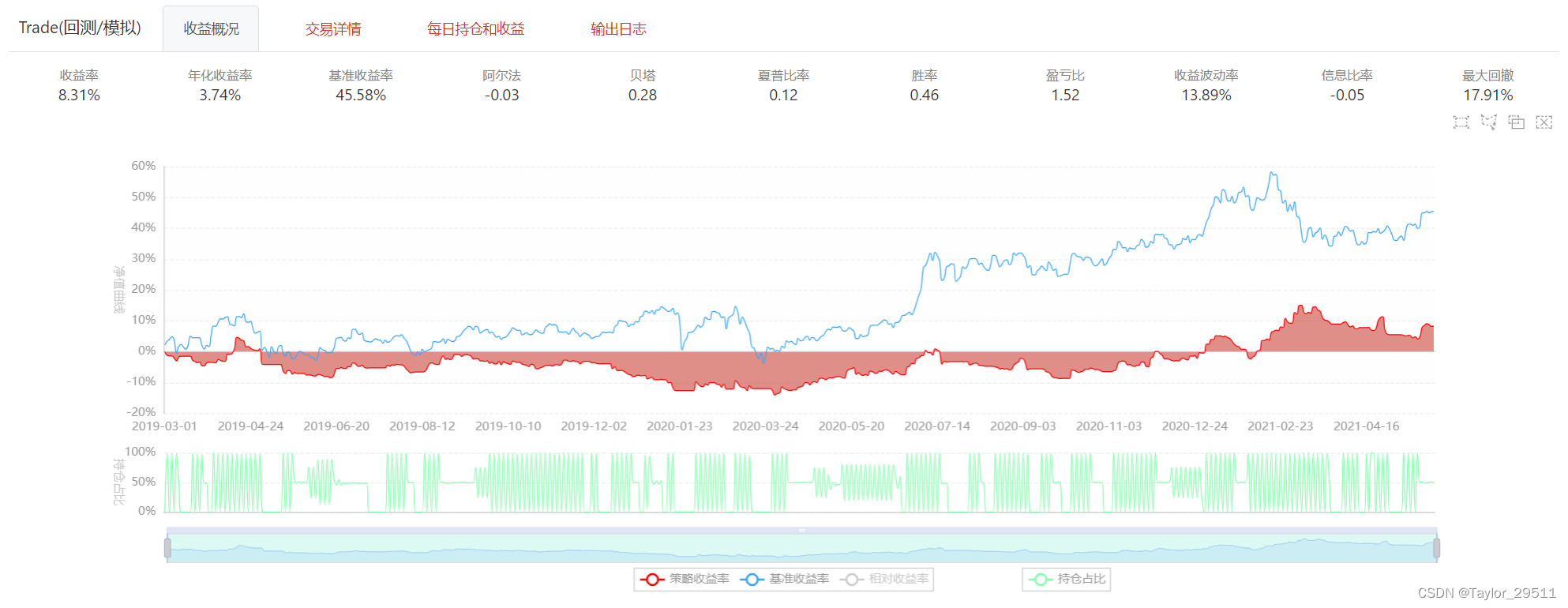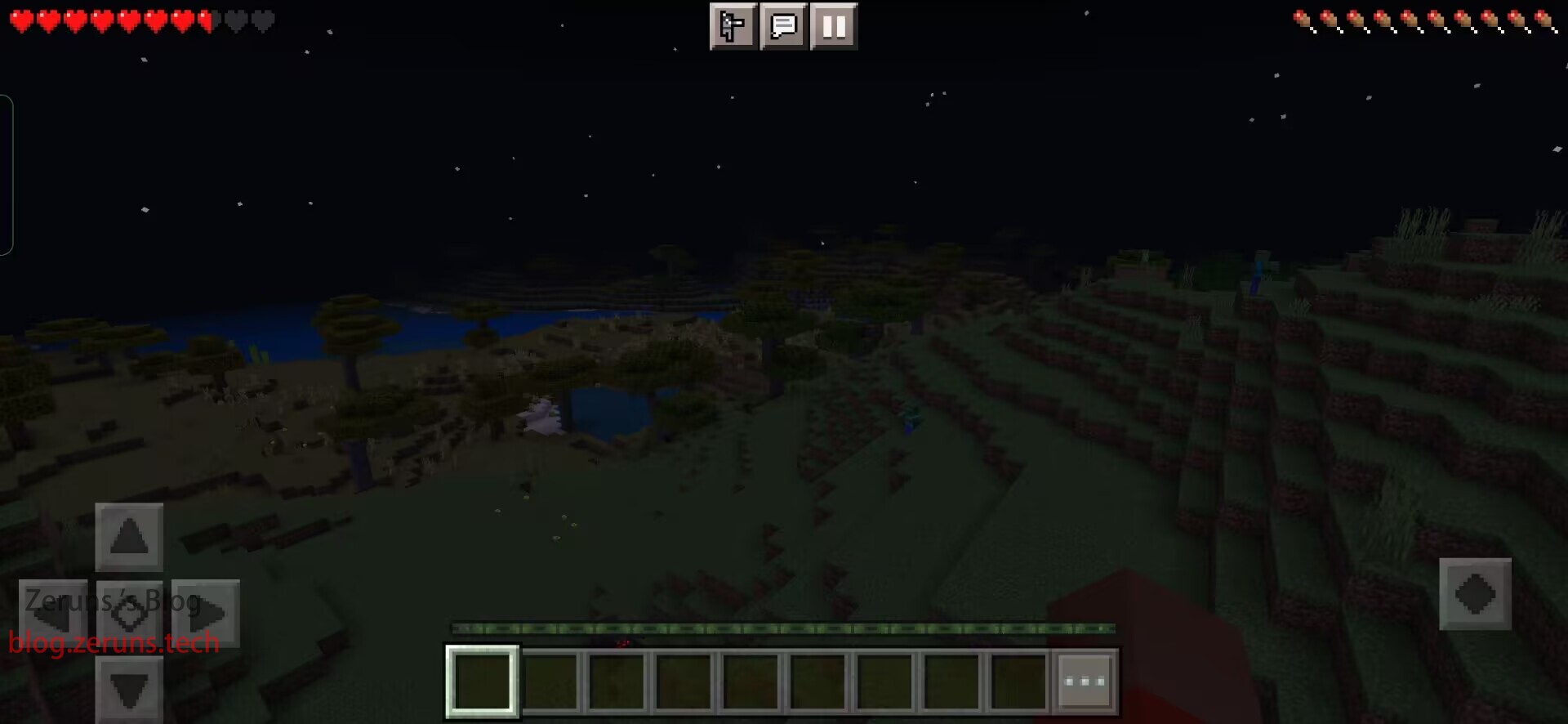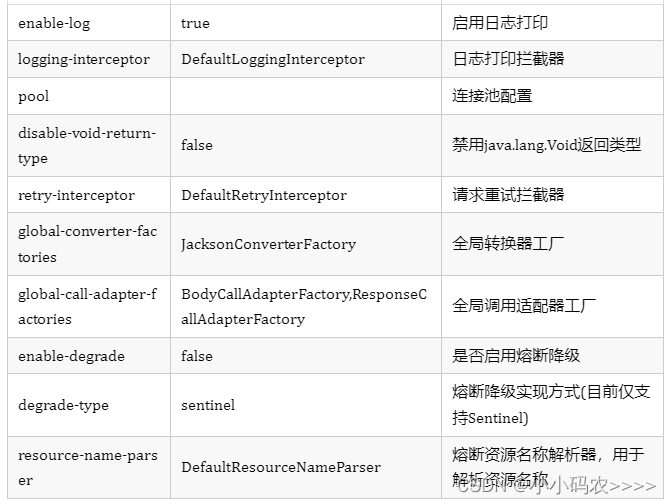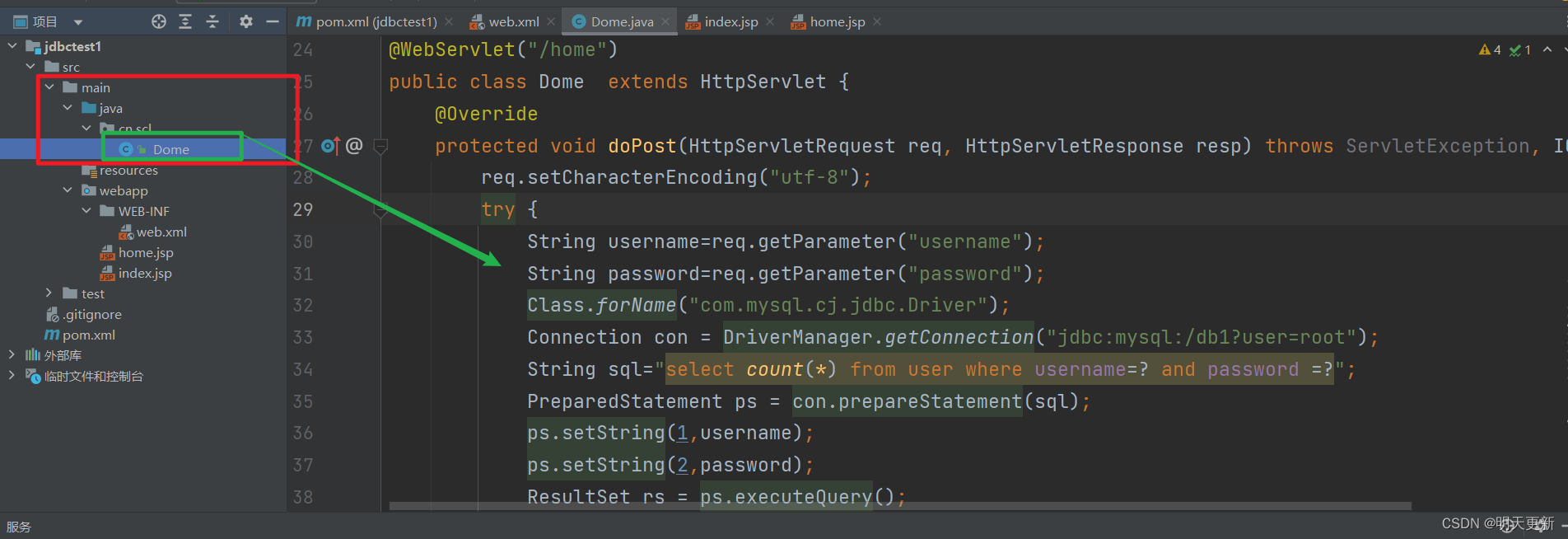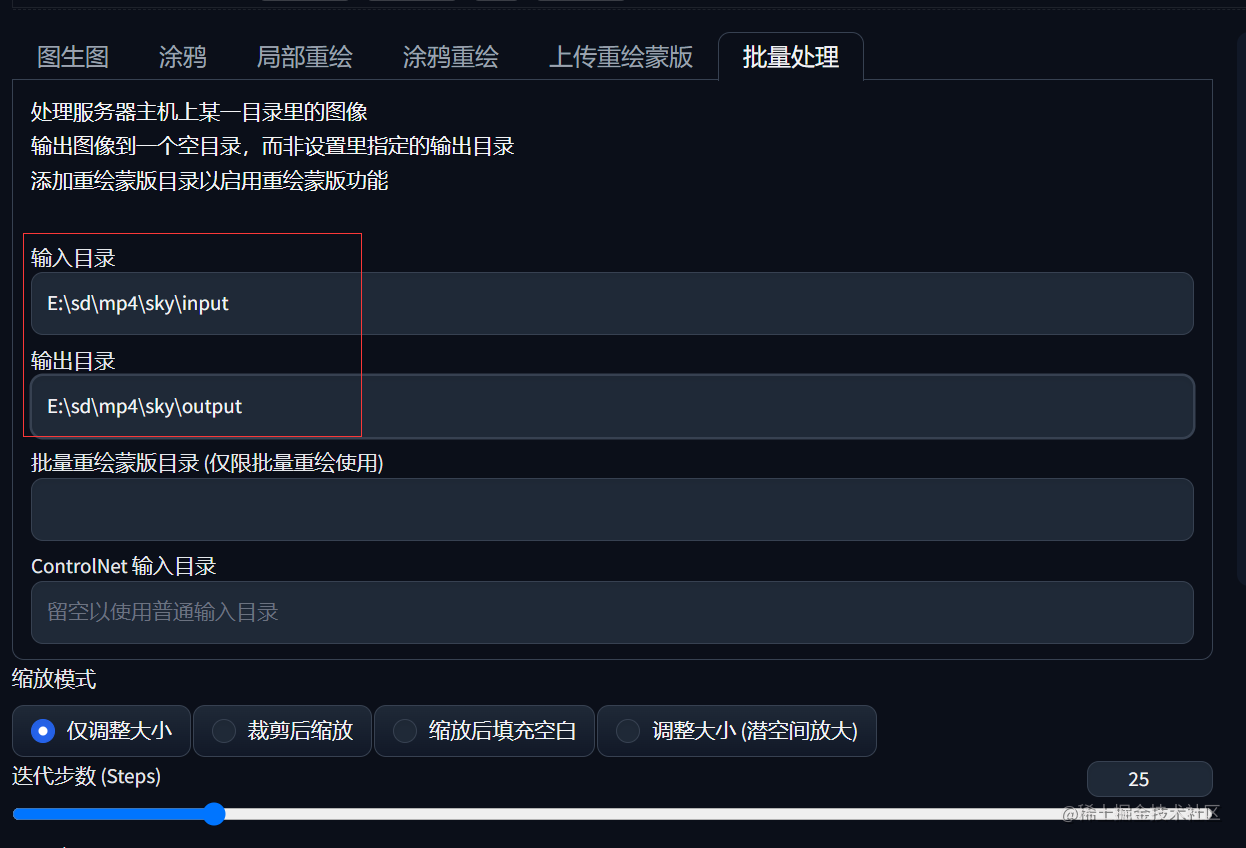写在开始:一个搬砖程序员的随缘记录
上一章写了从零开始Vue+SpringBoot后台管理系统:Vue3+TypeScript项目搭建
Vue+TypeScript的前端项目已经搭建完成了
这一章的内容是引入element-plus和axios实现页面的布局和前后端数据的串联,实现一个登陆的功能,跳转到首页
现在前端项目的一个结构目录

文章目录
- 一、引入element-plus
- 1、登录页面构建
- 2、登录页面加入校验
- 二、引入axios
- 1、下载axios
- 2、配置axios
- 3、请求后端数据跨域处理
- 4、首页
- 5、实现登录
一、引入element-plus
npm i element-plus
在src/main.js中加入element-plus
import { createApp } from 'vue'
import App from './App.vue'
import router from './router'
import ElementPlus from 'element-plus'
import 'element-plus/dist/index.css'createApp(App).use(router).use(ElementPlus).mount('#app')
1、登录页面构建
修改登陆页面src/views/Login.vue
<template><el-form ref="form" :model="loginUser" label-width="55px" class="loginForm"><h3 class="login_title">登录</h3><el-form-item label="用户名"><el-input v-model="loginUser.username" placeholder="请输入用户名"></el-input></el-form-item><el-form-item label="密码"><el-input v-model="loginUser.password" type="password" placeholder="请输入密码"></el-input></el-form-item><el-form-item style="width: 100%"><el-button type="primary" style="width: 100%;background: #505458;border: none">登录</el-button></el-form-item></el-form>
</template><script lang="ts">
import { reactive } from 'vue'export default {name: 'Login',setup() {// 表单字段const loginUser = reactive({username: '',password: ''})return { loginUser }},
}
</script><style>
.loginForm {border-radius: 15px;background-clip: padding-box;margin: 90px auto;width: 350px;padding: 35px 35px 35px 35px;background: #fff;border: 1px solid #eaeaea;box-shadow: 0 0 25px #cac6c6;
}.login_title {margin: 0px auto 40px auto;text-align: center;color: #505458;
}</style>
运行项目可以看到现在的登录界面算比较美观了
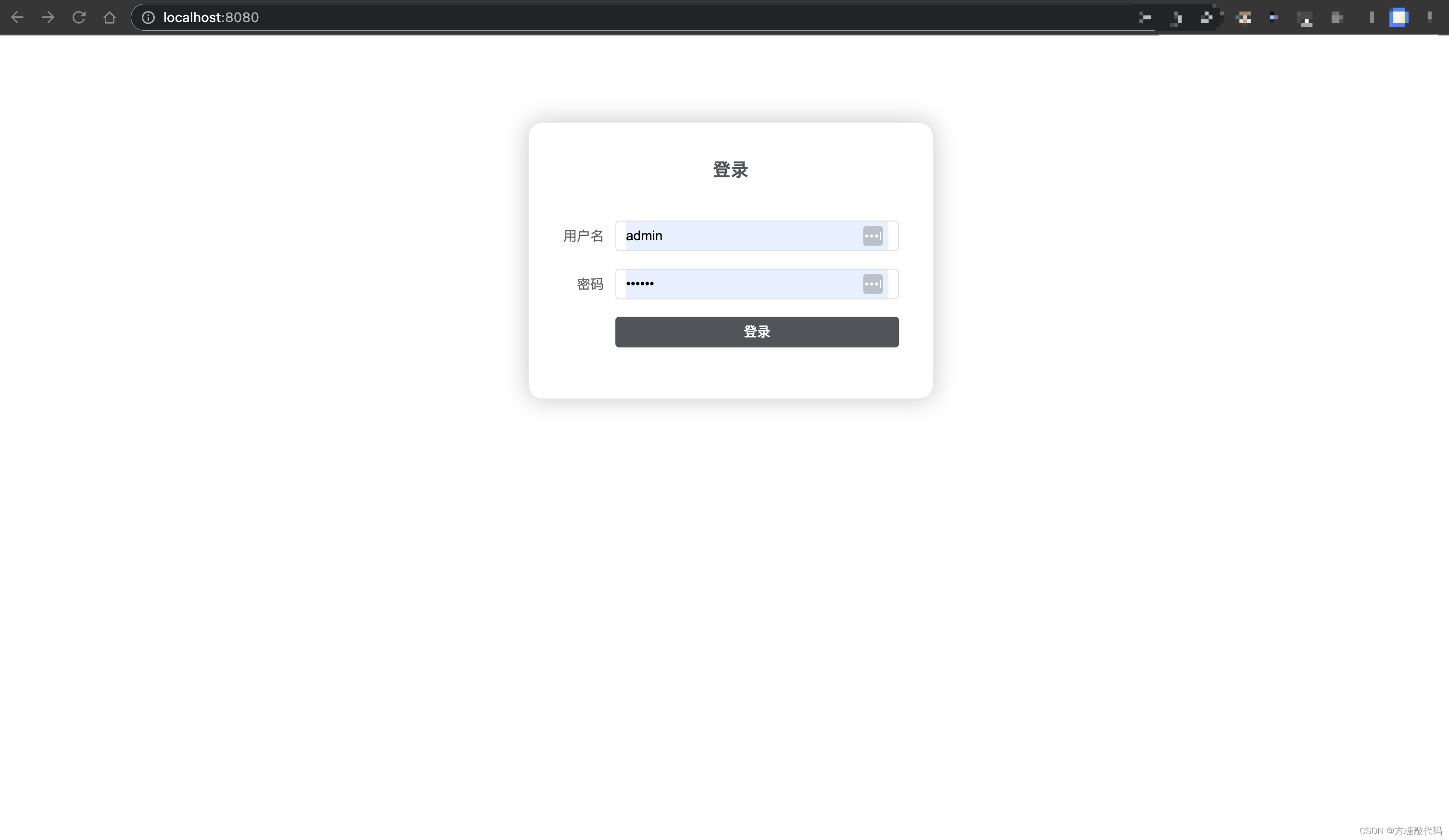
2、登录页面加入校验
现在给登录页面表单添加简单的校验规则
关键点:
script部分
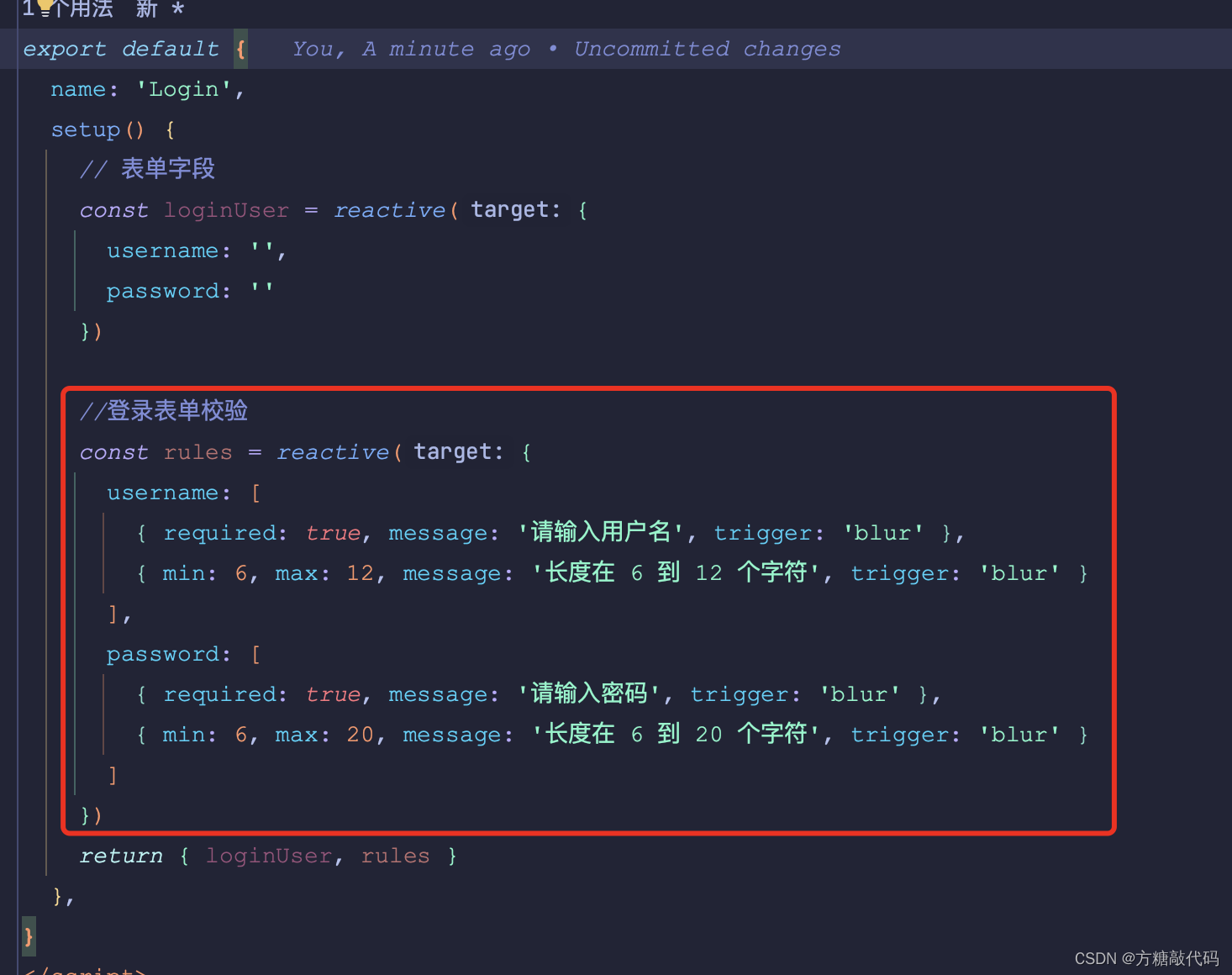
template部分
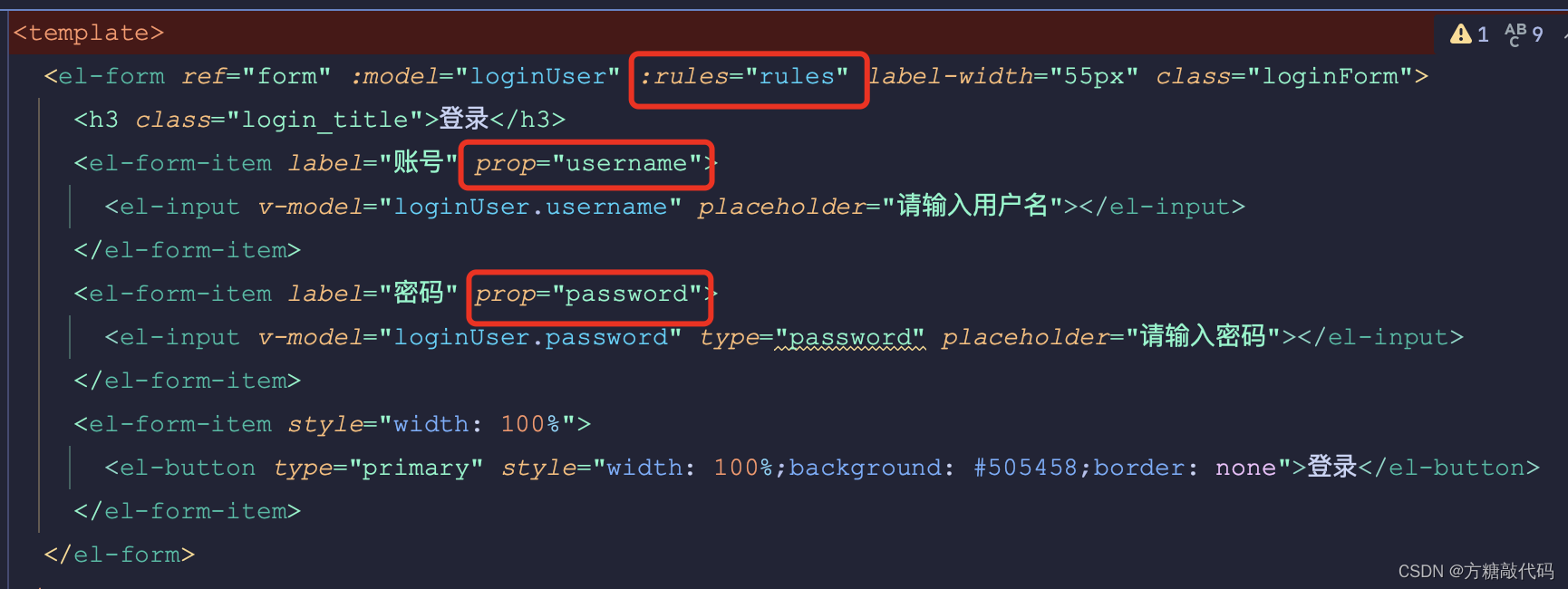
加入表单校验Login.vue完整代码
<template><el-form ref="form" :model="loginUser" :rules="rules" label-width="55px" class="loginForm"><h3 class="login_title">登录</h3><el-form-item label="账号" prop="username"><el-input v-model="loginUser.username" placeholder="请输入用户名"></el-input></el-form-item><el-form-item label="密码" prop="password"><el-input v-model="loginUser.password" type="password" placeholder="请输入密码"></el-input></el-form-item><el-form-item style="width: 100%"><el-button type="primary" style="width: 100%;background: #505458;border: none">登录</el-button></el-form-item></el-form>
</template><script lang="ts">
import { reactive } from 'vue'export default {name: 'Login',setup() {// 表单字段const loginUser = reactive({username: '',password: ''})//登录表单校验const rules = reactive({username: [{ required: true, message: '请输入用户名', trigger: 'blur' },{ min: 6, max: 12, message: '长度在 6 到 12 个字符', trigger: 'blur' }],password: [{ required: true, message: '请输入密码', trigger: 'blur' },{ min: 6, max: 20, message: '长度在 6 到 20 个字符', trigger: 'blur' }]})return { loginUser, rules }},
}
</script><style>
.loginForm {border-radius: 15px;background-clip: padding-box;margin: 90px auto;width: 350px;padding: 35px 35px 35px 35px;background: #fff;border: 1px solid #eaeaea;box-shadow: 0 0 25px #cac6c6;
}.login_title {margin: 0px auto 40px auto;text-align: center;color: #505458;
}</style>
登录页面效果
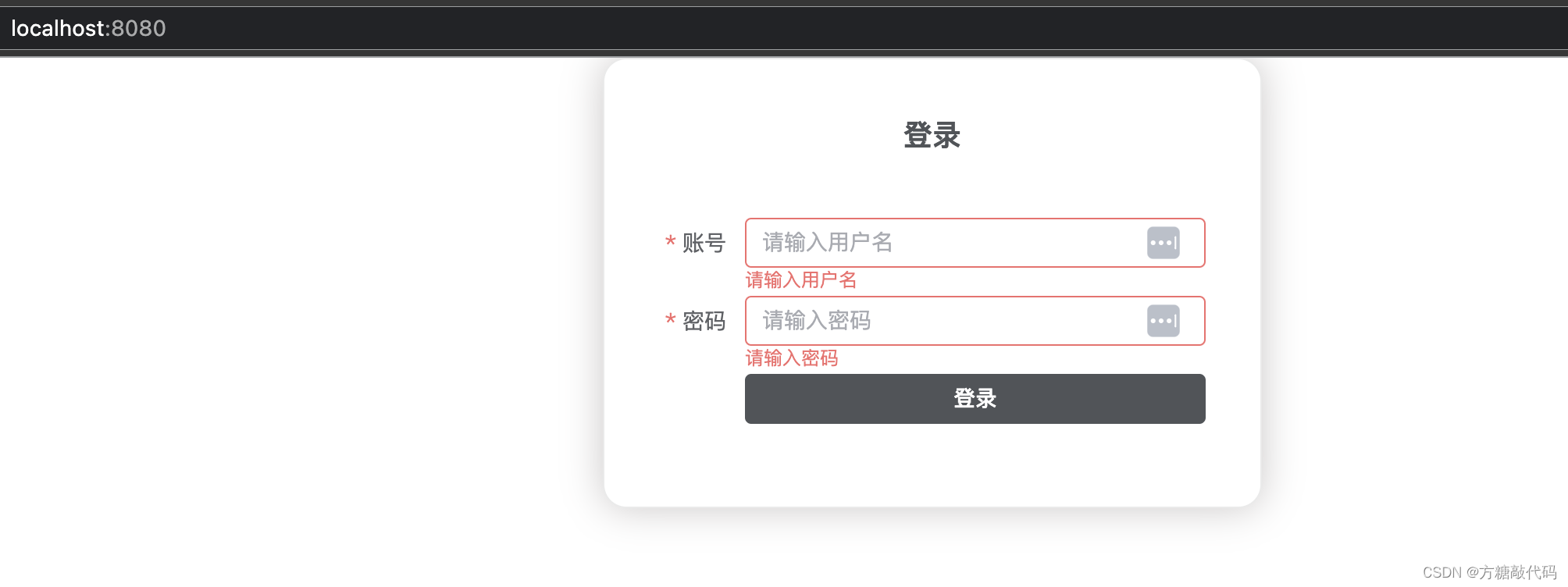
二、引入axios
1、下载axios
npm i axios
2、配置axios
在src下新建api文件夹,在api文件夹下新建request.ts
import axios,{InternalAxiosRequestConfig,AxiosResponse} from 'axios'
import { ElLoading } from 'element-plus'
import { ElMessage } from 'element-plus'let loading:any;
const startLoading = () =>{interface Options{lock: boolean;text: string;background: string;}const options:Options = {lock: true,text: 'Loading',background: 'rgba(0, 0, 0, 0.7)'}loading = ElLoading.service(options)
}
const endLoading = ()=>{loading.close()
}// 请求拦截
axios.interceptors.request.use((config:InternalAxiosRequestConfig<any>)=>{// 开始LoadingstartLoading()return config
})//请求响应拦截
axios.interceptors.response.use((res:AxiosResponse<any, any>)=>{endLoading()// 成功直接返回响应数据if(res.status === 200){return res.data}
},error=>{endLoading()const { response: res } = errorconst msg = typeof res.data === 'string' ? res.data: res.data.error || '请求错误,请稍后重试'ElMessage.error(msg)// 错误提醒return Promise.reject(error)
})export default axios
在main.ts中引入axios,全局挂载axios
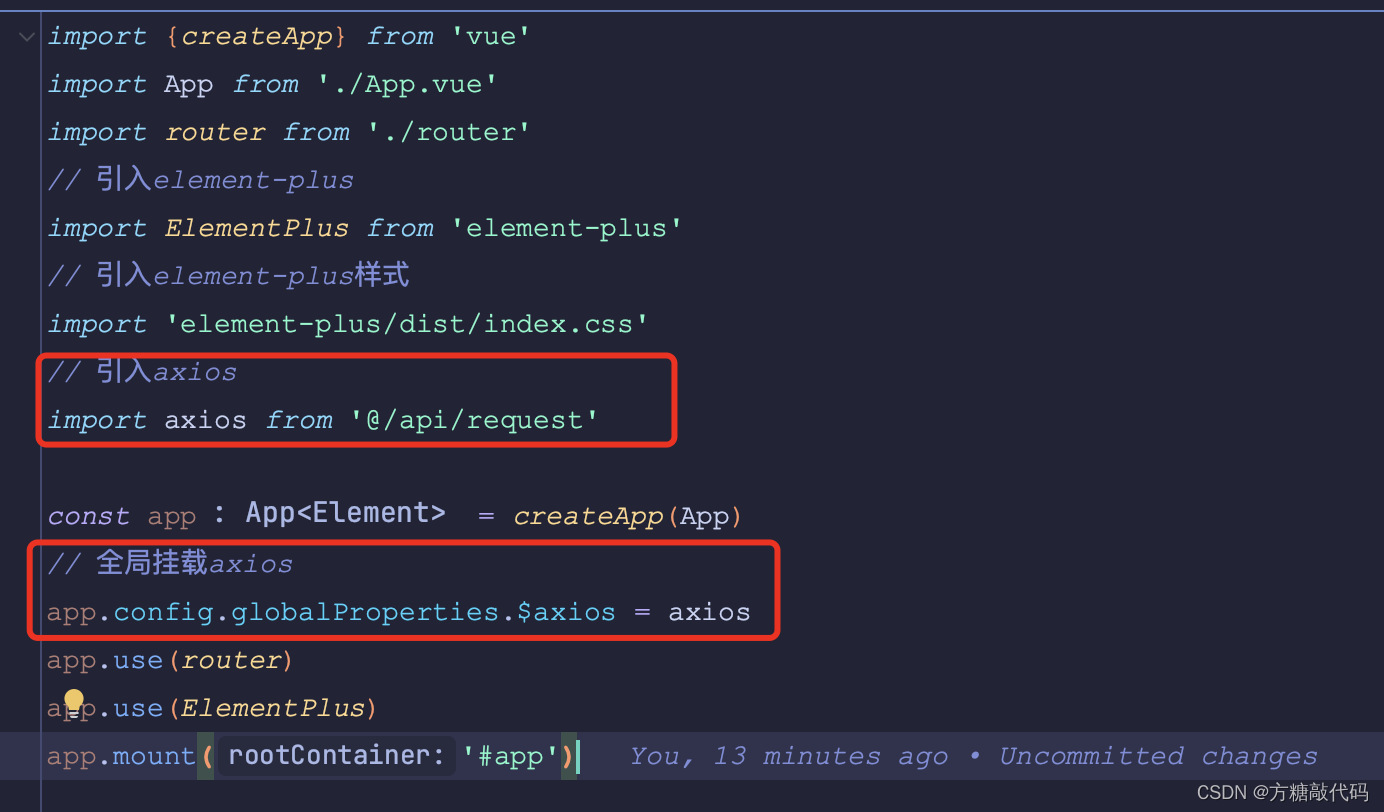
main.ts完整代码
import {createApp} from 'vue'
import App from './App.vue'
import router from './router'
// 引入element-plus
import ElementPlus from 'element-plus'
// 引入element-plus样式
import 'element-plus/dist/index.css'
// 引入axios
import axios from '@/api/request'const app = createApp(App)
// 全局挂载axios
app.config.globalProperties.$axios = axios
app.use(router)
app.use(ElementPlus)
app.mount('#app')
3、请求后端数据跨域处理
在项目根目录新建 vue.config.js 文件
module.exports = {devServer: {open: true,//前端项目域名host: 'localhost',//前端项目端口port: 8081,https: false,//配置跨域proxy: {'/api': {//后端项目请求接口地址target: 'http://localhost:8082/api/',//如果要代理 websockets,配置这个参数ws: true,//允许跨域changOrigin: true,pathRewrite: {//请求的时候使用这个api就可以'^/api': ''}}}}
}
4、首页
在src/views下新建首页页面Home.vue
<template><div>首页</div>
</template><script>export default {name: 'Index'}
</script>
5、实现登录
加入请求登录方法

在页面中点击登录按钮时请求登录方法
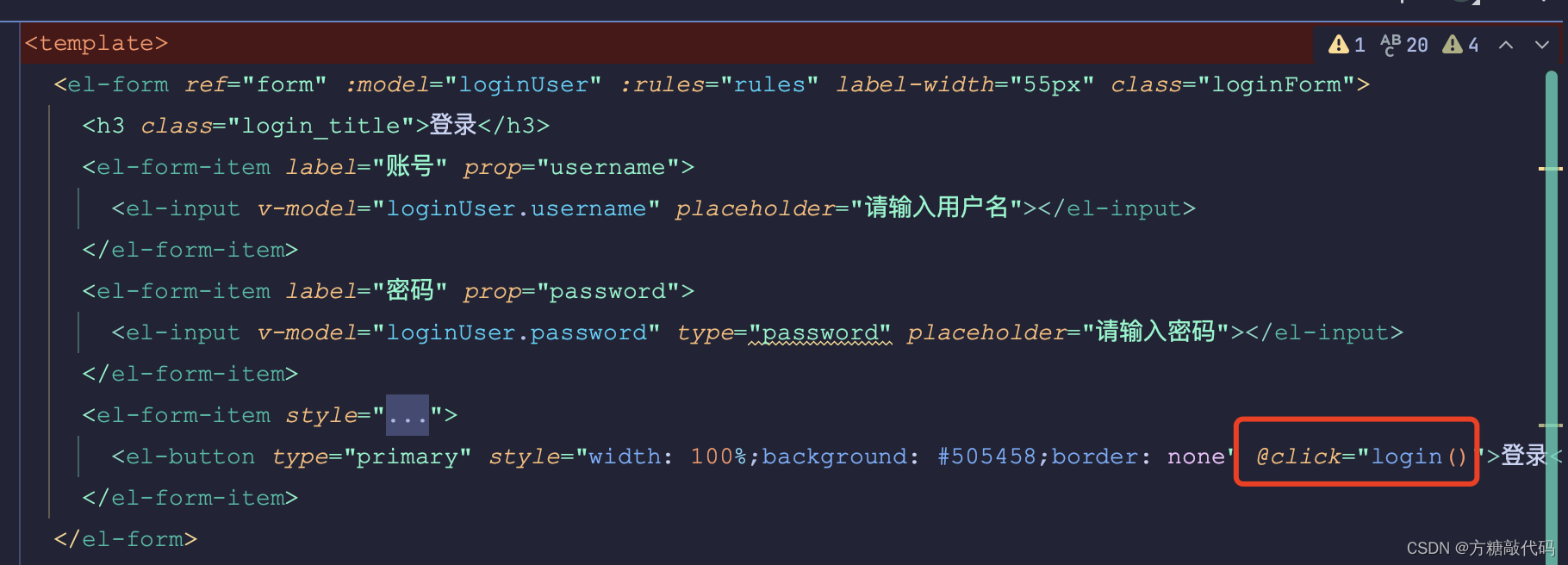
登录方法代码
const login = () => {proxy.$axios({url: '/api/user/login',method: 'post',data: loginUser}).then((res: any) => {if (res.code == 200) {proxy.$message({message: '登录成功',type: 'success'})router.push('/home')} else {proxy.$message({message: res.data.msg,type: 'error'})}})console.log('login')}
Login.vue整体代码
<template><el-form ref="form" :model="loginUser" :rules="rules" label-width="55px" class="loginForm"><h3 class="login_title">登录</h3><el-form-item label="账号" prop="username"><el-input v-model="loginUser.username" placeholder="请输入用户名"></el-input></el-form-item><el-form-item label="密码" prop="password"><el-input v-model="loginUser.password" type="password" placeholder="请输入密码"></el-input></el-form-item><el-form-item style="width: 100%"><el-button type="primary" style="width: 100%;background: #505458;border: none" @click="login()">登录</el-button></el-form-item></el-form>
</template><script lang="ts">
import {reactive, getCurrentInstance} from 'vue'
import {useRouter} from 'vue-router'export default {name: 'Login',setup() {// @ts-ignoreconst {proxy} = getCurrentInstance()// 表单字段const loginUser = reactive({username: '',password: ''})//登录表单校验const rules = reactive({username: [{required: true, message: '请输入用户名', trigger: 'blur'},{min: 6, max: 12, message: '长度在 6 到 12 个字符', trigger: 'blur'}],password: [{required: true, message: '请输入密码', trigger: 'blur'},{min: 6, max: 20, message: '长度在 6 到 20 个字符', trigger: 'blur'}]})const router = useRouter()const login = () => {proxy.$axios({url: '/api/user/login',method: 'post',data: loginUser}).then((res: any) => {if (res.code == 200) {proxy.$message({message: '登录成功',type: 'success'})router.push('/home')} else {proxy.$message({message: res.data.msg,type: 'error'})}})console.log('login')}return {loginUser, rules, login}},
}
</script><style>
.loginForm {border-radius: 15px;background-clip: padding-box;margin: 90px auto;width: 350px;padding: 35px 35px 35px 35px;background: #fff;border: 1px solid #eaeaea;box-shadow: 0 0 25px #cac6c6;
}.login_title {margin: 0px auto 40px auto;text-align: center;color: #505458;
}
</style>
登录成功然后跳转到首页的功能就实现了
Over