前言
近来又用上了 Selneium ,因为反复用到,所以在这里将一些常用的方法封装起来,方便后续的使用。
在这篇文章中,我们将探讨 Selenium 的基础模板和基础封装,以便更好地理解 Selenium 的使用方法。
在Selenium的使用过程中,创建浏览器 和 定位节点等是最常见的操作,
这里将常用的方法记录下来,以其减少后续在使用过程中的烦恼。
实现
基础使用模板
Selenium4创建浏览器需要传入Service。
在使用 Selenium 时候,有时候需要隐藏一些Selenium的特征。
代码
代码释义
·使用了 ChromeDriverManager 来处理 chromedriver.exe 驱动的问题
· 考虑到驱动 和 js文件的问题,webdriver_path 和 js_file_path 都是可选参数,不传也不会报错
# -*- coding: utf-8 -*-# Name: model_main.py# Author: 小菜# Date: 2023/5/20 10:45# Description:from selenium import webdriverfrom selenium.webdriver.support.ui import WebDriverWaitfrom selenium.webdriver.chrome.service import Service as ChromeServicefrom webdriver_manager.chrome import ChromeDriverManagerdef init_driver(webdriver_path=None, js_file_path=None) -> webdriver.Chrome:"""初始化浏览器驱动.Args:webdriver_path(str):浏览器驱动路径js_file_path(str):js文件路径,用于隐藏Selenium的特征Returns:driver: 浏览器驱动对象"""driver = webdriver.Chrome(service=ChromeService(ChromeDriverManager(path=webdriver_path).install()))if js_file_path:js = open(file=js_file_path, encoding='utf-8')driver.execute_cdp_cmd(cmd_args={'source': js},cmd="Page.addScriptToEvaluateOnNewDocument",)return driver使用
然后再使用一个或多个显示等待,优雅极了!
driver = init_driver()wait_5 = WebDriverWait(driver, 5)wait_10 = WebDriverWait(driver, 10)简单封装
这份封装,称得上是优雅。使用了显示等待,兼容Selenium支持的各种定位方式!!!
可定位一个&多个节点、点击节点、文本输入、判断元素是否存在等~
代码
代码释义
·wait 和 value 为必选参数,其余的都是可选参数;
· by 默认的定位方式是 XPATH,可以传入其它定位方式,如 id, name 等;
· method 为 click 和 input,再加上默认的 定位,已经可以覆盖99%的节点操作;
· key 为 input 时候的文本内容,使用pyperclip 将 key复制到剪切板,然后执行键盘事件进行 Ctrl + V 黏贴,效率更高;
· 其余的看下面的 代码 和 使用 。
import timeimport pyperclipfrom selenium.webdriver import Keysfrom selenium.webdriver.support.ui import WebDriverWaitfrom selenium.webdriver.support import expected_conditions as ecfrom selenium.common.exceptions import (TimeoutException,NoSuchElementException,InvalidSelectorException,)def locate_and_operate_element(wait: WebDriverWait, by='xpath', value=None, method=None, key=None, is_more=False,check_visibility=False):"""定位元素并执行操作。Args:wait (WebDriverWait): WebDriverWait 对象,用于显示等待元素出现by: 元素定位方式(例如 By.ID,By.XPATH)。value: 元素定位值(例如元素的 ID,XPath 表达式)。method (str): 操作方法(默认为 None)。key: 输入文本的值(默认为 None)。is_more (bool): 是否返回多个元素,默认为 False。check_visibility (bool): 是否检查元素可见性(默认为 False)。Returns:WebElement: 元素对象(当 method 参数为 None 且 is_more 参数为 False 时);None: 表示元素未在指定时间内出现或无法定位到指定的元素;List[WebElement]: 多个元素对象列表(当 method 参数为 None 且 is_more 参数为 True 时)。Raises:TimeoutException: 超时异常,表示元素未在指定时间内出现。NoSuchElementException: 未找到元素异常,表示无法定位到指定的元素。InvalidSelectorException: 选择器无效异常,表示使用了无效的选择器。"""assert isinstance(wait, WebDriverWait), "wait 参数必须是 WebDriverWait 类型。"assert value, f"{value} 不能为空."try:element = wait.until(ec.presence_of_element_located((by, value)))# 根据指定的操作方法执行相应操作# 如果不指定方法, 默认为寻找对象是否存在if not method:if is_more:return wait.until(ec.presence_of_all_elements_located((by, value)))if check_visibility:return wait.until(ec.visibility_of_element_located((by, value)))return wait.until(ec.presence_of_element_located((by, value)))if method == 'click':wait.until(ec.element_to_be_clickable((by, value))).click()time.sleep(2)elif method == 'input':assert keywait.until(ec.visibility_of_element_located((by, value)))pyperclip.copy(key)time.sleep(0.2)element.send_keys(Keys.CONTROL, 'A')time.sleep(0.2)element.send_keys(Keys.DELETE)time.sleep(0.2)element.send_keys(Keys.CONTROL, 'V')time.sleep(0.2)except TimeoutException:print(f"超时:{by}={value}")return Noneexcept NoSuchElementException:print(f"无法找到元素:{by}={value}")return Noneexcept InvalidSelectorException:print(f"选择器无效:{by}={value}")return None使用
结合上面的 基础使用模板:
driver = init_driver()wait_5 = WebDriverWait(driver, 5)"""默认定位方式为xpath"""# 定位某个节点locate_and_operate_element(wait_5, value='specify_node')# 定位多个节点locate_and_operate_element(wait_5, value='specify_nodes', is_more=True)# 判断某个节点是否可见locate_and_operate_element(wait_5, value='specify_node', check_visibility=True)# 点击指定节点locate_and_operate_element(wait_5, value='specify_node', method='click')# 输入内容locate_and_operate_element(wait_5, value='specify_node', method='input')总结
本文介绍了在 Selenium使用中的基础使用模板和简单封装。
·基础使用模板,针对隐藏chromedriver.exe驱动和隐藏Selenium特征做了通用适配,从此再也不用担心驱动出错和Selenium被网站发现的问题;
· 简单封装,针对定位节点、点击节点、输入文本等操作做了封装,并且针对代码给出了详细的注释。
最后感谢每一个认真阅读我文章的人,礼尚往来总是要有的,虽然不是什么很值钱的东西,如果你用得到的话可以直接拿走:
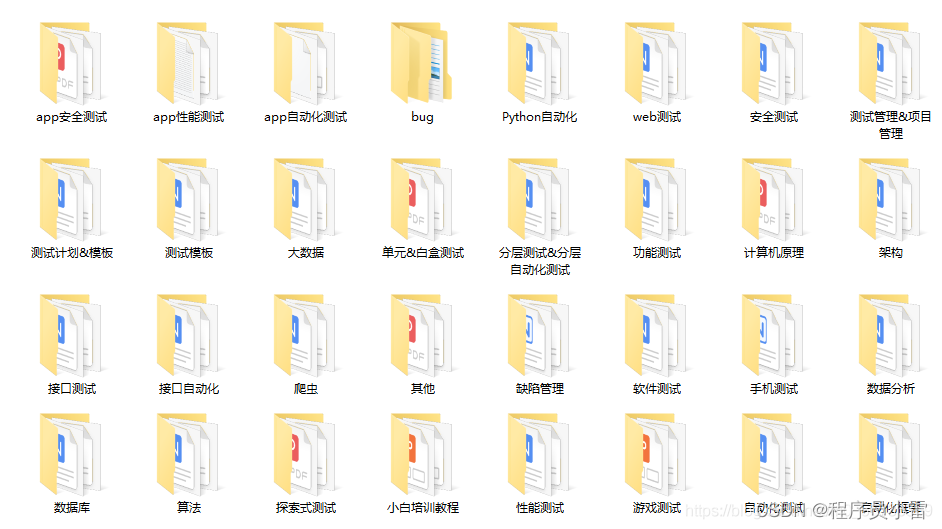
这些资料,对于【软件测试】的朋友来说应该是最全面最完整的备战仓库,这个仓库也陪伴上万个测试工程师们走过最艰难的路程,希望也能帮助到你!有需要的小伙伴可以点击下方小卡片领取
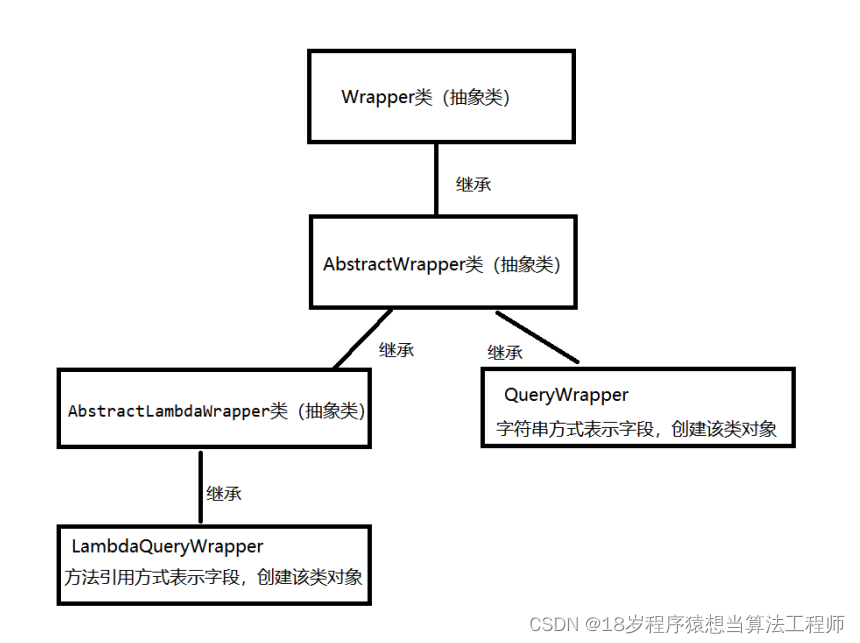

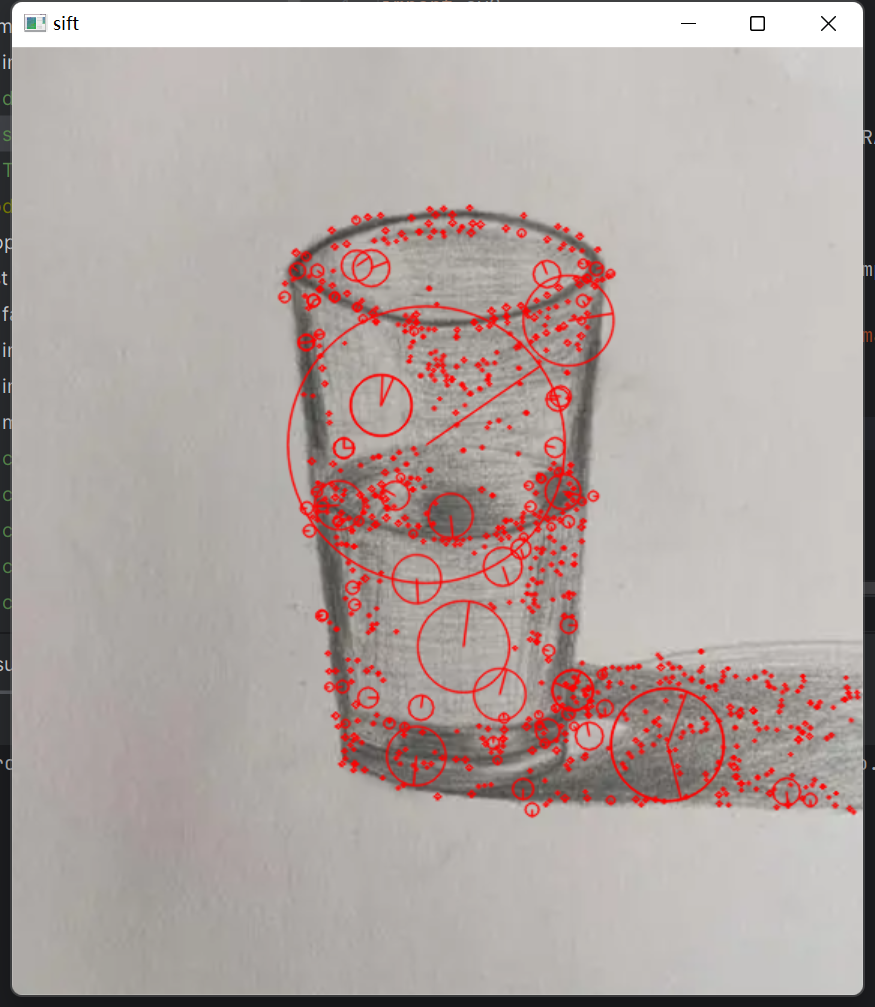
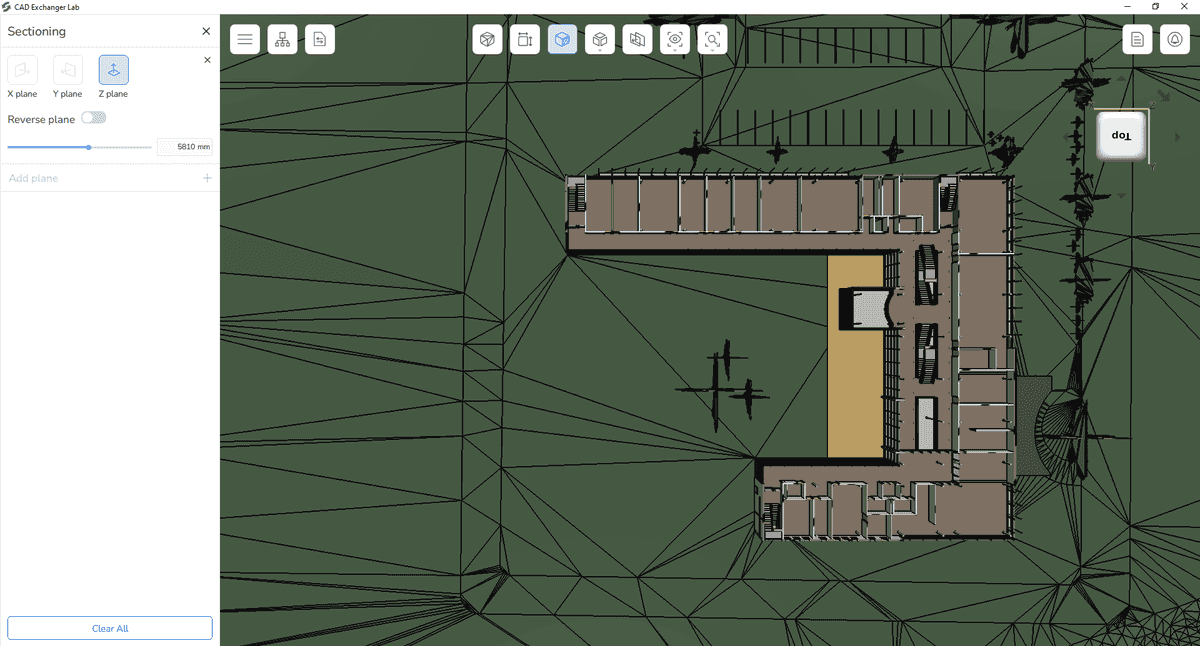
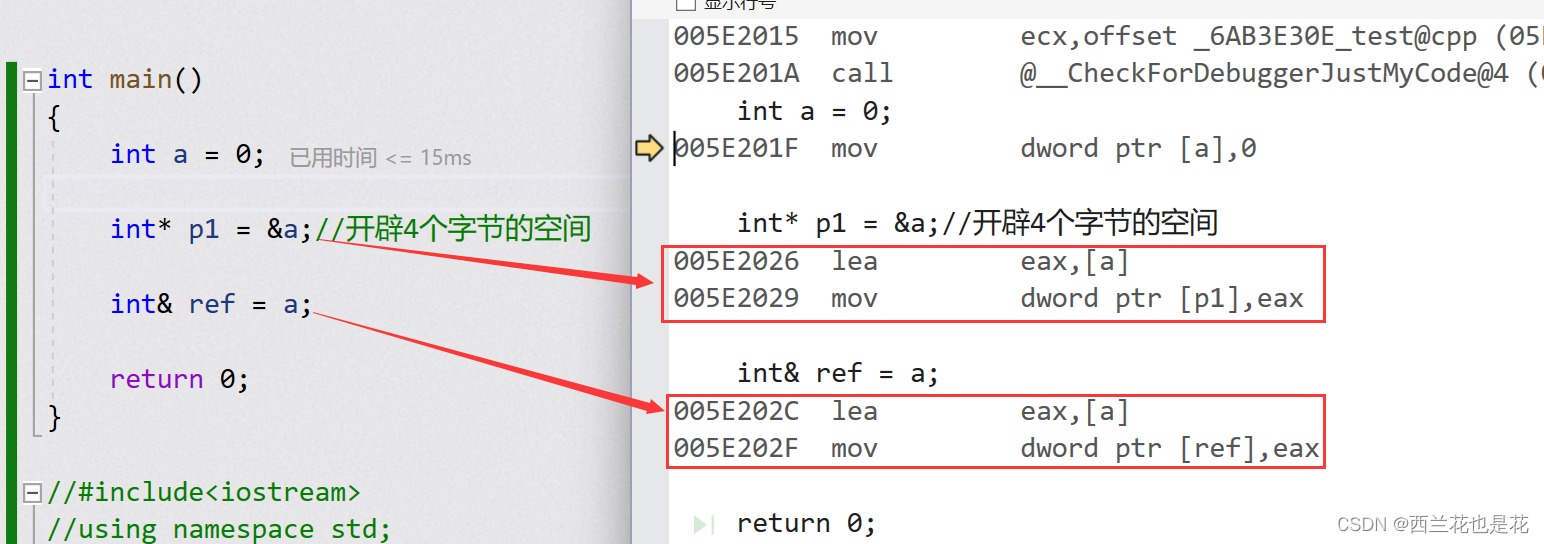

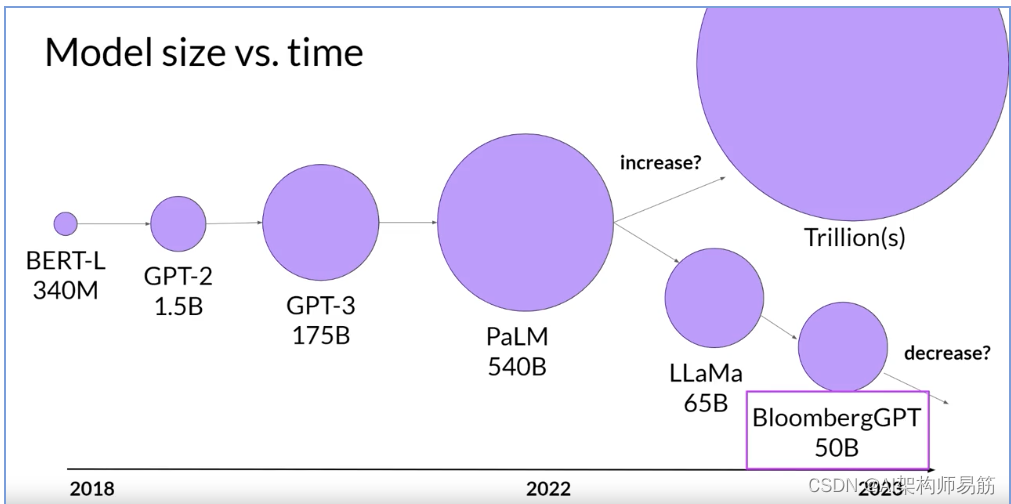

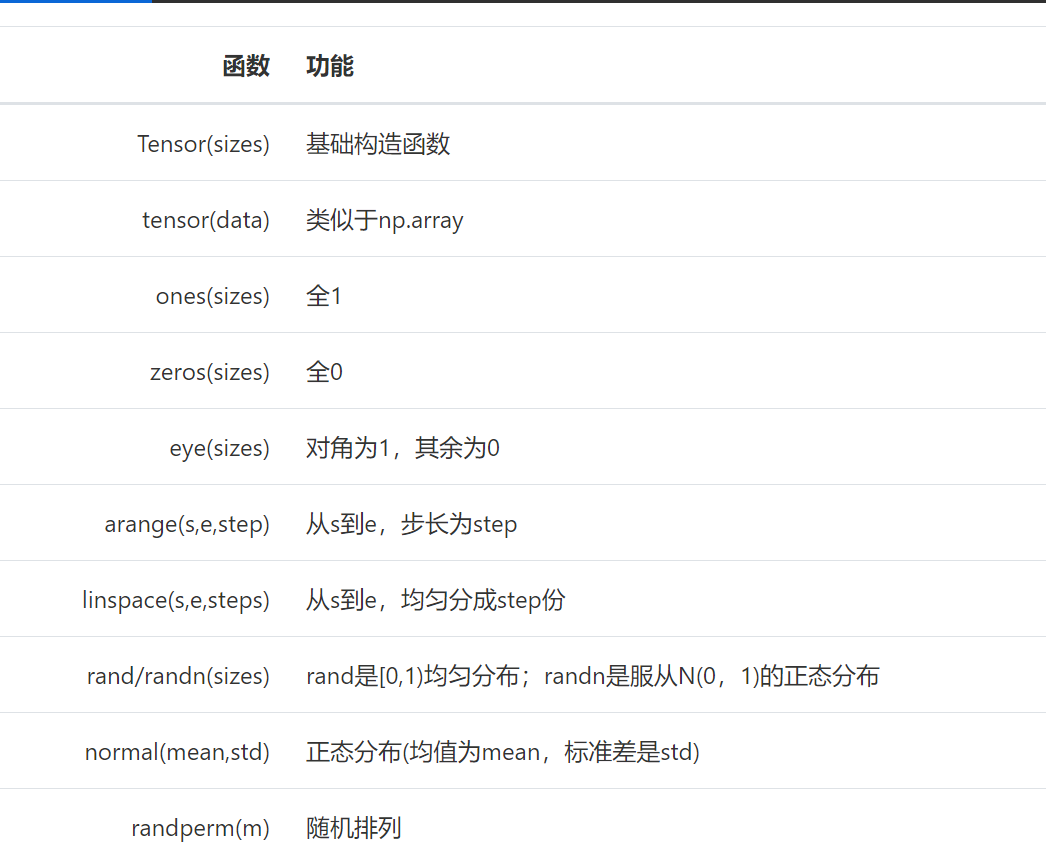
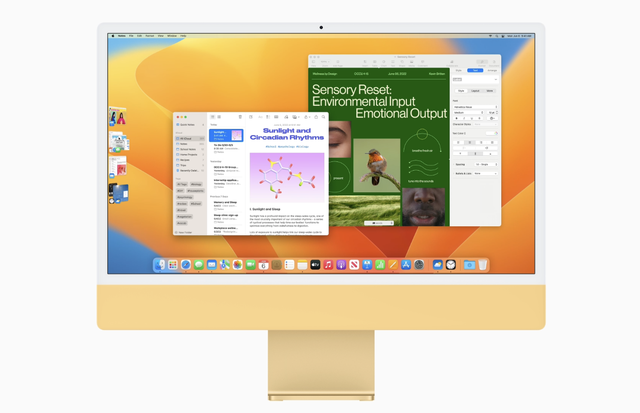
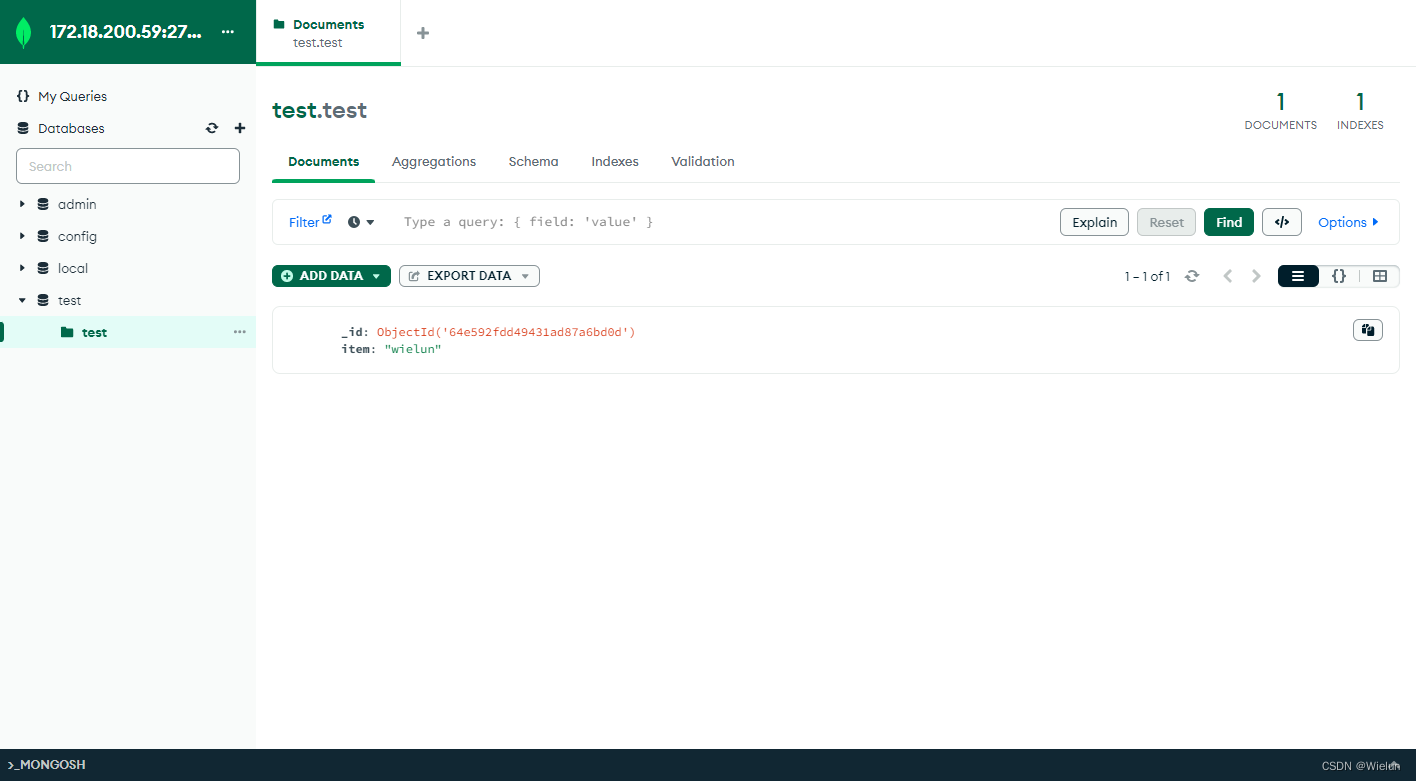
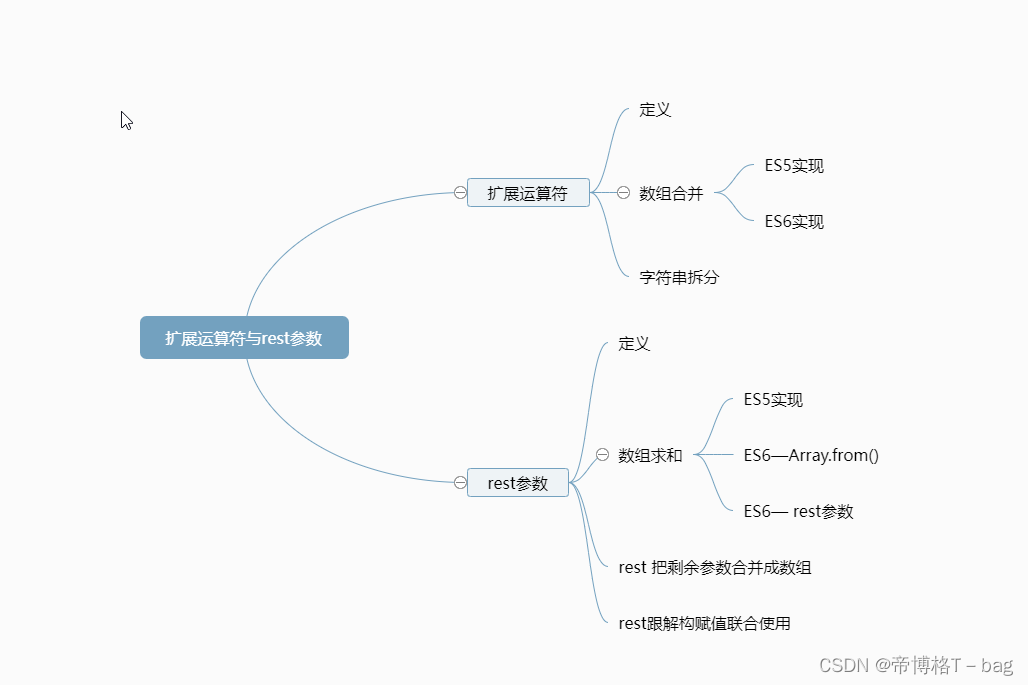

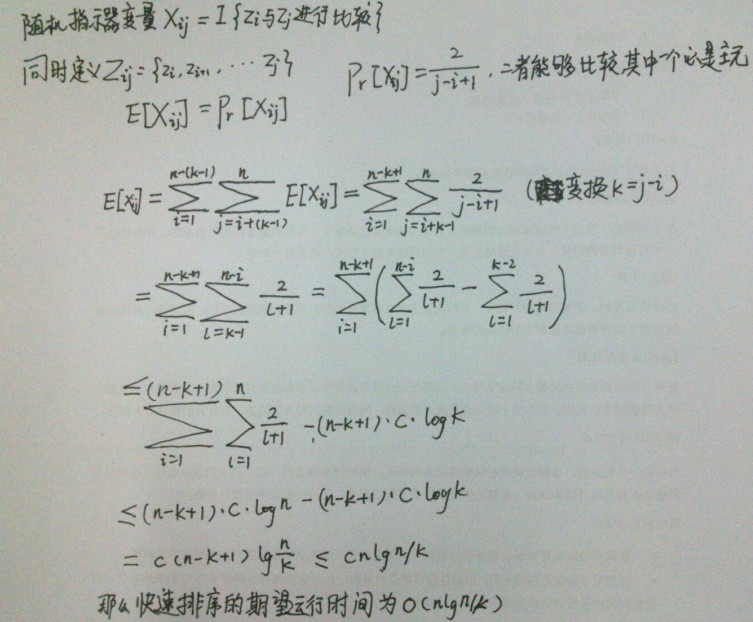

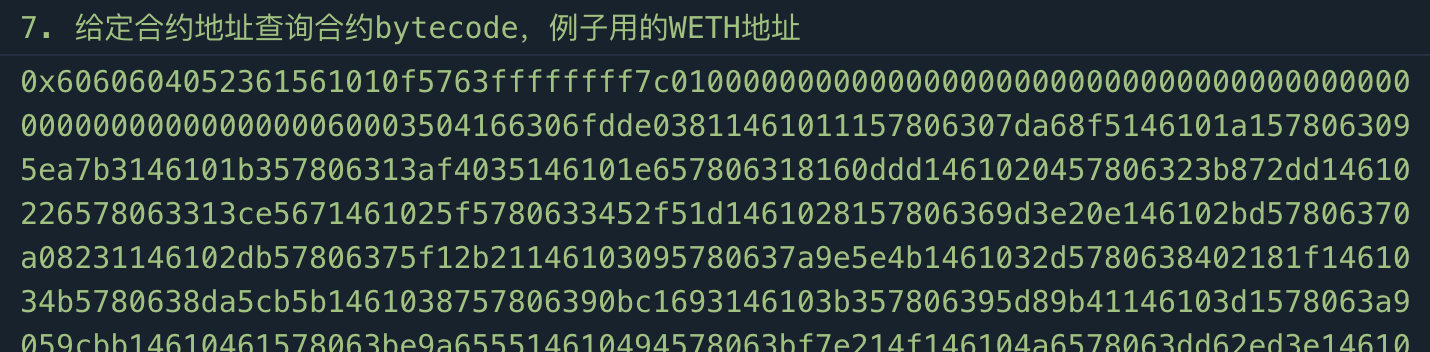

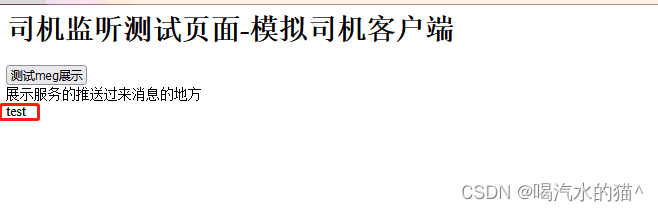
![[四次挥手]TCP四次挥手握手由入门到精通(知识精讲)](https://img-blog.csdnimg.cn/24b696d76d374a9992017e1625389592.gif)