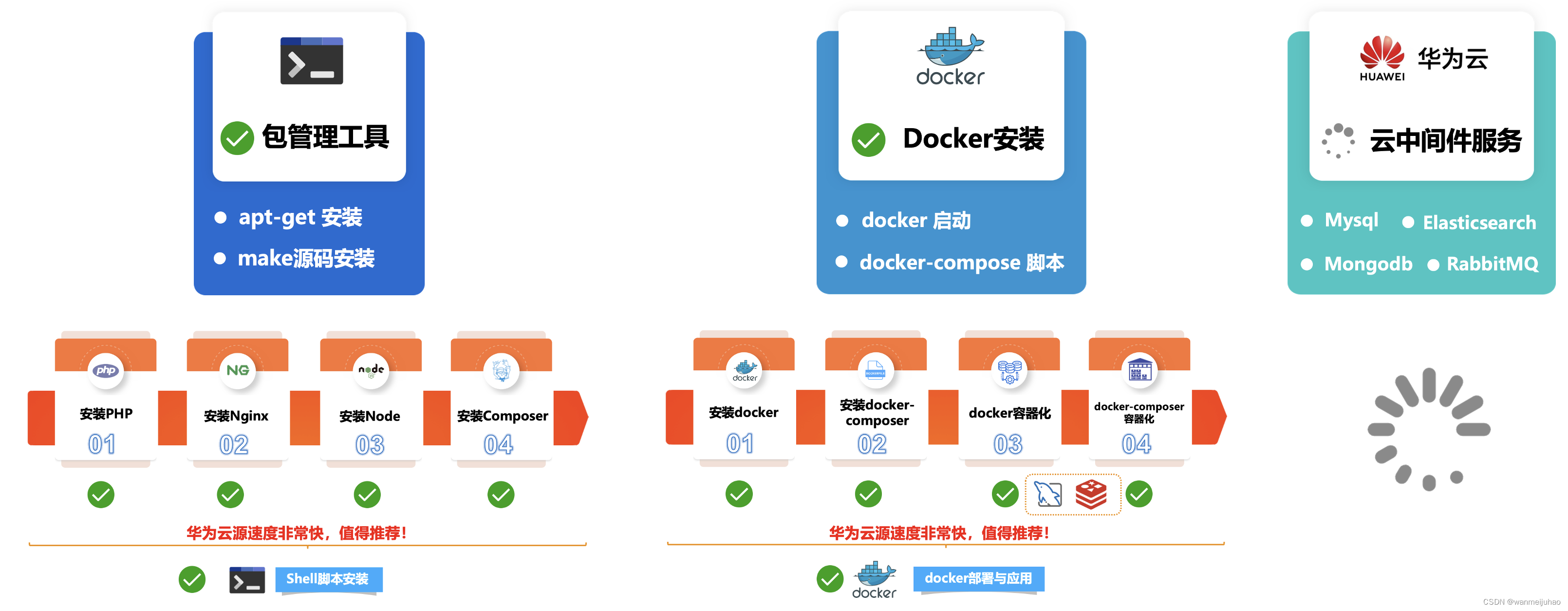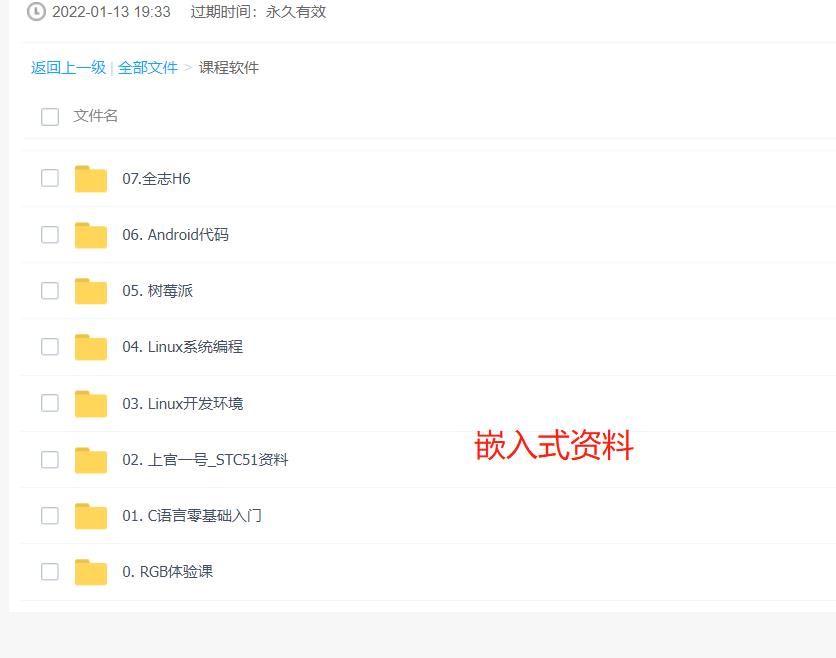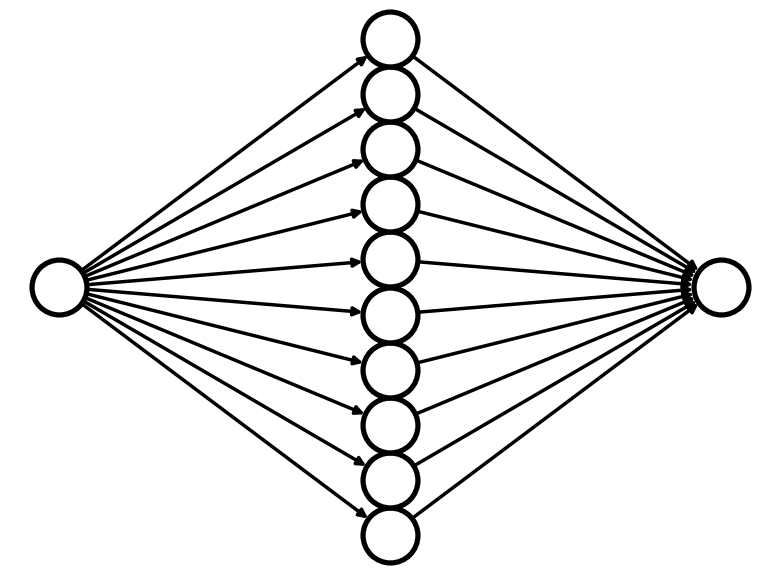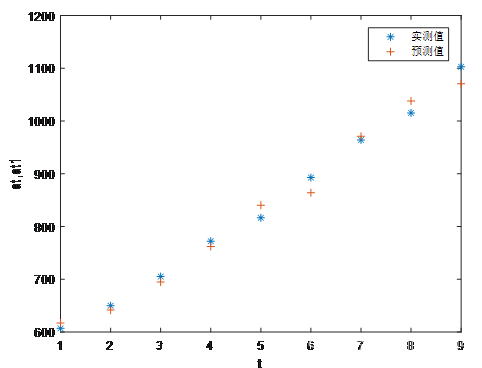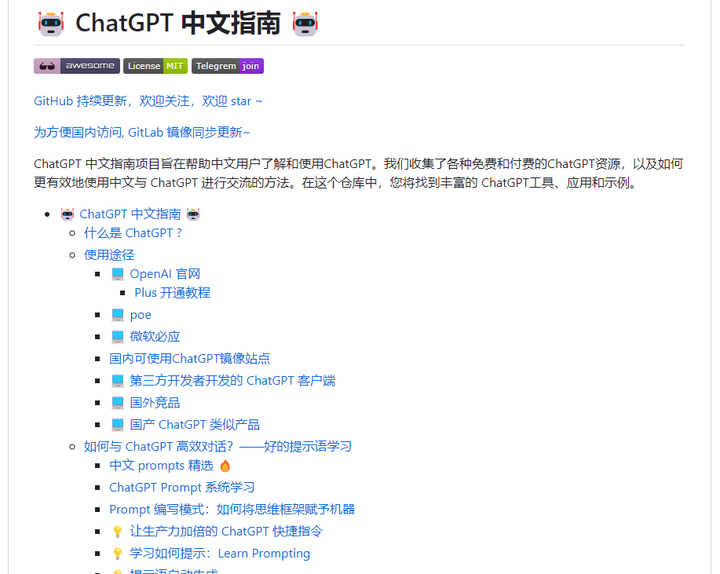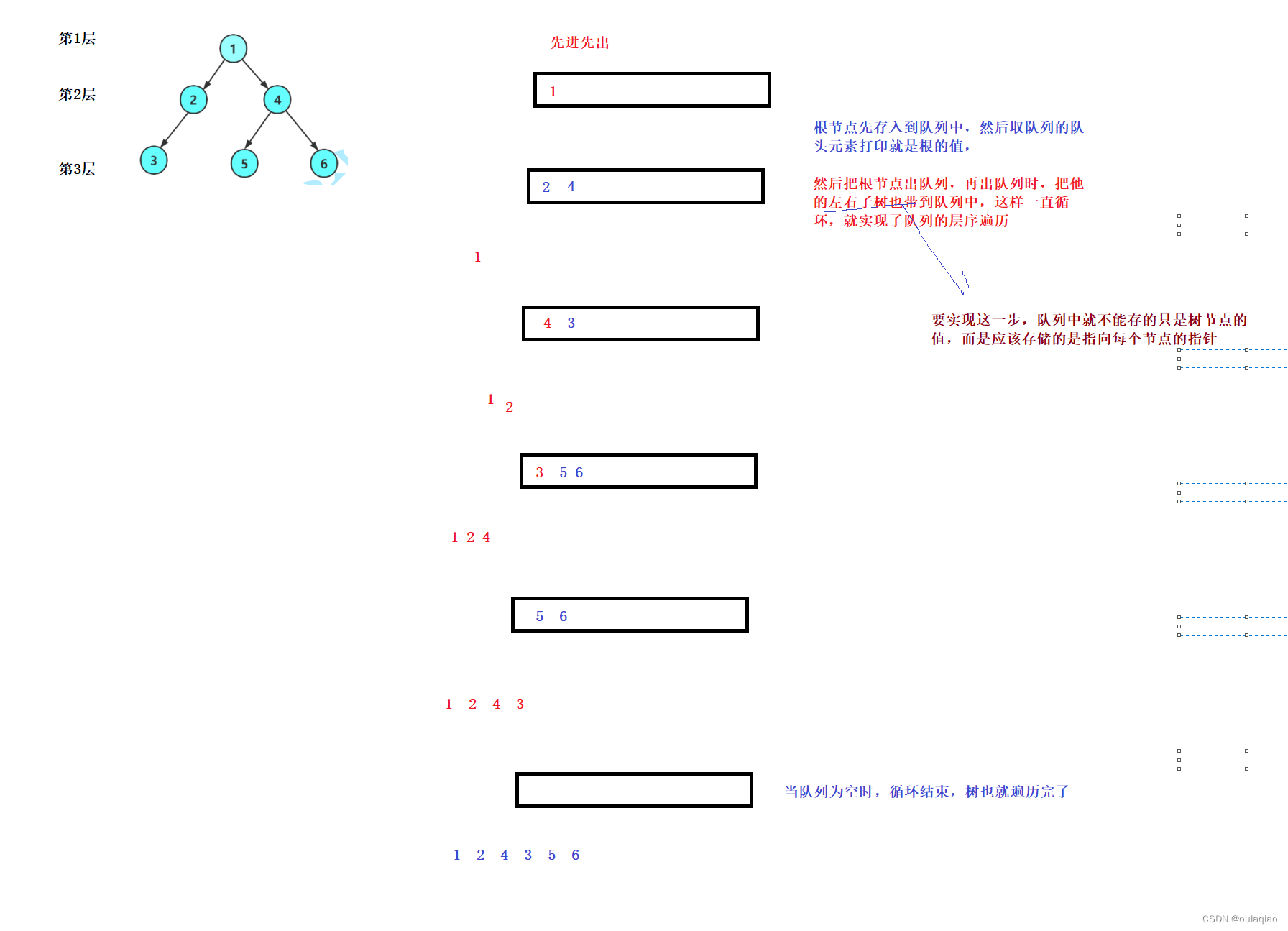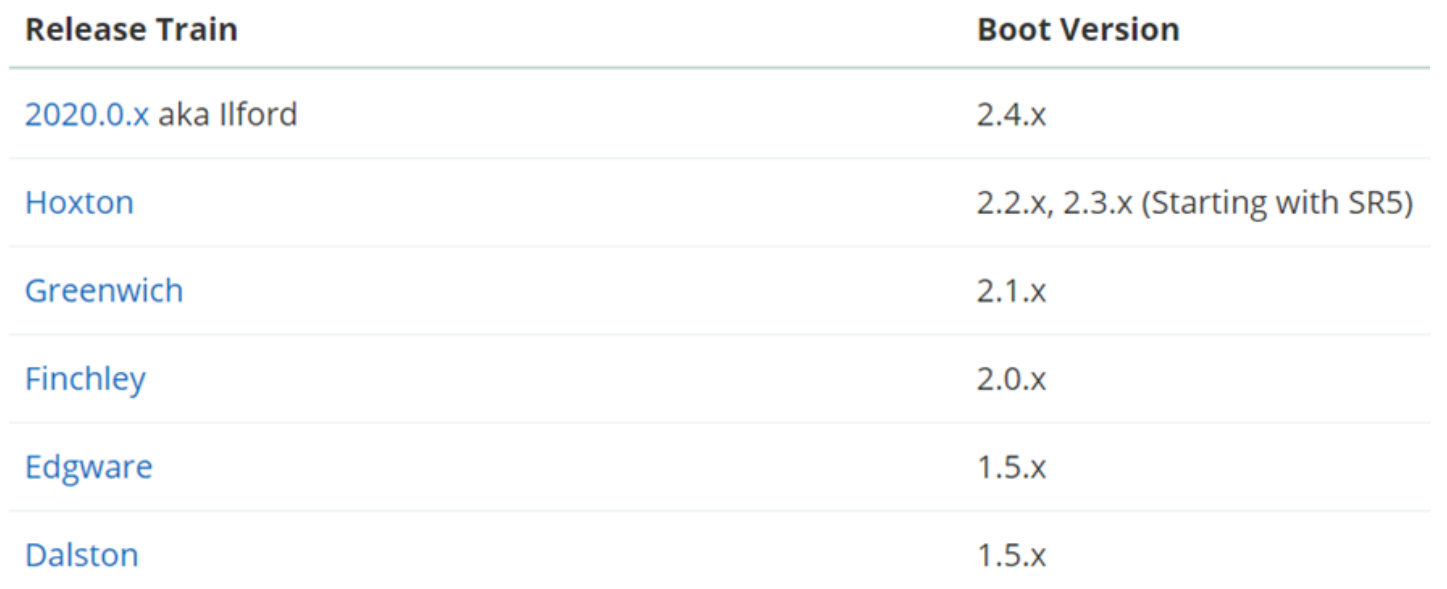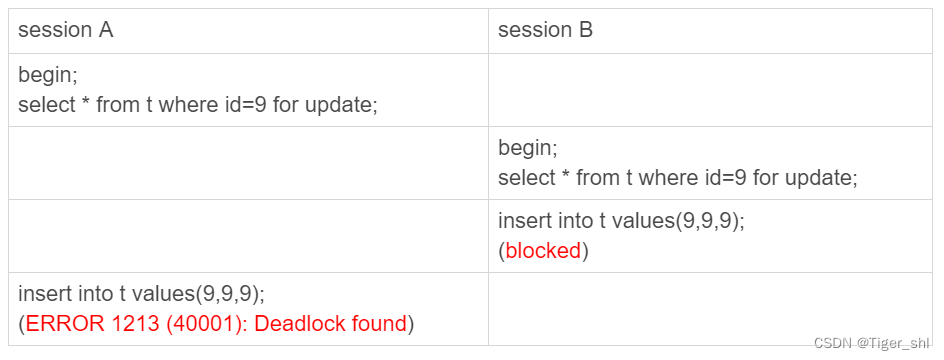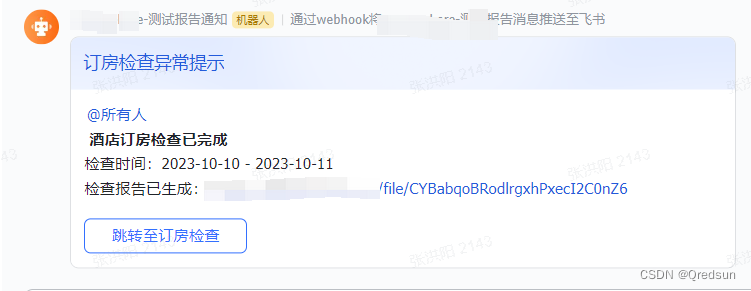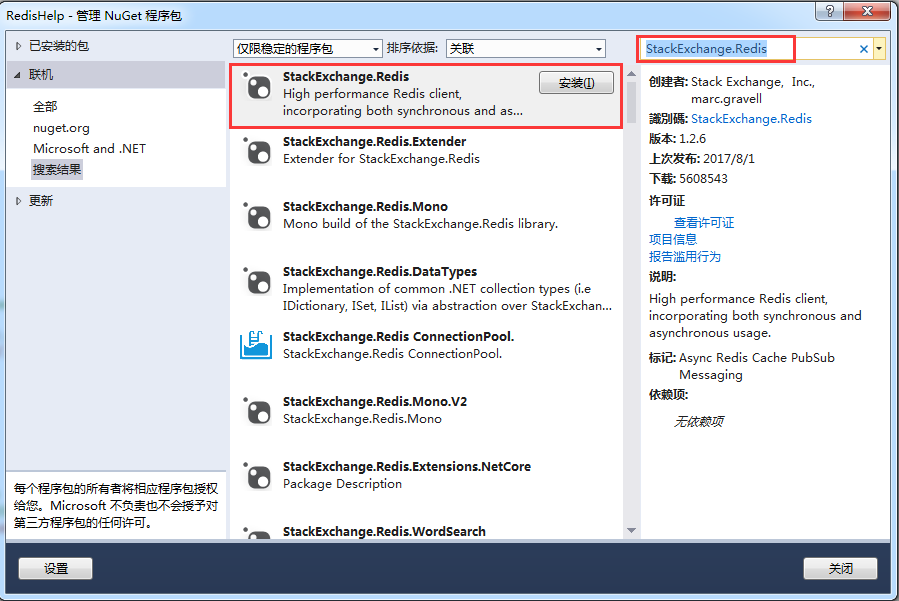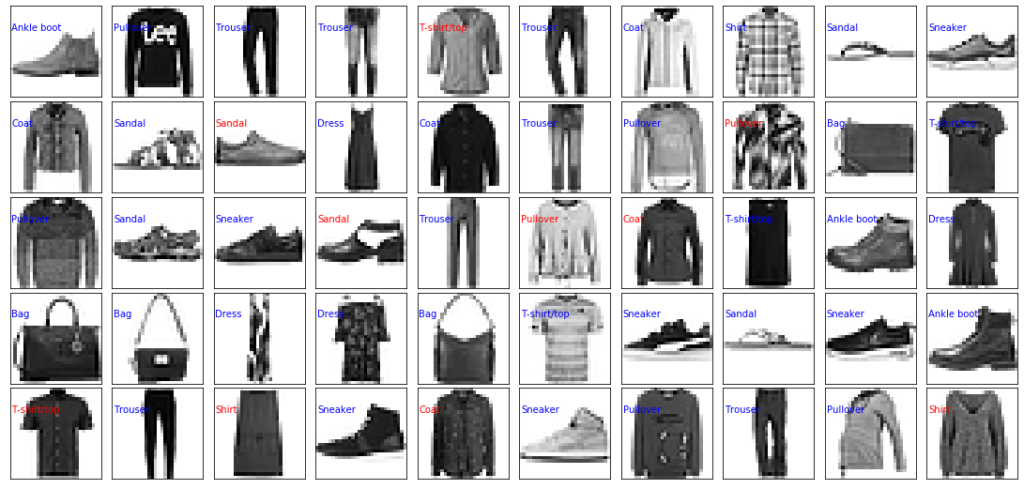文章目录
- 1. 说明
- 2. 创建项目
- 3. 创建文件夹electron
- 3.1 编写脚本electron.js
- 3.2 编写脚本proload.js
- 4. 修改package.json
- 4.1 删除type
- 4.2 修改scripts
- 4.3 完整的配置如下
- 5. 修改App.vue
- 6. 修改vite.config.ts
- 7. 启动
- 8. 打包安装
- 9. 项目公开地址
1. 说明
本次安装使用的环境版本如下:
| 组件 | 版本 |
|---|---|
| nodejs | 18.16.1 |
| npm | 9.5.1 |
| electron | 26.3.0 |
| electron-builder | 24.6.4 |
2. 创建项目
我是先用pnpm创建了一个vue3+vite+ts项目,然后后续安装的时候使用pnpm安装electron一直有问题。
后来改用npm安装electron才可以的。
还有nodejs的版本问题,这里安装的electron版本是26.3.0,推荐使用nodejs的版本为18.16.1。
否则,可能会出现各种奇奇怪怪的问题。
在安装electron electron-builder时,可能会出现网络连接问题,请配置阿里的源。
pnpm config set registry http://registry.npmmirror.com
npm config set registry http://registry.npmmirror.com
npm config set ELECTRON_MIRROR https://registry.npmmirror.com/-/binary/electron/
npm的config如下:

pnpm create vite
#输入项目名
Project name: electron-vue-vite
# 选择前端框架
Select a framework: Vue
# 选择语言
Select a variant: Typescript# 使用npm安装包
npm install# 安装样式
npm i sass -D# 这里一定要大写D
npm i electron@v26.3.0 electron-builder -D# 为了解决同时启动2个服务,以及白屏问题
npm i wait-on concurrently cross-env -D3. 创建文件夹electron
在根目录创建文件夹electron
3.1 编写脚本electron.js
创建electron/electron.js
// electron/electron.js
const path = require('path');
const { app, BrowserWindow } = require('electron');app.commandLine.appendSwitch('lang', 'zh-CN')
const isDev = process.env.IS_DEV == "true" ? true : false;function createWindow() {// Create the browser window.const mainWindow = new BrowserWindow({width: 800,height: 600,webPreferences: {preload: path.join(__dirname, 'preload.js'),nodeIntegration: true,},});// and load the index.html of the app.// win.loadFile("index.html");mainWindow.loadURL(isDev? 'http://localhost:5173/': `file://${path.join(__dirname, '../dist/index.html')}`);// Open the DevTools.if (isDev) {mainWindow.webContents.openDevTools();}
}// This method will be called when Electron has finished
// initialization and is ready to create browser windows.
// Some APIs can only be used after this event occurs.
app.whenReady().then(() => {createWindow()app.on('activate', function () {// On macOS it's common to re-create a window in the app when the// dock icon is clicked and there are no other windows open.if (BrowserWindow.getAllWindows().length === 0) createWindow()})});// Quit when all windows are closed, except on macOS. There, it's common
// for applications and their menu bar to stay active until the user quits
// explicitly with Cmd + Q.
app.on('window-all-closed', () => {if (process.platform !== 'darwin') {app.quit();}
});
3.2 编写脚本proload.js
创建electron/proload.js
// electron/preload.js// All of the Node.js APIs are available in the preload process.
// It has the same sandbox as a Chrome extension.
window.addEventListener('DOMContentLoaded', () => {const replaceText = (selector, text) => {const element = document.getElementById(selector)if (element) element.innerText = text}for (const dependency of ['chrome', 'node', 'electron']) {replaceText(`${dependency}-version`, process.versions[dependency])}
})
4. 修改package.json
4.1 删除type
删除 “type”:“module” 这行,很重要,否则启动会报错。
4.2 修改scripts
直接用下面覆盖
"scripts": {"dev": "vite --host","build": "vite build","serve": "vite preview","electron": "wait-on tcp:5173 && cross-env IS_DEV=true electron .","electron:dev": "concurrently -k \"cross-env BROWSER=none npm run dev\" \"npm run electron\"","electron:build.win": "npm run build && electron-builder --win --dir","electron:build.linux": "npm run build && electron-builder --linux appImage","electron:build.test": "npm run build && electron-builder --dir","electron:build.exe": "npm run build && electron-builder --win"},
注意点:wait-on后面监控的tcp端口要和启动的端口保持一致。
4.3 完整的配置如下
package.json
{"name": "electron-vue-vite","author": "硅谷工具人","private": true,"version": "0.0.0","main": "electron/electron.js","scripts": {"dev": "vite --host","build": "vite build","serve": "vite preview","electron": "wait-on tcp:5173 && cross-env IS_DEV=true electron .","electron:dev": "concurrently -k \"cross-env BROWSER=none npm run dev\" \"npm run electron\"","electron:build.win": "npm run build && electron-builder --win --dir","electron:build.linux": "npm run build && electron-builder --linux appImage","electron:build.test": "npm run build && electron-builder --dir","electron:build.exe": "npm run build && electron-builder --win"},"dependencies": {"vue": "^3.3.4"},"devDependencies": {"@vitejs/plugin-vue": "^4.4.0","concurrently": "^8.2.1","cross-env": "^7.0.3","electron": "^26.3.0","electron-builder": "^24.6.4","sass": "^1.69.2","typescript": "^5.2.2","vite": "^4.4.11","vue-tsc": "^1.8.18","wait-on": "^7.0.1"},"build": {"appId": "com.ggtool.knote","productName": "KNote","copyright": "Copyright © 2023 ${author}","mac": {"category": "public.app-category.utilities"},"nsis": {"oneClick": false,"allowToChangeInstallationDirectory": true},"files": ["dist/**/*","electron/**/*"],"directories": {"buildResources": "assets","output": "dist_electron"}}
}5. 修改App.vue
这里指定容器的高度和宽带为800*600,和electron.js中createWindow设置保持相同。
<template><HelloWorld class="container"/>
</template><script setup lang="ts">
import HelloWorld from "./components/HelloWorld.vue"
</script>
<style lang="scss" scoped>
.container{min-width:800px;min-height: 600px;
}
</style>
6. 修改vite.config.ts
在defineConfig中添加
base: process.env.ELECTRON=="true" ? './' : "./",
7. 启动
npm run electron:dev

8. 打包安装
打包win客户端,绿色包,直接拷贝使用的。
npm run electron:build.win

打包exe安装包,指定安装路径安装
npm run electron:build.exe

启动页面

9. 项目公开地址
项目已传gitee上,可以直接clone使用,欢迎点star。
https://gitee.com/ggtool/electron-vue-vite