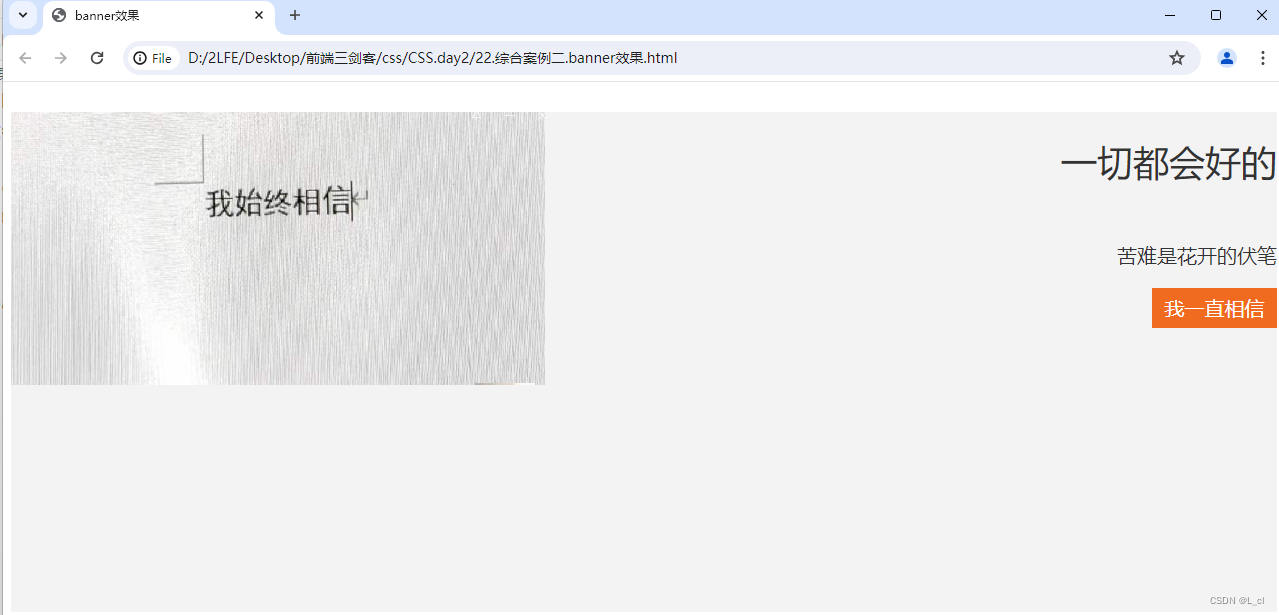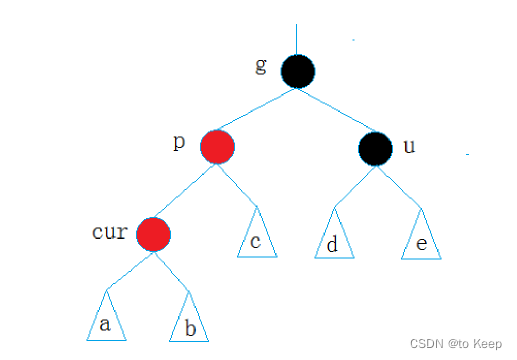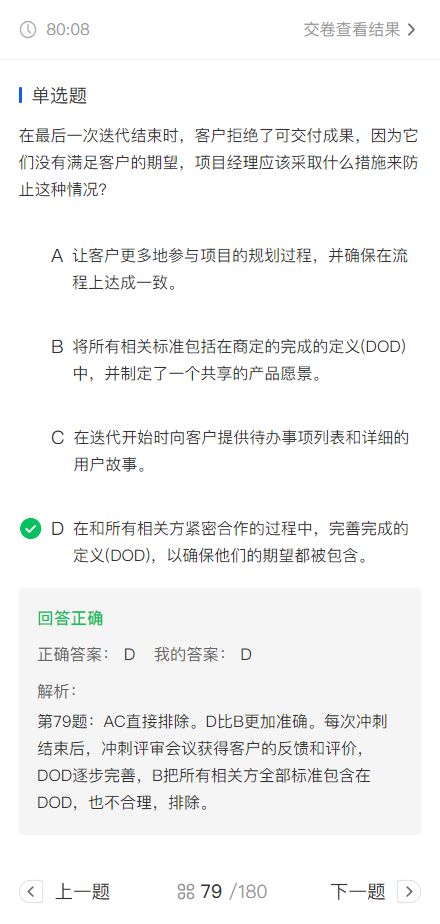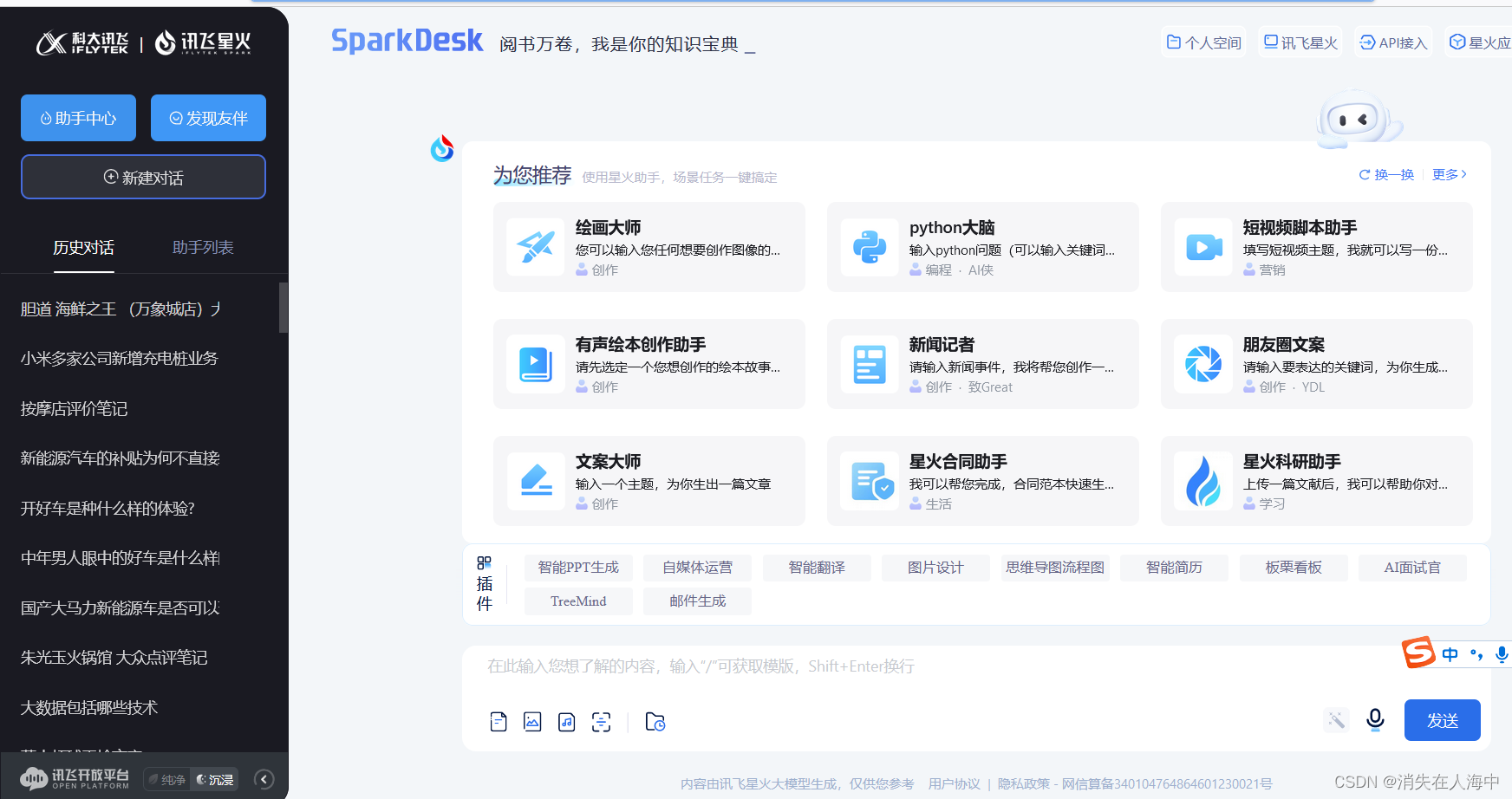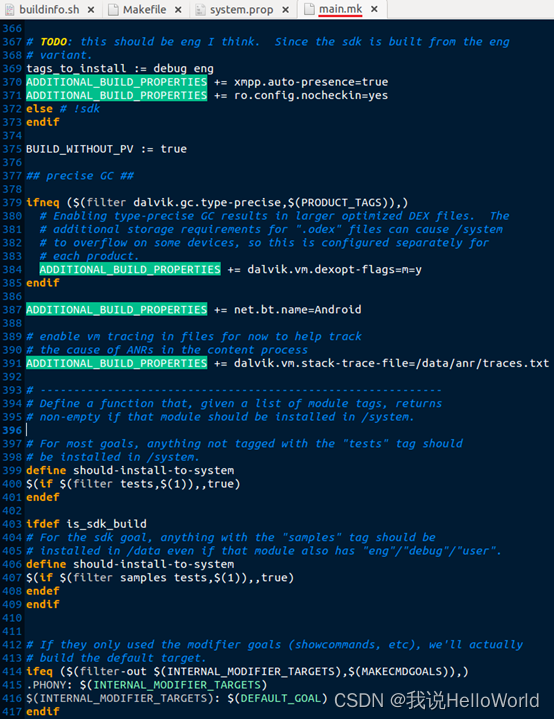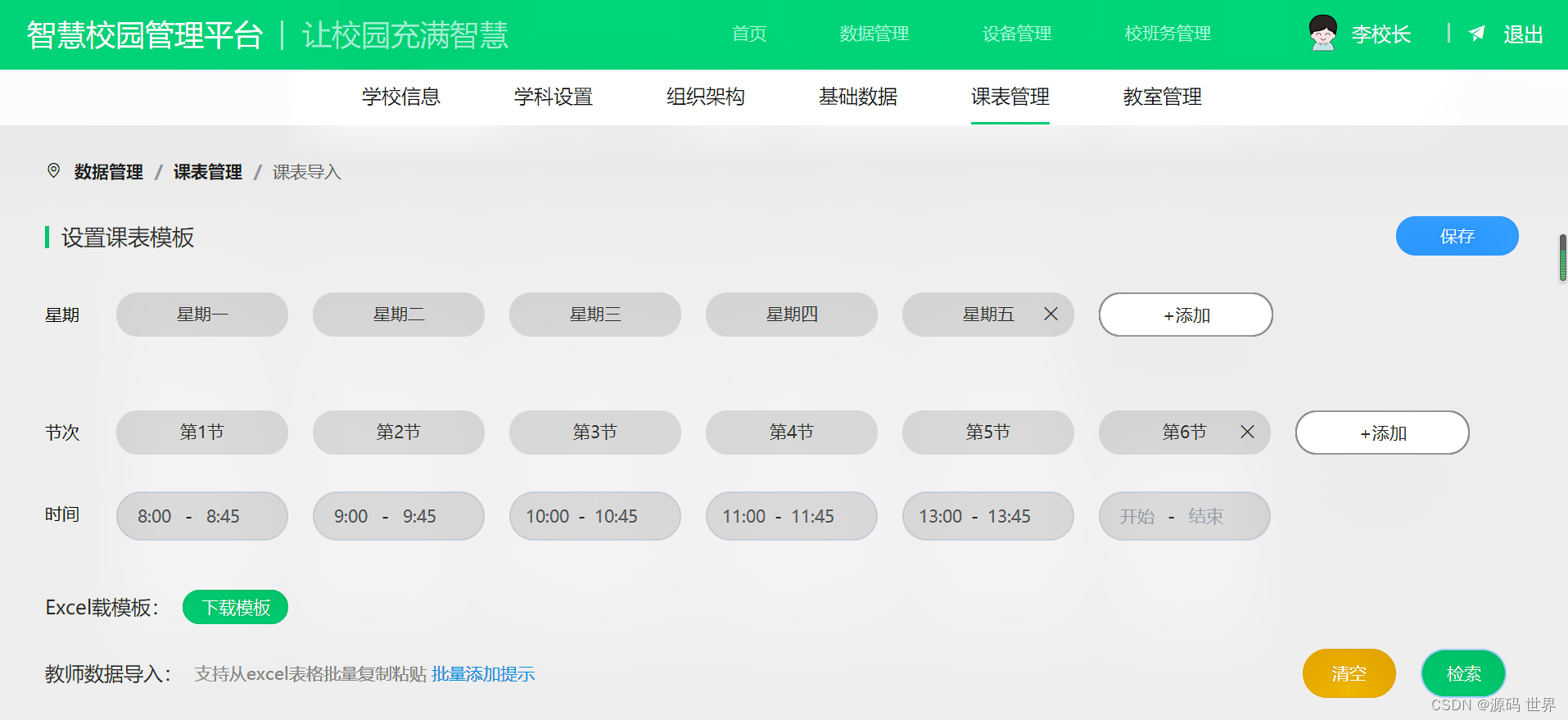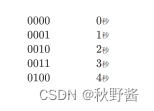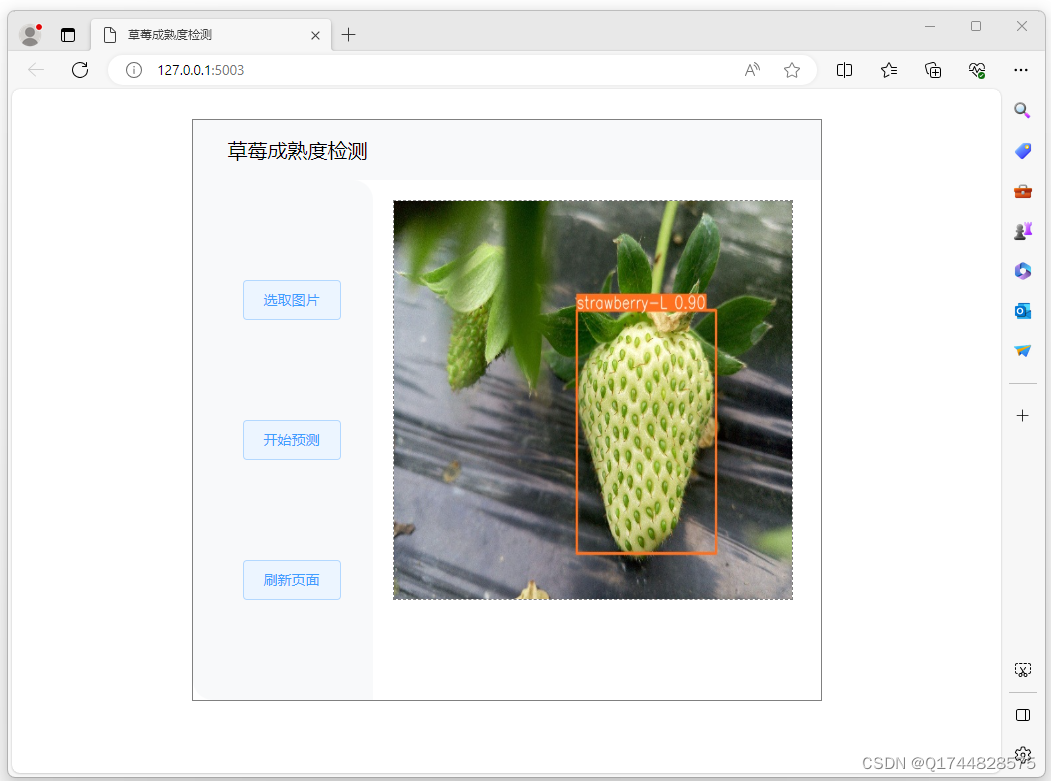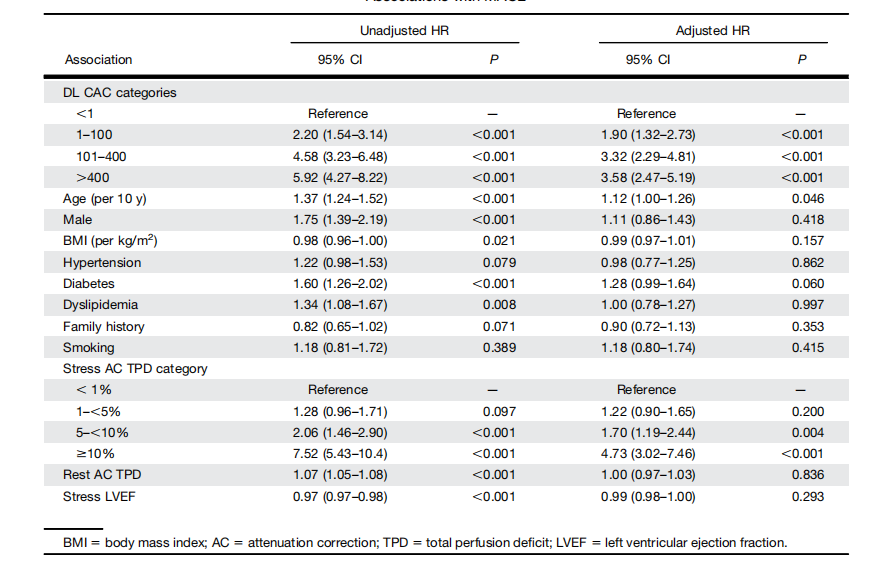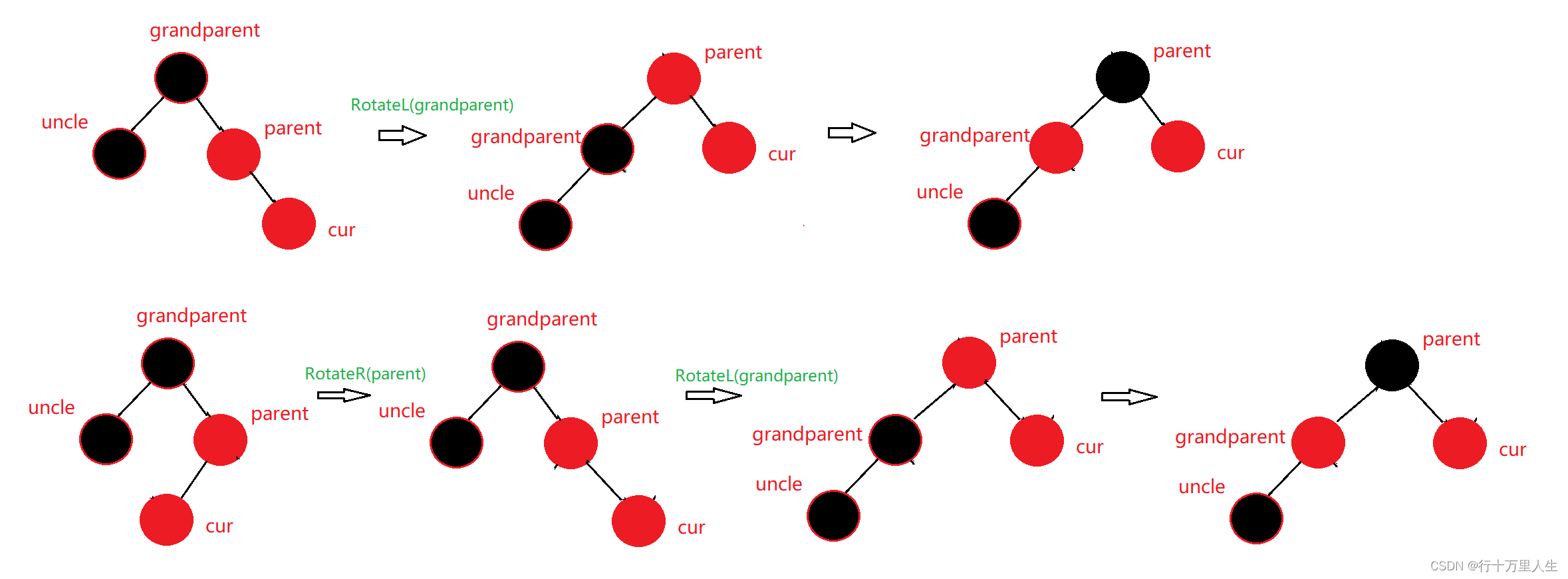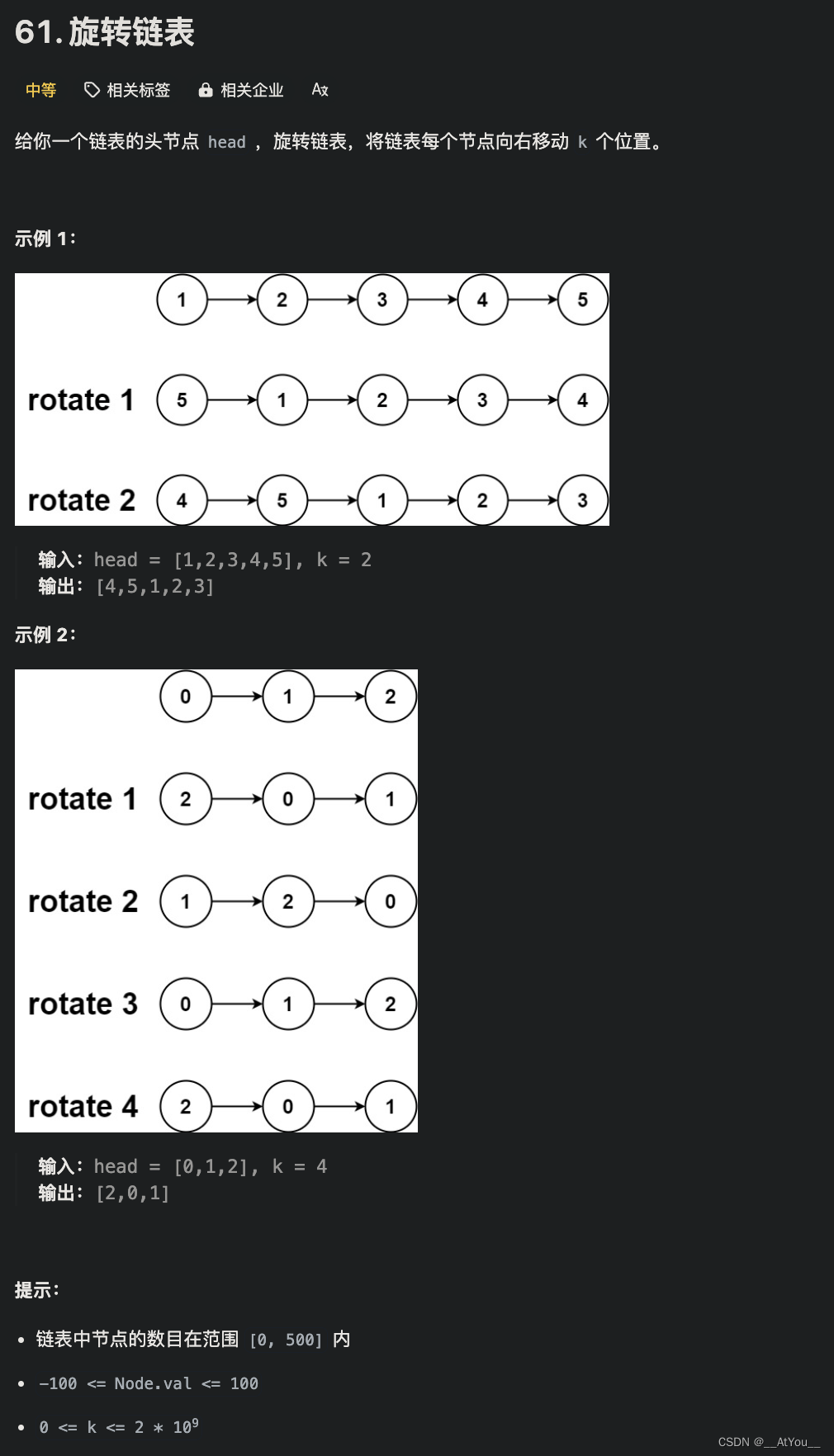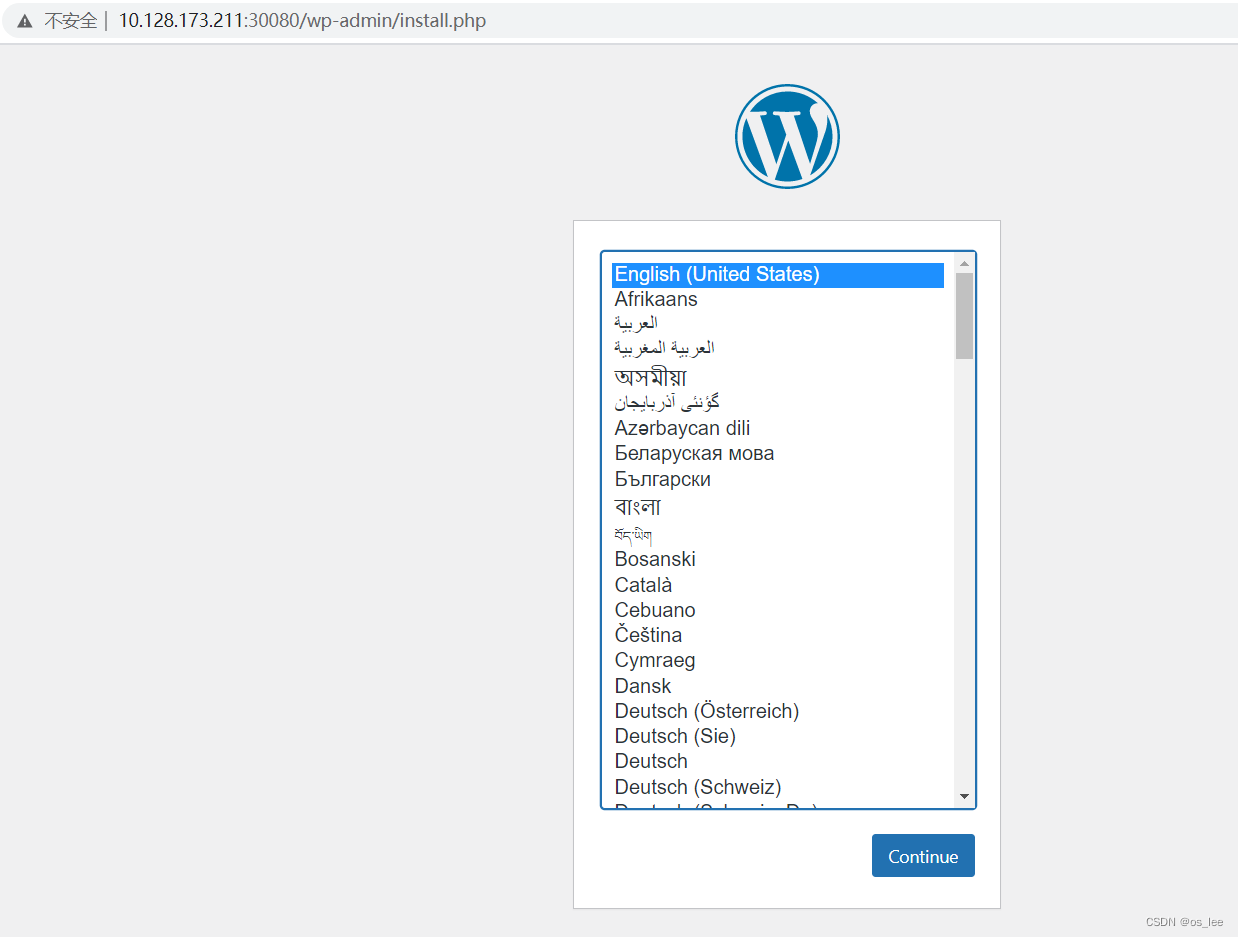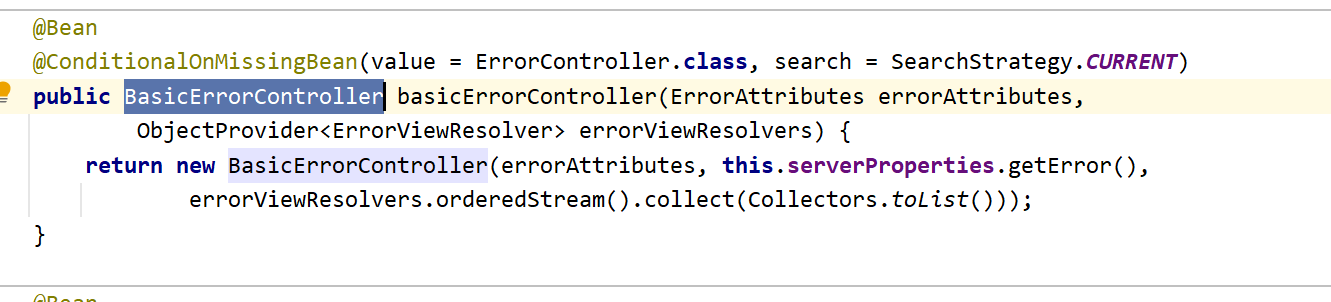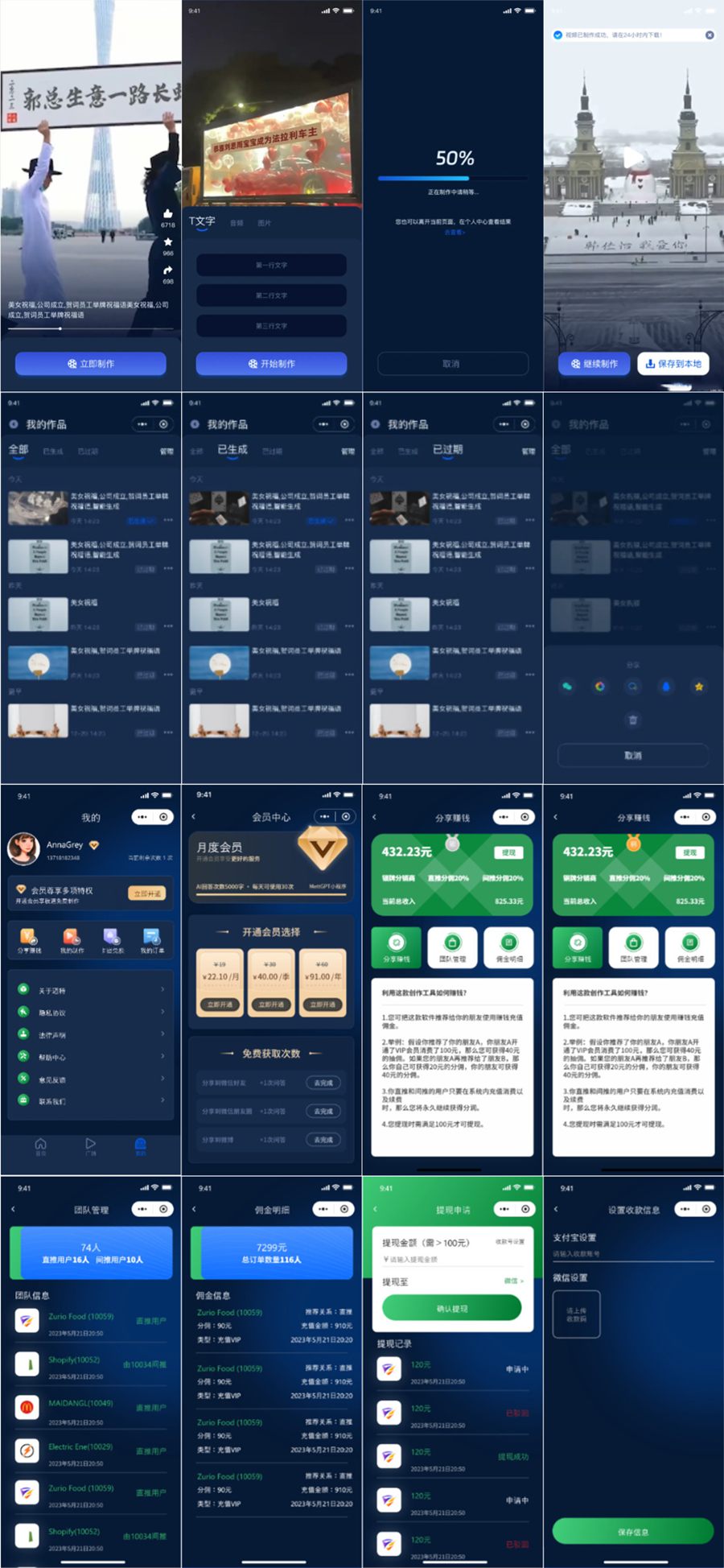别人的议论,那是别人的,你的人生,才是你的
—— 24.5.7
一、复合选择器
定义:由两个或多个基础选择器,通过不同的方式组合而成
作用:更准确、更高效的选择目标元素(标签)
1.后代选择器
后代选择器:选中某元素的后代元素
选择器写法:父选择器、子选择器(CSS属性),父子选择器之间用空格隔开
后代选择器包含后代的所有,包含儿子、孙子、重孙子
示例:
<!DOCTYPE html> <html lang="zh-CN"> <head><meta charset="UTF-8"><meta name="viewport" content="width=device-width, initial-scale=1.0"><title>后代选择器</title><style>/* div 里面的 span 文字颜色是红色 */div span {color:aquamarine;}</style> </head> <body><span>span 标签</span><div><span>这个是div的儿子span</span><p><span>这个是div的孙子span</span></p></div> </body> </html>
2.子代选择器
子代选择器:选中某元素的子代元素(最近的子级)
选择器写法:父选择器 > 子选择器{CSS 属性},父子选择器之间用 > 隔开
示例:
<!DOCTYPE html> <html lang="zh-CN"> <head><meta charset="UTF-8"><meta name="viewport" content="width=device-width, initial-scale=1.0"><title>子代选择器</title><style>/* div 的儿子 span 文字颜色是红色 */div > span {color: red;}</style> </head> <body><div><span>儿子 span</span><p><span>孙子 span</span></p></div> </body> </html>
3.并集选择器
并集选择器:选中多组标签设置相同的样式,
选择器写法:选择器1,选择器2,…, 选择器N {CSS 属性},选择器之间用,隔开。
示例:
<!DOCTYPE html> <html lang="zh-CN"> <head><meta charset="UTF-8"><meta name="viewport" content="width=device-width, initial-scale=1.0"><title>并集选择器</title><style>/* div p span 颜色是红色 */div,p,span {color:red;}</style> </head> <body><div>div 标签</div><p>p 标签</p><span>span 标签</span> </body> </html>
4.交集选择器(了解)
交集选择器:选中同时满足多个条件的元素。
选择器写法:选择器1选择器2{CSS 属性},选择器之间连写,没有任何符号
示例:
<!DOCTYPE html> <html lang="zh-CN"> <head><meta charset="UTF-8"><meta name="viewport" content="width=device-width, initial-scale=1.0"><title>交集选择器</title><style>/* 类选择器的名字就是点加类名 .是类选择器自带的 */p.box{color: red;}</style> </head> <body><p class="box">p 标签,使用了类选择器 box</p><p>p 标签</p><div class="box">div 标签,使用了类选择器 box</div> </body> </html>
5.伪类选择器
伪类选择器:伪类表示元素状态,选中元素的某个状态设置样式
鼠标悬停状态:选择器:hover{CSS 属性}
示例:
<!DOCTYPE html> <html lang="zh-CN"> <head><meta charset="UTF-8"><meta name="viewport" content="width=device-width, initial-scale=1.0"><title>伪类选择器</title><style>a:hover {color: brown;}/* 任何标签都可以设置鼠标悬停的状态 */.box:hover {color: greenyellow;}p:hover {color: aqua;}</style> </head> <body><a href="#">a 标签,超链接</a><div class="box">div标签</div><p>一切都会好的</p> </body> </html>
伪类 — 超链接
超链接一共有四个状态
选择器 作用
:link 访问前
:visited 访问后
:hover 鼠标悬停
:active 点击时(激活)提示:如果要给超链接设置以上四个状态,需要按 LVHA 的顺序书写。
示例:
<!DOCTYPE html> <html lang="zh-CN"> <head><meta charset="UTF-8"><meta name="viewport" content="width=device-width, initial-scale=1.0"><title>超链接标签</title><style>/*a:link {color:red;}a:visited{color: green;}a:hover{color:blue;}a:active{color:cadetblue;}*//* 工作中,一个 a 标签选择器设置超链接的样式,hover状态特殊位置 */a{color:red;}a:hover{color:green;}</style> </head> <body><a href="#">a 标签,测试伪类</a> </body> </html>
二、CSS 特性
CSS特性:
化简代码 / 定位问题,并解决问题
继承性
继承性:子级默认继承父级的文字控制属性
当标签有自己的属性,则会使用自己的属性,不需要继承
<!DOCTYPE html> <html lang="zh-CN"> <head><meta charset="UTF-8"><meta name="viewport" content="width=device-width, initial-scale=1.0"><title>CSS特性-继承性</title><style>body{font-size: 30px;color: green;font-weight: 700;}</style> </head> <body><div>div 标签</div><p>p 标签</p><span>span 标签</span><!-- 如果标签自己有样式,则生效自己的,不继承,超链接默认是蓝的,所以不用继承 --><a href="#">a 标签</a><h1>h1 标签</h1> </body> </html>
层叠性
特点:
相同的属性会覆盖:后面的 CSS 属性覆盖前面的 CSS 属性
不同的属性会叠加:不同的 CSS 属性都生效
<!DOCTYPE html> <html lang="zh-CN"> <head><meta charset="UTF-8"><meta name="viewport" content="width=device-width, initial-scale=1.0"><title>CSS特性-层叠性</title><style>/* 覆盖 叠加 */div{color: red;font-weight: 700;}/* 想要生效的相同属性放在后面 */div{color:green;font-size: 30px;}</style> </head> <body><div>div标签</div> </body> </html>
优先级优先级:
也叫权重,当一个标签使用了多种选择器时,基于不同种类的选择器的匹配规则。
规则:
选择器优先级高的样式生效
公式:
通配符选择器 < 标签选择器 < 类选择器 < id选择器 < 行内样式 < !important>选择器选中标签的范围越大,优先级/权重越低
(选中标签的范围越大,优先级/权重越低)
!important 是一个提权功能,提高权重/优先级到 最高,慎用
<!DOCTYPE html> <html lang="zh-CN"> <head><meta charset="UTF-8"><meta name="viewport" content="width=device-width, initial-scale=1.0"><title>特性-优先级</title><style>*{/* !important 是一个提权功能,提高权重/优先级到 最高,慎用 */color:aquamarine !important;}div{color:red;}.box{color: blue;}#test{color:orange;}</style> </head> <body><div class="box" id="test" style="color:purple">div 标签</div> </body> </html>
优先级-叠加计算规则
叠加计算
叠加计算:如果是复合选择器,则需要权重叠加计算。公式:(每一级之间不存在进位)
(行内样式,id选择器个数,类选择器个数,标签选择器个数)规则:
① 从左向右依次比较选个数,同一级个数多的优先级高,如果个数相同,则向后比较
② !important 权重最高
③ 继承权重最低题1
<!DOCTYPE html> <html lang="zh-CN"> <head><meta charset="UTF-8"><meta name="viewport" content="width=device-width, initial-scale=1.0"><title>权重叠加1</title><style>/* 行内样式为0 id选择器为0 类选择器为2 标签选择器为1*/.c1 .c2 div{color: blue;}/* 行内样式为0 id选择器为1 类选择器为0 标签选择器为1*/div #box3{color: green;}/* 行内样式为0 id选择器为1 类选择器为1 标签选择器为0*//* 最终生效第三个 所以浏览器颜色是橙色 */#box1 .c3{color:orange;}</style> </head> <body><div id="box1" class="c1"><div id="box2" class="c2"><div id="box3" class="c3">这行文本是什么颜色的?</div></div></div> </body> </html>
题2
<!DOCTYPE html> <html lang="zh-CN"> <head><meta charset="UTF-8"><meta name="viewport" content="width=device-width, initial-scale=1.0"><title>权重叠加2</title><style>div p{color:red;}.father{color: blue;}</style> </head> <body><div class="father"><p class="son">文字</p></div> </body> </html>
题3
<!DOCTYPE html> <html lang="zh-CN"> <head><meta charset="UTF-8"><meta name="viewport" content="width=device-width, initial-scale=1.0"><title>权重叠加3</title><style>/* 行内样式为0 id选择器为2 类选择器为0 标签选择器为0*/#father #son{color: blue;}/* 行内样式为0 id选择器为1 类选择器为1 标签选择器为1*/#father p.c2{color: black;}/* 行内样式为0 id选择器为0 类选择器为2 标签选择器为2*/div.c1 p.c2{color:red;}/* father是继承 所以即使有!important也排除 */#father{color:green !important;}div#father.c1{color:yellow;}</style> </head> <body><div id="father" class="c1"><p id="son" class="c2">这行文本是什么颜色?</p></div> </body> </html>
三、Emmet 写法
Emmet 写法
Emmet写法:代码的简写方式,输入缩写 VS Code 会自动生成对应的代码
HTML:
如下表所示
CSS:
大多数简写方式为属性单词的首字母
四、背景属性
1.背景属性-拆分写法
背景图 background-image
网页中,使用背景图实现装饰性的图片效果
属性名:
background-image(bgi)
属性值:
url(背景图 URL)
div {width: 400px;height:400px;background-image:url(./images/1.png); }示例:
<!DOCTYPE html> <html lang="zh-CN"> <head><meta charset="UTF-8"><meta name="viewport" content="width=device-width, initial-scale=1.0"><title>背景图</title><style>/* 盒子是 400 * 400 */div {width: 400px;height: 400px;/* 背景图默认是平铺效果 盒子太大会默认复制 */background-image: url(./images/小猫.png);}</style> </head> <body><div>div标签</div> </body> </html>
背景图平铺方式 background-repeat
属性名:
background-repeat ( bgr)
属性值 效果
no-repeat 不平铺
repeat 平铺(默认效果)
repeat-x 水平方向平铺
repeat-y 垂直方向平铺示例:
<!DOCTYPE html> <html lang="zh-CN"> <head><meta charset="UTF-8"><meta name="viewport" content="width=device-width, initial-scale=1.0"><title>背景图平铺方式</title><style>div{width: 400px;height: 400px;background-color: pink;background-image: url(./images/小猫.png);/* 不平铺:盒子的左上角显示一张背景图 */background-repeat: no-repeat;}</style> </head> <body><div> div标签</div> </body> </html>
背景图位置
属性名:
background-position(bgp)
属性值:
水平方向位置 垂直方向位置
关键字
关键字 位置
left 左侧
right 右侧
centei 居中
top 顶部
bottom 底部
坐标(数字+px,正负都可以)水平:正数向右;负数向左
垂直:正数向下;负数向上div {width: 400px;height:400px;background-color: pink;background-image:url(./images/1.png)background-repeat:no-repeat;background-position:center bottom;background-position:50px -100px;background-position:50px center; }示例:
<!DOCTYPE html> <html lang="zh-CN"> <head><meta charset="UTF-8"><meta name="viewport" content="width=device-width, initial-scale=1.0"><title>背景图位置</title><style>div{width: 400px;height: 400px;background-color: pink;background-image: url(./images/小猫.png);background-repeat: no-repeat;/* 调整背景图位置 left左边 right右边 bottom底部 top首部*/background-position: right bottom;/* 也可以 符号 像素 0 *//* background-position: 50px 0;background-position: 100px 0;background-position: -100px 0;background-position: 0 100px;background-position: 0 -100px;background-position: 0 -50px; */}</style> </head> <body><div>div 标签</div> </body> </html>
提示:
关键字取值方式写法,可以颠倒取值顺序
可以只写一个关键字,另一个方向默认为居中;数字只写一个值表示水平方向,垂直方向为居中示例:
<!DOCTYPE html> <html lang="zh-CN"> <head><meta charset="UTF-8"><meta name="viewport" content="width=device-width, initial-scale=1.0"><title>背景图位置</title><style>div{width: 400px;height: 400px;background-color: pink;background-image: url(./images/小猫.png);background-repeat: no-repeat;/* 只写一个数字表示水平方向,垂直方向不写表示居中 */background-position: 30px;}</style> </head> <body><div>div 标签</div> </body> </html>背景图缩放
作用:
设置背景图大小
属性名:
background-size(bgz)
常用属性值:
关键字
cover:等比例缩放背景图片以完全覆盖背景区,可能背景图片部分看不见contain:等比例缩放背景图片以完全装入背景区,可能背景区部分空白
百分比:根据盒子尺寸计算图片大小
数字+单位(例如:px)示例:
<!DOCTYPE html> <html lang="zh-CN"> <head><meta charset="UTF-8"><meta name="viewport" content="width=device-width, initial-scale=1.0"><title>背景图缩放</title><style>div {width: 700px;height: 600px;background-color: pink;background-image: url(./images/小猫.png);background-repeat: no-repeat;/* contain等比例缩放,如果图的宽高跟盒子尺寸相等停止缩放,可能导致盒子有留白 *//* background-size: contain; *//* cover完全覆盖盒子,可能导致图片显示不全 *//* background-size: cover; *//* 取百分比的写法,可能导致图片显示不全,100%表示图片的宽度和盒子宽度一样,高度按照图片比例等比例缩放 */background-size: 85%;}</style> </head> <body><div>div 标签</div> </body> </html>背景图固定
作用:
背景不会随着元素的内容滚动。
属性名:
background-attachment(bga)
属性值:
fixed
body {background-image:url(./images/bg.jpg); background-repeat:no-repeat;background-attachment:fixed; }示例:
<!DOCTYPE html> <html lang="zh-CN"> <head><meta charset="UTF-8"><meta name="viewport" content="width=device-width, initial-scale=1.0"><title>背景图固定</title><style>body{background-image: url(./images/我始终相信.jpg);background-repeat: no-repeat;background-position: center top;background-attachment: fixed;}</style> </head> <body><p>测试文字,撑开body,让浏览器有滚动条</p><p>测试文字,撑开body,让浏览器有滚动条</p><p>测试文字,撑开body,让浏览器有滚动条</p><p>测试文字,撑开body,让浏览器有滚动条</p><p>测试文字,撑开body,让浏览器有滚动条</p><p>测试文字,撑开body,让浏览器有滚动条</p><p>测试文字,撑开body,让浏览器有滚动条</p><p>测试文字,撑开body,让浏览器有滚动条</p><p>测试文字,撑开body,让浏览器有滚动条</p><p>测试文字,撑开body,让浏览器有滚动条</p><p>测试文字,撑开body,让浏览器有滚动条</p><p>测试文字,撑开body,让浏览器有滚动条</p><p>测试文字,撑开body,让浏览器有滚动条</p><p>测试文字,撑开body,让浏览器有滚动条</p><p>测试文字,撑开body,让浏览器有滚动条</p><p>测试文字,撑开body,让浏览器有滚动条</p><p>测试文字,撑开body,让浏览器有滚动条</p><p>测试文字,撑开body,让浏览器有滚动条</p><p>测试文字,撑开body,让浏览器有滚动条</p><p>测试文字,撑开body,让浏览器有滚动条</p><p>测试文字,撑开body,让浏览器有滚动条</p><p>测试文字,撑开body,让浏览器有滚动条</p><p>测试文字,撑开body,让浏览器有滚动条</p><p>测试文字,撑开body,让浏览器有滚动条</p><p>测试文字,撑开body,让浏览器有滚动条</p><p>测试文字,撑开body,让浏览器有滚动条</p><p>测试文字,撑开body,让浏览器有滚动条</p><p>测试文字,撑开body,让浏览器有滚动条</p><p>测试文字,撑开body,让浏览器有滚动条</p><p>测试文字,撑开body,让浏览器有滚动条</p><p>测试文字,撑开body,让浏览器有滚动条</p><p>测试文字,撑开body,让浏览器有滚动条</p><p>测试文字,撑开body,让浏览器有滚动条</p><p>测试文字,撑开body,让浏览器有滚动条</p><p>测试文字,撑开body,让浏览器有滚动条</p><p>测试文字,撑开body,让浏览器有滚动条</p><p>测试文字,撑开body,让浏览器有滚动条</p><p>测试文字,撑开body,让浏览器有滚动条</p><p>测试文字,撑开body,让浏览器有滚动条</p><p>测试文字,撑开body,让浏览器有滚动条</p><p>测试文字,撑开body,让浏览器有滚动条</p><p>测试文字,撑开body,让浏览器有滚动条</p><p>测试文字,撑开body,让浏览器有滚动条</p> </body> </html>
2.背景属性-复合属性
背景复合属性
属性名:
background(bg)
属性值:
背景色 背景图 背景图平铺方式 背景图位置/背景图缩放 背景图固定 (空格隔开各个属性值,不区分顺序)
div {width: 400px;height:400px;background: pink url(./images/1.png) no-repeat right center/cover; }示例:
<!DOCTYPE html> <html lang="zh-CN"> <head><meta charset="UTF-8"><meta name="viewport" content="width=device-width, initial-scale=1.0"><title>background属性</title><style>div {width: 600px;height: 600px;/* background: pink url(./images/我始终相信.jpg)no-repeat center bottom/cover; */background: pink url(./images/我始终相信.jpg)no-repeat center bottom/contain;}</style> </head> <body><div>div 标签</div> </body> </html>3.显示模式
显示模式:标签(元素)的显示方式。
作用:
布局网页的时候,根据标签的显示模式选择合适的标签摆放内容
块级元素
独占一行
宽度默认是父级的100%
添加宽高属性生效
行内元素
一行可以显示多个
宽高尺寸由内容撑开
设置宽高属性不生效行内块元素
一行可以显示多个
宽高尺寸也可以由内容撑开设置宽高属性生效
<!DOCTYPE html> <html lang="zh-CN"> <head><meta charset="UTF-8"><meta name="viewport" content="width=device-width, initial-scale=1.0"><title>显示模式</title><style>/* 块级别元素:独占一行 块元素宽度默认是父级的100% 添加宽高属性生效 */div {width: 100px;height: 100px;}.div1{background-color: brown;}.div2{background-color: orange;}span{width: 200px;height: 200px;}.span1{background-color: brown;}.span2{background-color: orange;}/* 图片的宽高会生效 */img{width: 100px;height: 100px;}</style> </head> <body><!-- 块级别元素:独占一行 块元素宽度默认是父级的100% 添加宽高属性生效--><div class="div1">div1 标签1</div><div class="div2">div2 标签2</div><!-- 行内元素:一行可以共存多个:尺寸由内容撑开,价款高不生效 --><span class="span1">span111111111</span><span class="span2">span1</span><!-- 行内块元素:一行共存多个,默认尺寸由内容撑开,加宽高生效 --><img src="./images/我始终相信.jpg" alt=""><img src="./images/我始终相信.jpg" alt=""></body> </html>总结
1.“独占一行;宽高属性生效;默认宽度是父级的100%”是什么显示模式的特点?
块级
2.“一行共存多个;宽高属性不生效;宽高由内容撑开”是什么显示模式的特点?
行内3.“一行共存多个;宽高属性生效;宽高默认由内容撑开”是什么显示模式特点
行内块
转换显示模式
属性名:
display
属性值:
属性值 效果
block 块级
inline-block 行内块
inline 行内块级和行内块是工作中常用的属性,行内属性基本不用
示例:
<!DOCTYPE html> <html lang="zh-CN"> <head><meta charset="UTF-8"><meta name="viewport" content="width=device-width, initial-scale=1.0"><title>显示模式转换</title><style>/* 块级别元素:独占一行 块元素宽度默认是父级的100% 添加宽高属性生效 */div {width: 100px;height: 100px;/* 转换为行内块显示模式 */display: inline-block;/* 转换为行内显示模式 */display: inline;}.div1{background-color: brown;}.div2{background-color: orange;}span{width: 200px;height: 200px;/* 把默认的行内模式转换为块模式 */display: block;/* 转换为行内块模式 */display: inline-block;}.span1{background-color: brown;}.span2{background-color: orange;}/* 图片的宽高会生效 */img{width: 100px;height: 100px;/* 将行内块元素转换为块级别元素 */display: block;}</style> </head> <body><!-- 块级别元素:独占一行 块元素宽度默认是父级的100% 添加宽高属性生效--><div class="div1">div1 标签1</div><div class="div2">div2 标签2</div><!-- 行内元素:一行可以共存多个:尺寸由内容撑开,价款高不生效 --><span class="span1">span111111111</span><span class="span2">span1</span><!-- 行内块元素:一行共存多个,默认尺寸由内容撑开,加宽高生效 --><img src="./images/我始终相信.jpg" alt=""><img src="./images/我始终相信.jpg" alt=""></body> </html>
五、综合案例
综合案例一-热词
<!DOCTYPE html> <html lang="zh-CN"> <head><meta charset="UTF-8"><meta name="viewport" content="width=device-width, initial-scale=1.0"><title>综合案例一、热词</title><style>/* a的默认效果 */a{/* 显示模式的转换效果 */display: block;/* 字体宽度 */width: 200px;/* 字体高度 */height: 80px;/* 背景颜色 */background-color: #3064bb;/* 字体颜色 */color:#fff;/* 取消下划线 */text-decoration: none;/* 标题居中 */text-align: center;/* 字体水平居中 */line-height: 80px;/* 字体大小 */font-size: 18px;}/* 鼠标悬停效果 */a:hover{/* 背景颜色 */background-color: #608dd9;}</style> </head> <body><a href="#">HTML</a><a href="#">CSS</a><a href="#">JavaScript</a><a href="#">Vue</a><a href="#">React</a> </body> </html>
综合案例二-banner效果
<!DOCTYPE html> <html lang="zh-CN"> <head><meta charset="UTF-8"><meta name="viewport" content="width=device-width, initial-scale=1.0"><title>banner效果</title><style>.banner{/* 字体高度 */height: 500px;/* 背景颜色 */background-color: #f3f3f4;/* 背景图 */background-image: url(./images/我始终相信.jpg);/* 取消平铺效果 */background-repeat: no-repeat;/* 将图像放在左下角 */border-spacing: left bottom;/* 将字体放在右边 可以继承给子集*/text-align: right;color: #333333;}.banner h2 {font-size: 36px;font-weight: 400;line-height: 100px;}.banner p {font-size: 20px;}.banner a {width: 125px;height: 40px;/* 背景颜色 */background-color: #f06b1f;/* 行内块模式 */display: inline-block;/* 块级无法右对齐 因为块级元素占一行 *//* 超链接文字位置 */text-align: center;/* 超链接文字高度 */line-height: 40px;/* 超链接文字颜色 */color:#fff;/* 超链接不要下划线 */text-decoration: none;/* 字体颜色 */font-size: 20px;}</style> </head> <body><div class="banner"><h2>一切都会好的 </h2><p>苦难是花开的伏笔</p><a href="#">我一直相信</a></div> </body> </html>