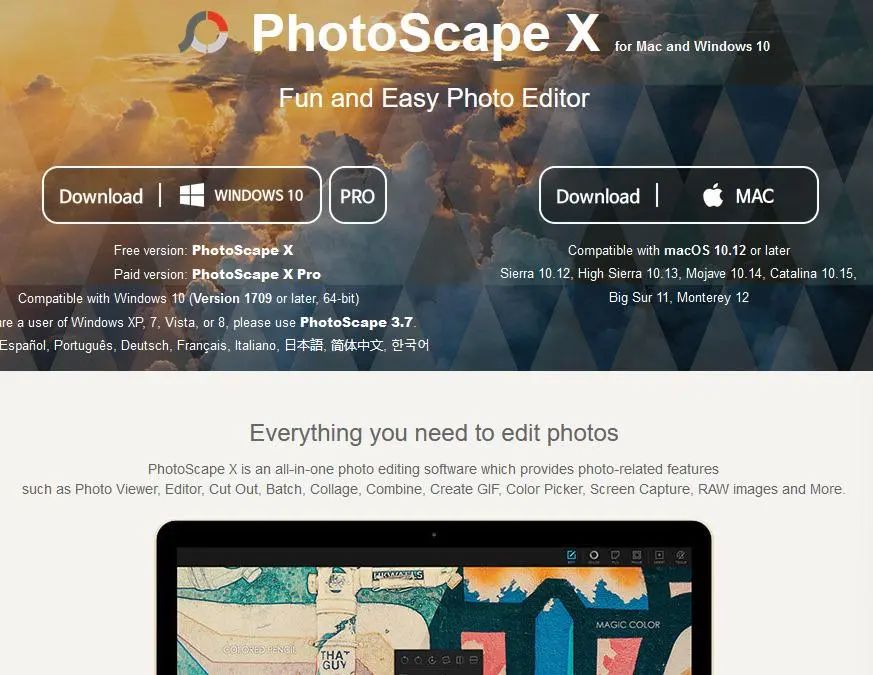场景一:Swiper页面支持自定义动画
方案:
-
给Swiper组件设置.nextMargin(50).prevMargin(50)属性。
-
给Swiper组件添加onChange事件,设置当前this.currentIndex=index,当currentIndex为首页或者尾页时,设置上一张以及下一张图片的缩放值。
核心代码:
.onChange((index) => {console.info('changeIndex' + index)this.currentIndex = index// 设置当前index缩放值为最大值this.scaleArray[this.currentIndex] = MAX_SCALE;if (this.currentIndex == 0) {// 当前index=0时,设置上一张图片的缩放值this.scaleArray[this.scaleArray.length - 1] = MIN_SCALE} else// 当前index不为0时,设置上一张图片的缩放值{this.scaleArray[this.currentIndex -1] = MIN_SCALE}if (this.currentIndex == this.scaleArray.length - 1) {// 当index为最后一张图片时,设置下一张图片的缩放值this.scaleArray[0] = MIN_SCALE} else// 当index不为最后一张时,设置上一张图片的缩放值{this.scaleArray[this.currentIndex + 1] = MIN_SCALE}}) -
设置Swiper组件的.displayMode(SwiperDisplayMode.STRETCH)使其Swiper滑动一页的宽度为Swiper组件自身的宽度,如果displayMode属性为SwiperDisplayMode.AUTO_LINEAR时,customContentTransition接口不生效。
-
给Swiper添加customContentTransition(transition: SwiperContentAnimatedTransition)事件,设置页面移除视窗时超时1000ms下渲染树,然后对视窗内所有页面逐帧回调transition。想要实现显示在视窗内正中间的Index为正常状态,两边的index图片为缩小状态。通过事件回调的proxy获取下面数据,通过滑动的距离来计算滑动过程中图片的缩放值。
.customContentTransition({// 页面移除视窗时超时1000ms下渲染树timeout: 1000,// 对视窗内所有页面逐帧回调transition,在回调中修改opacity、scale、translate、zIndex等属性值,实现自定义动画transition: (proxy: SwiperContentTransitionProxy) => {if (this.startSwiperOffset == 0) {this.startSwiperOffset = proxy.position * proxy.mainAxisLength;console.info('startSwiperOffset:' + this.startSwiperOffset)}console.info('proxy-selectedIndex:' + proxy.selectedIndex + '--index:' + proxy.index +'--position:' + proxy.position + '--mainAxisLength:' + proxy.mainAxisLength)let offset: number = proxy.position * proxy.mainAxisLength // 移动距离let currentScale: number = this.scaleArray[proxy.index] //当前index缩放值let nextIndex = (proxy.index == this.scaleArray.length - 2 ? 0 : proxy.index + 1) //计算下一个indexlet preIndex = (proxy.index == 0 ? this.scaleArray.length - 2 : proxy.index - 1) //计算上一个indexlet nextScale: number = this.scaleArray[nextIndex] //下一个index缩放值let preScale: number = this.scaleArray[preIndex] //上一个index缩放值// 通过滑动的距离来计算滑动过程中图片的缩放值let distance = Math.abs(offset)currentScale = MAX_SCALE - Math.min(distance / DRAGGING_MAX_DISTANCE, MAX_SCALE - MIN_SCALE) //当前缩放值if (this.startSwiperOffset > offset) {nextScale = MIN_SCALE + Math.min(distance / DRAGGING_MAX_DISTANCE, MAX_SCALE - MIN_SCALE)preScale = MIN_SCALE} else {preScale = MIN_SCALE + Math.min(distance / DRAGGING_MAX_DISTANCE, MAX_SCALE - MIN_SCALE)nextScale = MIN_SCALE}this.scaleArray[this.currentIndex] = currentScale //当前index缩放值this.scaleArray[nextIndex] = nextScale //下一个index缩放值this.scaleArray[preIndex] = preScale //上一个index缩放值}})
场景二:Swiper指示器距离底部位置
方案:
此方案只适用于指示点距离底部的位置
将Swiper分成两个部分上部分为Swiper内容区,下部分为一块空白区域, 空白区域专门放置指示器点。可以通过indicator 属性去设置指示器点的部分样式。
@Entry@Componentstruct SwiperPageTwo {@State message: string = 'Hello World';private bannerInfo: number[] = [1, 2, 3, 4]dataList:Color[] = [Color.Gray, Color.Yellow, Color.Blue,Color.Pink,Color.Orange]build() {if (this.bannerInfo && this.bannerInfo.length > 0) {Swiper() {ForEach(this.bannerInfo, (item: number, index: number) => {Column() {// 第一部分 Swiper内容区域Column().width("100%").height(200).borderRadius("8vp").backgroundColor(this.dataList[index])// 第二部分 指示点区域Column() {}.width('100%').height(35)}})}.cachedCount(2).autoPlay(true).interval(3000).vertical(false).loop(true).margin({ left: "16vp", right: "16vp" }).indicator(new DotIndicator().bottom(5).itemWidth("8vp").itemHeight("8vp").selectedItemWidth("10vp").selectedItemHeight("10vp").color(Color.Green).selectedColor(Color.Orange))}}}
场景三:Swiper自定义指示器
目前Swiper自带的指示器位置限定比较固定,不能完全靠底部、左边或者右边以及不能调整指示器中间间距,因此可以考虑自定义指示器,将指示器位置定位到我们所需的地方。
方案:
给Swiper自带指示器设置.indicator(false),然后在Swiper组件下面写一个自定义的指示器。
// 自定义指示器,可以通过定位Row() {ForEach(this.data, (item: string, index: number) => {Column().width(this.currentIndex === index ? 10 : 5).height(5)// 设置指示点中间间距.margin(5).borderRadius(5).backgroundColor(Color.Green).backgroundColor(this.currentIndex === index ? Color.Red : Color.Gray)}, (item: string) => item)}//设置指示点距离Swiper上下的距离.margin({ top: 5 })// 设置指示点在Swiper的左边或者右边或者其他地方// .position({x:0,y:300})
以上就是本篇文章所带来的鸿蒙开发中一小部分技术讲解;想要学习完整的鸿蒙全栈技术。可以在结尾找我可全部拿到!
下面是鸿蒙的完整学习路线,展示如下:

除此之外,根据这个学习鸿蒙全栈学习路线,也附带一整套完整的学习【文档+视频】,内容包含如下:
内容包含了:(ArkTS、ArkUI、Stage模型、多端部署、分布式应用开发、音频、视频、WebGL、OpenHarmony多媒体技术、Napi组件、OpenHarmony内核、鸿蒙南向开发、鸿蒙项目实战)等技术知识点。帮助大家在学习鸿蒙路上快速成长!
鸿蒙【北向应用开发+南向系统层开发】文档
鸿蒙【基础+实战项目】视频
鸿蒙面经

为了避免大家在学习过程中产生更多的时间成本,对比我把以上内容全部放在了↓↓↓想要的可以自拿喔!谢谢大家观看!

















![Minkowski分形电路生成工具[程序附后]](https://i-blog.csdnimg.cn/direct/4b4881a0f40e447b94f71e37b81d0bff.png)