类微信界面设计 v1.0
- 一、程序运行效果及界面
- 二、实现代码
- 1.xml文件界面设计
- 2.class类文件控制
- 3.主类
一、程序运行效果及界面
程序的界面包括上边框、下边框和中间的内容,上边框显示软件名“微信”,下边框内有四个部分,分别为“消息”、“好友”、“通讯录”和“设置”,四个部分可以随意点击,点击不同的部分中间的内容也会随之变化。




二、实现代码
1.xml文件界面设计
创建top.xml文件,制作顶部的边框。边框的宽度选择65dp,背景颜色选择"#000000"(纯黑),center居中,使用一个TextView来显示文字“微信”,字体大小为30sp,颜色选择"#ffffff"(纯白)
<?xml version="1.0" encoding="utf-8"?>
<LinearLayout xmlns:android="http://schemas.android.com/apk/res/android"android:layout_width="match_parent"android:layout_height="65dp"android:gravity="center"android:background="#000000"android:orientation="vertical"><TextViewandroid:id="@+id/textView"android:layout_width="wrap_content"android:layout_height="wrap_content"android:layout_gravity="center_horizontal"android:text="微信"android:textColor="#ffffff"android:textSize="30sp" />
</LinearLayout>
创建bottom.xml文件,制作底部的部分。宽度选择100dp,背景选择事先准备好的图片文件“bottom_bar.9.png”,使用LinearLayout(选择垂直样式vertical);在LinearLayout中建立图片按钮控件ImageButton和文字控件TextView,图片选择事先准备好的相应图标,TextView中文字对应图标,例如消息(其他三个同理,并为每一个LinearLayout、ImageButton和TextView取好相应的id):
<?xml version="1.0" encoding="utf-8"?>
<LinearLayout xmlns:android="http://schemas.android.com/apk/res/android"xmlns:app="http://schemas.android.com/apk/res-auto"android:layout_width="match_parent"android:layout_height="100dp"android:background="@drawable/bottom_bar"android:orientation="horizontal"android:baselineAligned="false"><LinearLayoutandroid:id="@+id/id_tab_news"android:layout_width="0dp"android:layout_height="match_parent"android:layout_weight="1"android:gravity="center"android:orientation="vertical"><ImageButtonandroid:id="@+id/id_tab_news_img"android:layout_width="match_parent"android:layout_height="wrap_content"android:clickable="false"android:background="#000000"android:contentDescription="@string/app_name"app:srcCompat="@drawable/tab_weixin_pressed" /><TextViewandroid:id="@+id/textView1"android:layout_width="match_parent"android:layout_height="wrap_content"android:layout_gravity="center_horizontal"android:text=" 消息"android:clickable="false"android:textColor="#ffffff"android:textSize="30sp" /></LinearLayout>
</LinearLayout>创建tab01.xml、tab02.xml、tab03.xml、tab04.xml文件,分别制作中间的四个不同界面。由于这四个界面都只有一行文字,因此只需分别使用一个TextView,“bold”加粗字体,例如tab01:
<?xml version="1.0" encoding="utf-8"?>
<LinearLayout xmlns:android="http://schemas.android.com/apk/res/android"android:layout_width="match_parent"android:layout_height="match_parent"android:gravity="center"android:orientation="vertical"><TextViewandroid:id="@+id/textView5"android:layout_width="wrap_content"android:layout_height="wrap_content"android:text="这是微信聊天界面"android:textSize="30sp"android:textStyle="bold" />
</LinearLayout>
最后activity_main.xml文件中,将刚刚的top和bottom加入进来,top在最上面,中间用FrameLayout留出空白,bottom在最下面:
<?xml version="1.0" encoding="utf-8"?>
<androidx.constraintlayout.widget.ConstraintLayout xmlns:android="http://schemas.android.com/apk/res/android"xmlns:app="http://schemas.android.com/apk/res-auto"xmlns:tools="http://schemas.android.com/tools"android:layout_width="match_parent"android:layout_height="match_parent"tools:context=".MainActivity"><LinearLayoutandroid:layout_width="match_parent"android:layout_height="match_parent"android:orientation="vertical"><include layout="@layout/top"></include><FrameLayoutandroid:id="@+id/id_content"android:layout_width="match_parent"android:layout_height="0dp"android:layout_weight="1"></FrameLayout><include layout="@layout/bottom"></include></LinearLayout>
</androidx.constraintlayout.widget.ConstraintLayout>
2.class类文件控制
创建四个Fragment,将刚刚创建的四个tab页面通过Fragment传递到主类,例如newsFragment返回tab01:
package com.example.mywechat;import android.os.Bundle;
import android.view.LayoutInflater;
import android.view.View;
import android.view.ViewGroup;import androidx.fragment.app.Fragment;/*** A simple {@link Fragment} subclass.*/
public class newsFragment extends Fragment {public newsFragment() {// Required empty public constructor}@Overridepublic View onCreateView(LayoutInflater inflater, ViewGroup container,Bundle savedInstanceState) {// Inflate the layout for this fragmentreturn inflater.inflate(R.layout.tab01, container, false);}}
3.主类
相应模块以及变量声明:
package com.example.mywechat;import androidx.fragment.app.Fragment;
import androidx.fragment.app.FragmentManager;
import androidx.fragment.app.FragmentTransaction;import androidx.appcompat.app.AppCompatActivity;import android.annotation.SuppressLint;
import android.os.Bundle;
import android.view.View;
import android.view.Window;
import android.widget.ImageButton;
import android.widget.LinearLayout;public class MainActivity extends AppCompatActivity implements View.OnClickListener {private LinearLayout mTabweixin;private LinearLayout mTabfriend;private LinearLayout mTabaddress;private LinearLayout mTabsetting;private ImageButton mImgweixin;private ImageButton mImgfriend;private ImageButton mImgaddress;private ImageButton mImgsetting;private final Fragment mTab01=new newsFragment();//将Tab01传递给fragment类型的变量mTab01private final Fragment mTab02=new friendFragment();private final Fragment mTab03=new addressFragment();private final Fragment mTab04=new settingFragment();private FragmentManager fragmentManager;
调整页面的显示,requestWindowFeature去掉界面上多余的部分,调用四个相关的功能函数:
@Overrideprotected void onCreate(Bundle savedInstanceState) {super.onCreate(savedInstanceState);requestWindowFeature(Window.FEATURE_NO_TITLE);setContentView(R.layout.activity_main);initView();initEvent();initFragment();setSelect(0);}
initView( )将bottom中设计的四个部分中的图标和文字绑定,让用户不管是点击图标还是点击文字都能跳转到相应页面
private void initView(){mTabweixin=(LinearLayout)findViewById(R.id.id_tab_news);mTabfriend=(LinearLayout)findViewById(R.id.id_tab_friend);mTabaddress=(LinearLayout)findViewById(R.id.id_tab_address);mTabsetting=(LinearLayout)findViewById(R.id.id_tab_setting);mImgweixin=(ImageButton)findViewById(R.id.id_tab_news_img);mImgfriend=(ImageButton)findViewById(R.id.id_tab_friend_img);mImgaddress=(ImageButton)findViewById(R.id.id_tab_address_img);mImgsetting=(ImageButton)findViewById(R.id.id_tab_setting_img);}
initEvent( )控制监听范围,只监听屏幕下方四个部分的点击行为
private void initEvent(){mTabweixin.setOnClickListener(this);mTabfriend.setOnClickListener(this);mTabaddress.setOnClickListener(this);mTabsetting.setOnClickListener(this);}
initFragment( )将Fragment初始化,将四个Fragment放入id_content
private void initFragment(){fragmentManager=getSupportFragmentManager();FragmentTransaction transaction=fragmentManager.beginTransaction();transaction.add(R.id.id_content,mTab01);transaction.add(R.id.id_content,mTab02);transaction.add(R.id.id_content,mTab03);transaction.add(R.id.id_content,mTab04);transaction.commit();}
将消息、好友、通讯录和设置四个模块分别标号0、1、2、3,setSelect(int i)在收到 i 的值为0时,显示mTab01界面,并且将图标改成tab_news_pressed(图标未点击时是灰色,点击后是绿色),同理,当 i 的值为1、2、3时,也会做相应的改变:
private void setSelect(int i){FragmentTransaction transaction =fragmentManager.beginTransaction();hideFragment(transaction);switch (i){case 0:transaction.show(mTab01);mImgweixin.setImageResource(R.drawable.tab_news_pressed);break;case 1:transaction.show(mTab02);mImgfriend.setImageResource(R.drawable.tab_friend_pressed);break;case 2:transaction.show(mTab03);mImgaddress.setImageResource(R.drawable.tab_address_pressed);break;case 3:transaction.show(mTab04);mImgsetting.setImageResource(R.drawable.tab_settings_pressed);break;default:break;}transaction.commit();}
hideFragment( )在显示一个tab界面时,将其他几个界面隐藏起来
private void hideFragment(FragmentTransaction transaction){transaction.hide(mTab01);transaction.hide(mTab02);transaction.hide(mTab03);transaction.hide(mTab04);}
onClick( )对用户的行为传递不同的参数,当用户点击消息部分时,将 0 传递给setSelect( ),其他部分同以此类推:
@SuppressLint("NonConstantResourceId")@Overridepublic void onClick(View v) {resetImgs();switch(v.getId()){case R.id.id_tab_news:setSelect(0);break;case R.id.id_tab_friend:setSelect(1);break;case R.id.id_tab_address:setSelect(2);break;case R.id.id_tab_setting:setSelect(3);break;default:break;}}
点击其他图标后,将之前的图标变为灰色
private void resetImgs(){mImgweixin.setImageResource(R.drawable.tab_news_normal);mImgfriend.setImageResource(R.drawable.tab_friend_normal);mImgaddress.setImageResource(R.drawable.tab_address_normal);mImgsetting.setImageResource(R.drawable.tab_settings_normal);}
}
代码仓库地址:https://gitee.com/wyy-52/my-wechat/tree/master
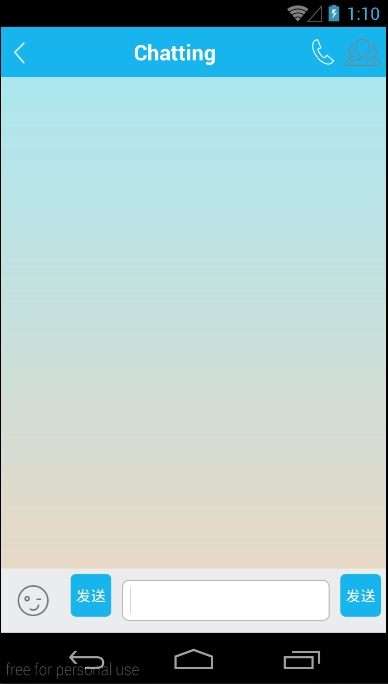

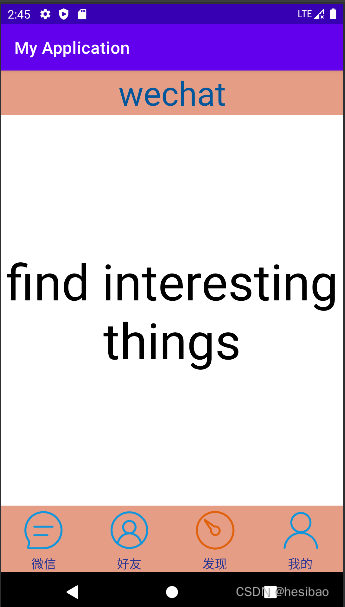



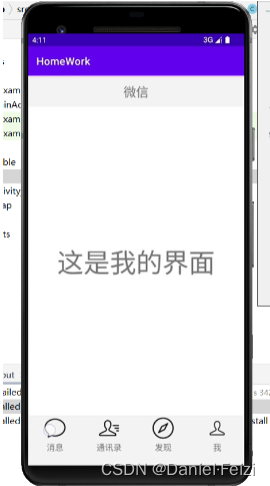
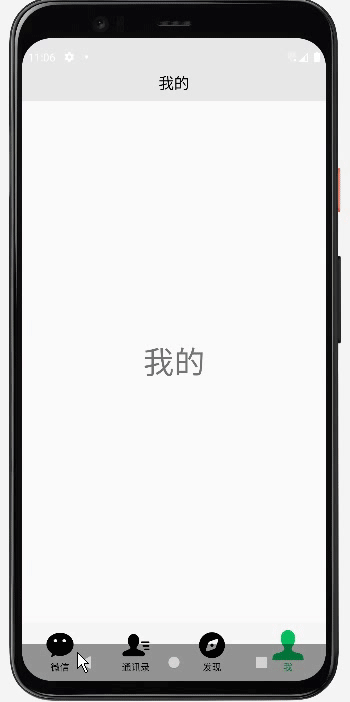


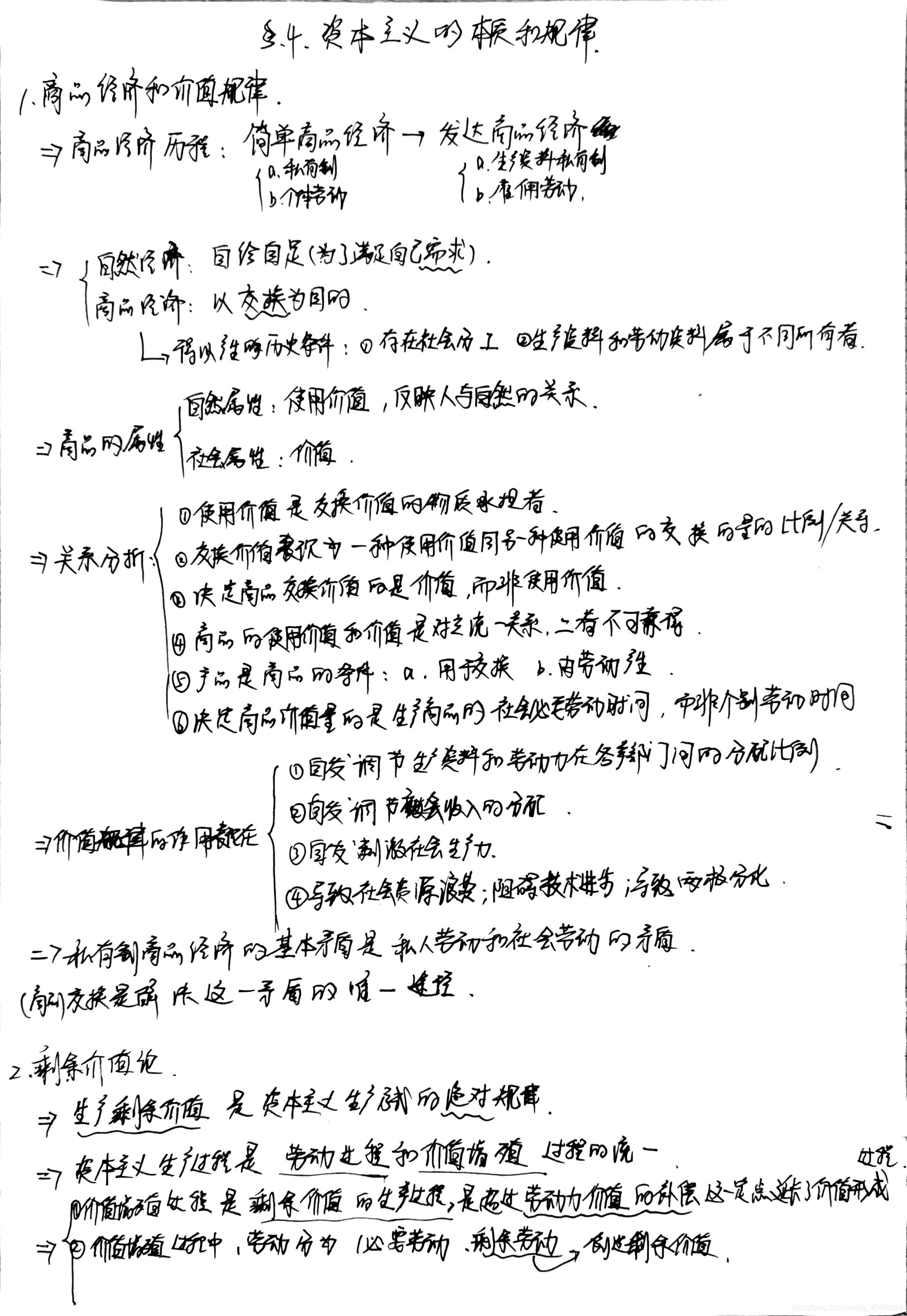
![[哲学部分]马克思主义基本原理概论思维导图](https://img-blog.csdnimg.cn/2019010913385295.png?x-oss-process=image/watermark,type_ZmFuZ3poZW5naGVpdGk,shadow_10,text_aHR0cHM6Ly9ibG9nLmNzZG4ubmV0L3FxXzM1NTQ0Mzc5,size_16,color_FFFFFF,t_70)







