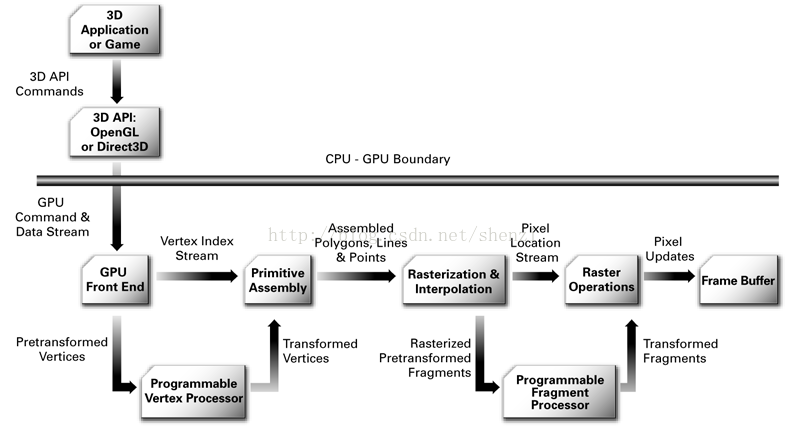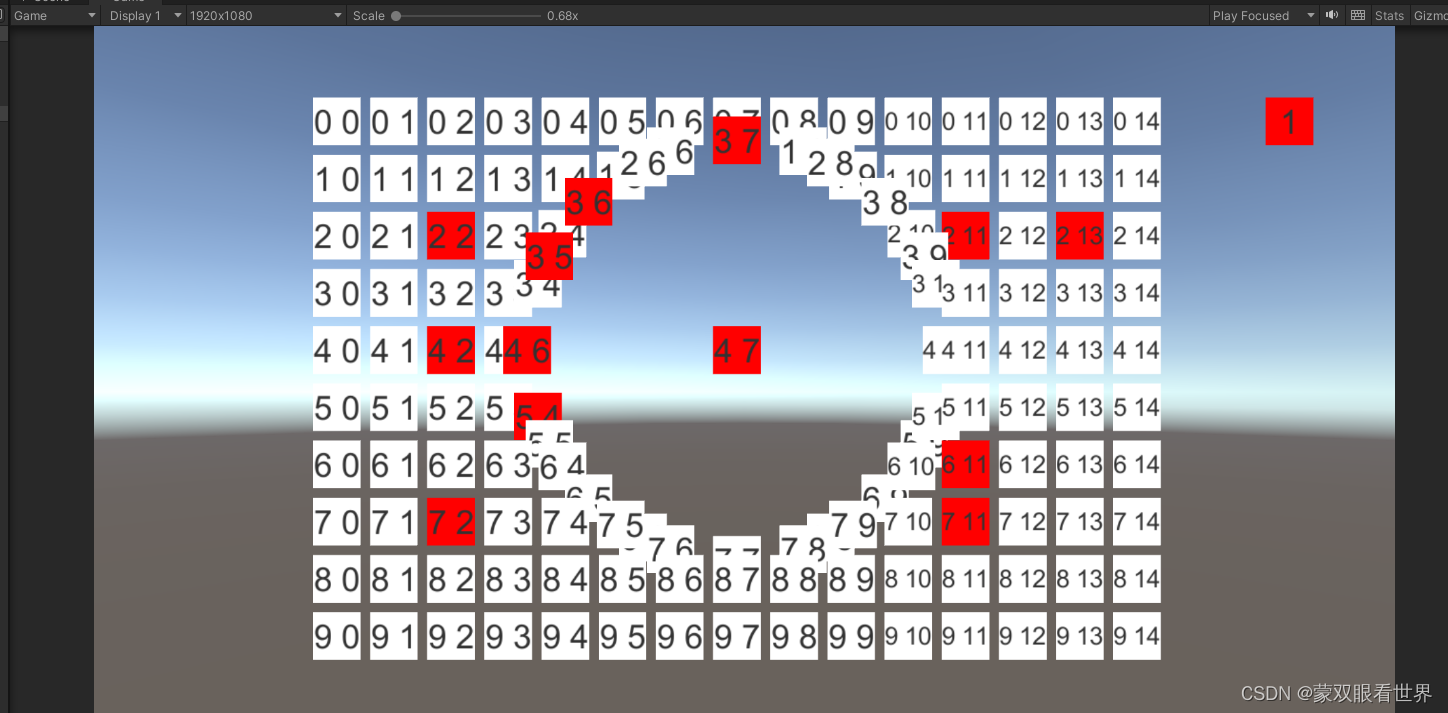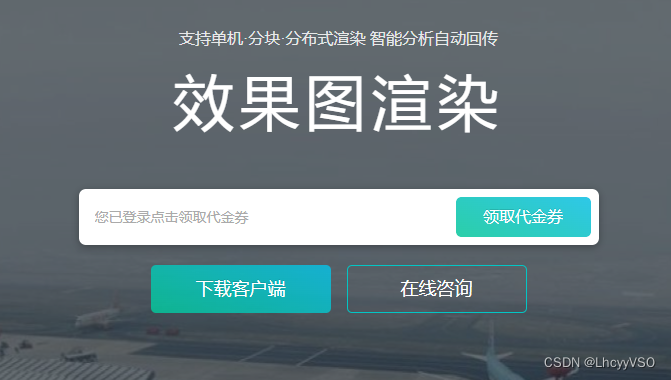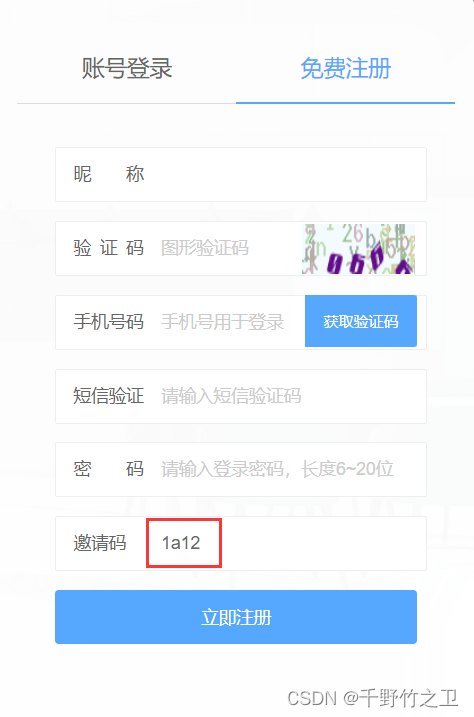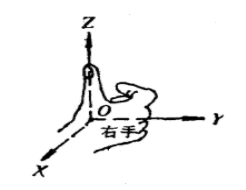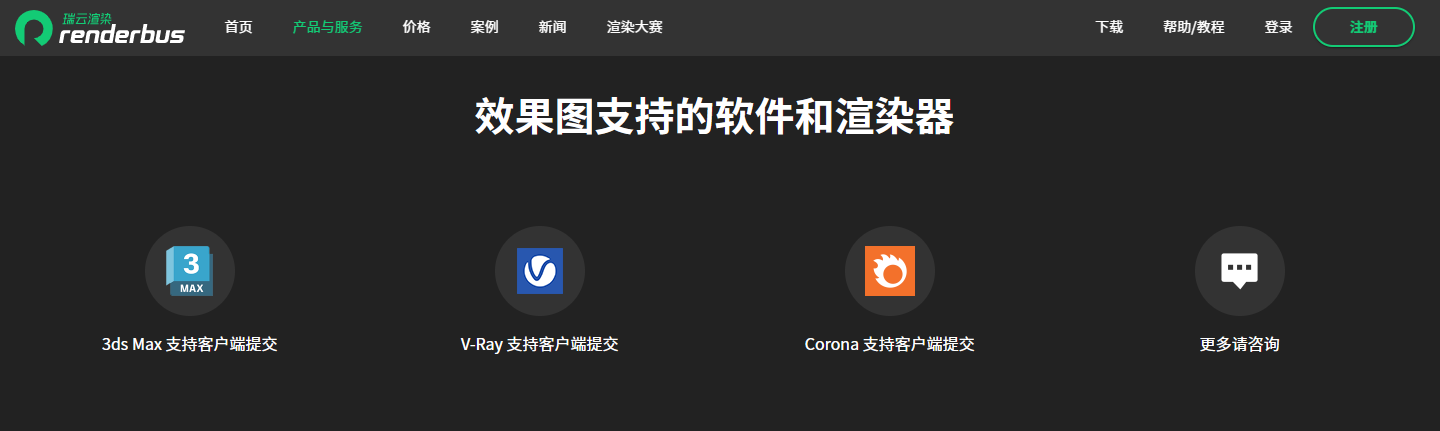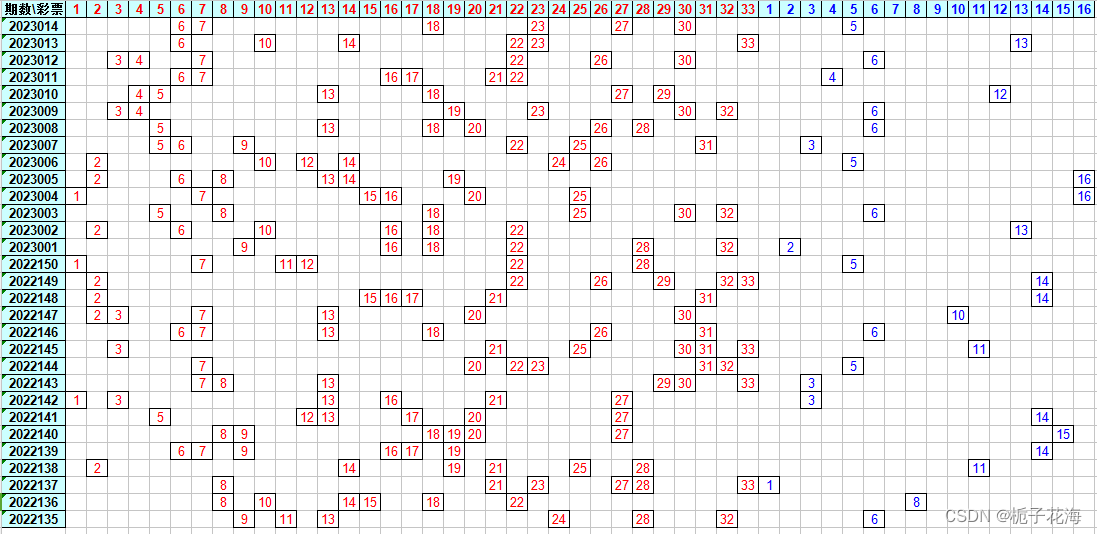Unity学习2:如何实现个性化渲染平面(图文详细)
- AR Plane Manager(平面追踪对象管理器)
- 可视化平面
- 个性化渲染平面
AR Plane Manager(平面追踪对象管理器)
平面管理器是一种可跟踪的管理器。
平面管理器为环境中每个检测到的平面创建游戏对象。平面是由位姿、尺寸和边界点表示的平面。边界点是凸的(每个检测出来的边界角都是大于90°)。
环境中可以被检测为平面的特征示例包括水平桌子、地板、工作台面和垂直墙壁。
负责管理平面以及管理检测出的这些平面,但不负责渲染平面,由其Plane Prefab属性指定的预制体负责
两个属性组件:
- Plane Prefab:平面预制体,不赋值的会自动实例化一个空对象
- Detection Mode:设置平面检测方式,如水平平面(Horizontal),垂直平面(Vertical),水平和垂直平面(Everything),不检测平面(Nothing)
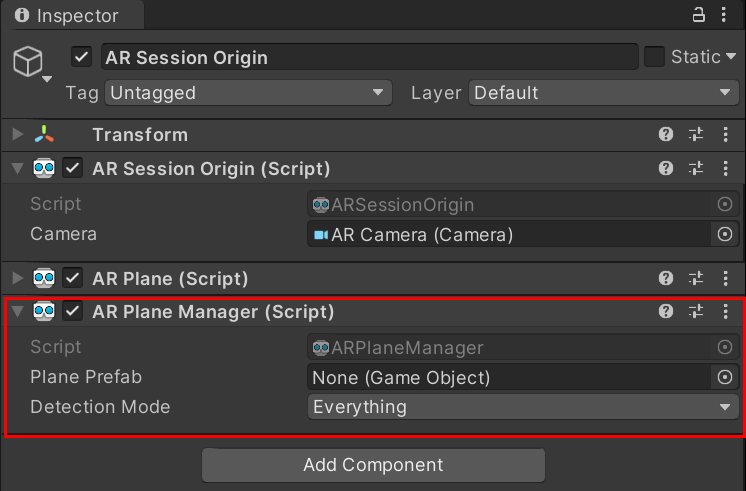
可视化平面
要可视化平面,您需要创建一个 Prefab 或 GameObject,其中包含一个订阅 ARPlane 的 boundaryChanged 事件的组件。 ARFoundation 提供了一个 ARPlaneMeshVisualizer。该组件从边界顶点生成网格并将其分配给 MeshCollider、MeshFilter 和 LineRenderer(如果存在)。
要创建一个新的 GameObject,然后您可以使用它来创建您的 Prefab,请在您的 Scene 视图中单击鼠标右键,然后从出现的上下文菜单中选择 GameObject > XR > AR Default Plane
新建一个AR Default Plane对象作为预制体(默认平面预制体)
其中各属性的说明:
AR Plane:负责各类属性事宜,如是否在移除平面时销毁此实例化对象
AR Plane Mesh Visualizer:主要从边界特征点和其他特征点三角化生成一个平面网格
Mesh Renderer:使用Mesh Renderer采用合适材质渲染平面
Line Renderer:负责渲染平面可视化后的边界连线
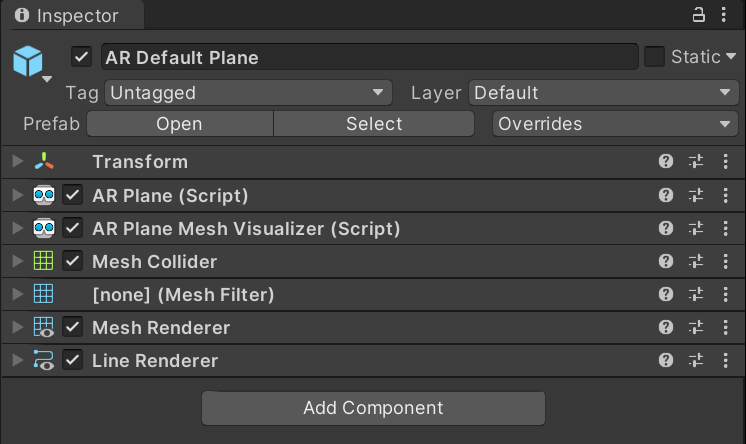
演示视频:默认浅黄色的平面,黑色的边界线
https://www.bilibili.com/video/BV1pZ4y1f7Ru?spm_id_from=333.999.0.0
创建 AR Default Plane 后,将其分配给 ARPlaneManager 的 Plane Prefab 字段。您可以直接使用它,也可以通过将AR Default Plane 拖到 Assets 文件夹中来创建 Prefab。默认平面如下所示:
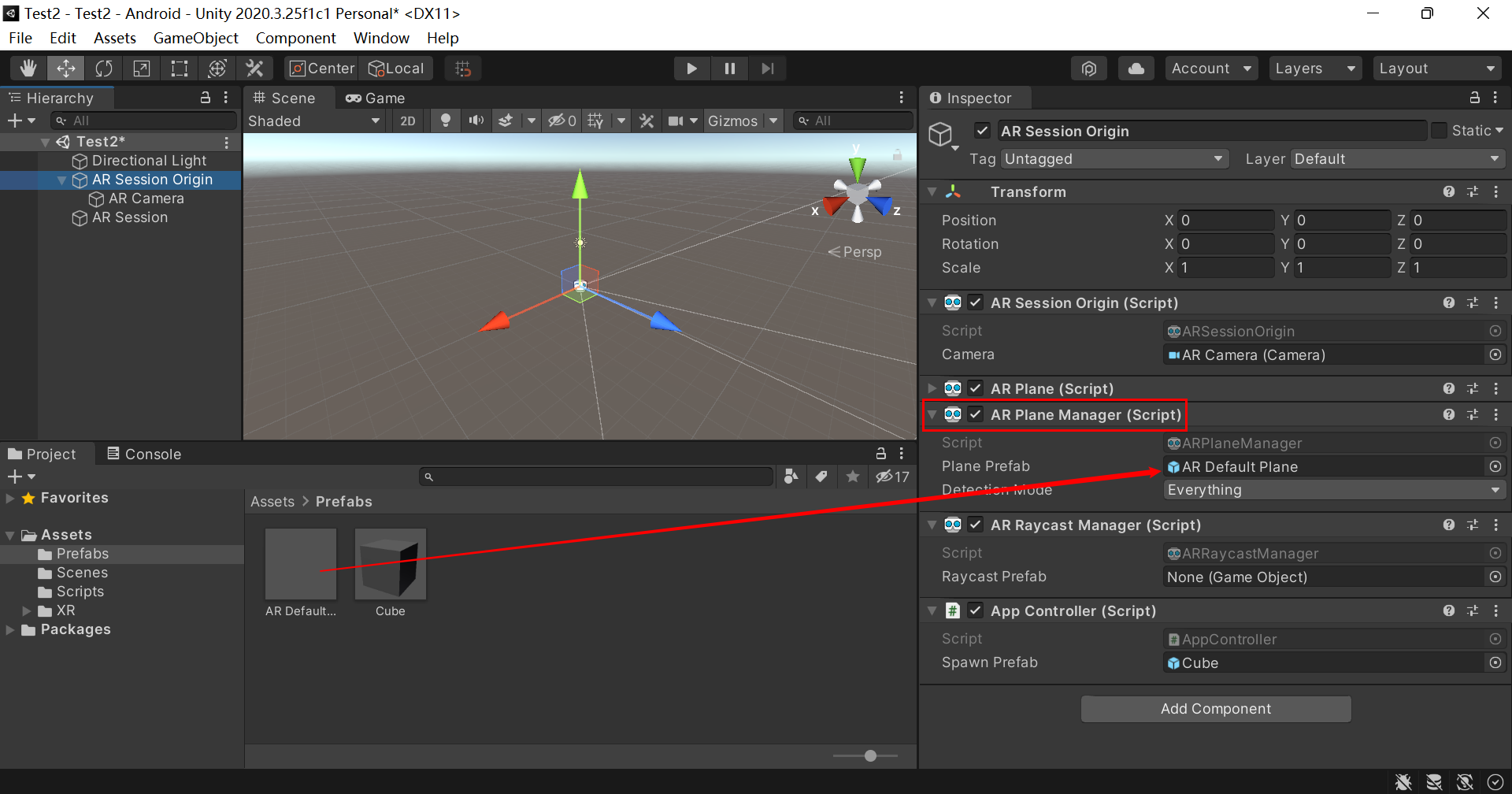
个性化渲染平面
我下载的是官方的demo
-
首先将AR Default Plane对象下的Line Renderer组件移除
-
编写一个c#脚本ARFeatheredPlaneMeshVisualizer,并将其作为组件添加到AR Default Plane对象上
using System.Collections.Generic; using UnityEngine; using UnityEngine.XR.ARFoundation;/// <summary> /// This plane visualizer demonstrates the use of a feathering effect /// at the edge of the detected plane, which reduces the visual impression /// of a hard edge. /// </summary> [RequireComponent(typeof(ARPlaneMeshVisualizer), typeof(MeshRenderer), typeof(ARPlane))] public class ARFeatheredPlaneMeshVisualizer : MonoBehaviour {[Tooltip("The width of the texture feathering (in world units).")][SerializeField]float m_FeatheringWidth = 0.2f;/// <summary>/// The width of the texture feathering (in world units)./// </summary>public float featheringWidth{ get { return m_FeatheringWidth; }set { m_FeatheringWidth = value; } }void Awake(){m_PlaneMeshVisualizer = GetComponent<ARPlaneMeshVisualizer>();m_FeatheredPlaneMaterial = GetComponent<MeshRenderer>().material;m_Plane = GetComponent<ARPlane>();}void OnEnable(){m_Plane.boundaryChanged += ARPlane_boundaryUpdated;}void OnDisable(){m_Plane.boundaryChanged -= ARPlane_boundaryUpdated;}void ARPlane_boundaryUpdated(ARPlaneBoundaryChangedEventArgs eventArgs){GenerateBoundaryUVs(m_PlaneMeshVisualizer.mesh);}/// <summary>/// Generate UV2s to mark the boundary vertices and feathering UV coords./// </summary>/// <remarks>/// The <c>ARPlaneMeshVisualizer</c> has a <c>meshUpdated</c> event that can be used to modify the generated/// mesh. In this case we'll add UV2s to mark the boundary vertices./// This technique avoids having to generate extra vertices for the boundary. It works best when the plane is /// is fairly uniform./// </remarks>/// <param name="mesh">The <c>Mesh</c> generated by <c>ARPlaneMeshVisualizer</c></param>void GenerateBoundaryUVs(Mesh mesh){int vertexCount = mesh.vertexCount;// Reuse the list of UVss_FeatheringUVs.Clear();if (s_FeatheringUVs.Capacity < vertexCount) { s_FeatheringUVs.Capacity = vertexCount; }mesh.GetVertices(s_Vertices);Vector3 centerInPlaneSpace = s_Vertices[s_Vertices.Count - 1];Vector3 uv = new Vector3(0, 0, 0);float shortestUVMapping = float.MaxValue;// Assume the last vertex is the center vertex.for (int i = 0; i < vertexCount - 1; i++){float vertexDist = Vector3.Distance(s_Vertices[i], centerInPlaneSpace);// Remap the UV so that a UV of "1" marks the feathering boudary.// The ratio of featherBoundaryDistance/edgeDistance is the same as featherUV/edgeUV.// Rearrange to get the edge UV.float uvMapping = vertexDist / Mathf.Max(vertexDist - featheringWidth, 0.001f);uv.x = uvMapping;// All the UV mappings will be different. In the shader we need to know the UV value we need to fade out by.// Choose the shortest UV to guarentee we fade out before the border.// This means the feathering widths will be slightly different, we again rely on a fairly uniform plane.if (shortestUVMapping > uvMapping) { shortestUVMapping = uvMapping; }s_FeatheringUVs.Add(uv);}m_FeatheredPlaneMaterial.SetFloat("_ShortestUVMapping", shortestUVMapping);// Add the center vertex UVuv.Set(0, 0, 0);s_FeatheringUVs.Add(uv);mesh.SetUVs(1, s_FeatheringUVs);mesh.UploadMeshData(false);}static List<Vector3> s_FeatheringUVs = new List<Vector3>();static List<Vector3> s_Vertices = new List<Vector3>();ARPlaneMeshVisualizer m_PlaneMeshVisualizer;ARPlane m_Plane;Material m_FeatheredPlaneMaterial; }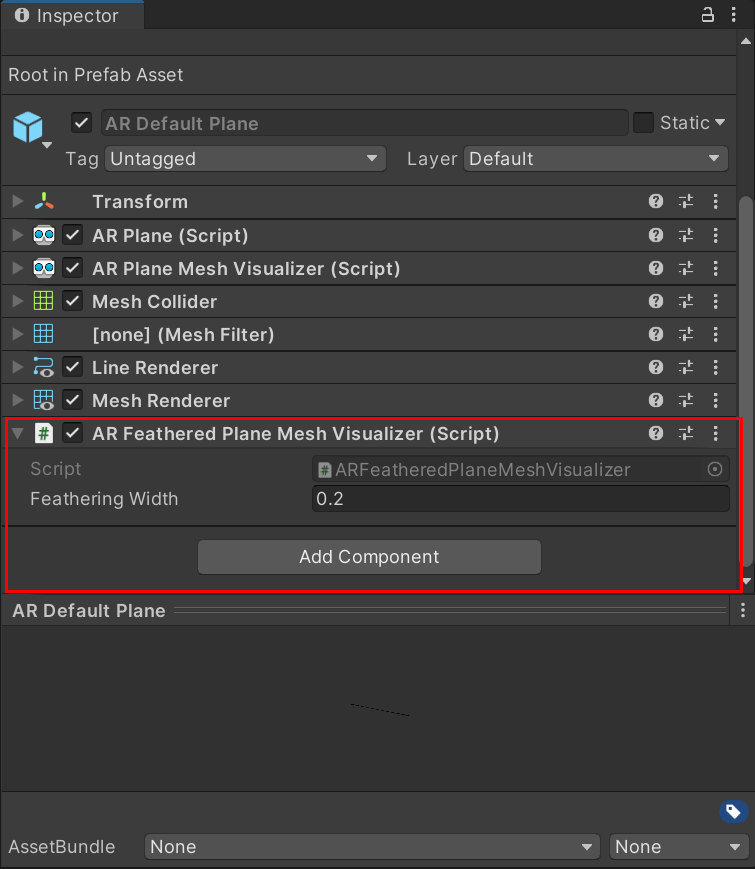
-
在project窗口的Assets下新建一个文件夹Shaders,在其中右键-》create-》shader-》Unlit Shader创建一个shader文件,并命名为FeatheredPlaneShader
Shader "Unlit/FeatheredPlaneShader" {Properties{_MainTex("Texture", 2D) = "white" {}_TexTintColor("Texture Tint Color", Color) = (1,1,1,1)_PlaneColor("Plane Color", Color) = (1,1,1,1)}SubShader{Tags { "RenderType" = "Transparent" "Queue" = "Transparent" }LOD 100Blend SrcAlpha OneMinusSrcAlphaZWrite OffPass{CGPROGRAM#pragma vertex vert#pragma fragment frag#include "UnityCG.cginc"struct appdata{float4 vertex : POSITION;float2 uv : TEXCOORD0;float3 uv2 : TEXCOORD1;UNITY_VERTEX_INPUT_INSTANCE_ID};struct v2f{float4 vertex : SV_POSITION;float2 uv : TEXCOORD0;float3 uv2 : TEXCOORD1;UNITY_VERTEX_OUTPUT_STEREO};sampler2D _MainTex;float4 _MainTex_ST;fixed4 _TexTintColor;fixed4 _PlaneColor;float _ShortestUVMapping;v2f vert(appdata v){v2f o;UNITY_SETUP_INSTANCE_ID(v);UNITY_INITIALIZE_OUTPUT(v2f, o);UNITY_INITIALIZE_VERTEX_OUTPUT_STEREO(o);o.vertex = UnityObjectToClipPos(v.vertex);o.uv = TRANSFORM_TEX(v.uv, _MainTex);o.uv2 = v.uv2;return o;}fixed4 frag(v2f i) : SV_Target{UNITY_SETUP_STEREO_EYE_INDEX_POST_VERTEX(i);fixed4 col = tex2D(_MainTex, i.uv) * _TexTintColor;col = lerp(_PlaneColor, col, col.a);// Fade out from as we pass the edge.// uv2.x stores a mapped UV that will be "1" at the beginning of the feathering.// We fade until we reach at the edge of the shortest UV mapping.// This is the remmaped UV value at the vertex.// We choose the shorted one so that ll edges will fade out completely.// See ARFeatheredPlaneMeshVisualizer.cs for more details.col.a *= 1 - smoothstep(1, _ShortestUVMapping, i.uv2.x);return col;}ENDCG}} }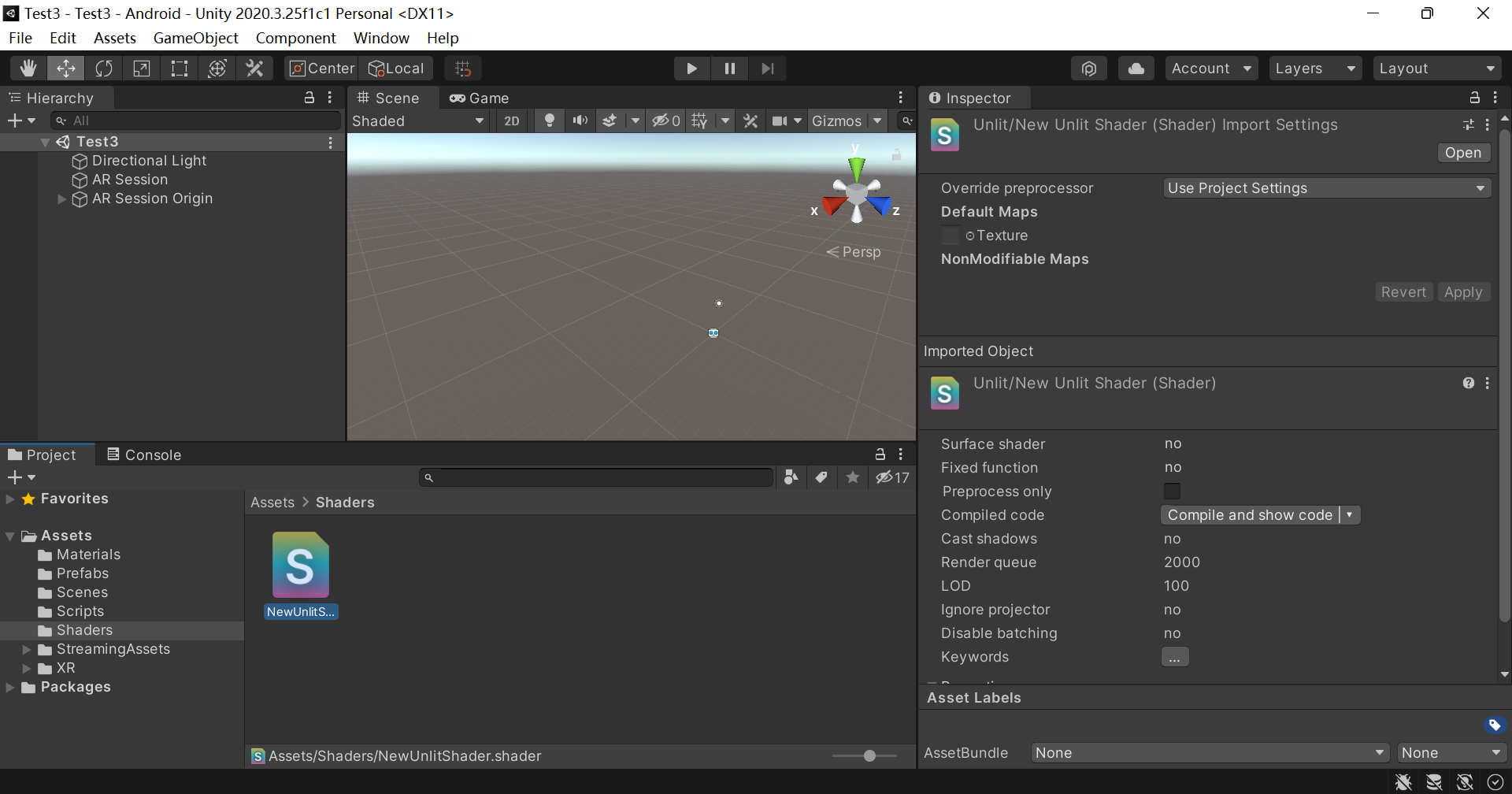
-
然后在Materials文件下创建一个新的材质,右键-》create-》material,并命名为Plane Mat,其下有一属性Shader,在其中搜索刚写好的shader脚本代码,添加进来
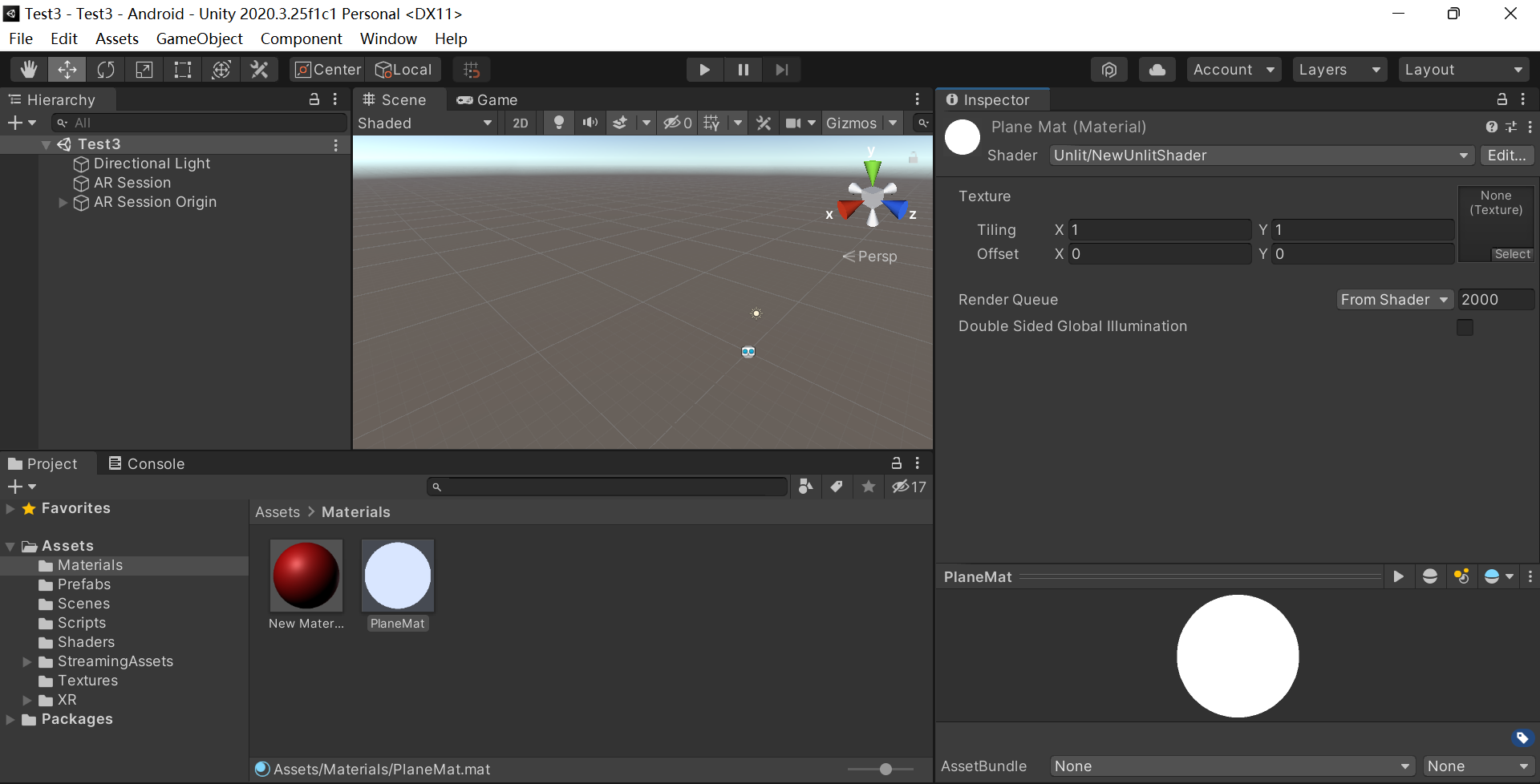
-
在project窗口的Assets下新建一个文件夹Textures,将一个png格式的渲染图片拖到此文件夹下,自动生成一个同名的(Texture 2D)文件
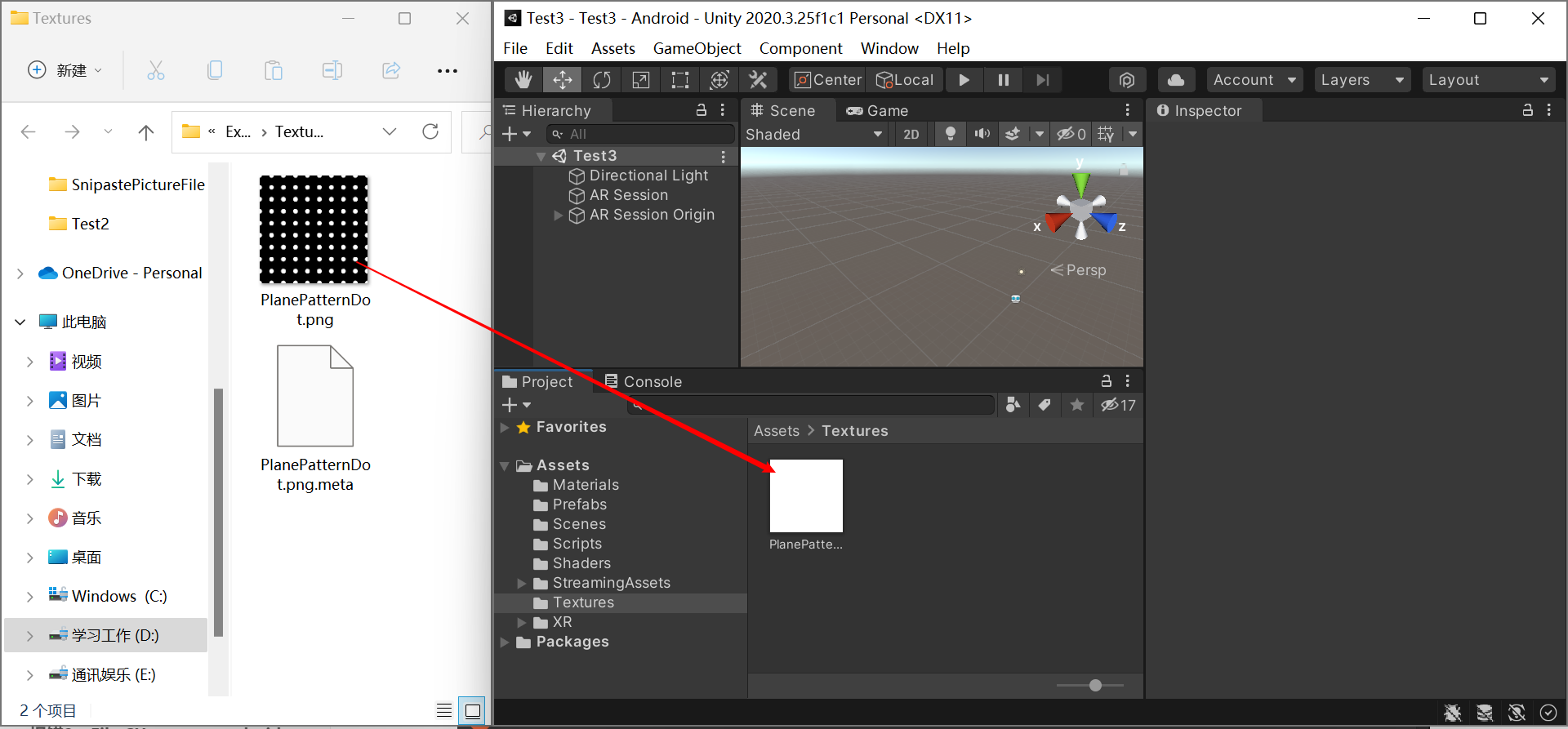
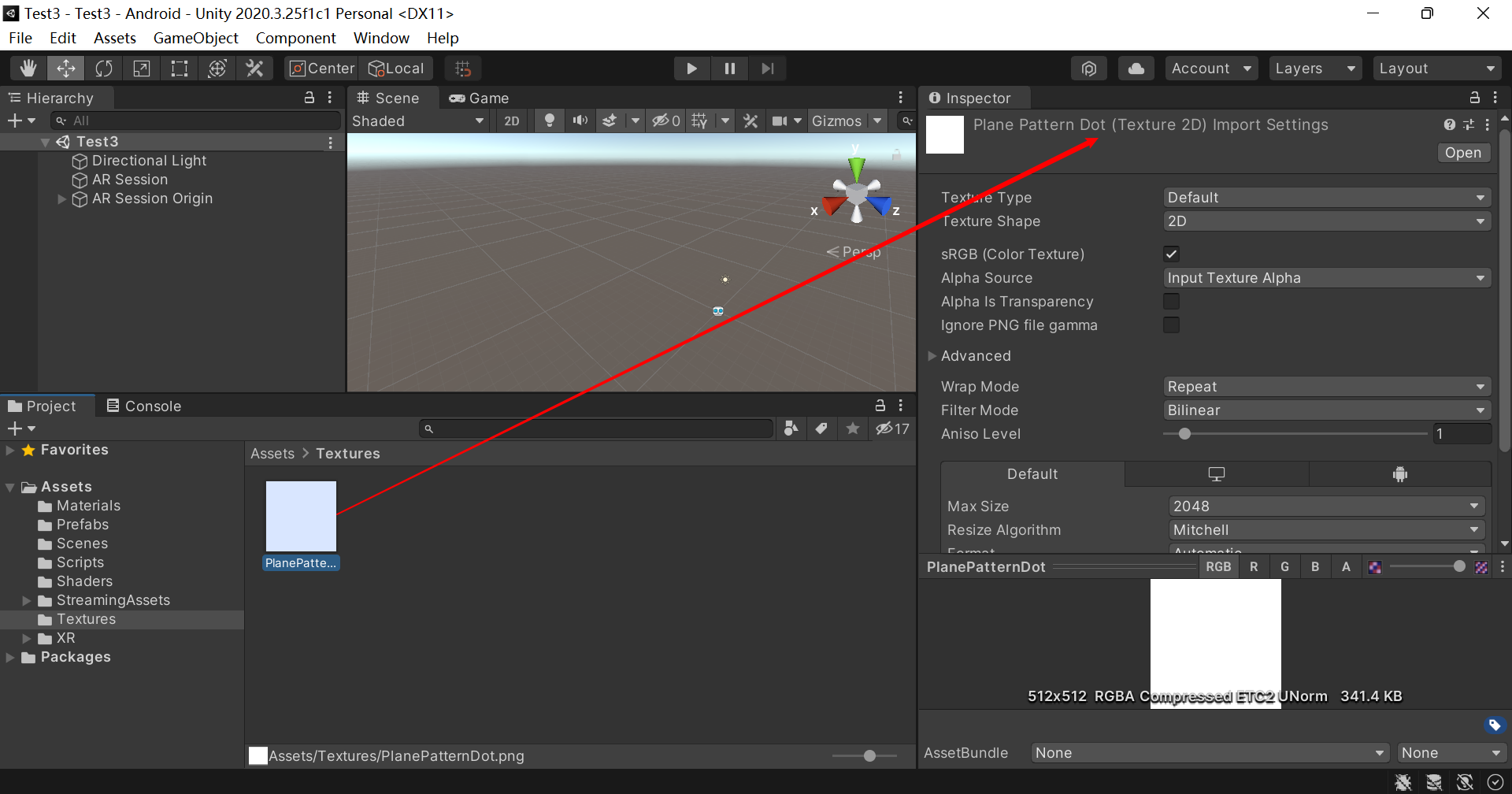
-
选中Plant Mat,在Inspector窗口下,有一个Texture属性,选择我们刚拖进来的png图片,其中Texture Tint Color为纹理显示的颜色,Plane Color为平面的颜色,再将这个材质拖动添加到AR Default Plane对象上去,
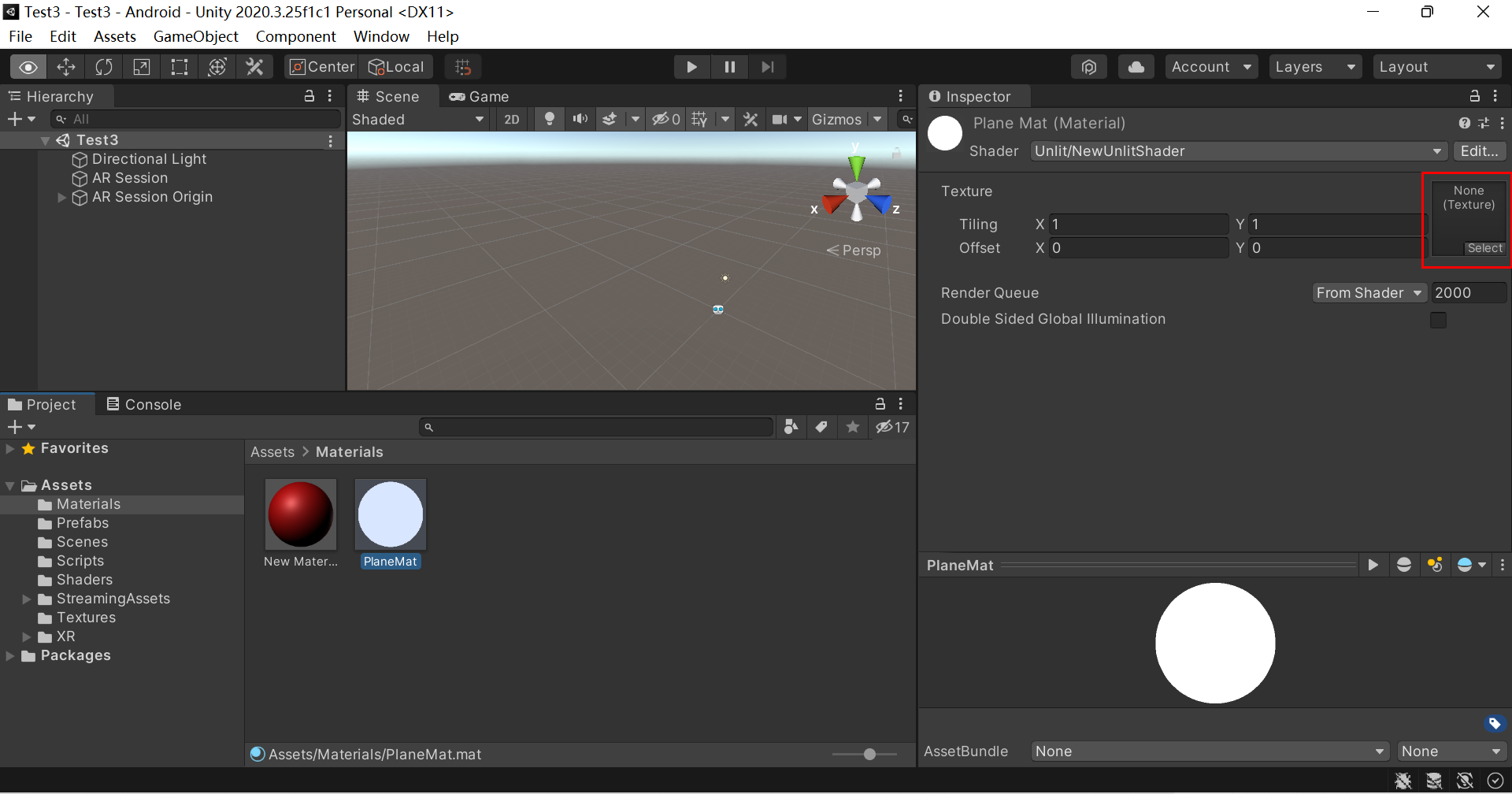
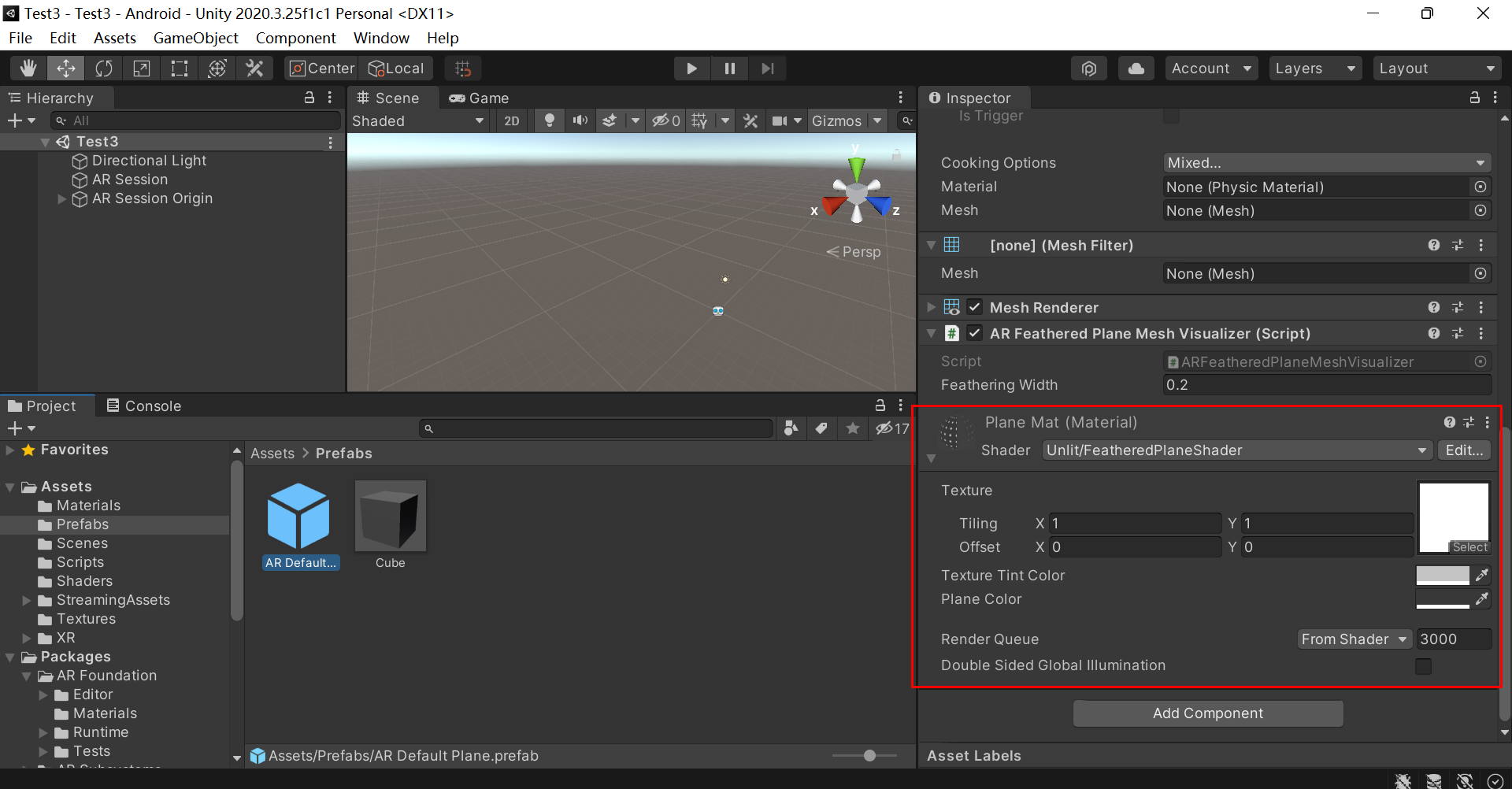
-
至此个性化渲染平面已经制作完成,总结一下:不同于默认的黄色平面,黑色边界线,自定义的平面效果可以设置Shader脚本渲染Texture图片纹理属性,并将Texture图片设置在一个新材质material上,material可以设置纹理颜色和平面背景颜色(一般是透明),最终在Android手机上跑一下效果:
https://www.bilibili.com/video/BV16P4y1j7Po?spm_id_from=333.999.0.0