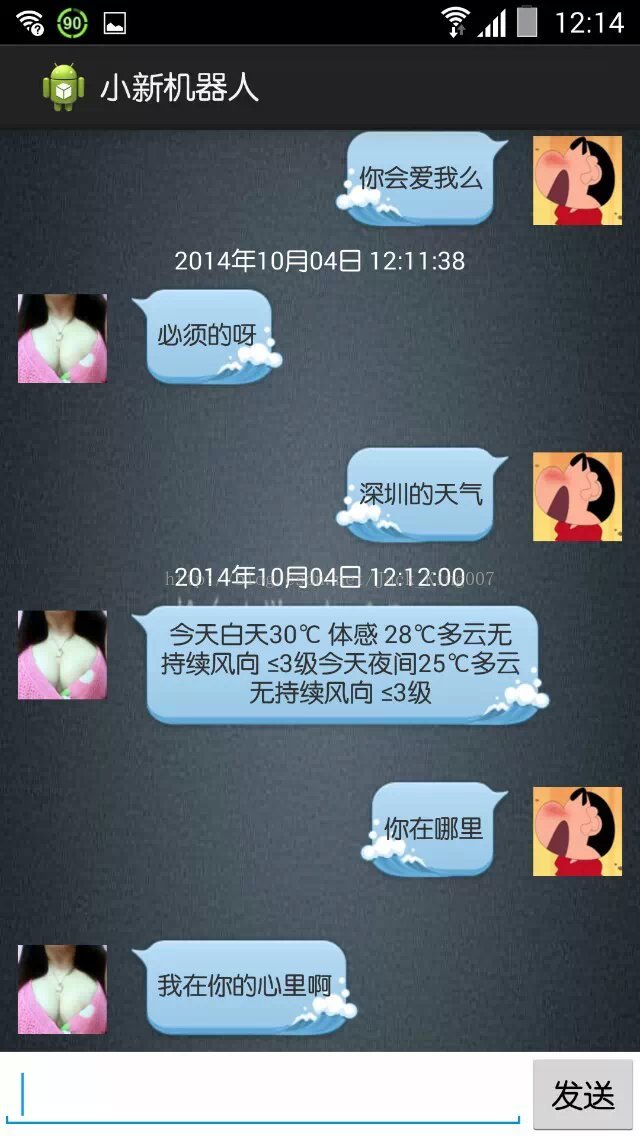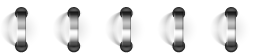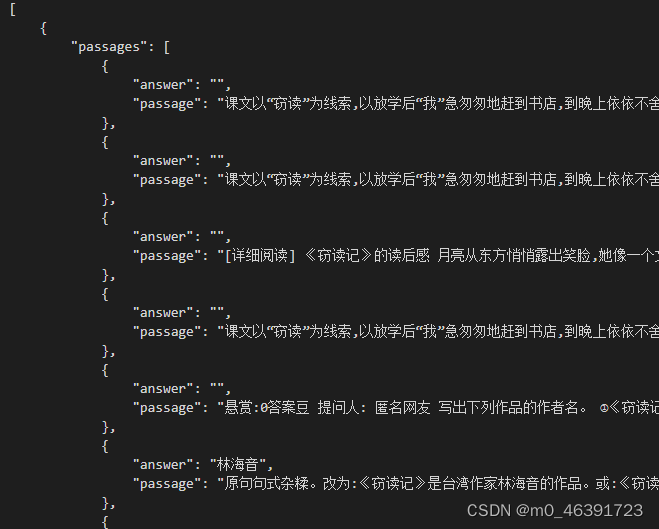二维码是使用非常广泛,本文用TP5实现二维码和logo的生成与设置及路径保存等
下载qr_code插件
- 下载
composer - 利用
composer下载qr_code插件
composer require endroid/qr-code
我用的编译神器是PhpStorm ,所以在下面的 Terminal 中可以输入以上命令即可。
完成后可以在 Vender/endroid/qr-code 下找到安装好的文件。
代码撰写
生成简单的二维码图
最简单的看到二维码的代码如下,运行就可以在网页上看到,手机扫描,直接访问输入的网址。如下 index 控制器下的 Index.php
<?php
namespace app\index\controller;use Endroid\QrCode\QrCode;
use think\Controller;class Index extends Controller
{public function index(){$qrCode = new QrCode('http://www.baidu.com');header('Content-Type: ' . $qrCode->getContentType());echo $qrCode->writeString();die;}
}
生成简单的二维码效果如下图所示:

生成复杂的二维码图
有时候使用二维码的时候,除了内容外,还是需要对二维码进行一定的设置,比如二维码的大小,颜色,边框等;还有 logo 的添加,logo 的大小等。二维码图片存放位置等。
前提:在使用一下代码前,保存二维码需要给二维码个路径(否则无法保存文件流),需要 logo 的话,还要提供 logo 的路径。
假如你已经提供了以上两个路径。下面就把生成二维码封装成了一个函数,代码如下:
index控制器下的Index.php :
<?php
namespace app\index\controller;use Endroid\QrCode\ErrorCorrectionLevel;
use Endroid\QrCode\LabelAlignment;
use Endroid\QrCode\QrCode;
use think\Controller;class Index extends Controller
{public function index1(){// 二维码内容$code_content = 'https://firmovebrick.github.io/';// 二维码名字$code_name = 'Pandada_code';// logo图片地址$code_logo = 'static\1.jpg';// logo的尺寸$code_logo_width = 40;// 返回二维码存放的地址$code_img = self::getQrCode($code_content, $code_name, 200, $code_logo, $code_logo_width);$data = ['code_img' => $code_img,'code_name' => $code_name,];$this->assign('data', $data);return $this->fetch('index/index');}public static function getQrCode($code_content, $code_name, $code_size = 100, $code_logo = '', $code_logo_width = 20, $code_font = null){// 二维码内容$qr_code = new QrCode($code_content);// 二维码设置$qr_code->setSize($code_size);// 边框宽度$qr_code->setMargin(10);// 图片格式$qr_code->setWriterByName('png');// 字符编码$qr_code->setEncoding('UTF-8');// 容错等级,分为L、M、Q、H四级$qr_code->setErrorCorrectionLevel(ErrorCorrectionLevel::HIGH());
// $qr_code->setErrorCorrectionLevel(ErrorCorrectionLevel::HIGH);// 颜色设置,前景色,背景色(默认黑白)$qr_code->setForegroundColor(['r' => 0, 'g' => 0, 'b' => 0, 'a' => 0]);$qr_code->setBackgroundColor(['r' => 255, 'g' => 255, 'b' => 255, 'a' => 0]);// 二维码标签if ($code_font) {$qr_code->setLabel('Scan the Code ', 16, __DIR__ . '字体地址', LabelAlignment::CENTER);}// logo设置if ($code_logo) {$qr_code->setLogoPath($code_logo);// logo大小$qr_code->setLogoWidth($code_logo_width);// 存放地址$code_path = 'static/qrcode/' . $code_name . '.png';$qr_code->writeFile($code_path);} else {// 存放地址$code_path = 'static/qrcode/' . $code_name . '.png';$qr_code->writeFile($code_path);}// 输出图片header('Content-Type: ' . $qr_code->getContentType());$qr_code->writeString();return $code_path;}
}index.html
<!doctype html>
<html lang="en">
<head><meta charset="UTF-8"><meta name="viewport"content="width=device-width, user-scalable=no, initial-scale=1.0, maximum-scale=1.0, minimum-scale=1.0"><meta http-equiv="X-UA-Compatible" content="ie=edge"><title></title>
</head>
<body>
<img src="{$data.code_img}" alt="">
<div>{$data.code_name}</div>
</body>
</html>
运行后就会在页面上显示自己的二维码。如下图:

在这里需要注意的是,为了方便小编把处理数据的数据写在了Controller里面,记得在实际开发项目中得把方法放在模型中,需要调用直接实例化模型对象就好了。
参数介绍
setSize -- 二维码大小 px
setWriterByName -- 写入文件的后缀名
setMargin -- 二维码内容相对于整张图片的外边距
setEncoding -- 编码类型
setErrorCorrectionLevel -- 容错等级,分为L、M、Q、H四级
setForegroundColor -- 前景色
setBackgroundColor -- 背景色
setLabel -- 二维码标签
setLogoPath -- 二维码logo路径
setLogoWidth -- 二维码logo大小 px
//背景颜色
setBackgroundColor -- 背景色
setLabel -- 二维码标签
setLogoPath -- 二维码logo路径
setLogoWidth -- 二维码logo大小 px
想要了解更多,大家可以查看这个网址:qr_code插件使用教程
小编的分享,TP5实现二维码的生成,到这里就结束了,希望对你有所帮助