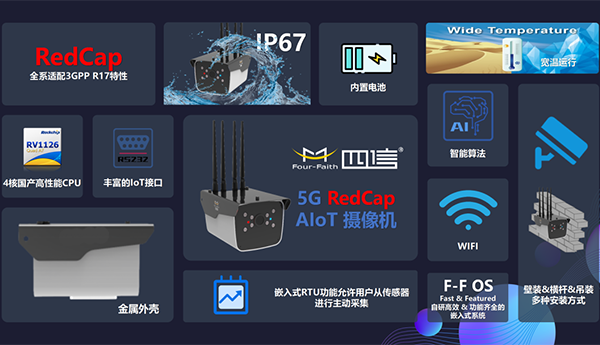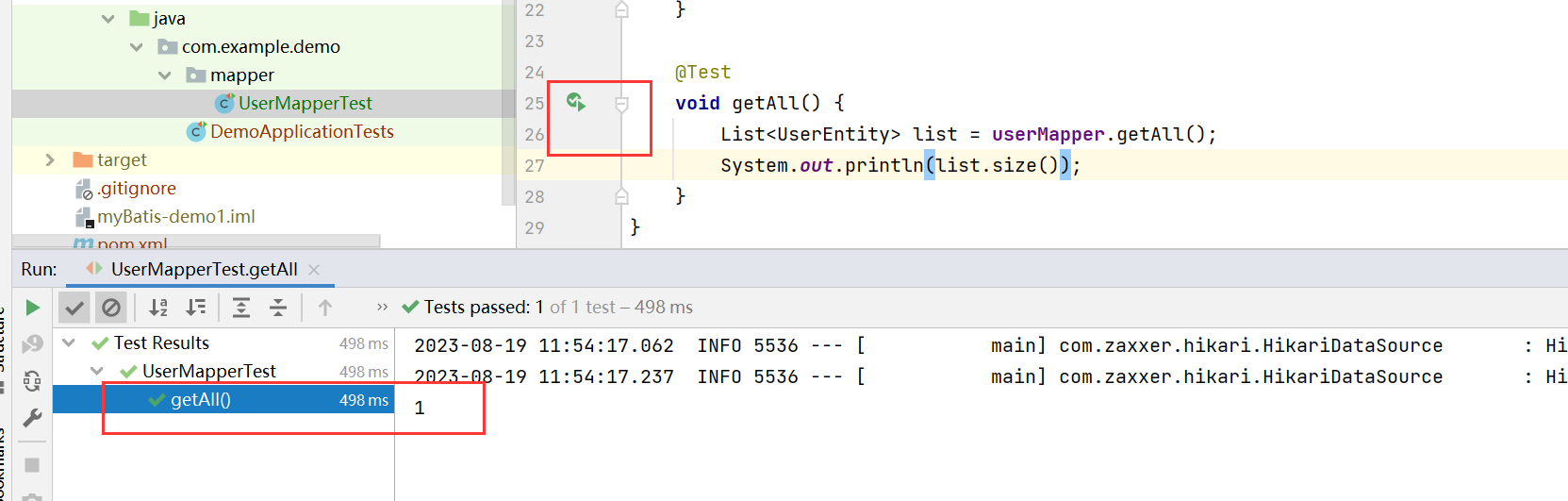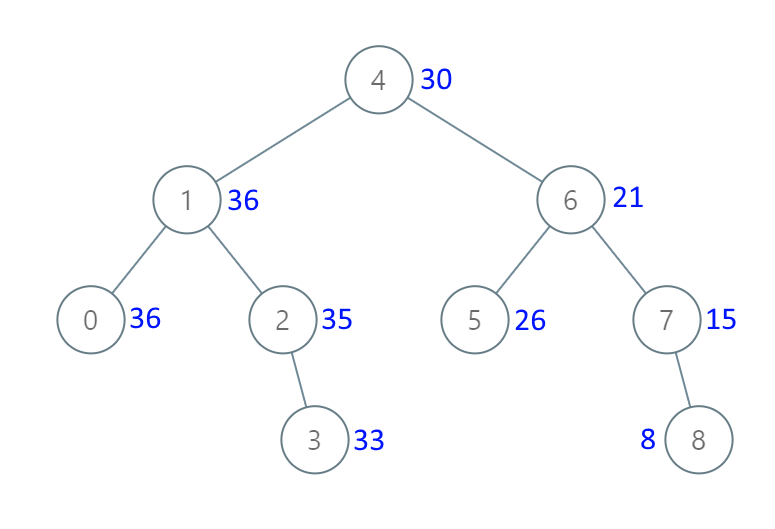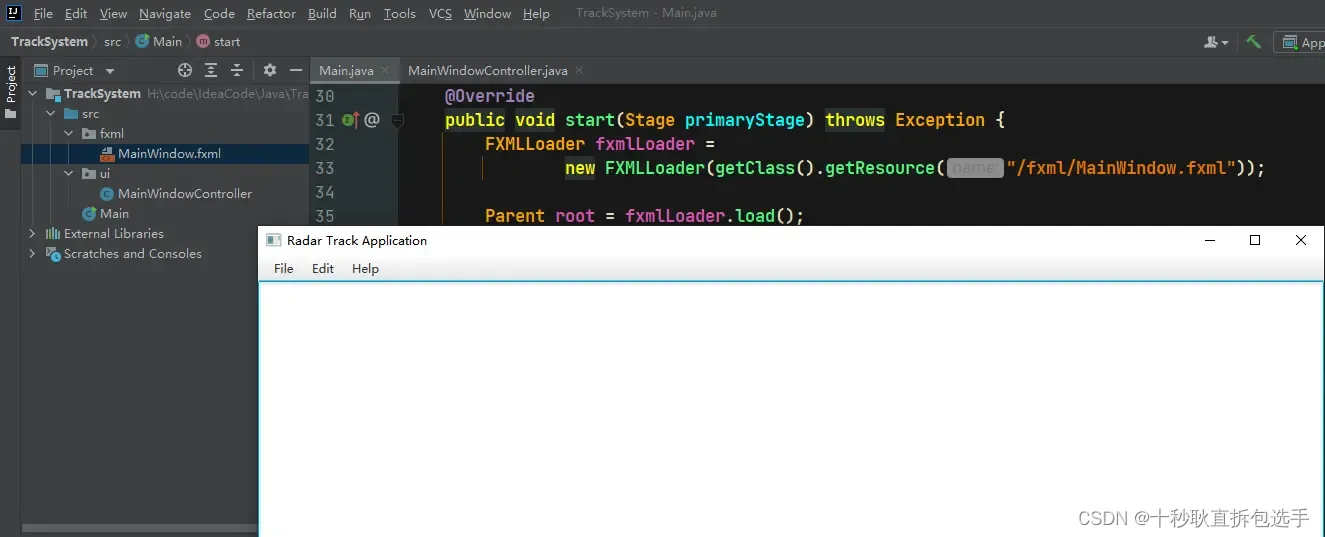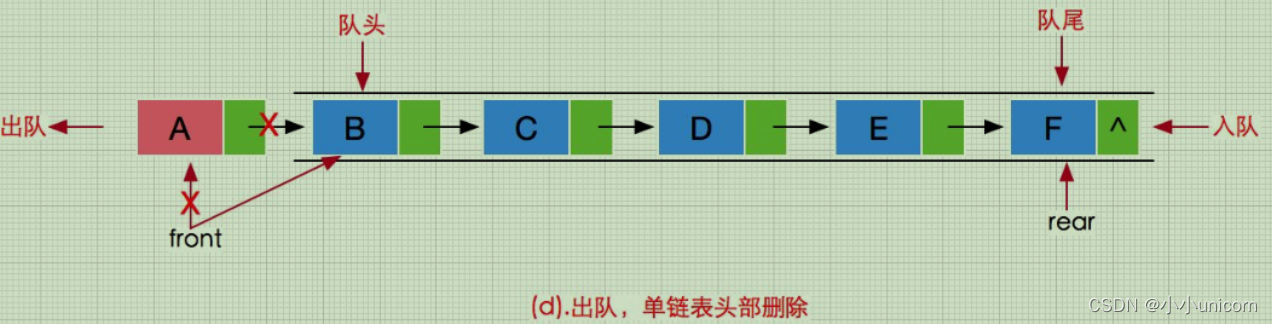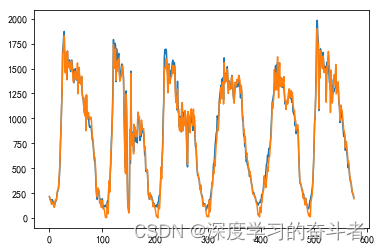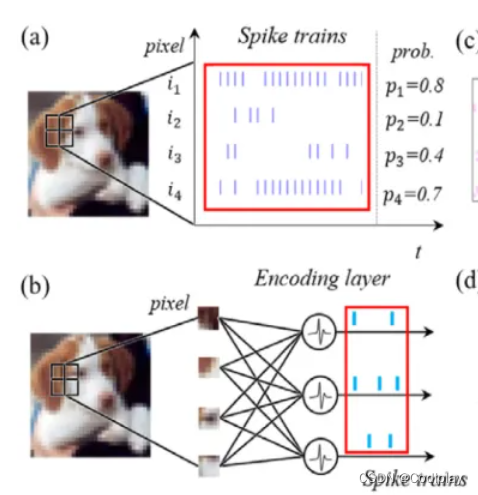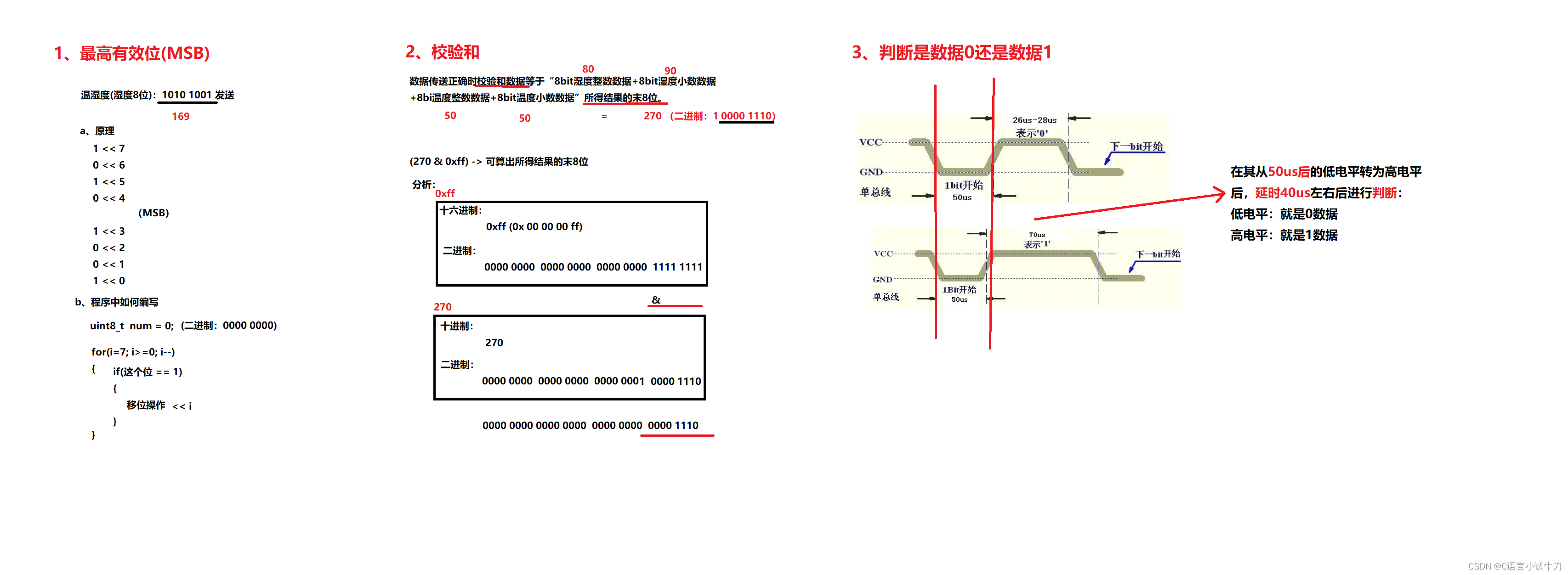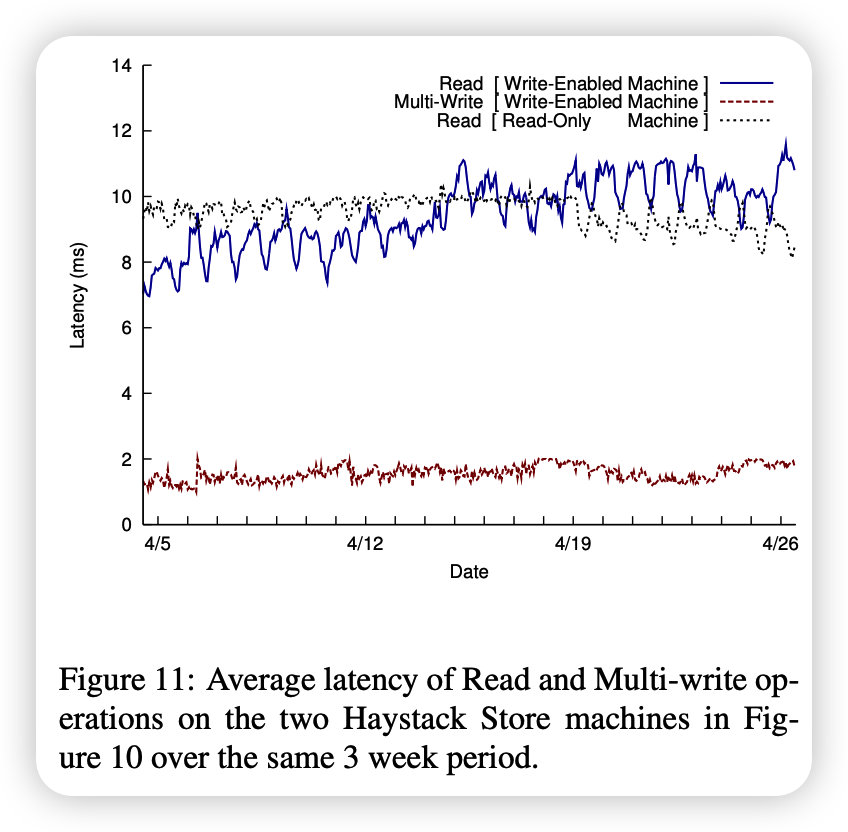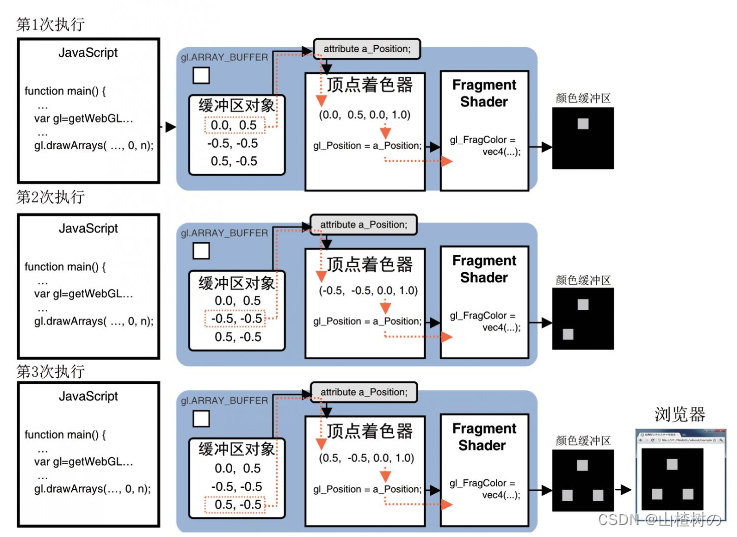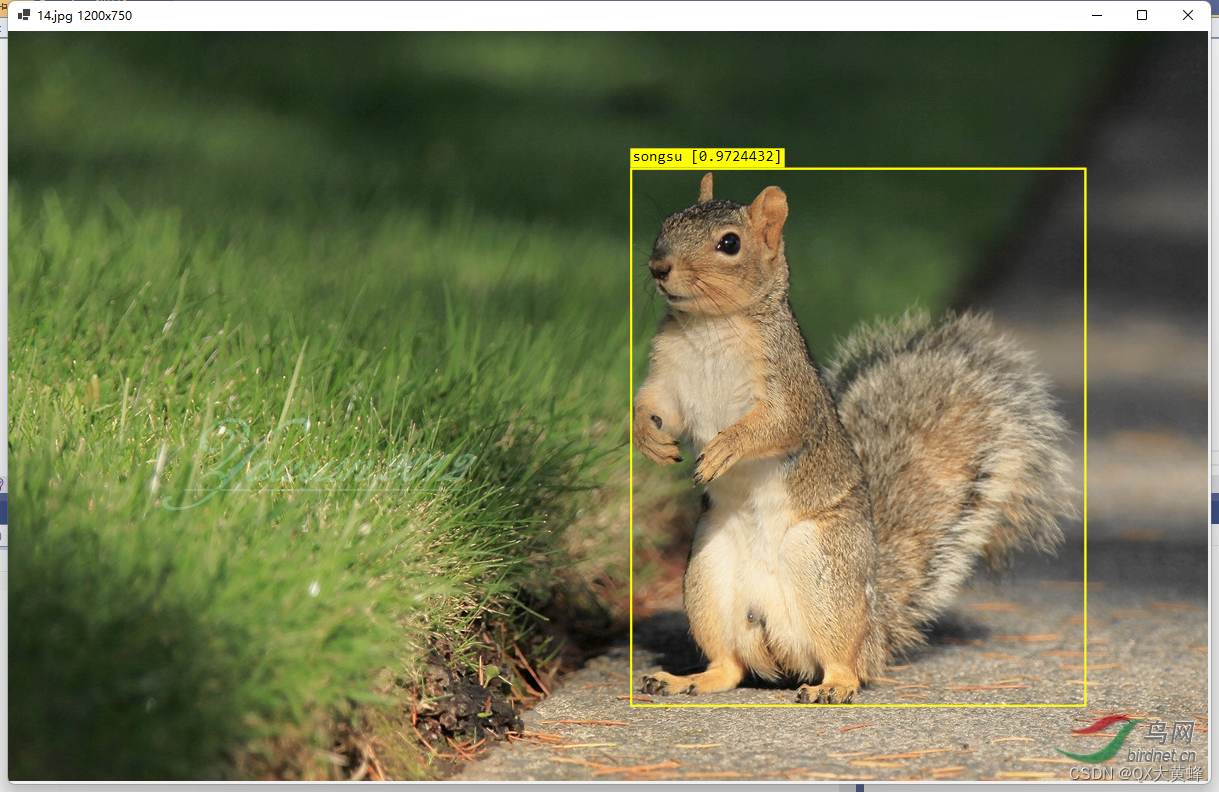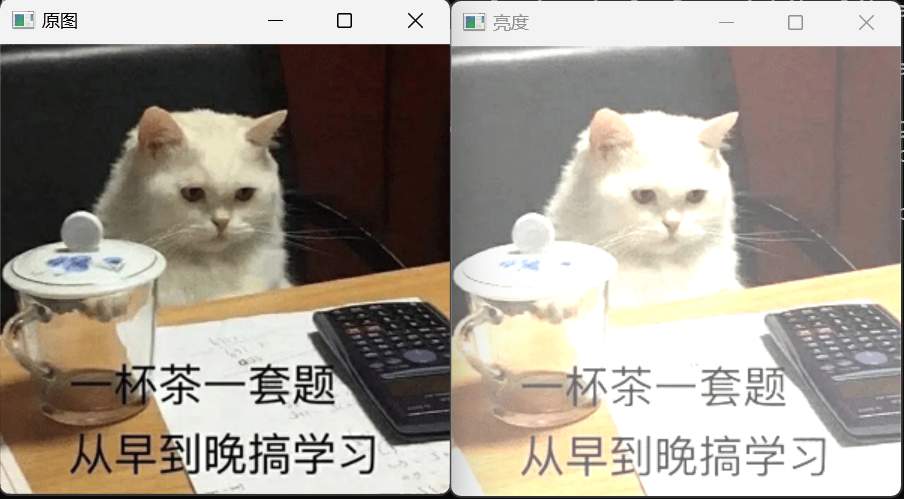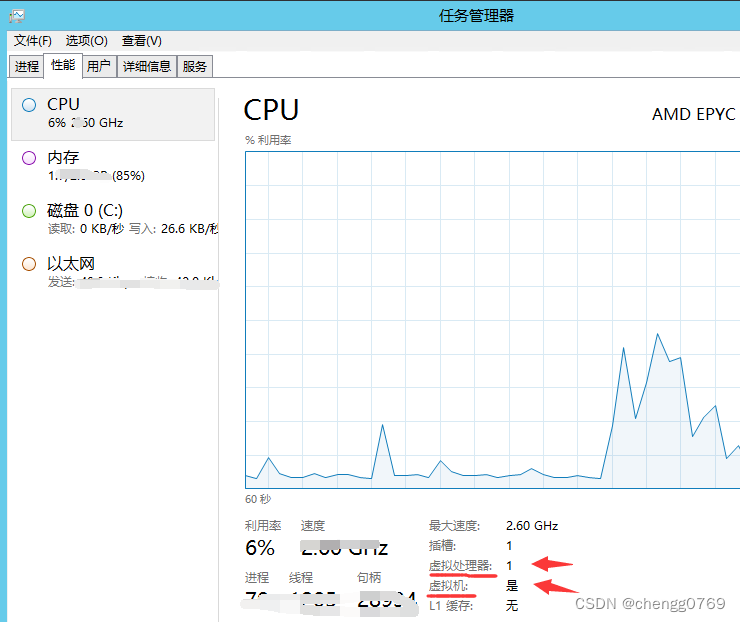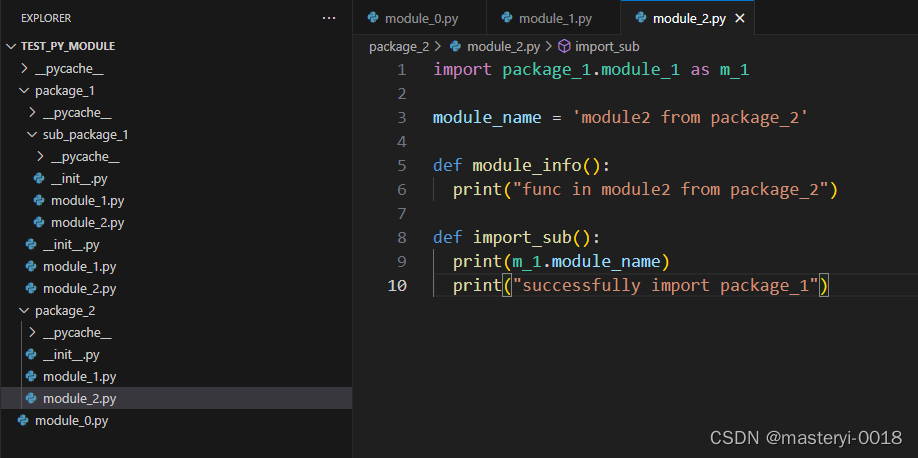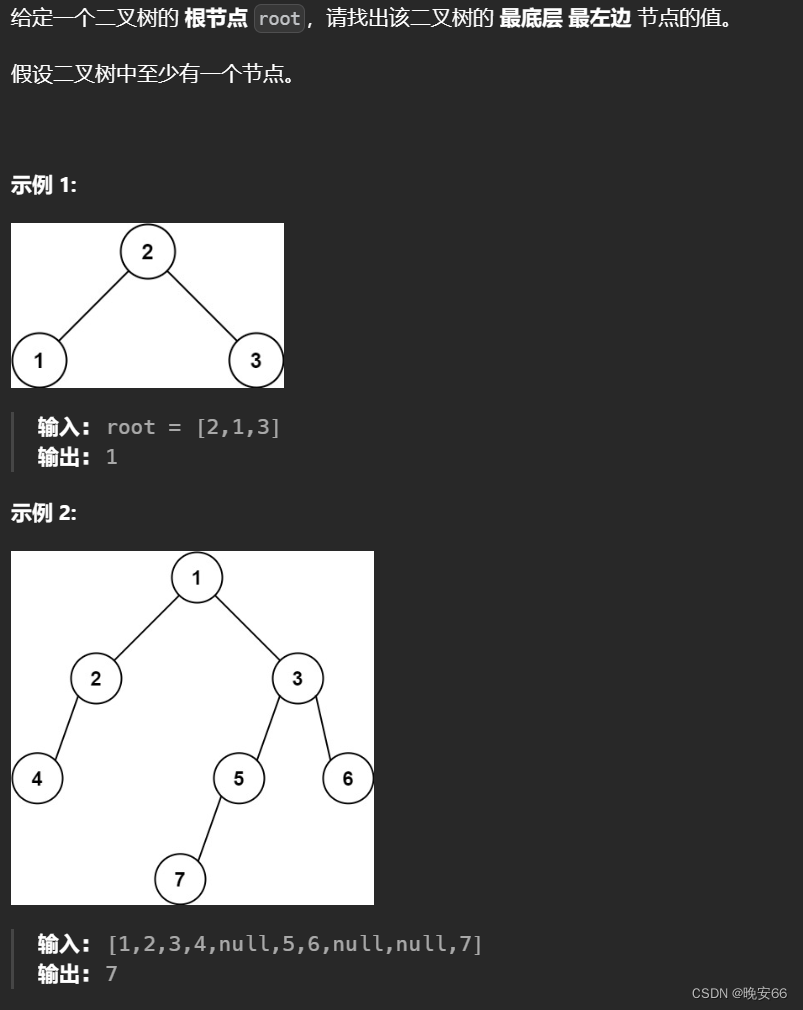目录
- 1 自定义指令
- 1.指令介绍
- 2.自定义指令
- 3.自定义指令语法
- 4.指令中的配置项介绍
- 5.代码示例
- 6.总结
- 2 自定义指令-指令的值
- 1.需求
- 2.语法
- 3.代码示例
- 3 自定义指令-v-loading指令的封装
- 1.场景
- 2.需求
- 3.分析
- 4.实现
- 5.准备代码
1 自定义指令
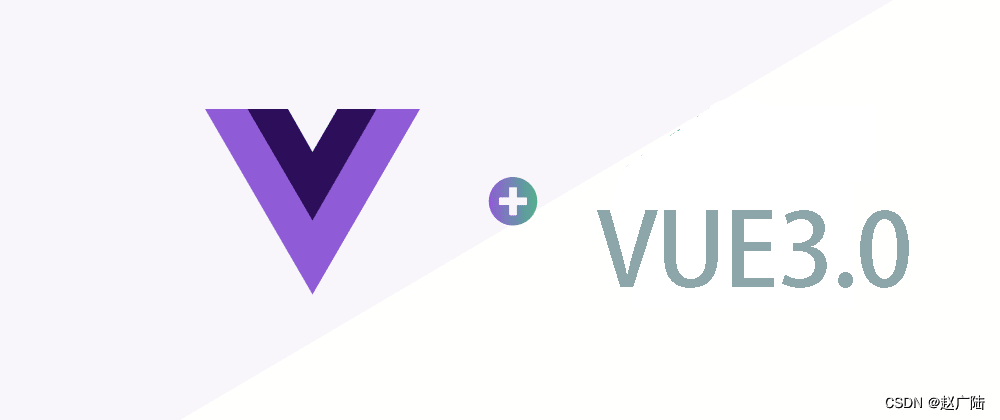
1.指令介绍
-
内置指令:v-html、v-if、v-bind、v-on… 这都是Vue给咱们内置的一些指令,可以直接使用
-
自定义指令:同时Vue也支持让开发者,自己注册一些指令。这些指令被称为自定义指令
每个指令都有自己各自独立的功能
2.自定义指令
概念:自己定义的指令,可以封装一些DOM操作,扩展额外的功能
3.自定义指令语法
-
全局注册
//在main.js中 Vue.directive('指令名', {"inserted" (el) {// 可以对 el 标签,扩展额外功能el.focus()} }) -
局部注册
//在Vue组件的配置项中 directives: {"指令名": {inserted () {// 可以对 el 标签,扩展额外功能el.focus()}} } -
使用指令
注意:在使用指令的时候,一定要先注册,再使用,否则会报错
使用指令语法: v-指令名。如:注册指令时不用加v-前缀,但使用时一定要加v-前缀
4.指令中的配置项介绍
inserted:被绑定元素插入父节点时调用的钩子函数
el:使用指令的那个DOM元素
5.代码示例
需求:当页面加载时,让元素获取焦点(autofocus在safari浏览器有兼容性)
App.vue
<div><h1>自定义指令</h1><input v-focus ref="inp" type="text"></div>
6.总结
1.自定义指令的作用是什么?
2.使用自定义指令的步骤是哪两步?
2 自定义指令-指令的值
1.需求
实现一个 color 指令 - 传入不同的颜色, 给标签设置文字颜色
2.语法
1.在绑定指令时,可以通过“等号”的形式为指令 绑定 具体的参数值
<div v-color="color">我是内容</div>
2.通过 binding.value 可以拿到指令值,指令值修改会 触发 update 函数
directives: {color: {inserted (el, binding) {el.style.color = binding.value},update (el, binding) {el.style.color = binding.value}}
}
3.代码示例
App.vue
<template><div><!--显示红色--> <h2 v-color="color1">指令的值1测试</h2><!--显示蓝色--> <h2 v-color="color2">指令的值2测试</h2><button>改变第一个h1的颜色</button></div>
</template><script>
export default {data () {return {color1: 'red',color2: 'blue'}}
}
</script><style></style>
3 自定义指令-v-loading指令的封装
1.场景
实际开发过程中,发送请求需要时间,在请求的数据未回来时,页面会处于空白状态 => 用户体验不好
2.需求
封装一个 v-loading 指令,实现加载中的效果
3.分析
1.本质 loading效果就是一个蒙层,盖在了盒子上
2.数据请求中,开启loading状态,添加蒙层
3.数据请求完毕,关闭loading状态,移除蒙层
4.实现
1.准备一个 loading类,通过伪元素定位,设置宽高,实现蒙层
2.开启关闭 loading状态(添加移除蒙层),本质只需要添加移除类即可
3.结合自定义指令的语法进行封装复用
.loading:before {content: "";position: absolute;left: 0;top: 0;width: 100%;height: 100%;background: #fff url("./loading.gif") no-repeat center;
}
5.准备代码
<template><div class="main"><div class="box"><ul><li v-for="item in list" :key="item.id" class="news"><div class="left"><div class="title">{{ item.title }}</div><div class="info"><span>{{ item.source }}</span><span>{{ item.time }}</span></div></div><div class="right"><img :src="item.img" alt=""></div></li></ul></div> </div>
</template><script>
// 安装axios => yarn add axios || npm i axios
import axios from 'axios'// 接口地址:http://hmajax.itheima.net/api/news
// 请求方式:get
export default {data () {return {list: [],isLoading: false,isLoading2: false}},async created () {// 1. 发送请求获取数据const res = await axios.get('http://hmajax.itheima.net/api/news')setTimeout(() => {// 2. 更新到 list 中,用于页面渲染 v-forthis.list = res.data.data}, 2000)}
}
</script><style>
.loading:before {content: '';position: absolute;left: 0;top: 0;width: 100%;height: 100%;background: #fff url('./loading.gif') no-repeat center;
}.box2 {width: 400px;height: 400px;border: 2px solid #000;position: relative;
}.box {width: 800px;min-height: 500px;border: 3px solid orange;border-radius: 5px;position: relative;
}
.news {display: flex;height: 120px;width: 600px;margin: 0 auto;padding: 20px 0;cursor: pointer;
}
.news .left {flex: 1;display: flex;flex-direction: column;justify-content: space-between;padding-right: 10px;
}
.news .left .title {font-size: 20px;
}
.news .left .info {color: #999999;
}
.news .left .info span {margin-right: 20px;
}
.news .right {width: 160px;height: 120px;
}
.news .right img {width: 100%;height: 100%;object-fit: cover;
}
</style>