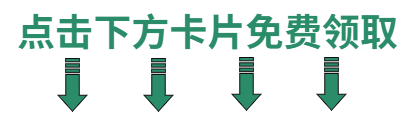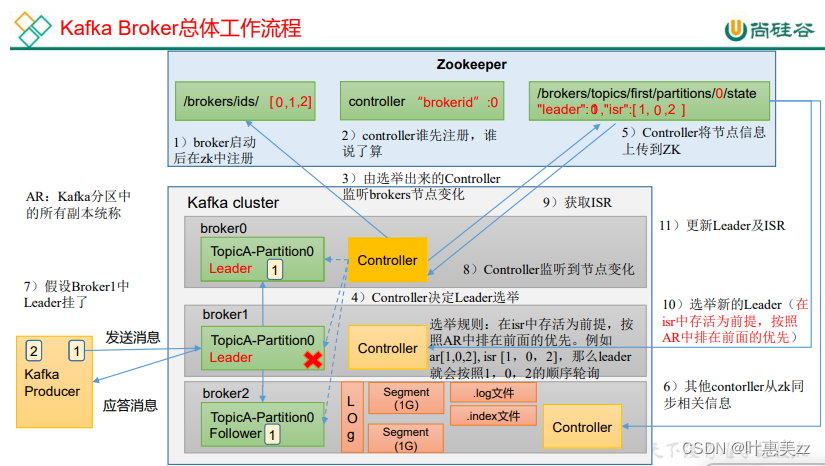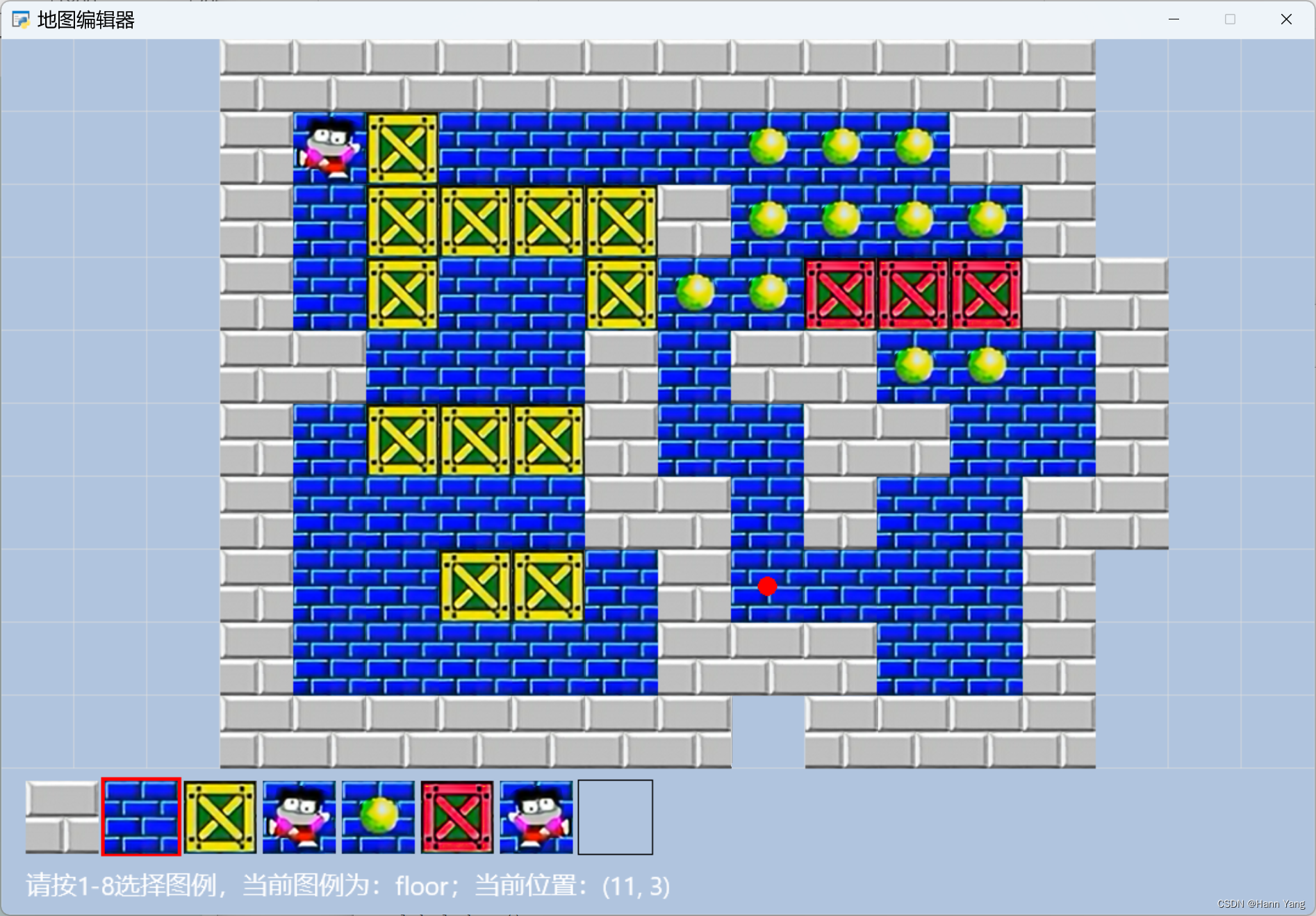Android RecyclerView 如何展示自定义列表 Kotlin
一、前提
有这么一个对象
class DeviceDemo (val name: String, val type: String, val address: String)
要展示一个包含这个对象的列表
bluetoothDevices.add(DeviceDemo("bb 9800", "LE", "32:34:34:23:23"))
bluetoothDevices.add(DeviceDemo("bb 9900", "RN/LE", "32:34:34:23:23"))
bluetoothDevices.add(DeviceDemo("iPhone 15 Pro", "LE", "32:34:34:23:23"))
最终效果是这样的:

二、定义所需要的视图 layout
1. 定义列表单元格的 layout
就是定义一个普通的 layout 视图,这个视图就是列表中每个元素的视图,自己随意定义,别忘了给每个元素添加 id。
recyclerview_cell.xml
<?xml version="1.0" encoding="utf-8"?>
<LinearLayout xmlns:android="http://schemas.android.com/apk/res/android"android:layout_width="match_parent"android:orientation="horizontal"android:gravity="left"android:layout_height="wrap_content"><LinearLayoutandroid:gravity="center"android:layout_width="wrap_content"android:layout_height="match_parent"><TextViewandroid:id="@+id/list_cell_bt_index"android:textAlignment="textEnd"android:layout_marginRight="10dp"android:text="1."android:textColor="@color/white"android:textSize="18dp"android:fontFamily="@font/jetbrainsmono_bold"android:layout_width="50dp"android:layout_height="wrap_content"/></LinearLayout><LinearLayoutandroid:gravity="center"android:orientation="vertical"android:layout_width="wrap_content"android:layout_height="match_parent"><LinearLayoutandroid:layout_width="wrap_content"android:layout_height="wrap_content"android:gravity="left"android:orientation="horizontal"><TextViewandroid:id="@+id/list_cell_bt_name"android:layout_width="match_parent"android:layout_height="match_parent"android:fontFamily="@font/jetbrainsmono_bold"android:text="BlackBerry Q10"android:textSize="14dp"android:textAlignment="center"android:textColor="@color/white" /><TextViewandroid:id="@+id/list_cell_bt_type"android:fontFamily="@font/jetbrainsmono_bold"android:layout_marginLeft="10dp"android:textSize="12dp"android:layout_gravity="bottom"android:layout_width="match_parent"android:layout_height="match_parent"android:text="低功耗"android:textColor="@color/btBlue" /></LinearLayout><TextViewandroid:layout_gravity="left"android:id="@+id/list_cell_bt_mac"android:layout_width="wrap_content"android:layout_height="wrap_content"android:text="34:53:E3:12:23:45"android:textColor="@color/white" /></LinearLayout>
</LinearLayout>
2. 在你的主视图 xml 中添加 RecyclerView
如下,两个地方需要注意:
layoutManager就在下面这个值listitem是指的你的列表中每个单元 cell 的视图 layout,也就是上面第1步里定义的视图。
<androidx.recyclerview.widget.RecyclerViewandroid:id="@+id/recyclerview"android:layout_width="match_parent"android:layout_height="170dp"app:layoutManager="androidx.recyclerview.widget.LinearLayoutManager"tools:listitem="@layout/recyclerview_cell" />
这样就能在 xml 预览窗口中看到这个列表的样子,这样关于视图的定义就完成了。

三、定义对应的程序代码
列表是上面已经定义好的 DeviceDemo 类型的 List。就不再重新定义这个
要想展示这个列表,需要用到 Adapter,它的类型是 RecyclerView.Adapter
1. 定义基础元素、数据
这里只做演示用,所以定义了简单的对象:
class DeviceDemo (val name: String, val type: String, val address: String)// 新建一个 list 对象,演示数据
private var bluetoothDevices = mutableListOf<DeviceDemo>()bluetoothDevices.add(DeviceDemo("bb 9800", "LE", "32:34:34:23:23"))
bluetoothDevices.add(DeviceDemo("bb 9900", "RN/LE", "32:34:34:23:23"))
bluetoothDevices.add(DeviceDemo("iPhone 15 Pro", "LE", "32:34:34:23:23"))
2. 定义 adapter
就是定义一个自己的 adapter,在里面实现 ViewHolder 方法,对上面定义的单元格视图和数据进行绑定。
需要重写 onBindViewHolder onCreateViewHolder getItemCount 几个方法变量
package cn.kylebing.blackberry.q10_keyboardimport android.view.LayoutInflater
import android.view.View
import android.view.ViewGroup
import android.widget.TextView
import androidx.recyclerview.widget.RecyclerViewclass BluetoothDeviceRecycleListAdapter(private val dataSet: MutableList<DeviceDemo>) :RecyclerView.Adapter<BluetoothDeviceRecycleListAdapter.ViewHolder>() {class ViewHolder(view: View) : RecyclerView.ViewHolder(view) {val index: TextViewval deviceName: TextViewval deviceMac: TextViewval deviceType: TextViewinit {index = view.findViewById(R.id.list_cell_bt_index)deviceName = view.findViewById(R.id.list_cell_bt_name)deviceMac = view.findViewById(R.id.list_cell_bt_mac)deviceType = view.findViewById(R.id.list_cell_bt_type)}}override fun onCreateViewHolder(viewGroup: ViewGroup, viewType: Int): ViewHolder {val view = LayoutInflater.from(viewGroup.context).inflate(R.layout.recyclerview_cell, viewGroup, false)return ViewHolder(view)}override fun onBindViewHolder(viewHolder: ViewHolder, position: Int) {viewHolder.index.text = position.toString()viewHolder.deviceName.text = dataSet.get(position).nameviewHolder.deviceMac.text = dataSet.get(position).addressviewHolder.deviceType.text = dataSet.get(position).type}override fun getItemCount() = dataSet.size
}
3. 主程序中调用
class MainActivity : AppCompatActivity() {private var bluetoothDevices = mutableListOf<DeviceDemo>()override fun onCreate(savedInstanceState: Bundle?) {super.onCreate(savedInstanceState)setContentView(R.layout.bluetooth_info_panel)bluetoothDevices.add(DeviceDemo("bb 9800", "LE", "32:34:34:23:23"))bluetoothDevices.add(DeviceDemo("bb 9900", "RN/LE", "32:34:34:23:23"))bluetoothDevices.add(DeviceDemo("iPhone 15 Pro", "LE", "32:34:34:23:23"))// recycleViewval recycleView = findViewById<RecyclerView>(R.id.recyclerview)val adapter = BluetoothDeviceRecycleListAdapter(bluetoothDevices)recycleView.setAdapter(adapter)}
}
四、List 数据发生变化时更新界面
不可避免的,你可能需要更新原列表数据,比如删除或添加元素,此时需要界面跟着更新,就需要找到 RecyclerView 的 adapter,执行 adapter.notifyItemRangeChanged() 告知 adapter 进行更新。
bluetoothDevices.add(DeviceDemo("new device", "LE", "32:34:34:23:23"))findViewById<RecyclerView>(R.id.recyclerview).adapter?.notifyDataSetChanged()
五、结果

最终经过修改我实现的效果是这样的:

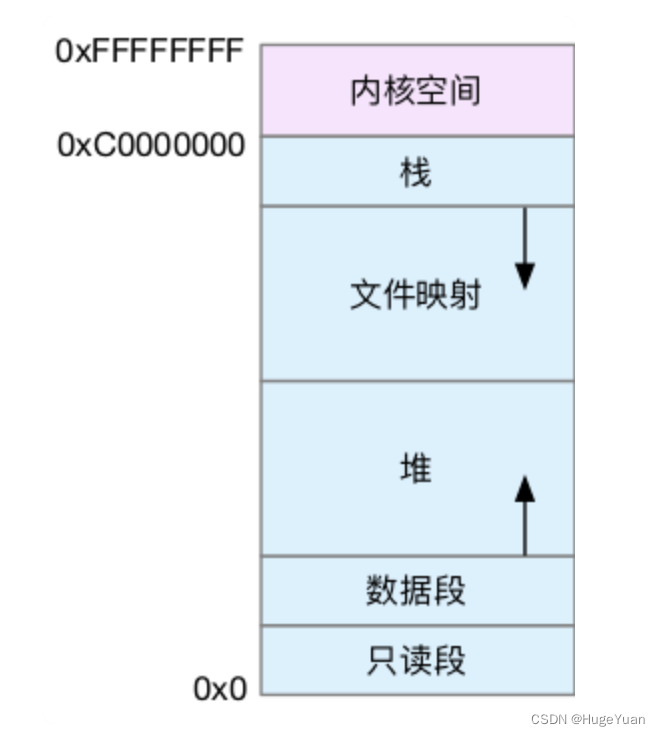
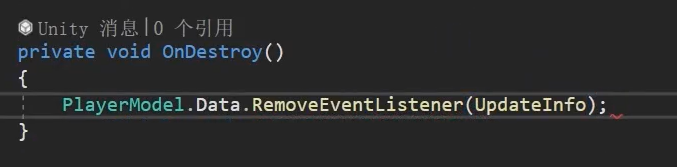
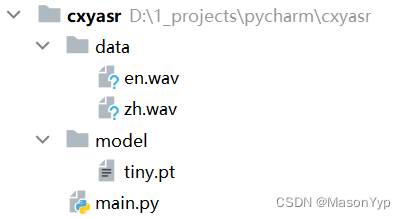
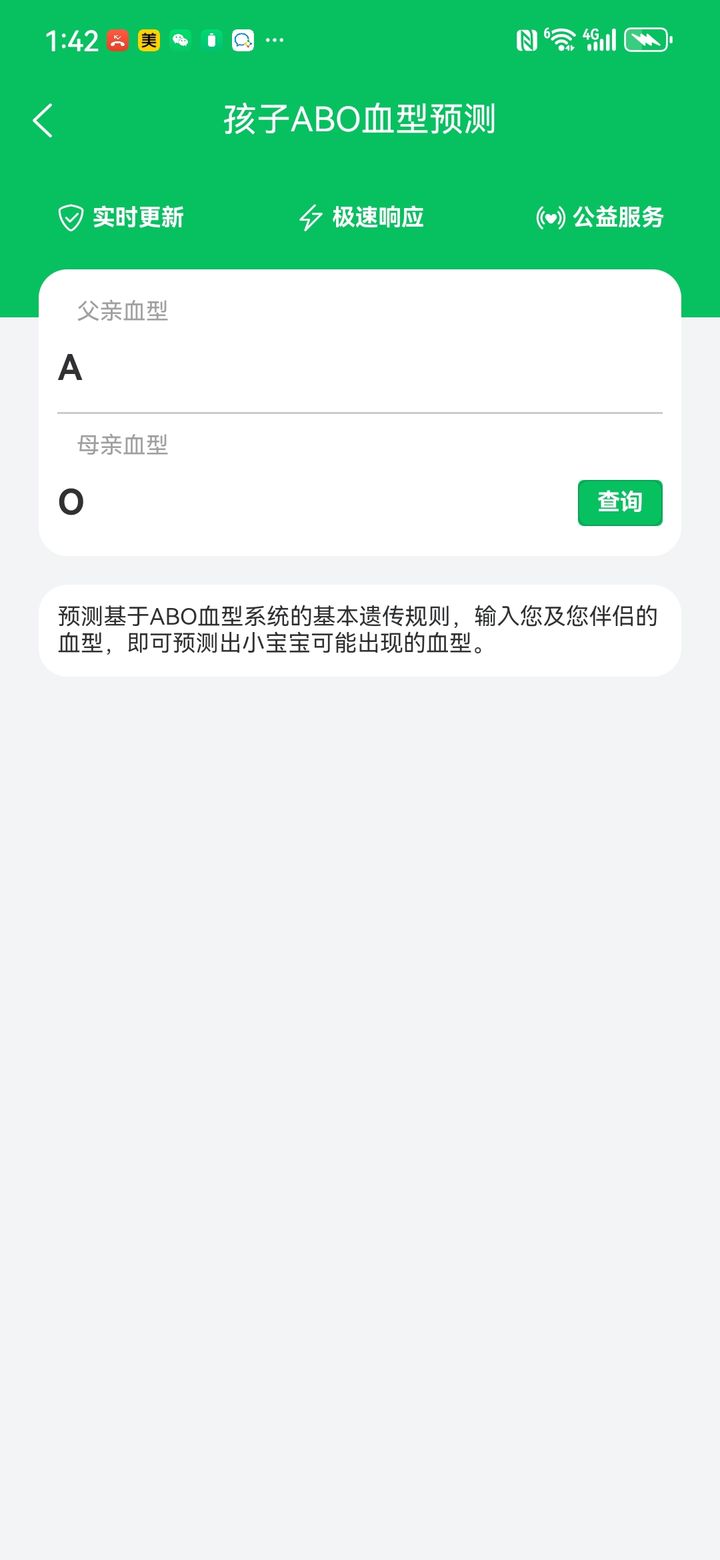
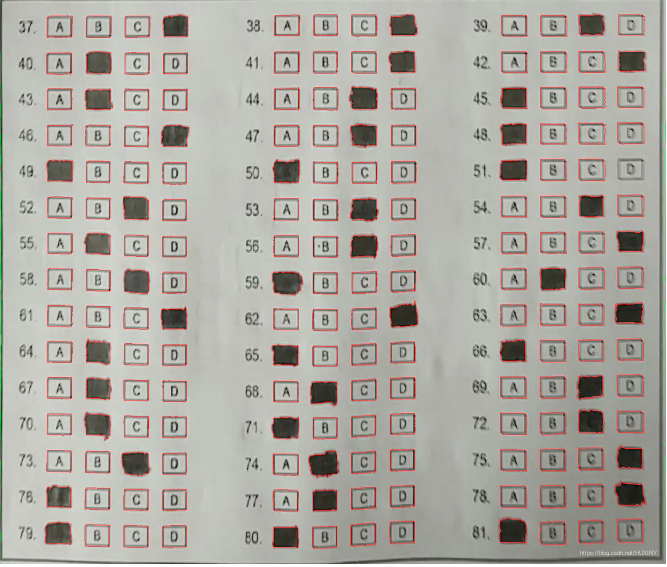
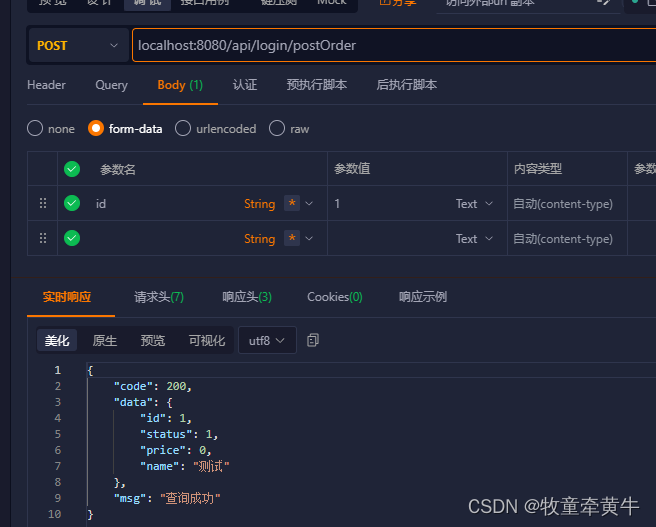



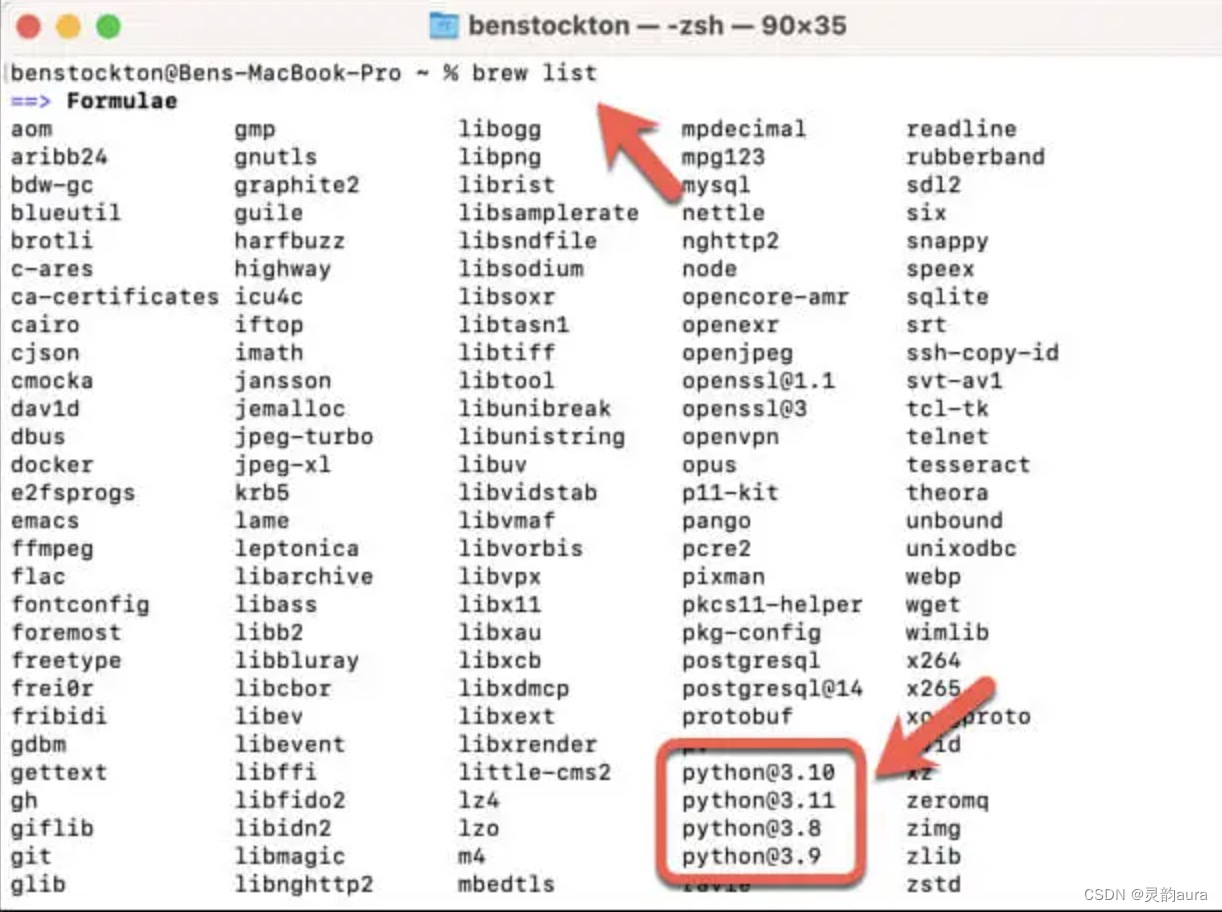
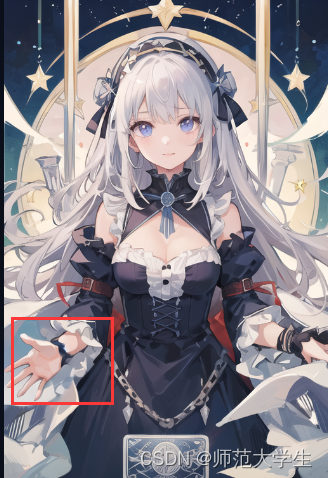

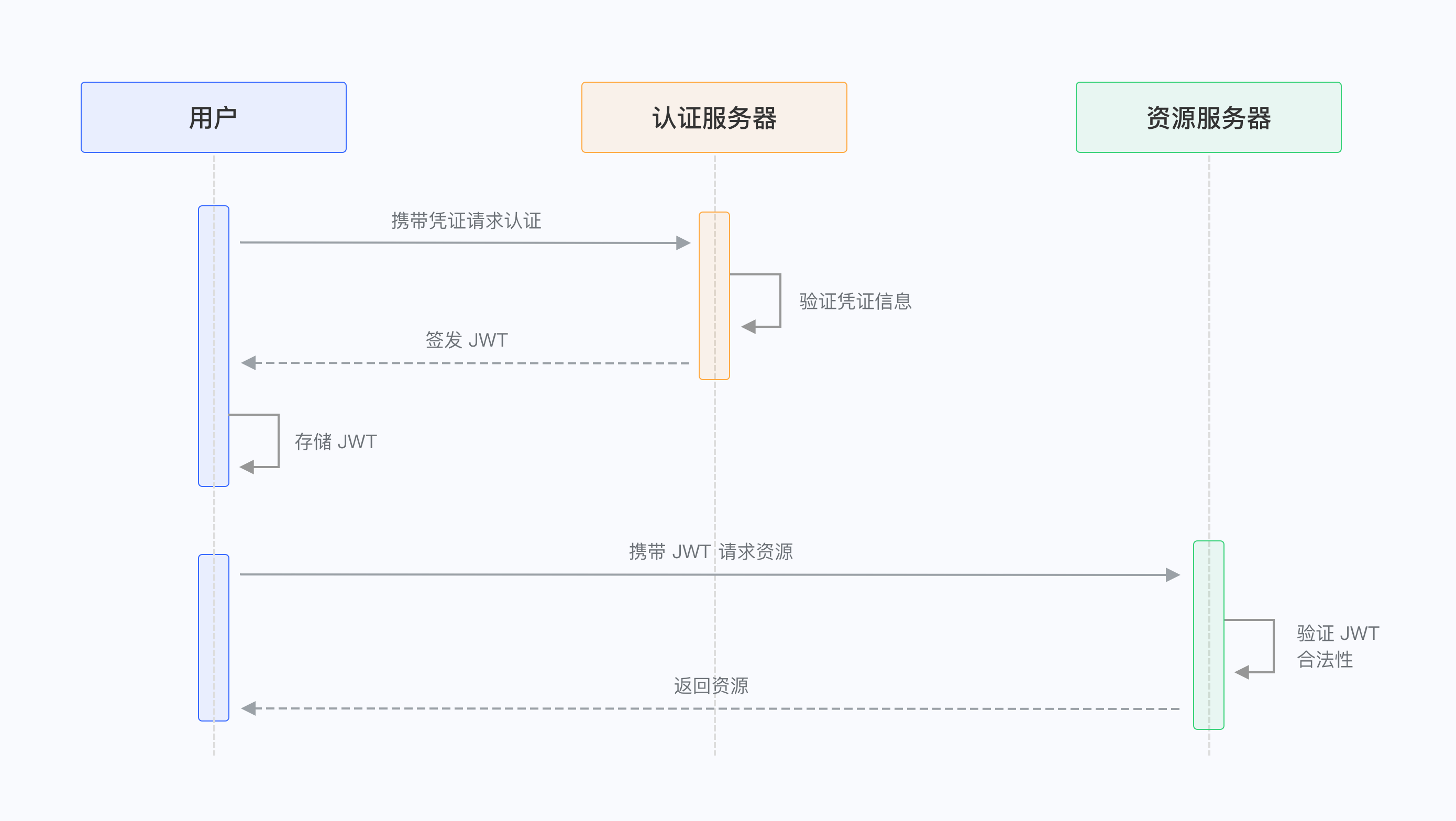
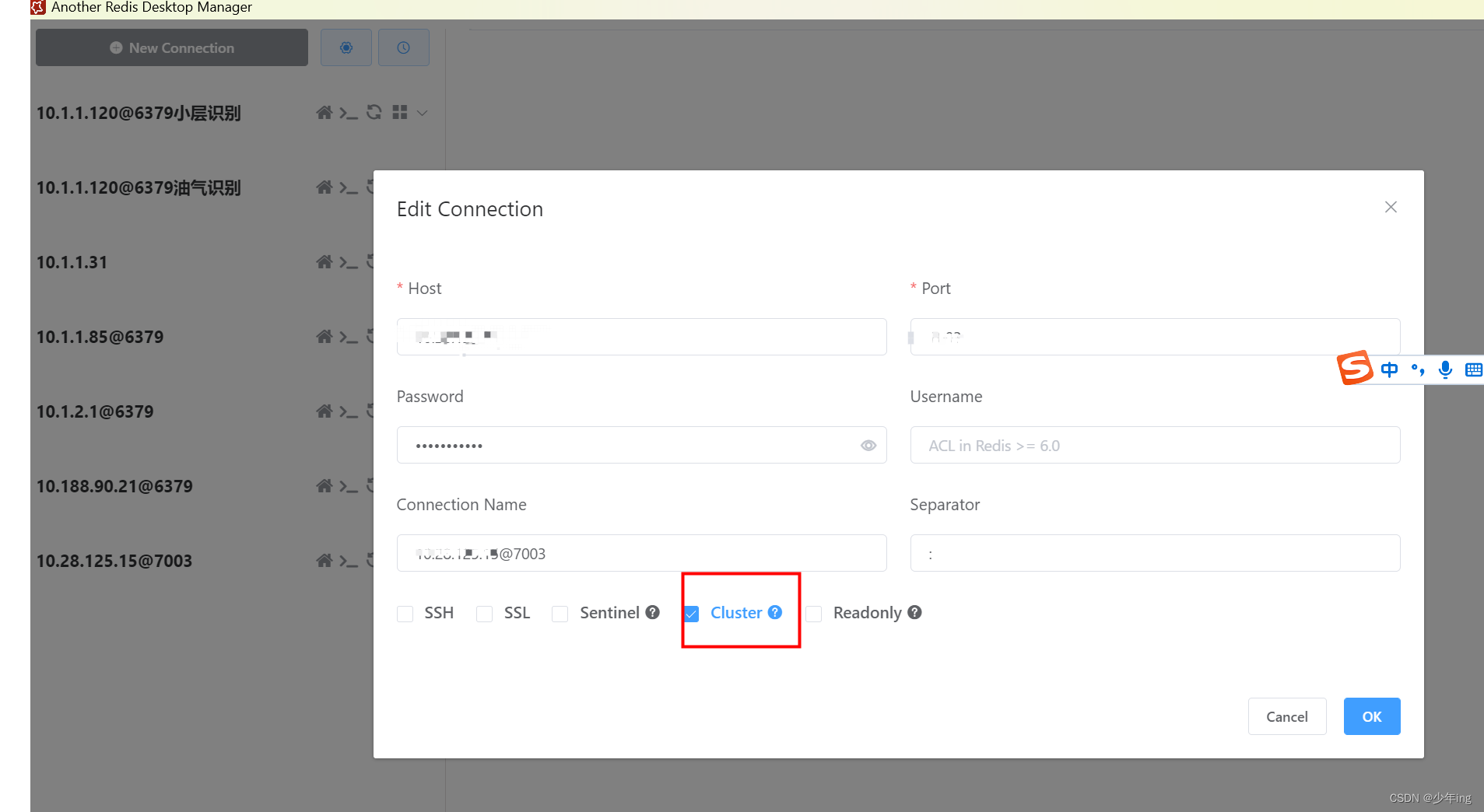
![[c++] char * 和 std::string](https://img-blog.csdnimg.cn/direct/41d882545669454391caf4a37bc6e6dd.png)