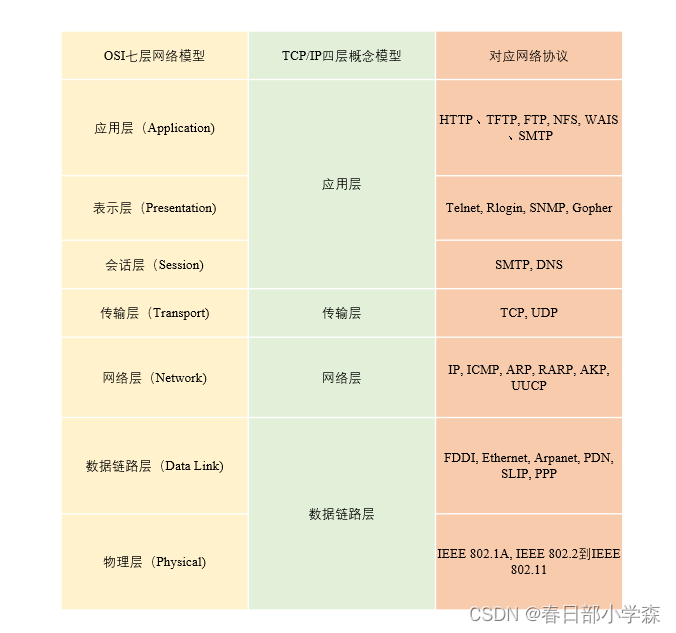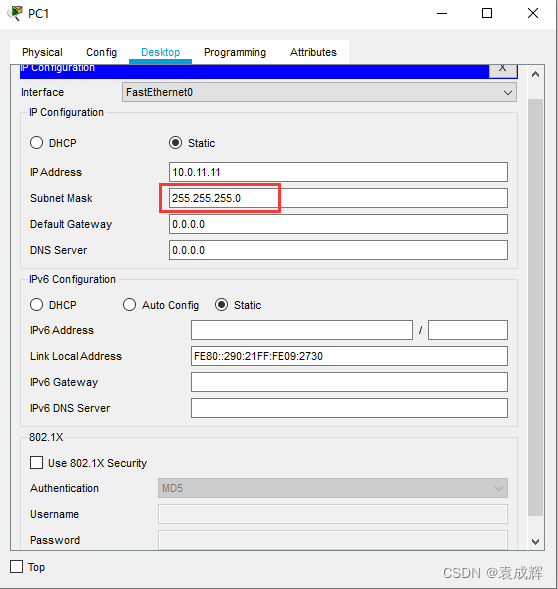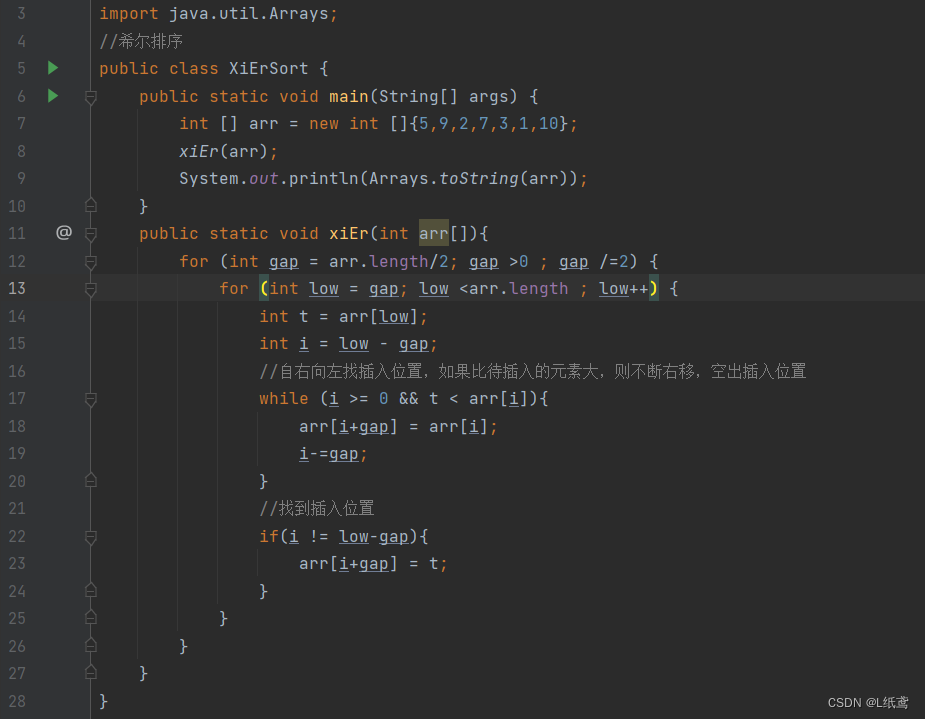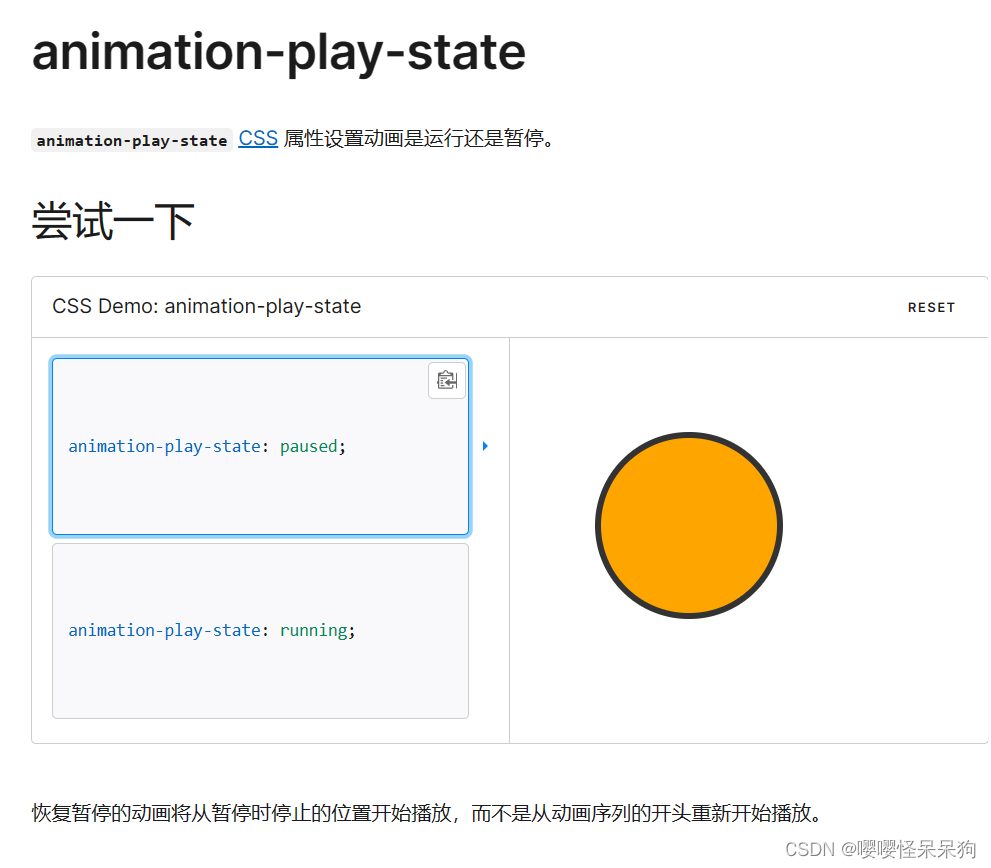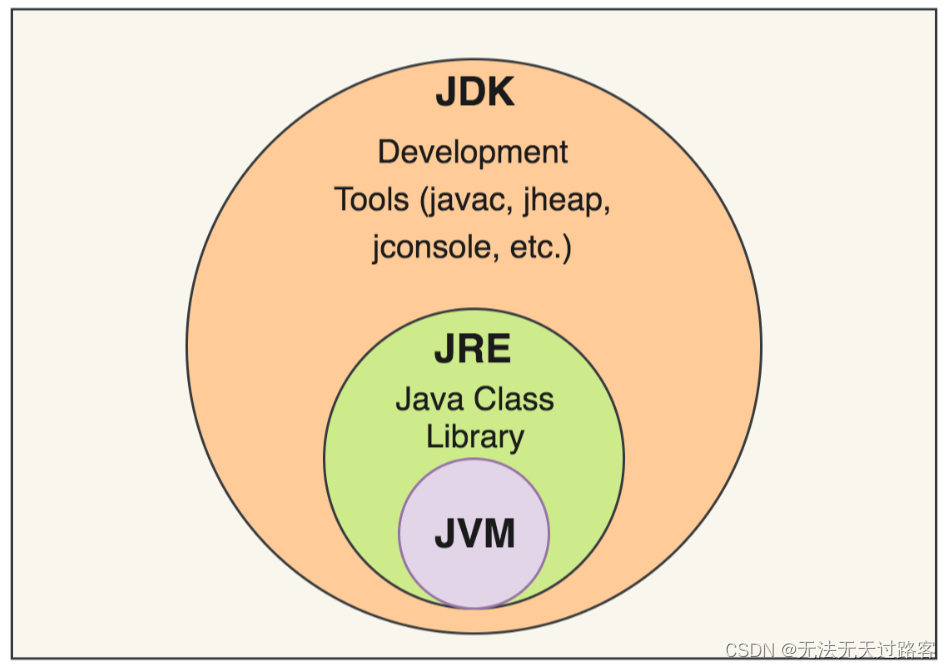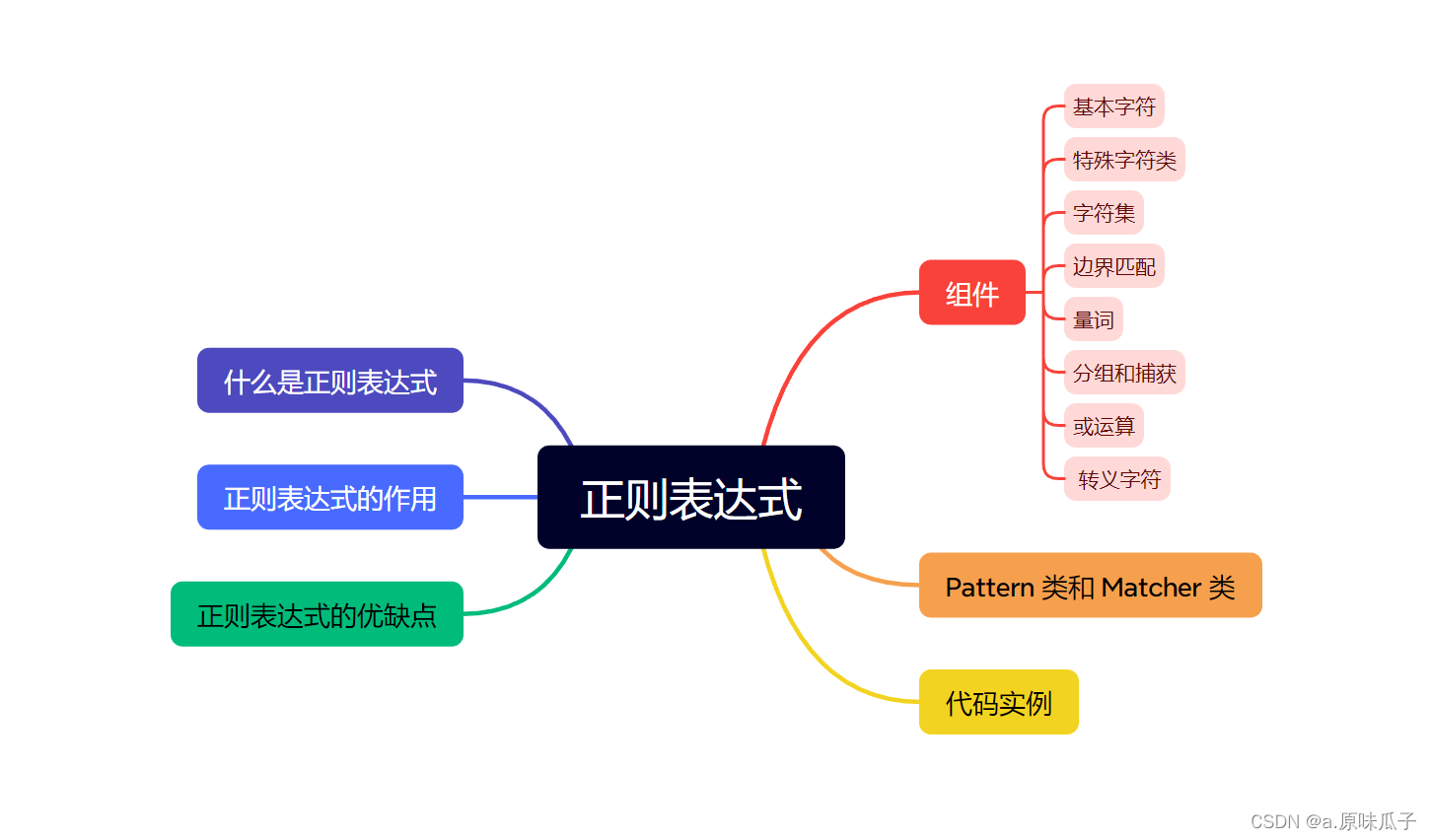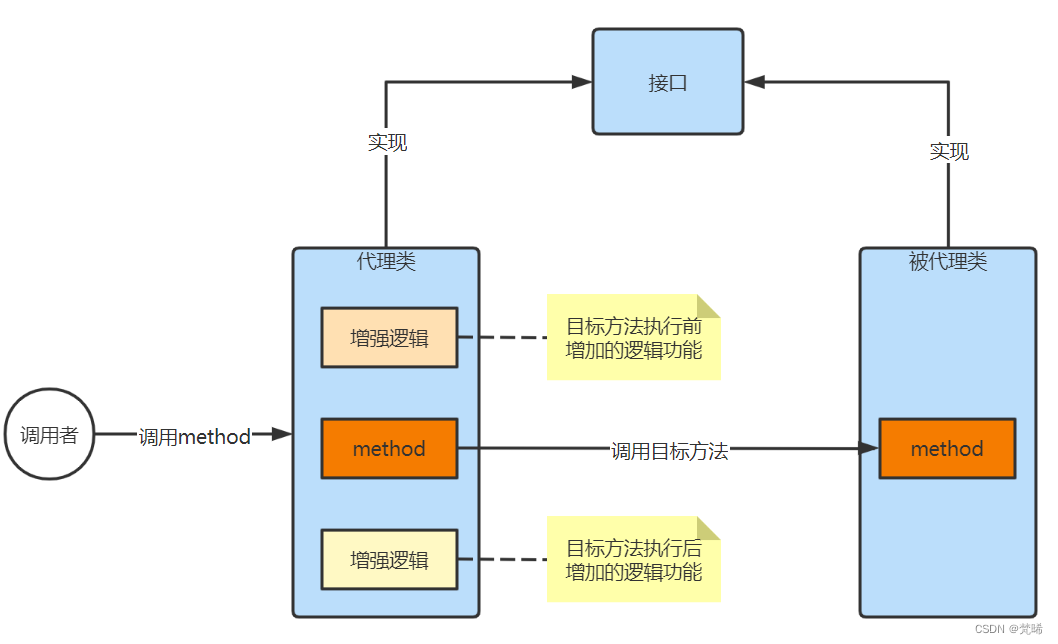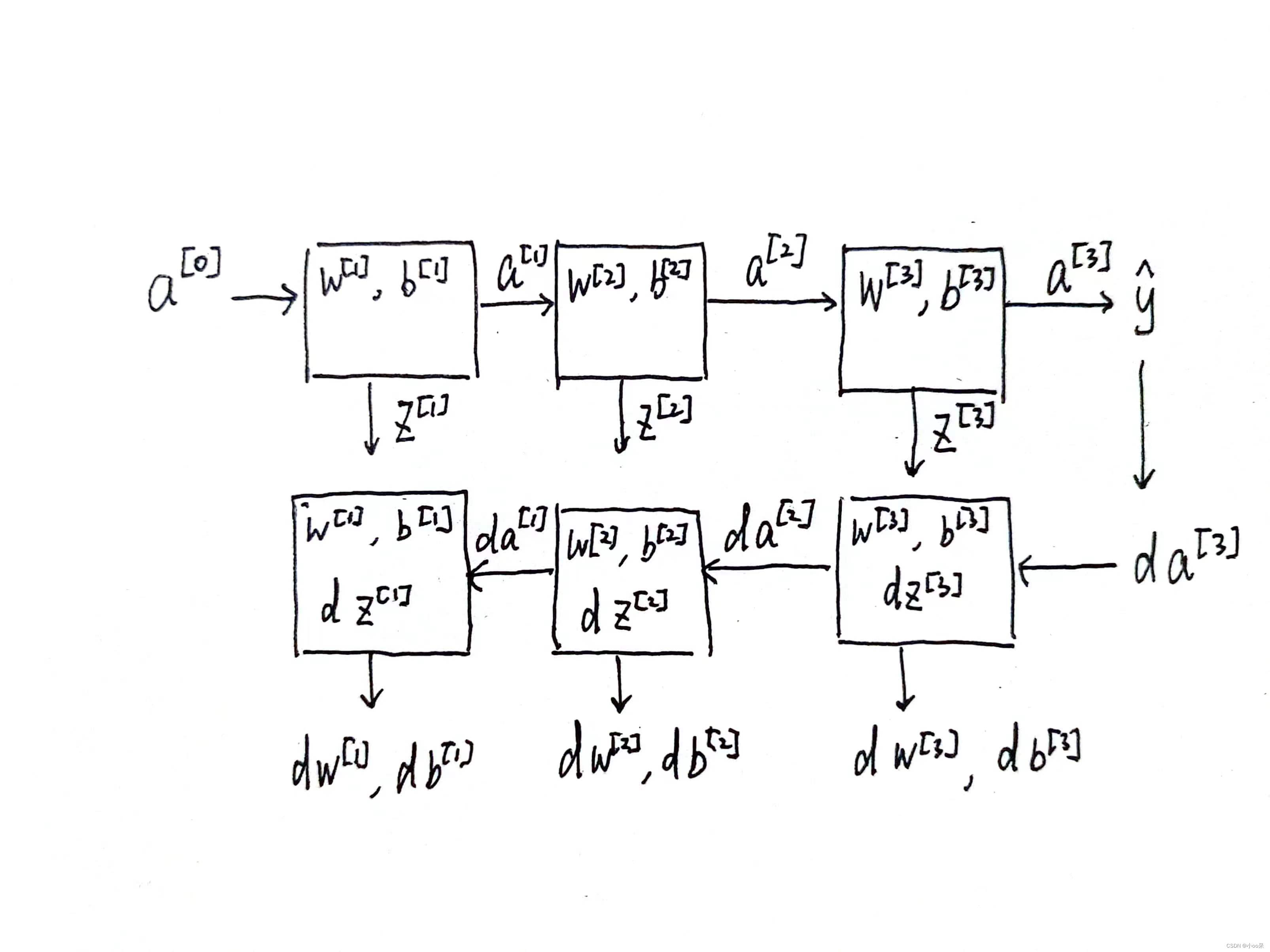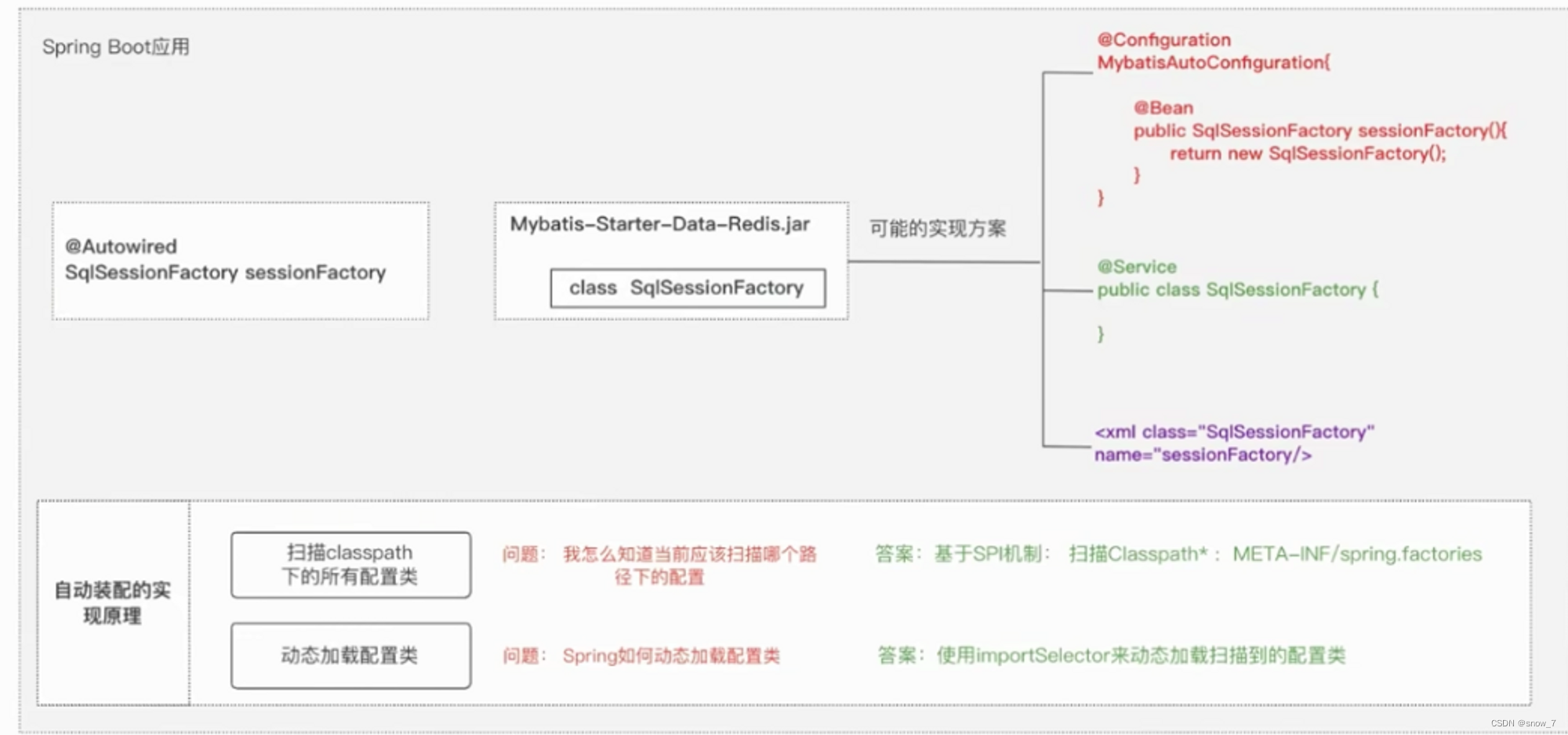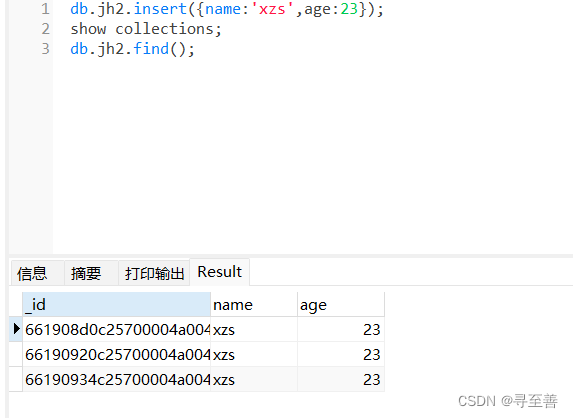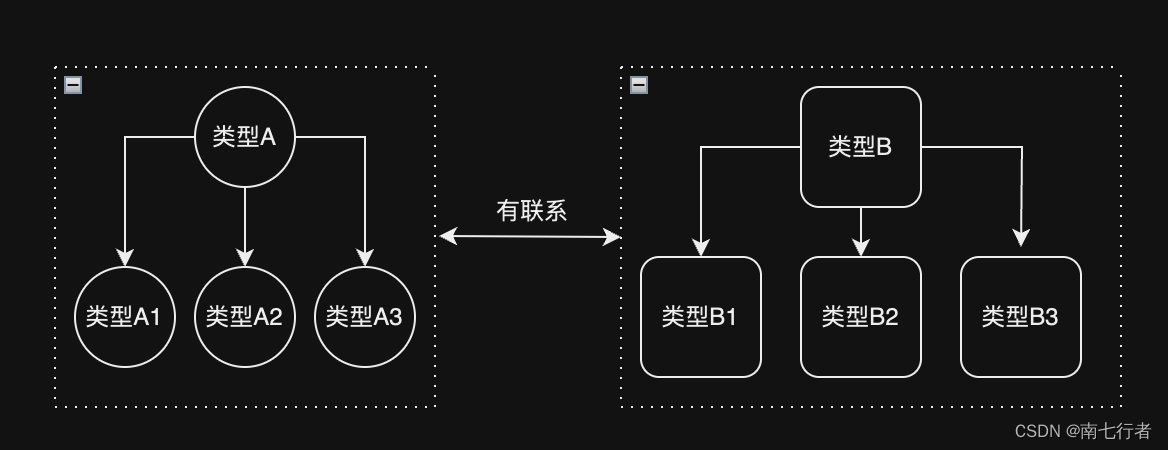1.实验环境
实验用具包括两台路由器(或交换机),一根双绞线缆,一台PC,一条Console 线缆。
2.需求描述
如图6.14 所示,将两台路由器的F0/0 接口相连,通过一台PC 连接设备的 Console 端口并配置P地址(192.168.1.0/24),实现设备之间的互通。

图6.14 实验案例二示意图
验证设备互通成功后,保存设备的配置,并将配置文件备份到PC上。
3.推荐步骤
- 将两台路由器分别命名为 R1和 R2,并在路由器上配置P地址,分别为 192.168.1.1/24和192.168.1.2/24。
- 验证两台路由器的连通性,
- 保存配置。可通过“show star”命令确认配置信息已经存储成功
- 备份配置文档。将超级终端中显示的所有配置信息保存下来,粘贴到新建的文本文档中(可命名为 R1)
4.实验步骤
4.1 命名和配置IP地址
-
配置路由器R1
Router>enable
Router#configure terminal
Router(config)#hostname R1
R1(config)#interface gigabitEthernet 0/0
R1(config-if)#ip address 192.168.1.1 255.255.255.0
R1(config-if)#no shutdown
R1(config-if)#exit-
配置路由器R2
Router>enable
Router#configure terminal
Router(config)#hostname R2
R2(config)#interface gigabitEthernet 0/0
R2(config-if)#ip address 192.168.1.2 255.255.255.0
R2(config-if)#no shutdown
R2(config-if)#exit4.2 验证路由器之间的连通性
R1#ping 192.168.1.2 //使用ping命令测试Type escape sequence to abort.
Sending 5, 100-byte ICMP Echos to 192.168.1.2, timeout is 2 seconds:
!!!!! //感叹号表示两路由器之间能够ping通,如果是“.....”表示连接失败
Success rate is 100 percent (5/5), round-trip min/avg/max = 0/0/3 ms4.3 保存配置并查看
-
查看配置文件
R1#show startup-config //查看启动时使用的配置文件
startup-config is not present //因为配置文件未保存,所以没有开机启动配置文件
R1#-
保存配置文件
R1#write //使用write命令保存配置文件
Building configuration...
[OK]
R1#show startup-config //再次查看配置文件
Using 700 bytes
!
version 15.1
no service timestamps log datetime msec
no service timestamps debug datetime msec
no service password-encryption
!
hostname R1
!
ip cef
no ipv6 cef
!
license udi pid CISCO2911/K9 sn FTX1524C3R2-
!
spanning-tree mode pvst
!
interface GigabitEthernet0/0ip address 192.168.1.1 255.255.255.0duplex autospeed auto
!
interface GigabitEthernet0/1no ip addressduplex autospeed autoshutdown
!
interface GigabitEthernet0/2no ip addressduplex autospeed autoshutdown
!
interface Vlan1no ip addressshutdown
!
ip classless
!
ip flow-export version 9
!
line con 0
!
line aux 0
!
line vty 0 4login
!
end
//可以看到开机时需要调用的配置文件4.4 备份配置并命名为“R1”

通过复制粘贴的方式就可以简单的备份配置文件了。

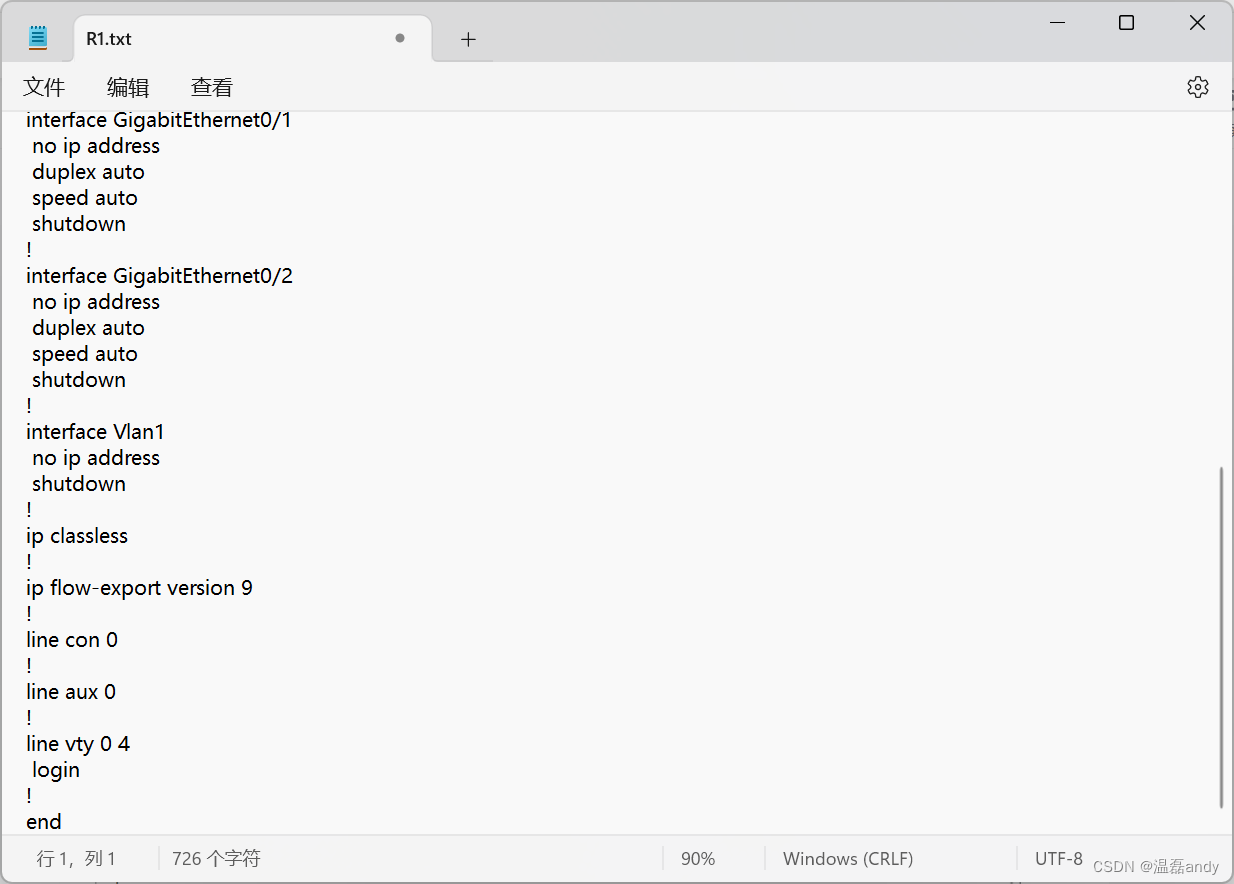
至此试验结束。