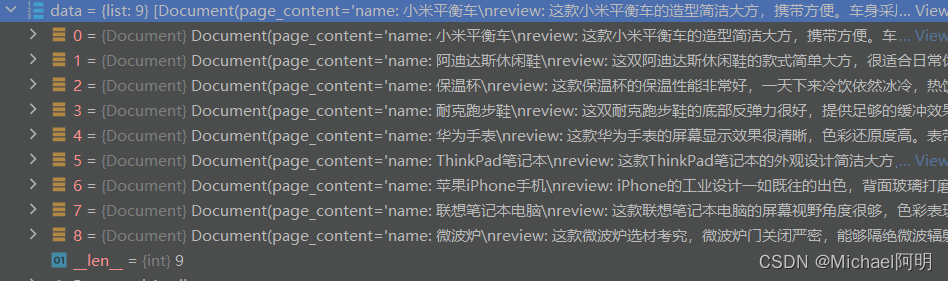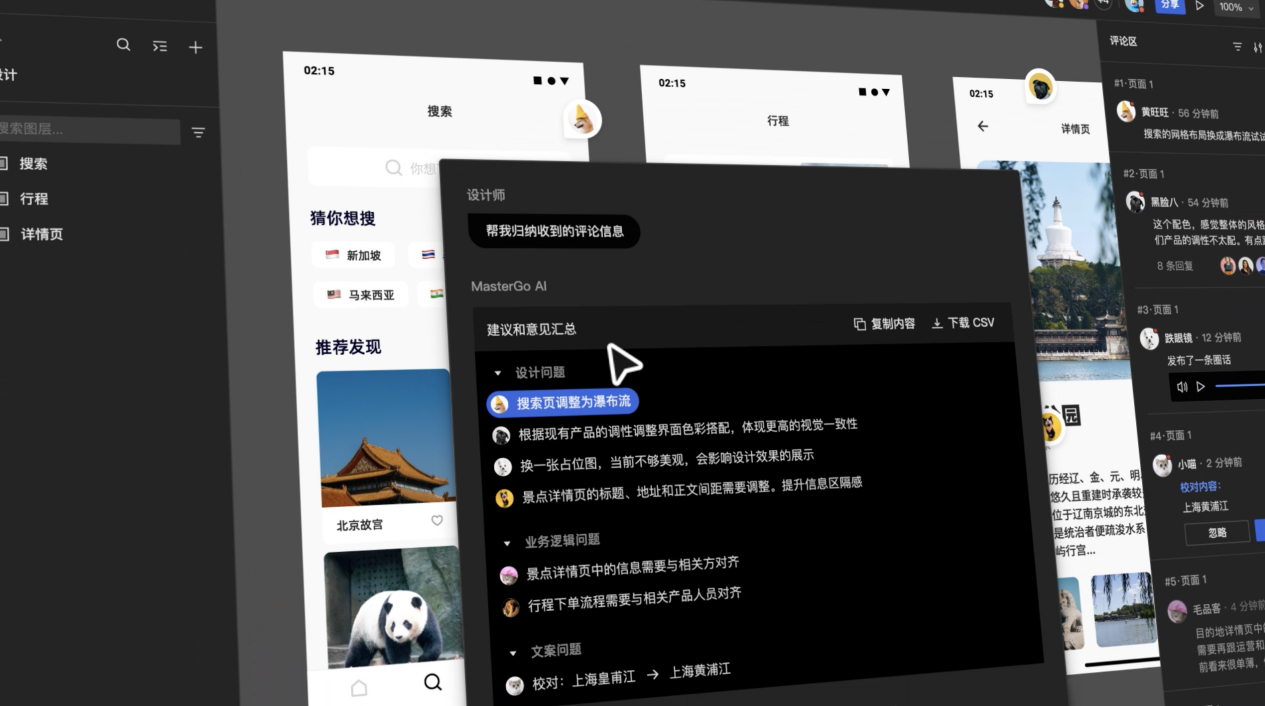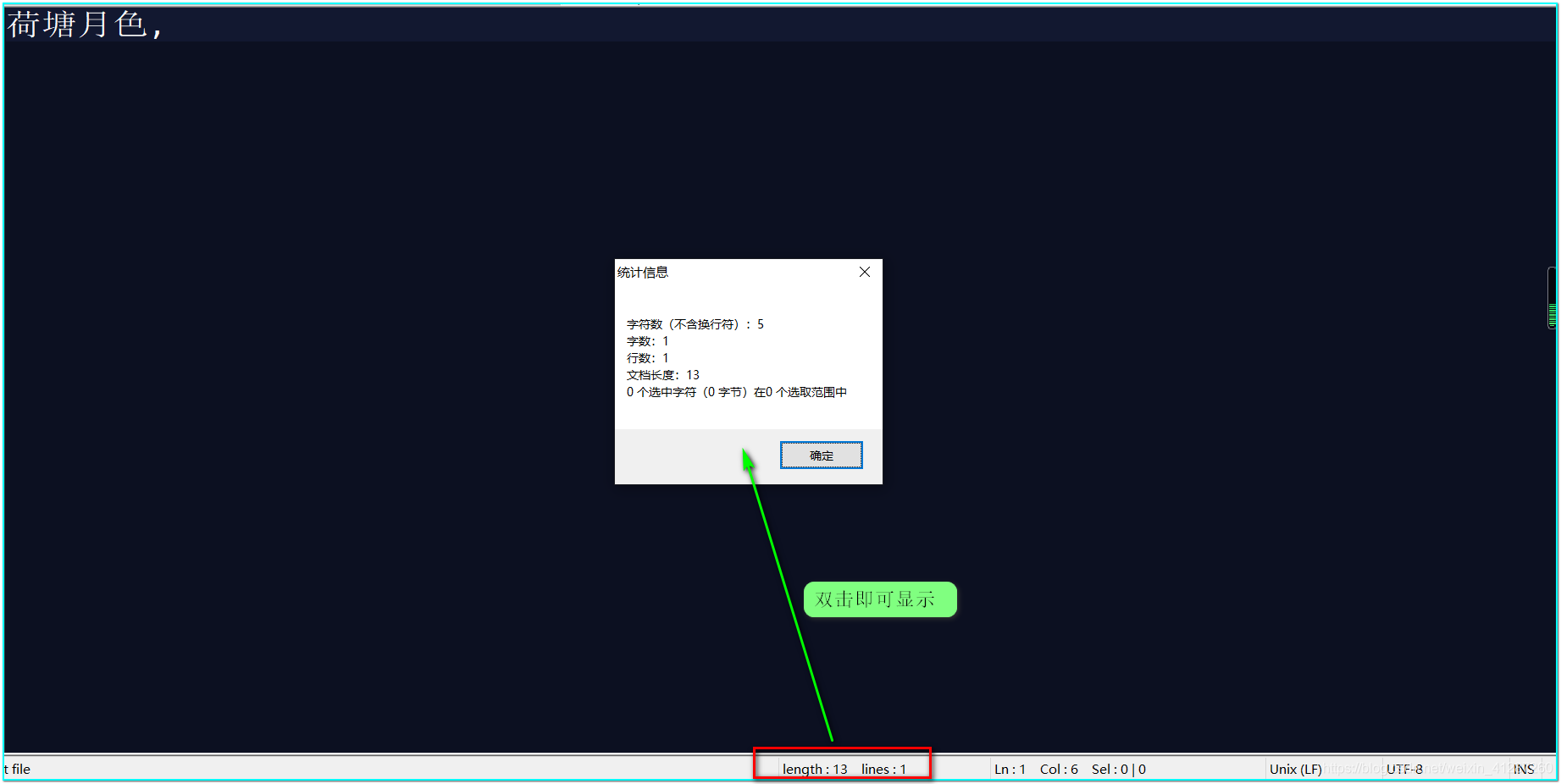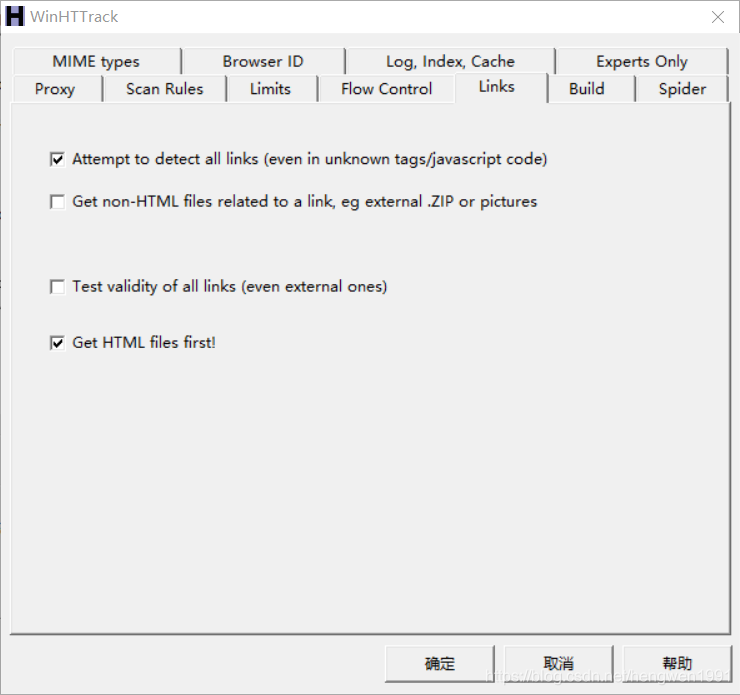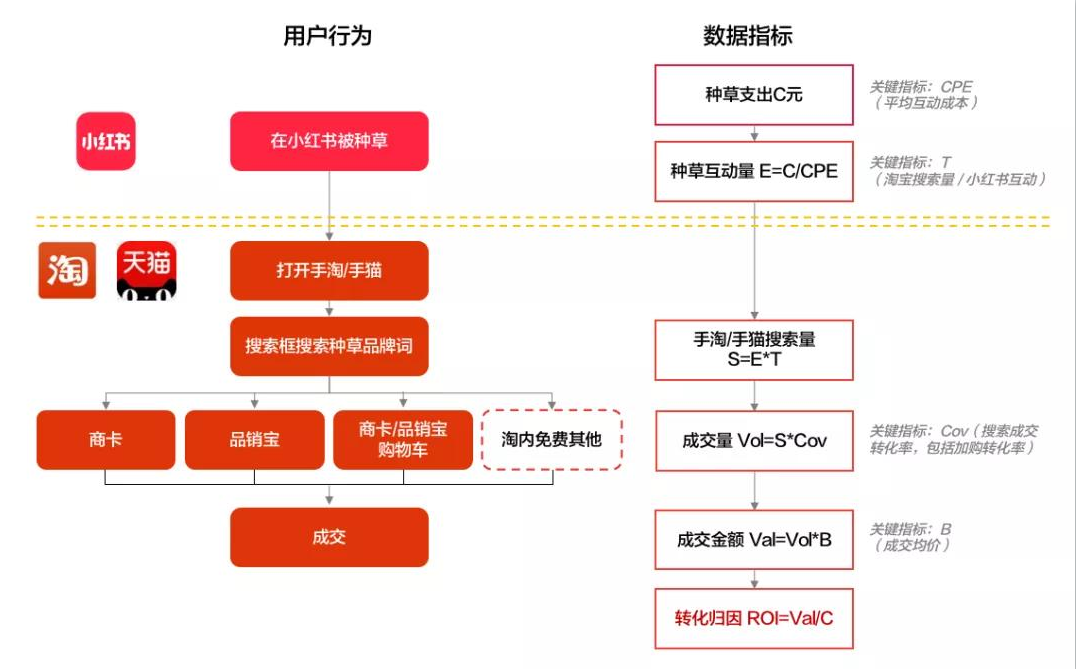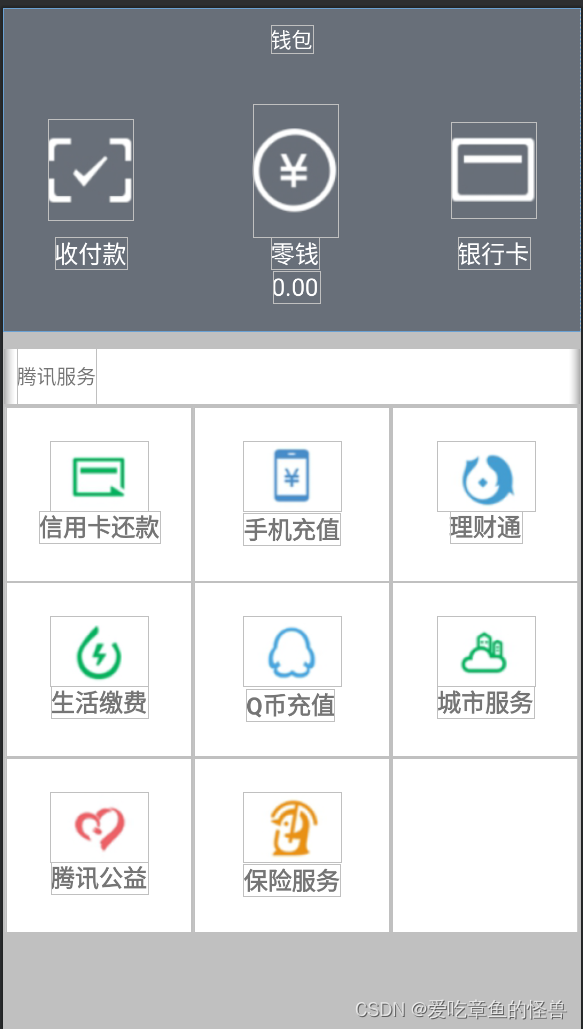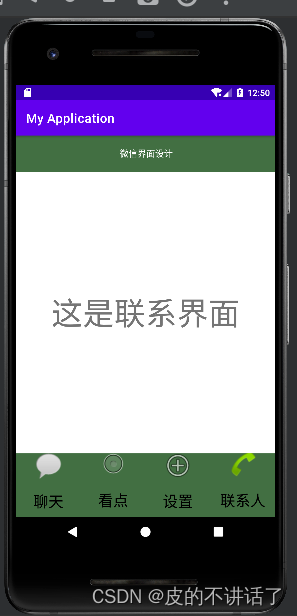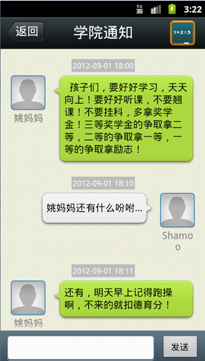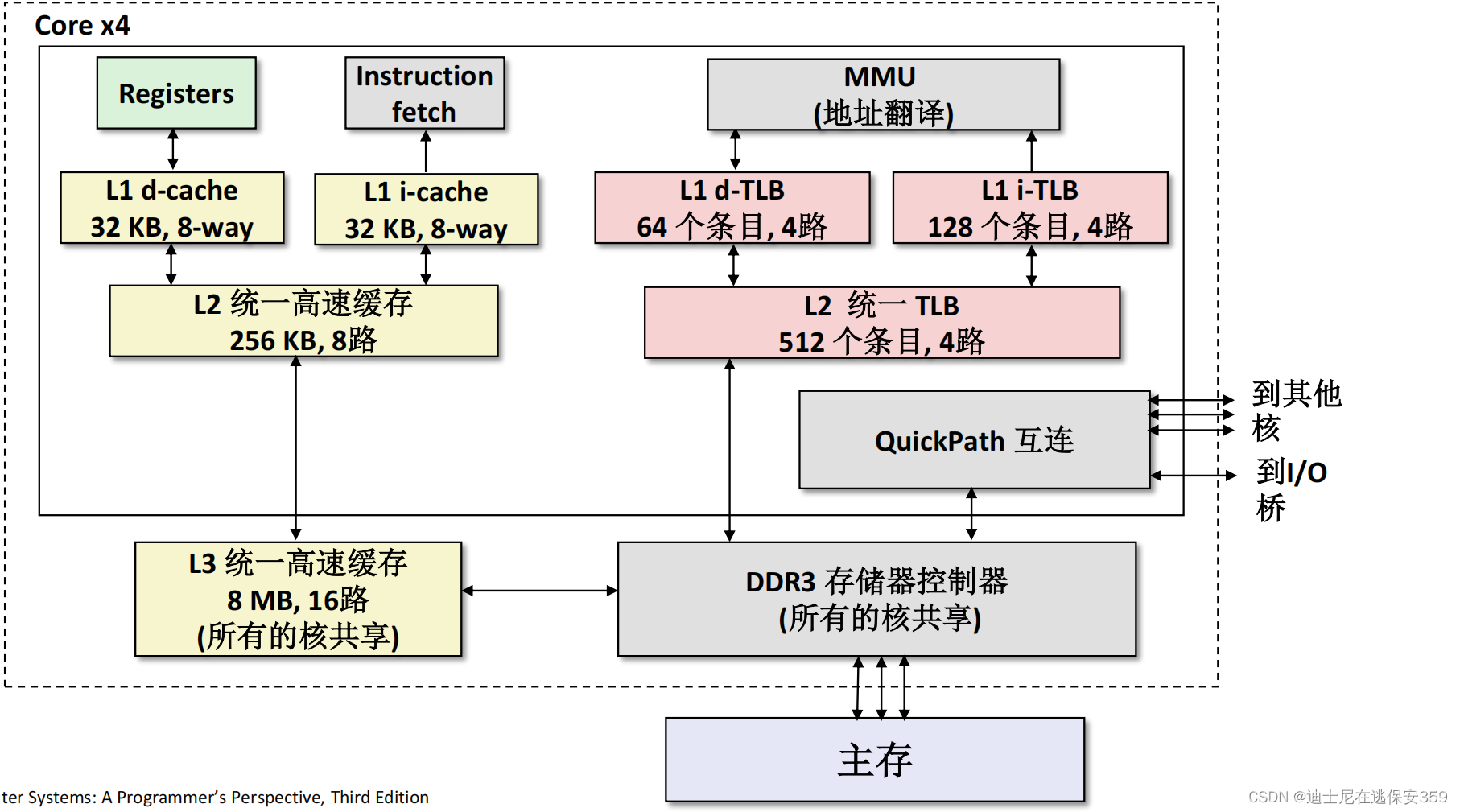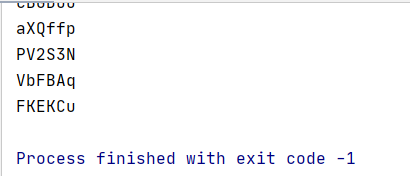Echarts简介
Echarts缩写来自 Enterprise Charts,商业级数据图表,是百度的一个开源的数据可视化工具,一个纯 Javascript 的图表库,能够在 PC 端和移动设备上流畅运行。与此相同的数据可视化插件还有Highcharts。不过我还是比较喜欢还是Echarts(支持国货),这篇文章讲解从Echarts的基础入门到通过Echarts制作动态图表。
使用步骤
1.下载Echarts插件
可以去Echarts官网下载Echarts插件

可以进行在线定制,可能有人会在选择定制的模块上很纠结,一句话:你觉得你可能用的上的模块都勾上就行了。
下载成功后是这个样子:
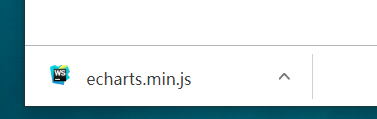
2.通过插件开始编写图表
先将插件导入自己的工程
我用的webStrom,我的工程目录大概是这样子的(内容比较简单):
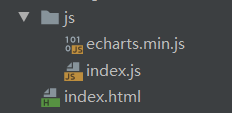
工程中也就两个js文件,以及一个页面
学过html都知道html文件就是将页面的大体框架部署出来就OK了,不需要在里面进行复杂的修饰,所以我将要写的js文件一并放到了index.js文件中
<!DOCTYPE html>
<html lang="en">
<head><meta charset="UTF-8">
<!-- 引入Echarts插件--><script src="js/echarts.min.js"></script>
<!-- 引入自己编写的js文件--><script src="js/index.js"></script><title>Title</title>
</head>
<style>*{margin: 0;padding: 0;}.login-content{width: 1518px;height: 750px;margin: 0 auto;background-image: url("image/night_background.png");background-repeat: no-repeat;background-size: 100%;}.title{font-size: 20px;width: 200px;height: 40px;margin: 0 auto;color: deepskyblue;text-align: center;}#echarts{width: 90%;height: 300px;margin: 0 auto;}#echarts3{width: 90%;height: 300px;margin: 0 auto;}#echarts2{width: 90%;height: 300px;margin: 0 auto;}.panel{margin-top: 100px;width: 500px;float: left;}
</style>
<body>
<div class="login-content"><div class="panel">
<!--柱形图标--><div class="title">图表一</div><div id="echarts" ></div></div><div class="panel">
<!--饼状图标--><div class="title">图表二</div><div id="echarts2"></div></div>
<!--折线图表--><div class="panel"><div class="title">图表三</div><div id="echarts3"></div></div>
</div>
</body>
</html>
html页面一目了然,也就是构建了一个大体的框架,由于小编为了展示出来的漂亮些,所以就给整个页面加了一个背景图片,如果嫌麻烦这完全可以去掉。
之后就可以开始编写index.js文件了,也就是正式编写可视化图表
我直接源码展示出来:
window.onload = function(){//柱状图//配置var option = {// backgroundColor:'#d48265', //背景颜色color:['#546570'],//系列颜色xAxis: {//x轴type: 'category',data: ['Mon', 'Tue', 'Wed', 'Thu', 'Fri', 'Sat', 'Sun'],axisLine:{ //线条设置lineStyle:{//线条颜色color: '#fff'}}},grid:{ //图表在指定div中的位置,相当于html中的marginleft:'2%',right:'2%',top:'2%',bottom:'2%',containLabel: true //是否显示刻度信息},yAxis: {//y轴type: 'value'},series: [{//展示数据data: [820, 932, 901, 934, 1290, 1330, 1320],type: 'bar' //line为折线图,bar为柱状图}]};//初始化var mychart1 = echarts.init(document.getElementById("echarts"));//设置数据//mychart1.setOption(option);//实时数据展示,这里为了制造动态图表,直接进行模拟数据var data = [[123, 342, 533, 23, 42, 57, 112],[29, 642, 567 ,98, 45, 567, 172],[13, 342, 508 ,6, 65, 567, 192],[41, 65, 65 ,6, 45, 500, 120],[123, 234, 533 ,6, 45, 67, 162]];//定时器setInterval(getItem, 1000); //每间隔两秒钟请求一次函数function getItem(){var random = data[parseInt(Math.random()*data.length)];option.series[0].data = random; //获取series的第一行数据,并将模拟的数据赋值给他mychart1.setOption(option);//重新加载表}//先直接调用该函数,可以让页面刚出现时图表就可以展现出来,也可以不写getItem();//数据请求// function getData(){// $.ajax({// type:'get',// url:'',// success:function(){// option.series[0].data;// mychart1.setOption(option);// }// })// }//折线图var mychart3 = echarts.init(document.getElementById("echarts3"));mychart3.setOption({// backgroundColor:'#d48265', //背景颜色color:['#ff0000'],//系列颜色xAxis: {//x轴type: 'category',data: ['一月', '二月', '三月', '四月', '五月', '六', '七'],axisLine:{ //线条设置lineStyle:{//线条颜色color: '#fff'}}},grid:{ //图表在指定div中的位置,相当于html中的marginleft:'2%',right:'2%',top:'2%',bottom:'2%',containLabel: true //是否显示图表刻度信息},yAxis: {//y轴type: 'value'},series: [{//展示数据data: [820, 932, 901, 934, 1290, 1330, 1320],type: 'line' //line为折线图,bar为柱状图}]});//饼状图var mycharts2 = echarts.init(document.getElementById("echarts2"));mycharts2.setOption({//backgroundColor: '#2c343c',title: {text: 'Customized Pie',left: 'center',top: 20,textStyle: {color: '#ccc'}},tooltip : {trigger: 'item',formatter: "{a} <br/>{b} : {c} ({d}%)"},visualMap: {show: false,min: 80,max: 600,inRange: {colorLightness: [0, 1]}},series : [{name:'访问来源',type:'pie',radius : '55%',center: ['50%', '50%'],data:[{value:335, name:'直接访问'},{value:310, name:'邮件营销'},{value:274, name:'联盟广告'},{value:235, name:'视频广告'},{value:400, name:'搜索引擎'}].sort(function (a, b) { return a.value - b.value; }),roseType: 'radius',label: {normal: {textStyle: {color: 'rgba(255, 255, 255, 0.3)'}}},labelLine: {normal: {lineStyle: {color: 'rgba(255, 255, 255, 0.3)'},smooth: 0.2,length: 10,length2: 20}},itemStyle: {normal: {color: '#c23531',shadowBlur: 200,shadowColor: 'rgba(0, 0, 0, 0.5)'}},animationType: 'scale',animationEasing: 'elasticOut',animationDelay: function (idx) {return Math.random() * 200;}}]});window.onresize = function(){ //窗口自适应mycharts.resize();mycharts2.resize();mycharts3.resize();}
}这个js文件主要编写了三种图表:柱状图,饼状图,折线图
上面代码备注了比较多的注释,更多关于其具体配置的详解可以在Echarts官网上查看:

最终展现的的可视化界面也跟大家分享下吧:

上面的代码只将图表一进行了动态化,剩下两个图表都是静态的,其原理与图表一的原理相似。
有问题可以或者需要前端资源可以留言或私聊噢!