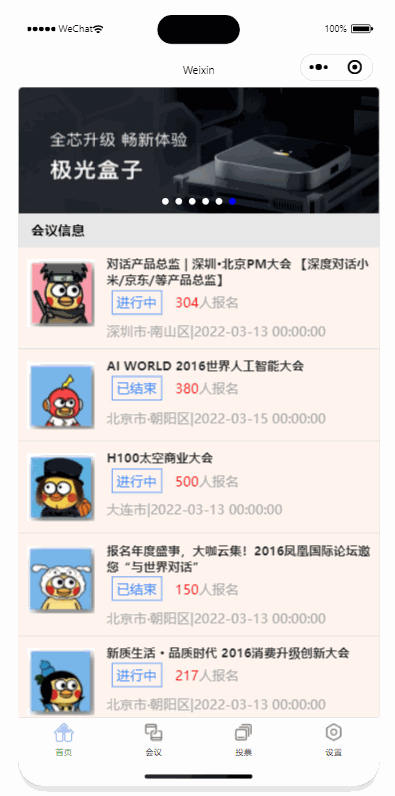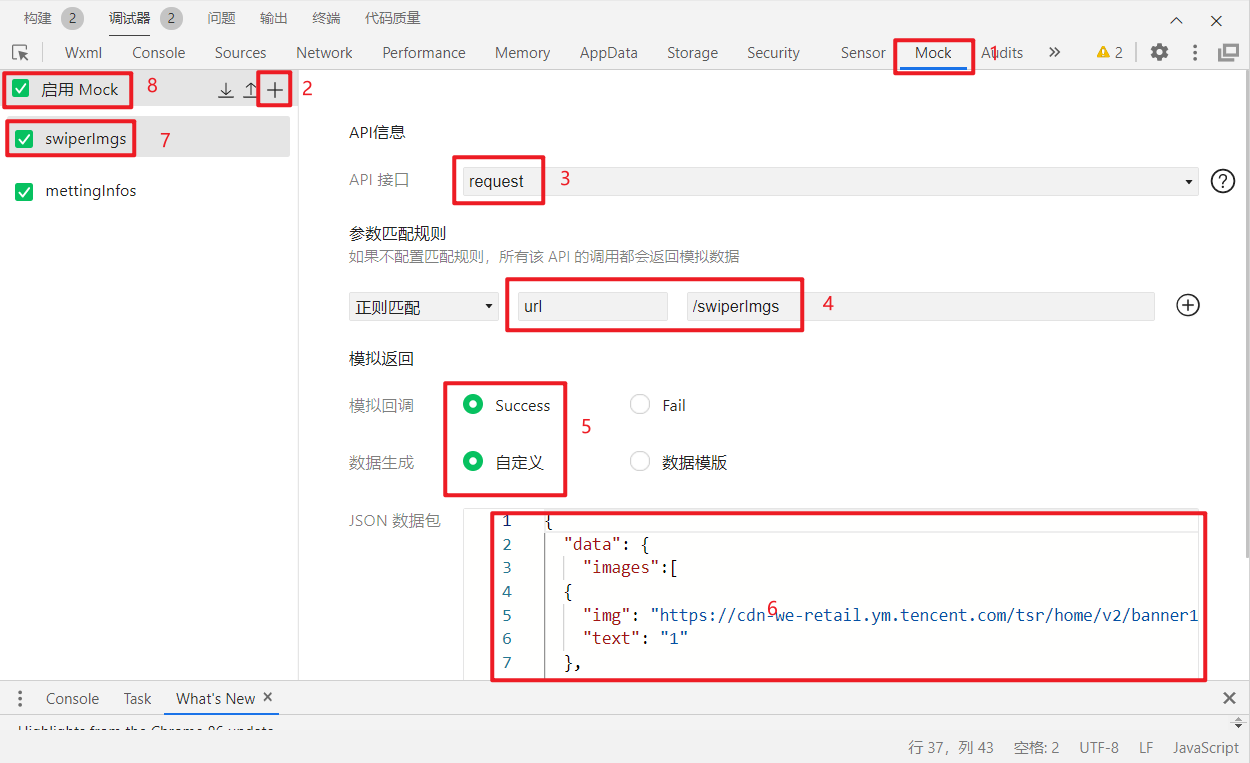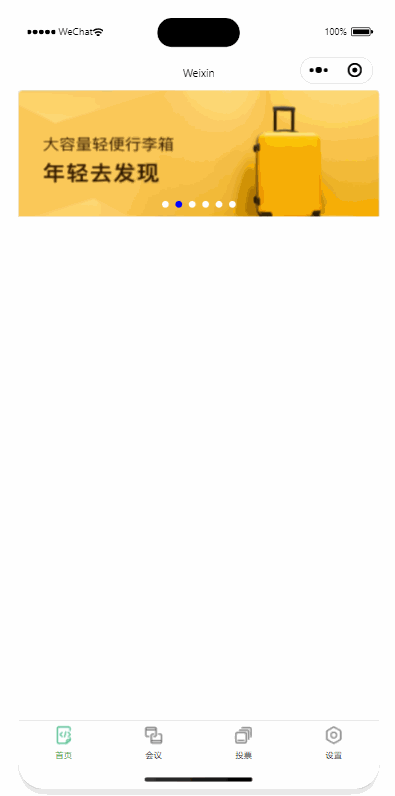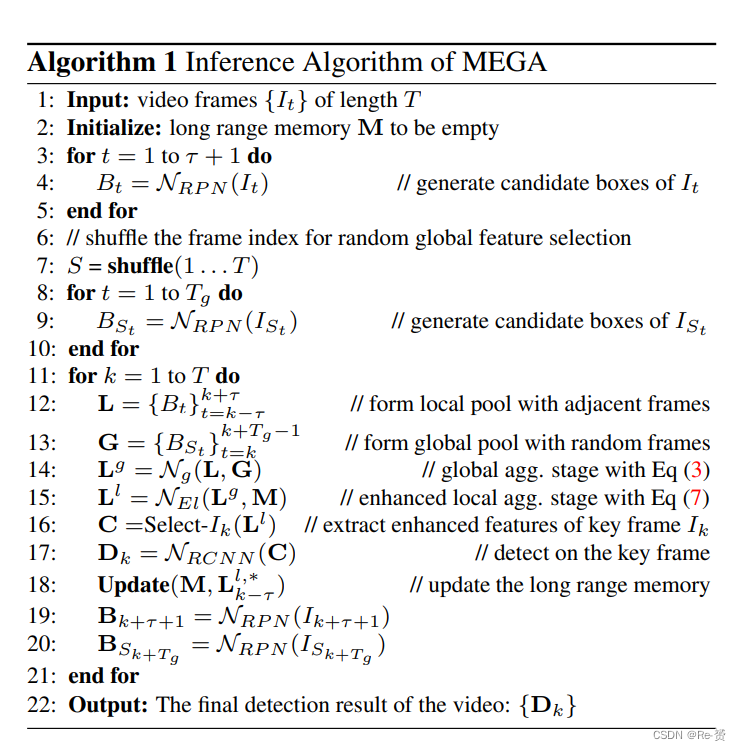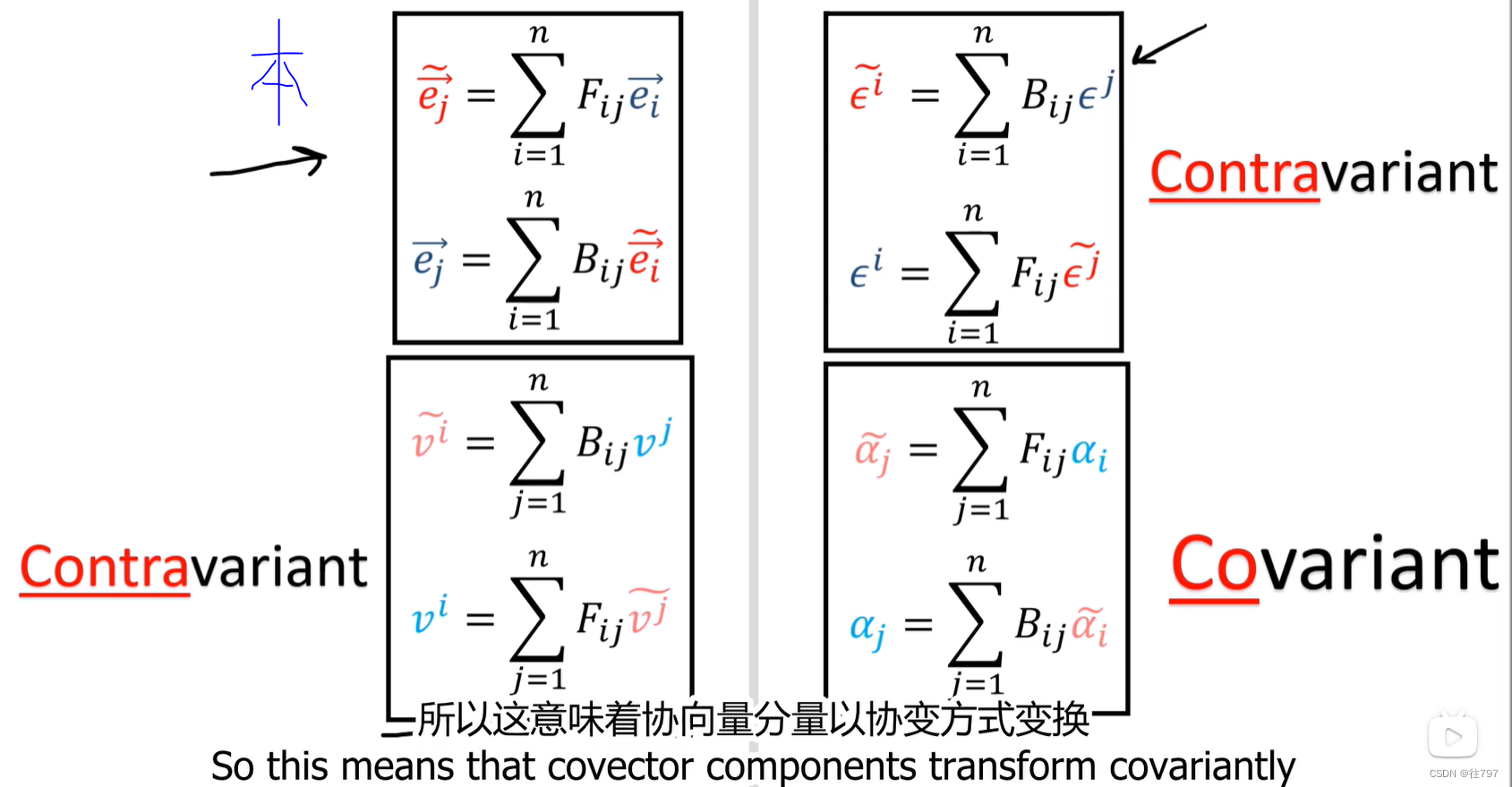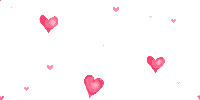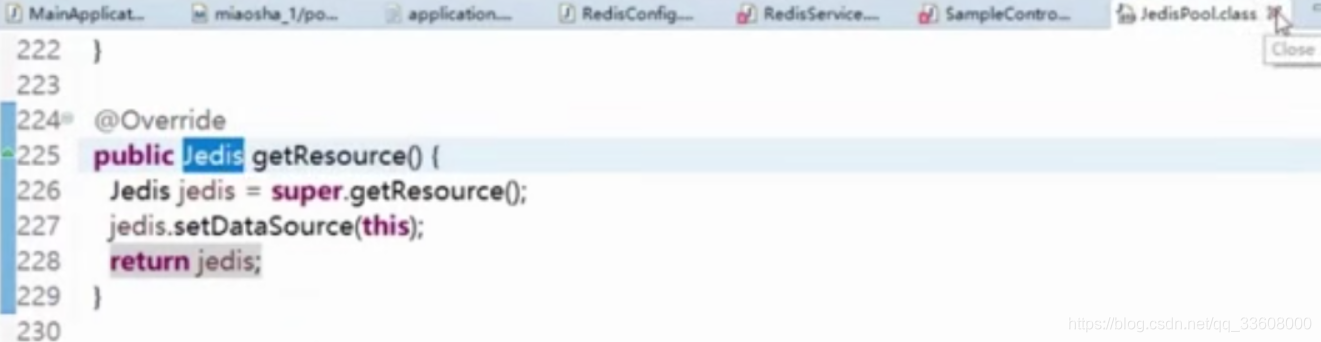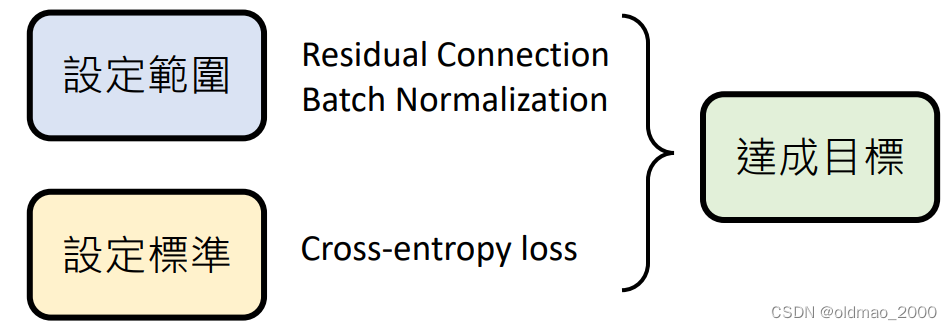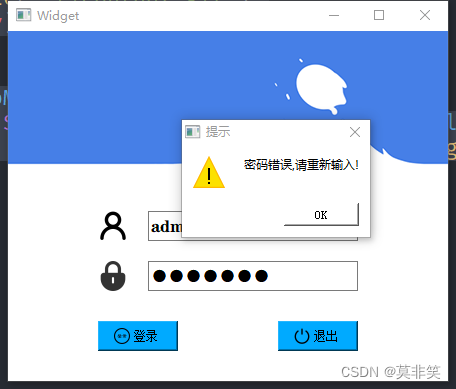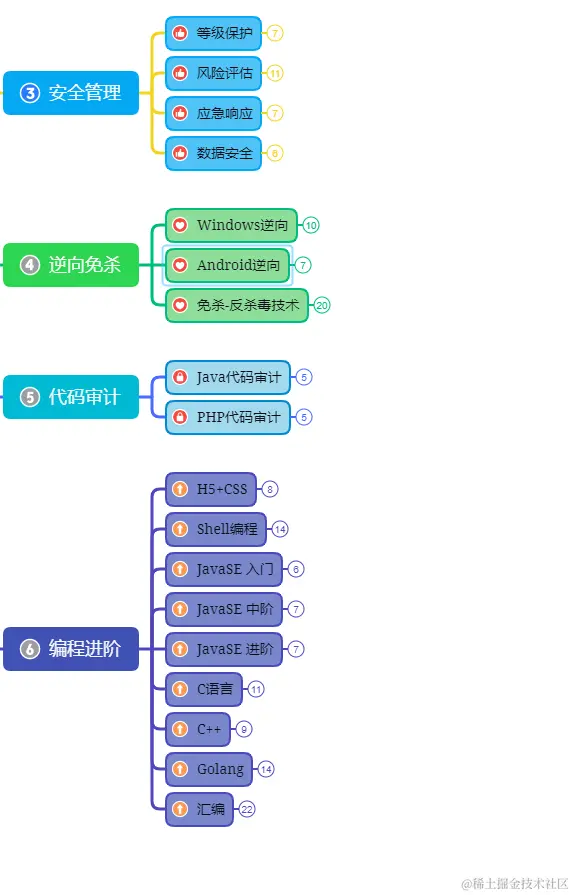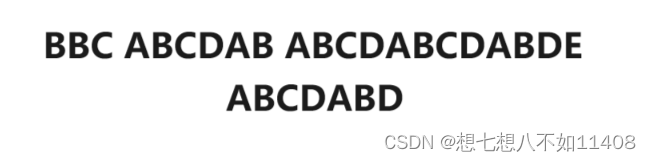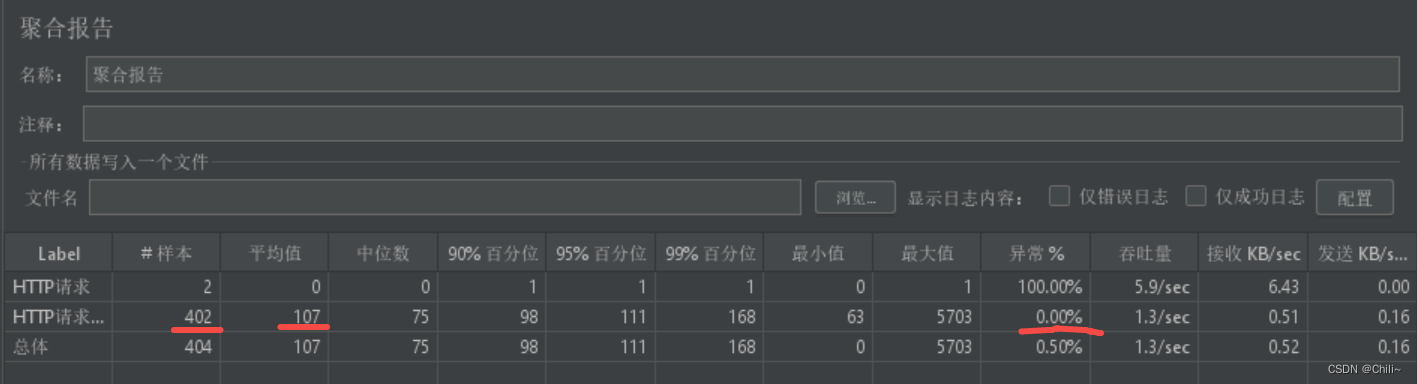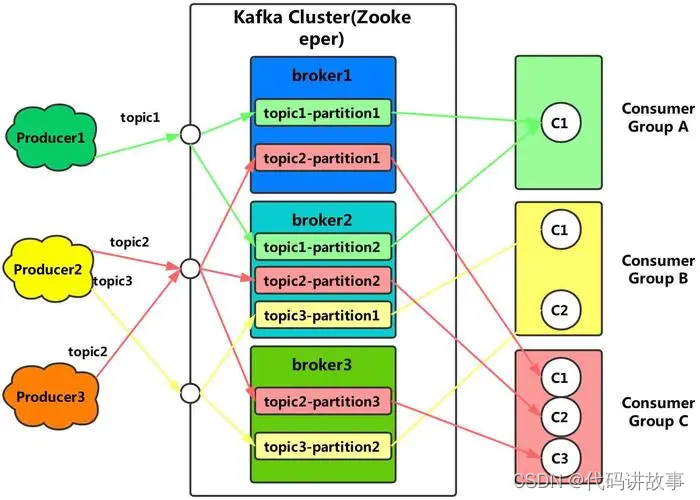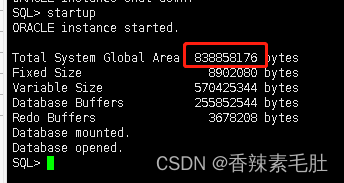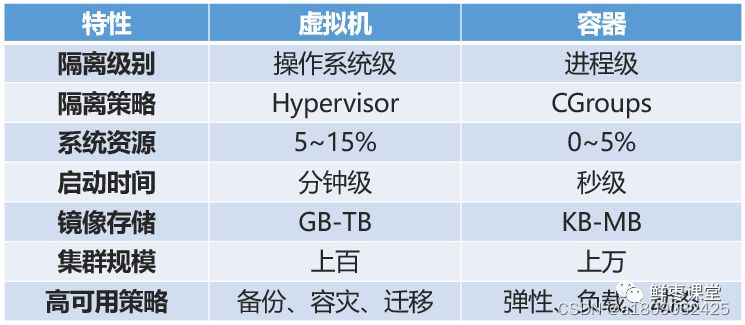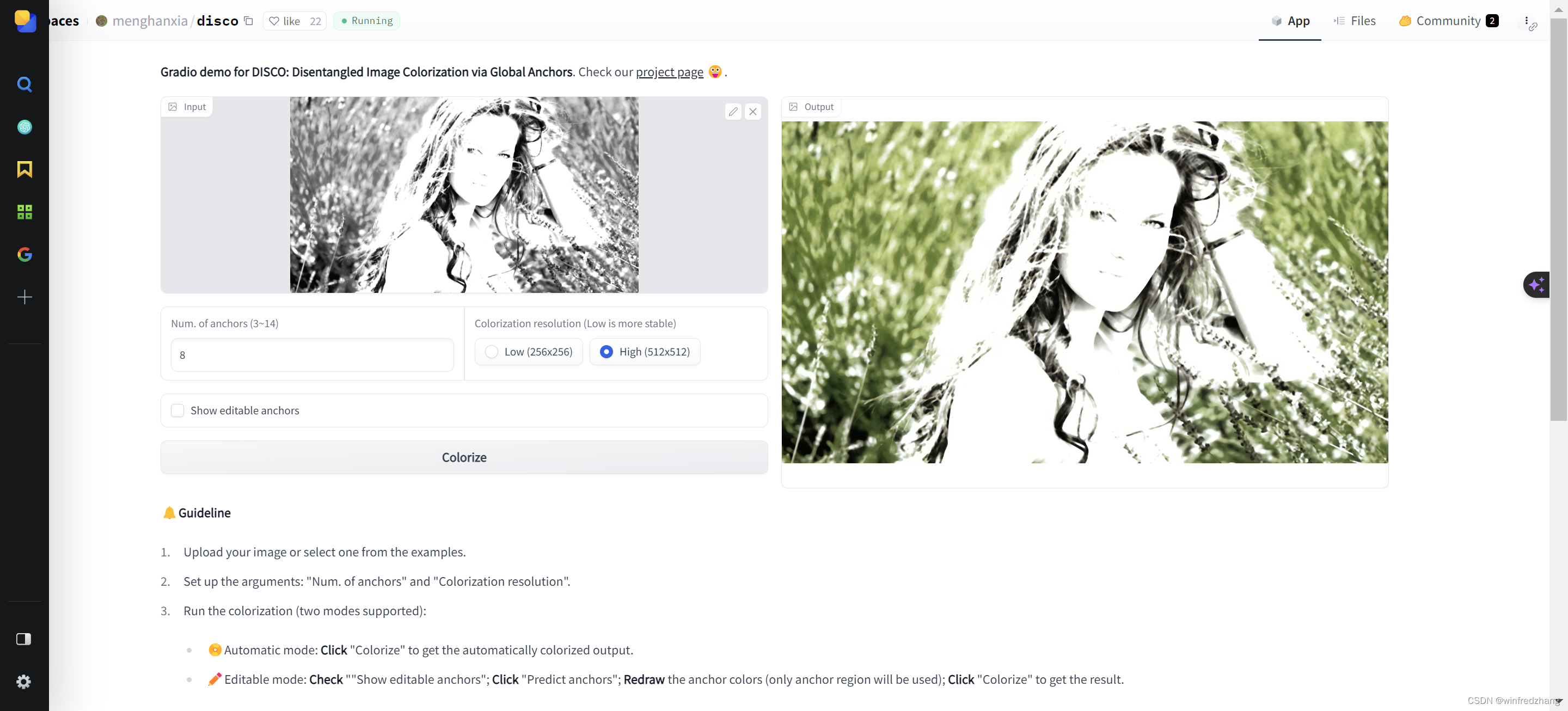14天阅读挑战赛
如果世界上有奇迹,那一定是努力的另一个名字。
目录
一、小程序布局
1.1 Flex布局
1.2 Flex属性
二、OA会议首页搭建
2.1 首页底部菜单
2.2 创建后端结口
2.3 Mock模拟数据
2.4 首页轮播图搭建
2.5 首页内容搭建
一、小程序布局
1.1 Flex布局
布局的传统解决方案,基于盒状模型,依赖 display属性 + position属性 + float属性
- Flex是Flexible Box的缩写,意为”弹性布局”,用来为盒状模型提供最大的灵活性。
- 任何一个容器都可以指定为Flex布局。
- display: ‘flex’
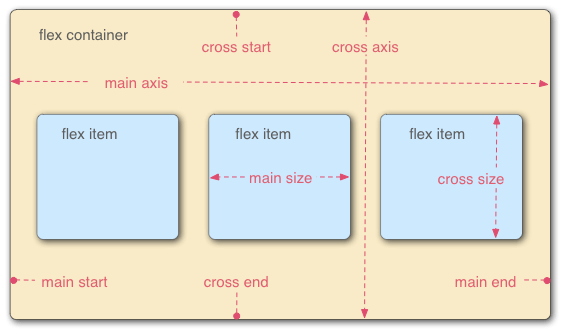
容器默认存在两根轴:水平的主轴(main axis)和垂直的交叉轴(cross axis)。主轴的开始位置(与边框的交叉点)叫做main start,结束位置叫做main end;交叉轴的开始位置叫做cross start,结束位置叫做cross end。
项目默认沿主轴排列。单个项目占据的主轴空间叫做main size,占据的交叉轴空间叫做cross size。
1.2 Flex属性
- flex-direction 主轴的方向 默认为row
- flex-wrap 如果一条轴线排不下,如何换行
- flex-flow 是flex-direction属性和flex-wrap属性的简写形式
- justify-content 定义了项目在主轴上的对齐方式
- align-items 定义项目在交叉轴上如何对齐
- align-content 属性定义了多根轴线的对齐方式
注意,设为Flex布局以后,子元素的float、clear和vertical-align属性将失效。
更多详情:Flex 布局语法教程 | 菜鸟教程
二、OA会议首页搭建
2.1 首页底部菜单
在该项目资源管理器创建以下路径,用来存放图标:
/static/tabBar/coding-active.png
创建新的小程序项目之后,在app.json里面pages新建页面和绑定tabBer。
{"pages": ["pages/index/index","pages/meeting/list/list","pages/vote/list/list","pages/ucenter/index/index","pages/logs/logs"],"window": {"backgroundTextStyle": "light","navigationBarBackgroundColor": "#fff","navigationBarTitleText": "Weixin","navigationBarTextStyle": "black"},"tabBar": {"list": [{"pagePath": "pages/index/index","text": "首页","iconPath": "/static/tabBar/coding.png","selectedIconPath": "/static/tabBar/coding-active.png"},{"pagePath": "pages/meeting/list/list","iconPath": "/static/tabBar/sdk.png","selectedIconPath": "/static/tabBar/sdk-active.png","text": "会议"},{"pagePath": "pages/vote/list/list","iconPath": "/static/tabBar/template.png","selectedIconPath": "/static/tabBar/template-active.png","text": "投票"},{"pagePath": "pages/ucenter/index/index","iconPath": "/static/tabBar/component.png","selectedIconPath": "/static/tabBar/component-active.png","text": "设置"}]},"style": "v2","sitemapLocation": "sitemap.json"
}2.2 创建后端结口
在该项目资源管理器创建config/api.js文件
// 以下是业务服务器API地址// 本机开发API地址var WxApiRoot = 'http://localhost:8080/ycxw/wx/';// 测试环境部署api地址// var WxApiRoot = 'http://192.168.0.101:8070/ycxw/wx/';// 线上平台api地址//var WxApiRoot = 'https://www.oa-mini.com/ycxw/wx/';module.exports = {IndexUrl: WxApiRoot + 'home/index', //首页数据接口SwiperImgs: WxApiRoot+'swiperImgs', //轮播图MettingInfos: WxApiRoot+'meeting/list', //会议信息};2.3 Mock模拟数据
本次没有连接后端,利用小程序Mock模拟假数据。
打开调试器,按照一下示例进行操作
{"data": {"images":[{"img": "https://cdn-we-retail.ym.tencent.com/tsr/home/v2/banner1.png","text": "1"},{"img": "https://cdn-we-retail.ym.tencent.com/tsr/home/v2/banner2.png","text": "2"},{"img": "https://cdn-we-retail.ym.tencent.com/tsr/home/v2/banner3.png","text": "3"},{"img": "https://cdn-we-retail.ym.tencent.com/tsr/home/v2/banner4.png","text": "4"},{"img": "https://cdn-we-retail.ym.tencent.com/tsr/home/v2/banner5.png","text": "5"},{"img": "https://cdn-we-retail.ym.tencent.com/tsr/home/v2/banner6.png","text": "6"}
]},"statusCode": "200","header": {"content-type":"applicaiton/json;charset=utf-8"}
}2.4 首页轮播图搭建
首先打开不校验合法域名设置:

编写轮播图页面:
//index.wxml <view><swiper autoplay="true" indicator-dots="true" indicator-color="#fff" indicator-active-color="#00f"><block wx:for="{{imgSrcs}}" wx:key="text"><swiper-item><view><image src="{{item.img}}" class="swiper-item" /></view></swiper-item></block></swiper> </view>编写js
// index.js // 获取应用实例 const app = getApp() const api = require("../../config/api") Page({data: {imgSrcs: [],lists: []},// 事件处理函数bindViewTap() {wx.navigateTo({url: '../logs/logs'})},// 轮播图的方法loadSwiperImgs() {let that = this;wx.request({url: api.SwiperImgs,dataType: 'json',success(res) {console.log(res)that.setData({imgSrcs: res.data.images})}})},onLoad() {if (wx.getUserProfile) {this.setData({canIUseGetUserProfile: true})}// 一进来就调用轮播图的方法this.loadSwiperImgs();this.loadMeetingInfos();},getUserProfile(e) {// 推荐使用wx.getUserProfile获取用户信息,开发者每次通过该接口获取用户个人信息均需用户确认,开发者妥善保管用户快速填写的头像昵称,避免重复弹窗wx.getUserProfile({desc: '展示用户信息', // 声明获取用户个人信息后的用途,后续会展示在弹窗中,请谨慎填写success: (res) => {console.log(res)this.setData({userInfo: res.userInfo,hasUserInfo: true})}})},getUserInfo(e) {// 不推荐使用getUserInfo获取用户信息,预计自2021年4月13日起,getUserInfo将不再弹出弹窗,并直接返回匿名的用户个人信息console.log(e)this.setData({userInfo: e.detail.userInfo,hasUserInfo: true})} })效果图:
2.5 首页内容搭建
1. 利用Mack模拟数据
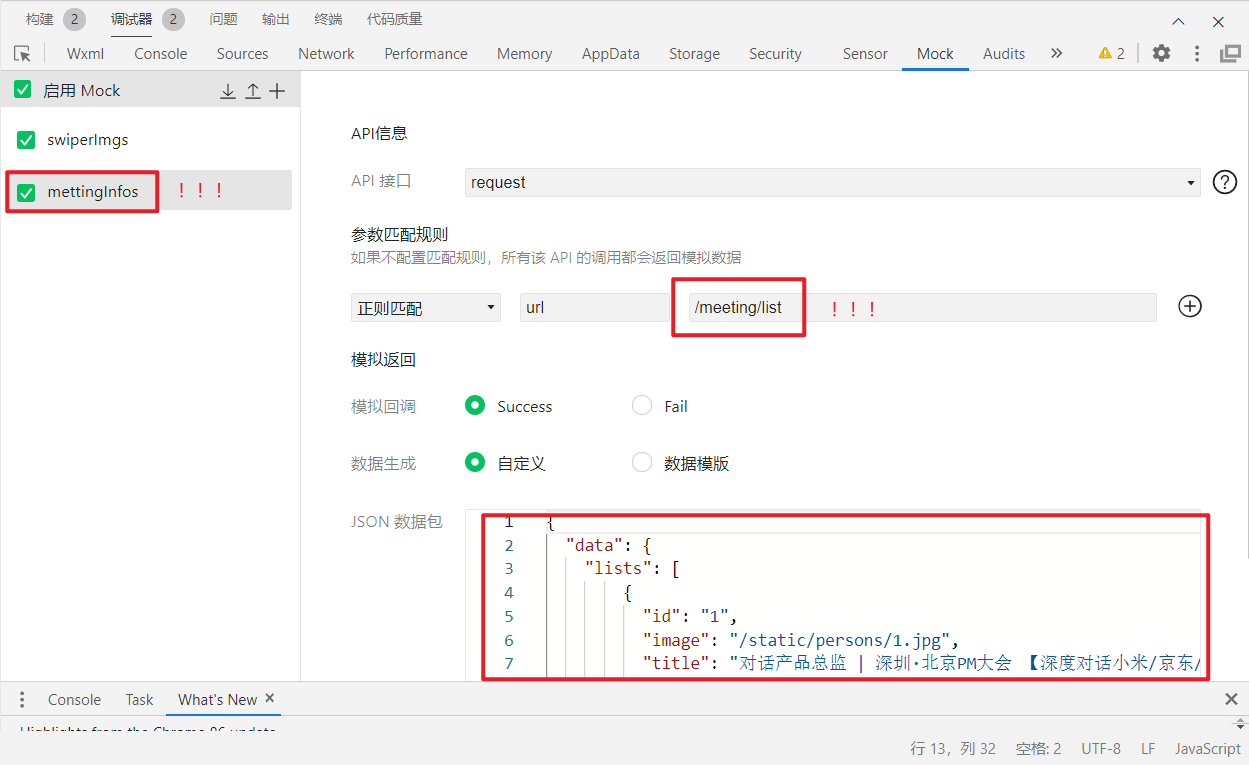
JSON数据包:
{"data": {"lists": [{"id": "1","image": "/static/persons/1.jpg","title": "对话产品总监 | 深圳·北京PM大会 【深度对话小米/京东/等产品总监】","num":"304","state":"进行中","starttime": "2022-03-13 00:00:00","location": "深圳市·南山区"},{"id": "1","image": "/static/persons/2.jpg","title": "AI WORLD 2016世界人工智能大会","num":"380","state":"已结束","starttime": "2022-03-15 00:00:00","location": "北京市·朝阳区"},{"id": "1","image": "/static/persons/3.jpg","title": "H100太空商业大会","num":"500","state":"进行中","starttime": "2022-03-13 00:00:00","location": "大连市"},{"id": "1","image": "/static/persons/4.jpg","title": "报名年度盛事,大咖云集!2016凤凰国际论坛邀您“与世界对话”","num":"150","state":"已结束","starttime": "2022-03-13 00:00:00","location": "北京市·朝阳区"},{"id": "1","image": "/static/persons/5.jpg","title": "新质生活 · 品质时代 2016消费升级创新大会","num":"217","state":"进行中","starttime": "2022-03-13 00:00:00","location": "北京市·朝阳区"}]},"statusCode": "200","header": {"content-type":"applicaiton/json;charset=utf-8"} }
2. 添加js方法
index.js//首页会议信息的ajaxloadMeetingInfos() {let that = this;wx.request({url: api.MettingInfos,dataType: 'json',success(res) {console.log(res),that.setData({lists: res.data.lists})}})},3. 首页界面:
<view class="indexbg"><swiper autoplay="true" indicator-dots="true" indicator-color="#fff" indicator-active-color="#00f"><block wx:for="{{imgSrcs}}" wx:key="text"><swiper-item><view><image src="{{item.img}}" class="swiper-item" /></view></swiper-item></block></swiper><view class="mobi-title"><text class="mobi-text">会议信息</text></view><block wx:for-items="{{lists}}" wx:for-item="item" wx:key="item.id" class="bg"><view class="list" data-id="{{item.id}}"><view class="list-img"><image class="video-img" mode="scaleToFill" src="{{item.image}}"></image></view><view class="list-detail"><view class="list-title"><text>{{item.title}}</text></view><view class="list-tag"><view class="state">{{item.state}}</view><view class="join"><text class="list-num">{{item.num}}</text>人报名</view></view><view class="list-info"><text>{{item.location}}</text>|<text>{{item.starttime}}</text></view></view></view></block><view class="section"><text>到底啦</text></view>
</view>4. 界面样式:
/**index.wxss**/
.userinfo {display: flex;flex-direction: column;align-items: center;color: #aaa;
}.userinfo-avatar {overflow: hidden;width: 128rpx;height: 128rpx;margin: 20rpx;border-radius: 50%;
}.usermotto {margin-top: 200px;
}/**index.wxss**/
.section {color: #aaa;display: flex;justify-content: center;
}.list-info {color: #aaa;
}.list-num {color: red;/* font-weight: 700; */
}.join {padding: 0px 0px 0px 10px;color: #aaa;
}.state {margin: 0px 6px 0px 6px;border: 1px solid #4083ff;color: #4083ff;padding: 3px 5px 3px 5px;
}.list-tag {padding: 3px 0px 10px 0px;display: flex;align-items: center;
}.list-title {display: flex;justify-content: space-between;font-size: 11pt;color: #333;font-weight: bold;}.list-detail {display: flex;flex-direction: column;margin: 0px 0px 0px 15px;
}.video-img {margin-top: 5px;width: 80px;height: 80px;
}.list {display: flex;flex-direction: row;background-color: seashell;border-bottom: 1px solid #cecece;padding: 10px;
}.mobi-text {font-weight: 700;padding: 15px;
}/* .mobi-icon {border-left: 5px solid #57f564;
} */
.indexbg{background-color: rgba(219, 219, 219, 0.678);
}.mobi-title {/* background-color: rgba(219, 219, 219, 0.678); */margin: 10px 0px 10px 0px;
}.swiper-item {height: 300rpx;width: 100%;border-radius: 10rpx;
}.userinfo {display: flex;flex-direction: column;align-items: center;color: #aaa;
}.userinfo-avatar {overflow: hidden;width: 128rpx;height: 128rpx;margin: 20rpx;border-radius: 50%;
}.usermotto {margin-top: 200px;
}5. 效果展示